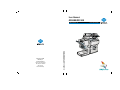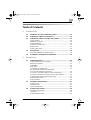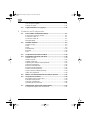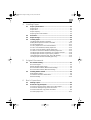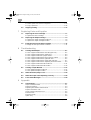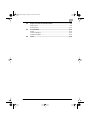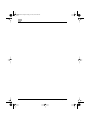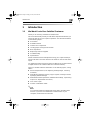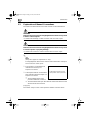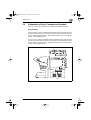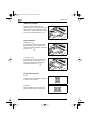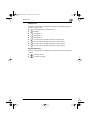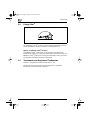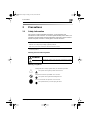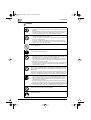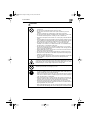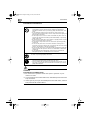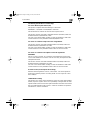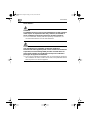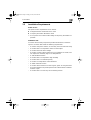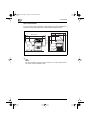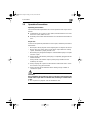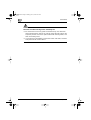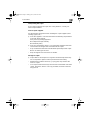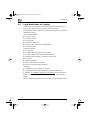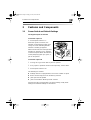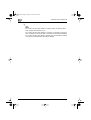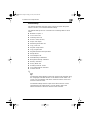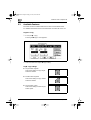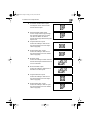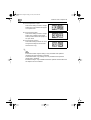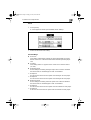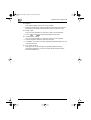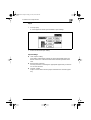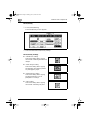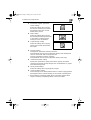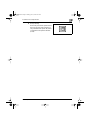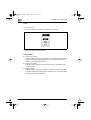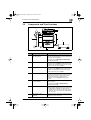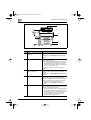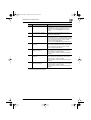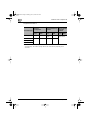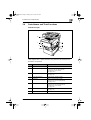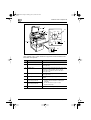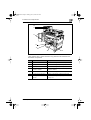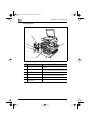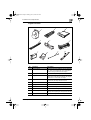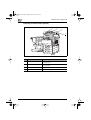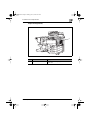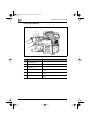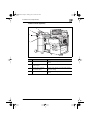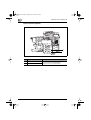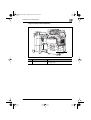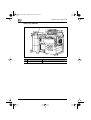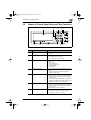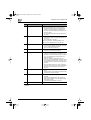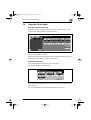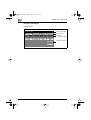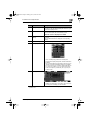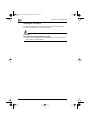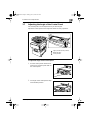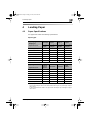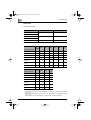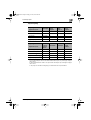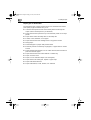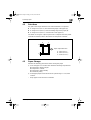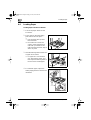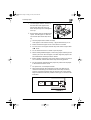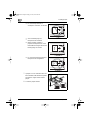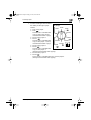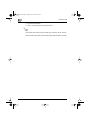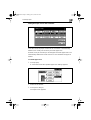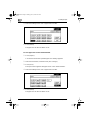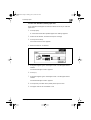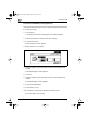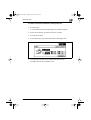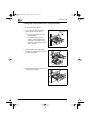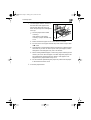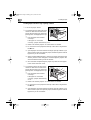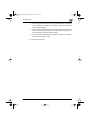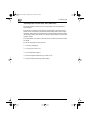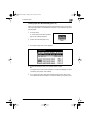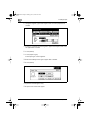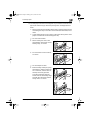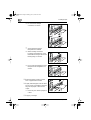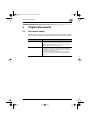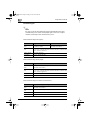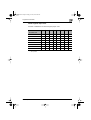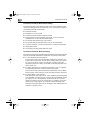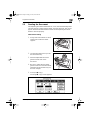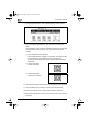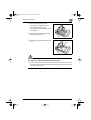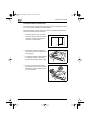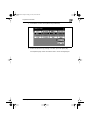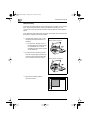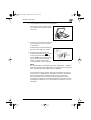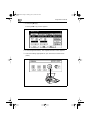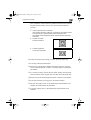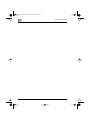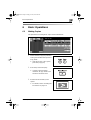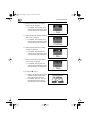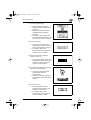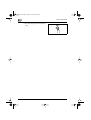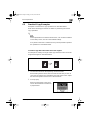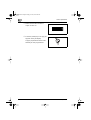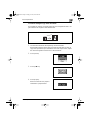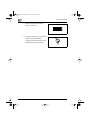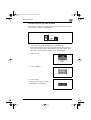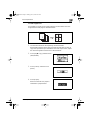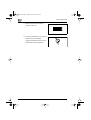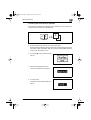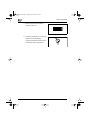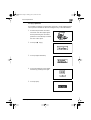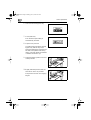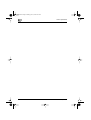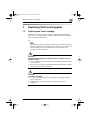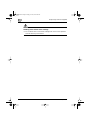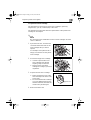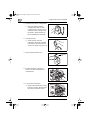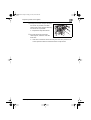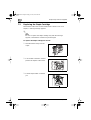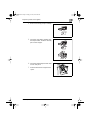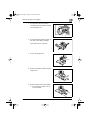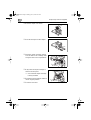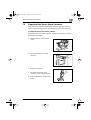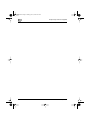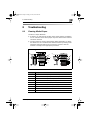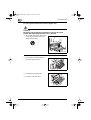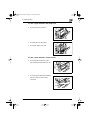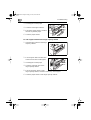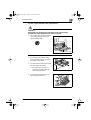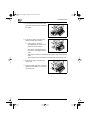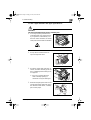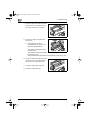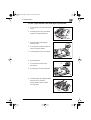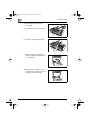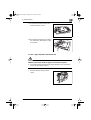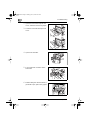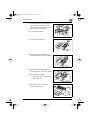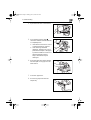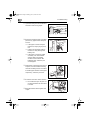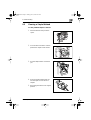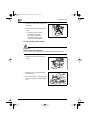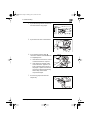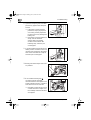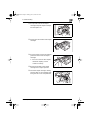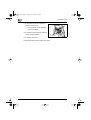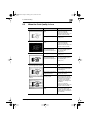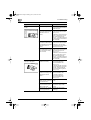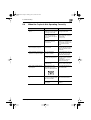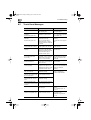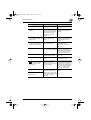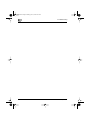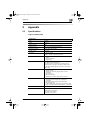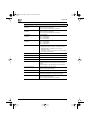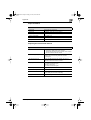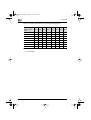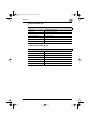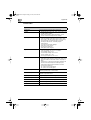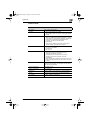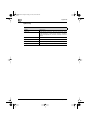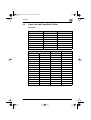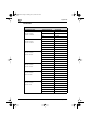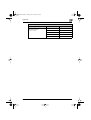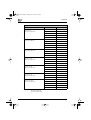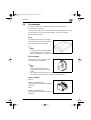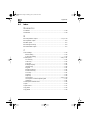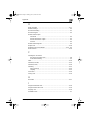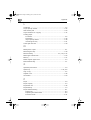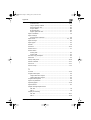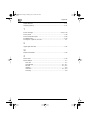Konica Minolta CF3102 User manual
- Category
- Print & Scan
- Type
- User manual
This manual is also suitable for

Minolta Europe GmbH
Minoltaring 11
D-30855 Langenhagen
Phone +49 (0)5 11 74 04-0
Fax
9961 3102 00
Printed in Germany
+49 (0)5 11 74 04-50
CF 2002/CF 3102
User Manual
User Manual CF 2002/CF 3102
www.minoltaeurope.com The essentials of imaging

CF2002/CF3102 IVZ-1
Table of Contents
1 Introduction
1.1 We Want You to Be a Satisfied Customer ..................................1-1
1.2 Explanation of Manual Conventions...........................................1-2
1.3 Explanation of Basic Concepts and Symbols............................1-3
Paper Feeding.................................................................................1-3
“Width” and “Length”.......................................................................1-4
Paper Orientation............................................................................1-4
Portrait and Landscape...................................................................1-4
Display Icons...................................................................................1-5
Paper Supply Icons.........................................................................1-5
1.4 Energy Star® .................................................................................1-6
What is an ENERGY STAR® Product?..........................................1-6
1.5 Trademarks and Registered Trademarks ...................................1-6
2 Precautions
2.1 Safety Information.........................................................................2-1
Warning and Precaution Symbols...................................................2-1
Meaning of Symbols........................................................................2-1
WARNING.......................................................................................2-2
CAUTION........................................................................................2-3
Precautions for Routine Use...........................................................2-4
CE Marking (Declaration of Conformity)
For Users the European Union (EU)...............................................2-5
For users in countries subject to Class B regulations.....................2-5
For users in countries not subject to Class B regulations...............2-5
Acoustic noise (For European Users Only).....................................2-5
LED Radiation Safety......................................................................2-5
Ozone Release...............................................................................2-6
2.2 Installation Requirements ............................................................2-7
Power Source..................................................................................2-7
Installation Site................................................................................2-7
Space requirements........................................................................2-8
2.3 Operation Precautions..................................................................2-9
Operating environment....................................................................2-9
Proper use.......................................................................................2-9
Transporting the copier.................................................................2-11
CF2002.book Page 1 Friday, June 13, 2003 9:29 AM

IVZ-2 CF2002/CF3102
Care of copier supplies.................................................................2-11
Storage of copies.......................................................................... 2-11
2.4 Legal Restrictions on Copying.................................................. 2-12
3 Features and Components
3.1 Power Switch and Default Settings ............................................ 3-1
Turning the Copier On and Off.......................................................3-1
To turn the copier on ......................................................................3-1
To turn the copier off ...................................................................... 3-1
Default Settings .............................................................................. 3-3
3.2 Available Features........................................................................3-4
Original > Copy...............................................................................3-4
Zoom ..............................................................................................3-7
Paper..............................................................................................3-9
Photo/Density............................................................................... 3-10
Finishing ....................................................................................... 3-12
Color............................................................................................. 3-14
3.3 Components and Their Functions............................................ 3-15
3.4 Parts Names and Their Functions ............................................ 3-19
Outside of Copier.......................................................................... 3-19
Inside of Copier ............................................................................3-22
Supplies and Parts .......................................................................3-23
Duplexing Document Feeder (Optional).......................................3-24
Duplex Unit (Optional)..................................................................3-25
Finisher FN-8 (Optional)...............................................................3-26
Finisher FN-116 (Optional)...........................................................3-27
Paper Feed Unit (Optional)...........................................................3-28
Large-Capacity Cabinet (Optional)............................................... 3-29
Option Tray (Optional)..................................................................3-30
3.5 Names of Control Panel Parts and Their Functions................ 3-31
3.6 Using the Touch Panel...............................................................3-33
Description of the Touch Panel ....................................................3-33
Enlarged Display Mode ................................................................ 3-33
Structure of the Display ................................................................ 3-34
Operating the Touch Panel...........................................................3-36
3.7 Adjusting the Angle of the Control Panel ................................ 3-37
To adjust the angle of the control panel ....................................... 3-37
CF2002.book Page 2 Friday, June 13, 2003 9:29 AM

CF2002/CF3102 IVZ-3
4 Loading Paper
4.1 Paper Specifications.....................................................................4-1
Paper Types....................................................................................4-1
Paper Sizes.....................................................................................4-2
Paper Capacity................................................................................4-3
Paper Types To Be Avoided...........................................................4-4
4.2 Print Area.......................................................................................4-5
4.3 Paper Storage................................................................................4-5
4.4 Loading Paper...............................................................................4-6
Loading Paper Into the 1st Drawer.................................................4-6
Setting the Paper Size for the 1st Drawer.....................................4-11
To set the paper size.....................................................................4-11
To set a paper size in inch measurements...................................4-12
To set a non-standard (custom) paper size ..................................4-13
To store a non-standard (custom) paper size...............................4-14
To select a stored non-standard (custom) paper size...................4-15
Loading Paper Into the 2nd Drawer or a Paper Feed Unit............4-16
Loading Paper Into the Large Capacity Cabinet...........................4-18
“Specialty Paper” function (2nd, 3rd or 4th drawer)......................4-20
Loading Paper Into the Manual Bypass Tray................................4-21
5 Original Documents
5.1 Document Feeding........................................................................5-1
Document Types.............................................................................5-2
Mixed Originals Paper Sizes...........................................................5-3
Document Precautions (Multi-Sheet Feeding)................................5-4
Document Precautions (Manual Feeding).......................................5-4
5.2 Feeding the Document .................................................................5-5
Multi-Sheet Feeding........................................................................5-5
To feed documents of mixed sizes..................................................5-8
Manual Feeding............................................................................5-10
6 Basic Operations
6.1 Making Copies...............................................................................6-1
6.2 Practical Copy Examples .............................................................6-5
To make a copy that is the same size as the original .....................6-5
To make an enlarged copy of the document...................................6-7
To make a reduced copy of the document......................................6-9
To reduce paper use.....................................................................6-11
CF2002.book Page 3 Friday, June 13, 2003 9:29 AM

IVZ-4 CF2002/CF3102
To make copies from a book or magazine ...................................6-13
To copy a postcard....................................................................... 6-15
6.3 Stopping Printing ....................................................................... 6-17
7 Replacing Parts and Supplies
7.1 Replacing the Toner Cartridge....................................................7-1
To replace the toner cartridge ........................................................7-3
7.2 Replacing the Staple Cartridge ................................................... 7-6
To replace the staple cartridge for FN-116..................................... 7-6
To replace the staple cartridge for FN-8......................................... 7-8
7.3 Empty the Hole Punch Waste Container.................................. 7-11
To empty the hole-punch waste container....................................7-11
8 Troubleshooting
8.1 Clearing Misfed Paper.................................................................. 8-1
To clear a paper misfeed in the manual bypass tray...................... 8-2
To clear a paper misfeed in the duplex unit.................................... 8-3
To clear a paper misfeed in a paper drawer...................................8-3
To clear a paper misfeed in the large capacity cabinet..................8-4
To clear a paper misfeed in the right-side door..............................8-5
To clear a paper misfeed in the upper right-side door.................... 8-7
To clear a paper misfeed in the duplexing document feeder.......... 8-9
To clear a paper misfeed in finisher FN-116 ................................8-11
To clear a paper misfeed in finisher FN-8 ....................................8-14
8.2 Clearing a Staple Misfeed.......................................................... 8-17
To clear jammed staples in FN-116..............................................8-17
To clear jammed staples in FN-8..................................................8-18
8.3 When the Print Quality Is Low................................................... 8-23
8.4 When the Copier Is Not Operating Correctly ........................... 8-25
8.5 Touch Panel Messages.............................................................. 8-26
9Appendix
9.1 Specifications ............................................................................... 9-1
Copier CF2002/CF3102 .................................................................9-1
Duplex Unit AD-14.......................................................................... 9-3
Duplexing Document Feeder AFR-18 ............................................9-3
Paper Feed Unit PF-118.................................................................9-5
Large Capacity Cabinet PF-121..................................................... 9-5
Finisher FN-8..................................................................................9-6
Finisher FN-116.............................................................................. 9-7
Option Tray..................................................................................... 9-8
CF2002.book Page 4 Friday, June 13, 2003 9:29 AM

CF2002/CF3102 IVZ-5
9.2 Paper Size and Zoom Ratio Tables .............................................9-9
Paper Sizes.....................................................................................9-9
Zoom Ratios..................................................................................9-10
9.3 Consumables...............................................................................9-13
Paper.............................................................................................9-13
Toner Cartridges...........................................................................9-13
Staple Cartridges..........................................................................9-13
9.4 Index.............................................................................................9-14
CF2002.book Page 5 Friday, June 13, 2003 9:29 AM

IVZ-6 CF2002/CF3102
CF2002.book Page 6 Friday, June 13, 2003 9:29 AM

Introduction
1
CF2002/CF3102 1-1
1 Introduction
1.1 We Want You to Be a Satisfied Customer
Thank you for choosing a Minolta CF2002/CF3102.
This User Manual will provide you with all the important information you
need to be able to put your copier in operation. You will find information
on the following topics:
G Precautions
G Available features
G Features and components
G Loading paper and original documents
G Basic Operations
G Replacing Parts and Supplies
G Troubleshooting
G Specifications
Please read this manual carefully before using your copier and keep it
handy at all times. Store the manual in the holder on the rear side of the
copier.
You will find an advanced version of the User Manual as an online manual
in digital format on the CD-ROM that was included in delivery.
There you will find extensive information on the following topics, among
others:
G Advanced Operations (Color Adjusting, Editing Images, Scanning
Functions)
G Utility Mode Operations (Storing Copy Programs, Viewing Counters,
Specifying Default Settings)
G Administrator Mode Operations (Administrator Settings, Supervising
Copier Use, Expert Mode Functions)
G Care of the Copier
G Function Combination Table
Note
You need the Adobe Acrobat Reader to be able to read the online
manual. If you have not installed the Acrobat Reader on your
computer, install it from the CD-ROM.
CF2002.book Page 1 Friday, June 13, 2003 9:29 AM

1
Introduction
1-2 CF2002/CF3102
1.2 Explanation of Manual Conventions
The marks and text formats used in this manual are described below.
WARNING
Failure to observe instructions highlighted in this manner may result
in fatal or critical injuries.
§ Observe all warnings in order to ensure safe use of the copier.
CAUTION
Failure to observe instructions highlighted in this manner may result
in serious injuries or property damage.
§ Observe all cautions in order to ensure safe use of the copier.
Note
(*May also appear as “Important” or “Tip”)
Text highlighted in this manner contains useful information and tips to
ensure safe use of the copier.
1 The number 1 as formatted here
indicates the first step of a
sequence of actions.
2 Subsequent numbers as formatted
here indicate subsequent steps of a
sequence of actions.
?
Text formatted in this style
provides additional assistance.
§ Text formatted in this style describes the action that will ensure the
desired results are achieved.
[Copy] key
The names of keys on the control panel are written as shown above.
An illustration inserted here shows
what operations must be performed.
CF2002.book Page 2 Friday, June 13, 2003 9:29 AM

Introduction
1
CF2002/CF3102 1-3
1.3 Explanation of Basic Concepts and Symbols
The use of words and symbols in this manual are explained below.
Paper Feeding
During printing, paper is supplied from the right side of the copier and fed
into the output tray on top or the output option at the left with the printed
surface of the page facing down. The paper feed direction is shown by the
arrows in the diagram below.
During copying, paper is supplied from the right side of the copier and fed
into the copy tray on the top or the output option at the left with the printed
surface of the copy facing down. The paper feed direction is shown by the
arrows in the diagram below.
CF2002.book Page 3 Friday, June 13, 2003 9:29 AM

1
Introduction
1-4 CF2002/CF3102
“Width” and “Length”
Whenever paper dimensions are
mentioned in this manual, the first value
always refers to the width of the paper
(shown as “Y” in the illustration) and the
second to the length (shown as “X”).
Paper Orientation
Lengthwise ( )
If the width (Y) of the paper is shorter
than the length (X), the paper has a
vertical or portrait orientation, indicated
by either “L” or .
Crosswise ( )
If the width (Y) of the paper is longer
than the length (X), the paper has a
horizontal or landscape orientation,
indicated by either “C” or .
Portrait and Landscape
Portrait
With the “portrait” orientation, the paper
is vertical, like a portrait.
Landscape
With the “landscape” orientation, the
paper is horizontal, like a landscape.
CF2002.book Page 4 Friday, June 13, 2003 9:29 AM

Introduction
1
CF2002/CF3102 1-5
Display Icons
The icons shown below are displayed when the corresponding paper is
loaded or copy is made.
G : Overhead projector transparencies
G : Envelope
G : Thick paper 1
G : Thick paper 2
G : Thick paper 3
G : Second side of a double-sided copy on plain paper
G : Second side of a double-sided copy on thick paper 1
G : Second side of a double-sided copy on thick paper 2
G : Second side of a double-sided copy on thick paper 3
Paper Supply Icons
The icons shown below are displayed to indicate the amount of paper that
remains.
G : The paper is low.
G : The paper is empty.
CF2002.book Page 5 Friday, June 13, 2003 9:29 AM

1
Introduction
1-6 CF2002/CF3102
1.4 Energy Star
®
As an ENERGY STAR
®
Partner, we have determined that this machine
meets the ENERGY STAR
®
Guidelines for energy efficiency.
What is an ENERGY STAR
®
Product?
An ENERGY STAR
®
product has a special feature that allows it to
automatically switch to a “low-power mode” after a period of inactivity. An
ENERGY STAR
®
product uses energy more efficiently, saves you money
on utility bills and helps protect the environment.
1.5 Trademarks and Registered Trademarks
DiALTA is a registered trademark of Minolta Co., Ltd.
All other product names mentioned are trademarks or registered
trademarks of their respective companies
CF2002.book Page 6 Friday, June 13, 2003 9:29 AM

Precautions
2
CF2002/CF3102 2-1
2 Precautions
2.1 Safety Information
This section contains detailed instructions on the operation and
maintenance of this machine. To achieve optimum utility of this device, all
operators should carefully read and follow the instructions in this manual.
Please keep this manual in a handy place near the machine.
* Please note that some parts of the contents of this section may not correspond with the
purchased product.
Warning and Precaution Symbols
Meaning of Symbols
Please read the next section before using this device. It contains important information
related to user safety and preventing equipment problems.
Make sure you observe all of the precautions listed in this manual.
Ignoring this warning could cause serious injury or even death.
Ignoring this caution could cause injury or damage to property.
WARNING
:
CAUTION:
A triangle indicates a danger against which you should take precaution.
This symbol warns against possible electrical shock.
A diagonal line indicates a prohibited course of action.
This symbol warns against dismantling the device.
A black circle indicates an imperative course of action.
This symbol indicates you must unplug the device.
CF2002.book Page 1 Friday, June 13, 2003 9:29 AM

2
Precautions
2-2 CF2002/CF3102
WARNING
• Do not modify this product, as a fire, electrical shock, or breakdown could
result. If the product employs a laser, the laser beam source could cause
blindness.
• Do not attempt to remove the covers and panels which have been fixed to
the product. Some products have a high-voltage part or a laser beam
source inside that could cause an electrical shock or blindness.
• Only use the power cord supplied in the package. Failure to use this cord
could result in a fire or electrical shock.
• Use only the specified power source voltage. Failure to do that could result
in a fire or electrical shock.
• Do not use a multiple outlet adapter to connect any other appliances or
machines. Use of a power outlet for more than the marked current value
could result in a fire or electrical shock.
Do not unplug and plug in the power cord with a wet hand, as an electrical
shock could result.
Plug the power cord all the way into the power outlet. Failure to do this could
result in a fire or electrical shock.
• Do not scratch, abrade, place a heavy object on, heat, twist, bend, pull on,
or damage the power cord. Use of a damaged power cord (exposed core
wire, broken wire, etc.) could result in a fire or breakdown.
Should any of these conditions be found, immediately turn OFF the power
switch, unplug the power cord from the power outlet, and then call your
authorized service representative.
• Do not use an extension cord. Use of an extension cord could cause a fire
or electrical shock. Contact your authorized service representative if an
extension cord is required.
Do not place a flower vase or other container that contains water, or metal
clips or other small metallic objects on this product. Spilled water or metallic
objects dropped inside the product could result in a fire, electrical shock, or
break-down.
Should a piece of metal, water, or any other similar foreign matter get inside
the product, immediately turn OFF the power switch, unplug the power cord
from the power outlet, and then call your authorized service representative.
• Do not keep using this product, if this product becomes inordinately hot or
emits smoke, or unusual odor or noise. Immediately turn OFF the power
switch, unplug the power cord from the power outlet, and then call your
authorized service representative. If you keep on using it as is, a fire or
electrical shock could result.
• Do not keep using this product, if this product has been dropped or its cover
damaged. Immediately turn OFF the power switch, unplug the power cord
from the power outlet, and then call your authorized service representative.
If you keep on using it as is, a fire or electrical shock could result.
Do not throw the toner cartridge or toner into an open flame. The hot toner
may scatter and cause burns or other damage.
Connect the power cord to an electrical outlet that is equipped with a
grounding terminal.
CF2002.book Page 2 Friday, June 13, 2003 9:29 AM

Precautions
2
CF2002/CF3102 2-3
CAUTION
• Do not use flammable sprays, liquids, or gases near this product, as a fire
could result.
• Do not bring any magnetized object near the copier.
• Do not leave a toner unit or drum unit in a place within easy reach of
children.
Licking or ingesting any of these things could injure your health.
• Do not let any object plug the ventilation holes of this product. Heat could
accumulate inside the product, resulting in a fire or malfunction.
• Do not place this product near curtains, etc. as they may catch fire and burn
easily.
• Do not install this product at a site that is exposed to direct sunlight, or near
an air conditioner or heating apparatus. The resultant temperature changes
inside the product could cause a malfunction, fire, or electrical shock.
• Do not place the product in a dusty place, or a site exposed to high
humidity, soot or steam, near a kitchen table, bath, or a humidifier. A fire,
electrical shock, or breakdown could result.
• Do not place this product on an unstable or tilted bench, or in a location
subject to a lot of vibration and shock. It could drop or fall, causing personal
injury or mechanical breakdown.
• After installing this product, mount it on a secure base. If the unit moves or
falls, it may cause personal injury.
• Do not place heavy objects on the original glasse or subject it to shocks.
• Do not open any copier doors or turn off the copier while it is making copies;
otherwise, a paper jam will occur.
• Do not store toner units and PC drum units near a floppy disk or watch that
are susceptible to magnetism. They could cause these products to
malfunction.
The inside of this product has areas subject to high temperature, which may
cause burns. When checking the inside of the unit for malfunctions such as a
paper misfeed, do not touch the locations (around the fusing unit, etc.) which
are indicated by a “Caution! High Temperature!” warning label.
Do not place any objects around the power plug as the power plug may be
difficult to pull out when an emergency occurs.
• Always use this product in a well ventilated location. Operating the product
in a poorly ventilated room for an extended period of time could injure your
health. Ventilate the room at regular intervals.
• Whenever moving this product, be sure to disconnect the power cord and
other cables. Failure to do this could damage the cord or cable, resulting in
a fire, electrical shock, or breakdown.
• When moving this product, always hold it by the locations specified in the
operator’s manual or other documents. If the unit falls it may cause severe
personal injury. The product may also be damaged or malfunction.
• Remove the power plug from the outlet more than one time a year and
clean the area between the plug terminals. Dust that accumulates between
the plug terminals may cause a fire.
• When unplugging the power cord, be sure to hold onto the plug. Pulling on
the power cord could damage the cord, resulting in a fire or electrical shock.
CF2002.book Page 3 Friday, June 13, 2003 9:29 AM

2
Precautions
2-4 CF2002/CF3102
Precautions for Routine Use
CAUTION
Precautions for handling toner:
§ Be careful not to spill toner inside the copier or get toner on your
clothes or hands.
§ If your hands become soiled with toner, immediately wash them with
soap and water.
§ If toner gets in your eyes, immediately flush them with water, and then
seek professional medical advice.
• Do not store toner units, PC drum units, and other supplies and
consumables in a place subject to direct sunlight, high temperature,
humidity and extreme dust, as poor image quality and malfunction could
result.
• Do not attempt to replace the toner unit and PC drum unit in a place
exposed to direct sunlight. If the PC drum is exposed to intense light, poor
image quality could result.
• Do not unpack a toner unit or PC drum unit until the very time of use. Do
not leave an unpacked unit standing. Install it immediately or poor image
quality could result.
• Do not keep toner units and PC drum units in an upright position or upside
down, as poor image quality could result.
• Do not throw or drop a toner unit or PC drum unit as poor image quality
could result.
• Do not use this product in an area where ammonia or other gases or
chemicals are present. Failure to do so may shorten the service life of the
product, cause damage or decrease performance.
• Do not use this product in an environment with a temperature outside the
range specified in the operator’s manual, as a breakdown or malfunction
could result.
• Do not attempt to feed stapled paper, carbon paper or aluminum foil
through this product, as a malfunction or fire could result.
Do not touch or scratch the surface of the toner unit developing roller and the
PC drum, as poor image quality could result.
• Store in a sealed plastic bag in a cool, dark place paper that has been
removed from its wrapper but not loaded into the copier.
• Use the supplies and consumables recommended by the dealer. Use of
any supply or consumable not recommended could result in poor image
quality and breakdown.
CF2002.book Page 4 Friday, June 13, 2003 9:29 AM

Precautions
2
CF2002/CF3102 2-5
CE Marking (Declaration of Conformity)
For Users the European Union (EU)
This product complies with the following EU directives:
89/336/EEC, 73/23/EEC and 93/68/EEC directives.
This declaration is valid for the area of the European Union.
This device must be used with a shielded interface (Parallel) cable and
shielded network (10/100BaseT) cable.
The use of non-shield cables is likely to result in interference with radio
communications and is prohibited under 89/336/EEC rules.
For users in countries subject to Class B regulations
This device must be used with shielded interface (Parallel) cable and
shielded network (10/100Base-T) cable.
The use of non-shield cables is likely to result in interference with radio
communications and is prohibited under CISPR 22 and local rules.
For users in countries not subject to Class B regulations
WARNING
This is a Class A product. In a domestic environment this product may
cause radio interference in which case the user may be required to take
adequate measures.
This device must be used with shielded interface (Parallel) cable and
shielded network (10/100Base-T) cable.
The use of non-shield cables is likely to result in interference with radio
communications and is prohibited under CISPR 22 and local rules.
Acoustic noise (For European Users Only)
Machine Noise Regulation 3 GSGV, 18.01.1991 : The sound pressure
level at the operator position according to EN 27779 is equal to or less
than 70dB(A).
LED Radiation Safety
This product is a copier which operates by means of a LED (light emitting
diodes) exposure system. There is no possibility of danger from the LED
optical radiation, because the LED optical radiation level does not exceed
the accessible radiation limit of class 1 under all conditions of operation,
maintenance, service and failure.
CF2002.book Page 5 Friday, June 13, 2003 9:29 AM

2
Precautions
2-6 CF2002/CF3102
Ozone Release
CAUTION
A negligible amount of ozone is generated during normal operation
of this copier. An unpleasant odor may, however, be detected in
poorly ventilated rooms during extensive machine operations.
§ For a comfortable, healthy and safe operating environment, it is
recommended that the room be well ventilated.
CAUTION
Une quantité d’ozone négligable est dégagée pendant le
fonctionnement de l’appareil quand celui-ci est utilisé normalement.
Cependant, une odeur désagréable peut être ressentie dans les
pièces dont l’aération est insuffisante et lorsque une utilisation
prolongée de l’appareil est effectuée.
§ Pour avoir la certitude de travailler dans un environnment réunissant
des conditions de confort, santé et de sécurité, il est préférable de bien
aérer la pièce ou se trouve l’appareil.
CF2002.book Page 6 Friday, June 13, 2003 9:29 AM

Precautions
2
CF2002/CF3102 2-7
2.2 Installation Requirements
Power Source
The power source requirements are as follows.
G Voltage fluctuation: Maximum 230 V ±10%
G Frequency fluctuation: Maximum ±0.3%
H Use a power source with as little voltage or frequency fluctuations as
possible.
Installation Site
To ensure utmost safety and prevent possible malfunctions, install the
copier in a location that meets the following requirements.
- A location away from curtains, etc. that may catch fire and burn easily
- A location that is not exposed to water or other liquids
- A location free from direct sunlight
- A location out of the direct airflow of an air conditioner or heater, and
not exposed to extremely high or low temperatures
- A well-ventilated location
- A location that is not exposed to high humidity
- A location that is not extremely dusty
- A location not subjected to undue vibrations
- A stable and level location
- A location where ammonia or other organic gases are not generated
- A location that does not put the operator in the direct airflow of exhaust
from the copier
- A location that is not near any kind of heating devices
CF2002.book Page 7 Friday, June 13, 2003 9:29 AM
Page is loading ...
Page is loading ...
Page is loading ...
Page is loading ...
Page is loading ...
Page is loading ...
Page is loading ...
Page is loading ...
Page is loading ...
Page is loading ...
Page is loading ...
Page is loading ...
Page is loading ...
Page is loading ...
Page is loading ...
Page is loading ...
Page is loading ...
Page is loading ...
Page is loading ...
Page is loading ...
Page is loading ...
Page is loading ...
Page is loading ...
Page is loading ...
Page is loading ...
Page is loading ...
Page is loading ...
Page is loading ...
Page is loading ...
Page is loading ...
Page is loading ...
Page is loading ...
Page is loading ...
Page is loading ...
Page is loading ...
Page is loading ...
Page is loading ...
Page is loading ...
Page is loading ...
Page is loading ...
Page is loading ...
Page is loading ...
Page is loading ...
Page is loading ...
Page is loading ...
Page is loading ...
Page is loading ...
Page is loading ...
Page is loading ...
Page is loading ...
Page is loading ...
Page is loading ...
Page is loading ...
Page is loading ...
Page is loading ...
Page is loading ...
Page is loading ...
Page is loading ...
Page is loading ...
Page is loading ...
Page is loading ...
Page is loading ...
Page is loading ...
Page is loading ...
Page is loading ...
Page is loading ...
Page is loading ...
Page is loading ...
Page is loading ...
Page is loading ...
Page is loading ...
Page is loading ...
Page is loading ...
Page is loading ...
Page is loading ...
Page is loading ...
Page is loading ...
Page is loading ...
Page is loading ...
Page is loading ...
Page is loading ...
Page is loading ...
Page is loading ...
Page is loading ...
Page is loading ...
Page is loading ...
Page is loading ...
Page is loading ...
Page is loading ...
Page is loading ...
Page is loading ...
Page is loading ...
Page is loading ...
Page is loading ...
Page is loading ...
Page is loading ...
Page is loading ...
Page is loading ...
Page is loading ...
Page is loading ...
Page is loading ...
Page is loading ...
Page is loading ...
Page is loading ...
Page is loading ...
Page is loading ...
Page is loading ...
Page is loading ...
Page is loading ...
Page is loading ...
Page is loading ...
Page is loading ...
Page is loading ...
Page is loading ...
Page is loading ...
Page is loading ...
Page is loading ...
Page is loading ...
Page is loading ...
Page is loading ...
Page is loading ...
Page is loading ...
Page is loading ...
Page is loading ...
Page is loading ...
Page is loading ...
Page is loading ...
Page is loading ...
Page is loading ...
Page is loading ...
Page is loading ...
Page is loading ...
Page is loading ...
Page is loading ...
Page is loading ...
Page is loading ...
Page is loading ...
Page is loading ...
Page is loading ...
Page is loading ...
Page is loading ...
Page is loading ...
Page is loading ...
Page is loading ...
Page is loading ...
Page is loading ...
Page is loading ...
Page is loading ...
Page is loading ...
Page is loading ...
Page is loading ...
Page is loading ...
Page is loading ...
Page is loading ...
Page is loading ...
Page is loading ...
Page is loading ...
-
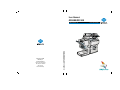 1
1
-
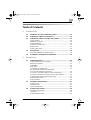 2
2
-
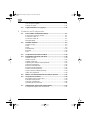 3
3
-
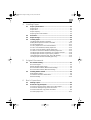 4
4
-
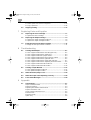 5
5
-
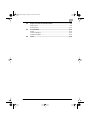 6
6
-
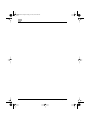 7
7
-
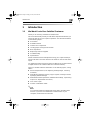 8
8
-
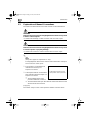 9
9
-
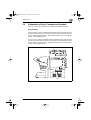 10
10
-
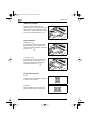 11
11
-
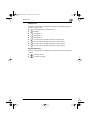 12
12
-
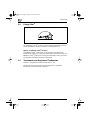 13
13
-
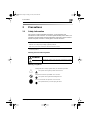 14
14
-
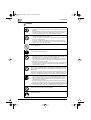 15
15
-
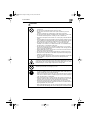 16
16
-
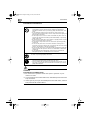 17
17
-
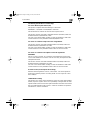 18
18
-
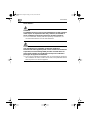 19
19
-
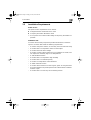 20
20
-
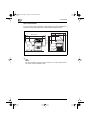 21
21
-
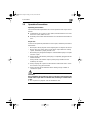 22
22
-
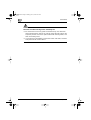 23
23
-
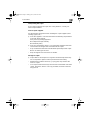 24
24
-
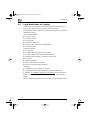 25
25
-
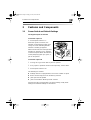 26
26
-
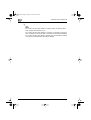 27
27
-
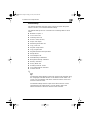 28
28
-
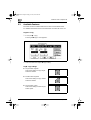 29
29
-
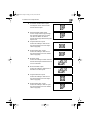 30
30
-
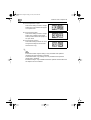 31
31
-
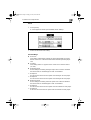 32
32
-
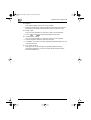 33
33
-
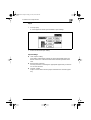 34
34
-
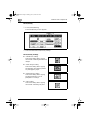 35
35
-
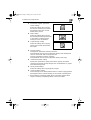 36
36
-
 37
37
-
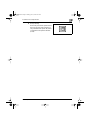 38
38
-
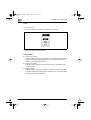 39
39
-
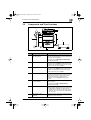 40
40
-
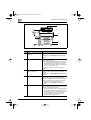 41
41
-
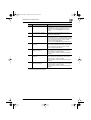 42
42
-
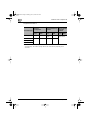 43
43
-
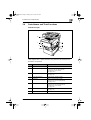 44
44
-
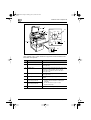 45
45
-
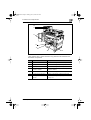 46
46
-
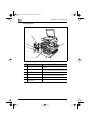 47
47
-
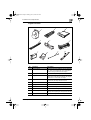 48
48
-
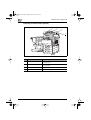 49
49
-
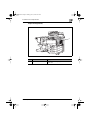 50
50
-
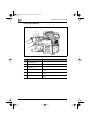 51
51
-
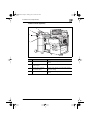 52
52
-
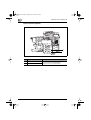 53
53
-
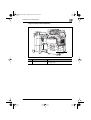 54
54
-
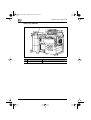 55
55
-
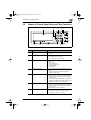 56
56
-
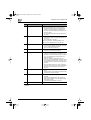 57
57
-
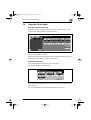 58
58
-
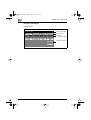 59
59
-
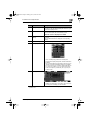 60
60
-
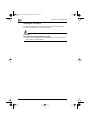 61
61
-
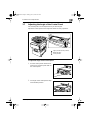 62
62
-
 63
63
-
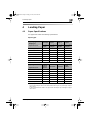 64
64
-
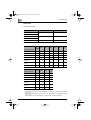 65
65
-
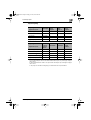 66
66
-
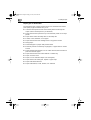 67
67
-
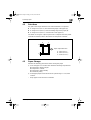 68
68
-
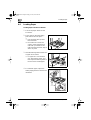 69
69
-
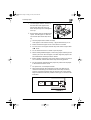 70
70
-
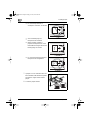 71
71
-
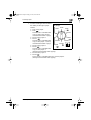 72
72
-
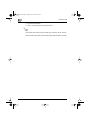 73
73
-
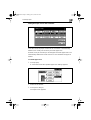 74
74
-
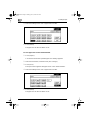 75
75
-
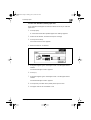 76
76
-
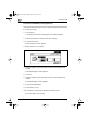 77
77
-
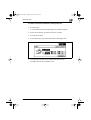 78
78
-
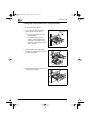 79
79
-
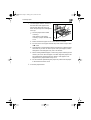 80
80
-
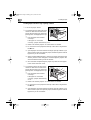 81
81
-
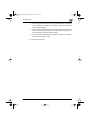 82
82
-
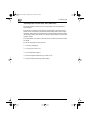 83
83
-
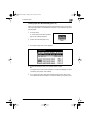 84
84
-
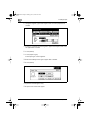 85
85
-
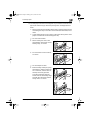 86
86
-
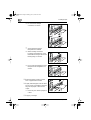 87
87
-
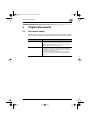 88
88
-
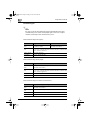 89
89
-
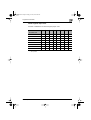 90
90
-
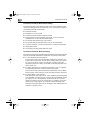 91
91
-
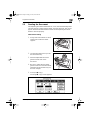 92
92
-
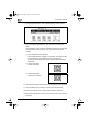 93
93
-
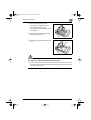 94
94
-
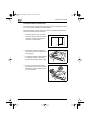 95
95
-
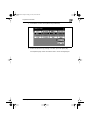 96
96
-
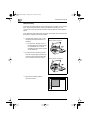 97
97
-
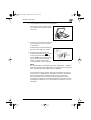 98
98
-
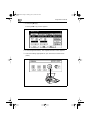 99
99
-
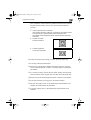 100
100
-
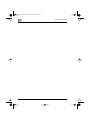 101
101
-
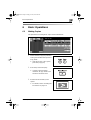 102
102
-
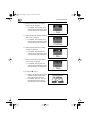 103
103
-
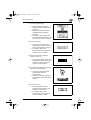 104
104
-
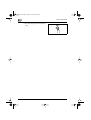 105
105
-
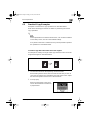 106
106
-
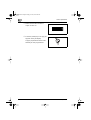 107
107
-
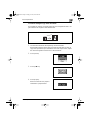 108
108
-
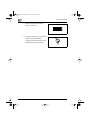 109
109
-
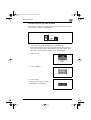 110
110
-
 111
111
-
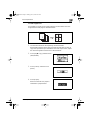 112
112
-
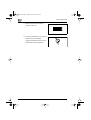 113
113
-
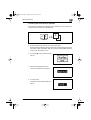 114
114
-
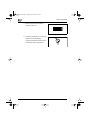 115
115
-
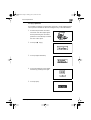 116
116
-
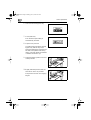 117
117
-
 118
118
-
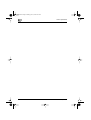 119
119
-
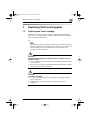 120
120
-
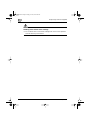 121
121
-
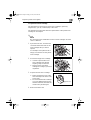 122
122
-
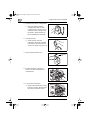 123
123
-
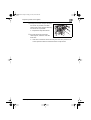 124
124
-
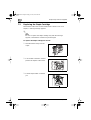 125
125
-
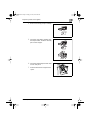 126
126
-
 127
127
-
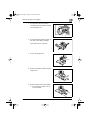 128
128
-
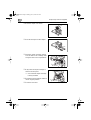 129
129
-
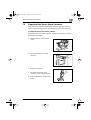 130
130
-
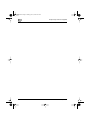 131
131
-
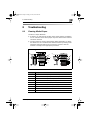 132
132
-
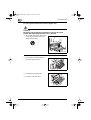 133
133
-
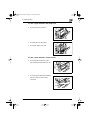 134
134
-
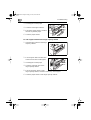 135
135
-
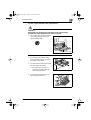 136
136
-
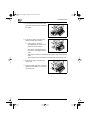 137
137
-
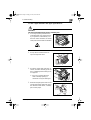 138
138
-
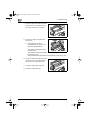 139
139
-
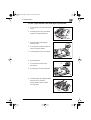 140
140
-
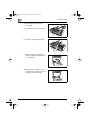 141
141
-
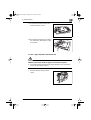 142
142
-
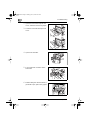 143
143
-
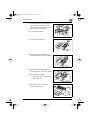 144
144
-
 145
145
-
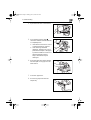 146
146
-
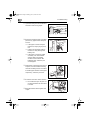 147
147
-
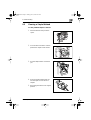 148
148
-
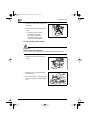 149
149
-
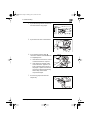 150
150
-
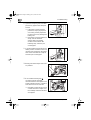 151
151
-
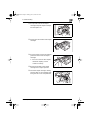 152
152
-
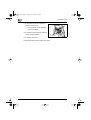 153
153
-
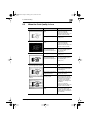 154
154
-
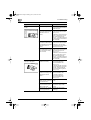 155
155
-
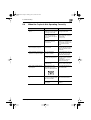 156
156
-
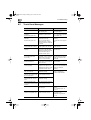 157
157
-
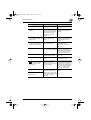 158
158
-
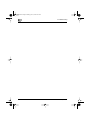 159
159
-
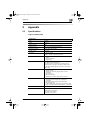 160
160
-
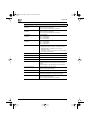 161
161
-
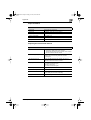 162
162
-
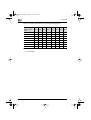 163
163
-
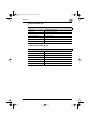 164
164
-
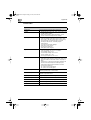 165
165
-
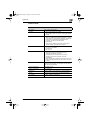 166
166
-
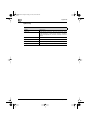 167
167
-
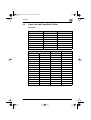 168
168
-
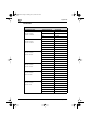 169
169
-
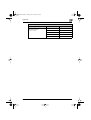 170
170
-
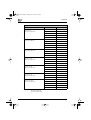 171
171
-
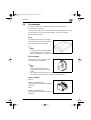 172
172
-
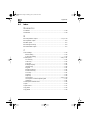 173
173
-
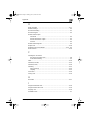 174
174
-
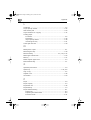 175
175
-
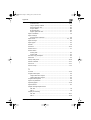 176
176
-
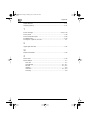 177
177
Konica Minolta CF3102 User manual
- Category
- Print & Scan
- Type
- User manual
- This manual is also suitable for
Ask a question and I''ll find the answer in the document
Finding information in a document is now easier with AI
Related papers
-
Konica Minolta bizhub 654 Using
-
Konica Minolta Bizhub C754e Using
-
Minolta DI181 Owner's manual
-
Minolta EP1054 Owner's manual
-
Minolta EP2051 Owner's manual
-
Minolta Di650 User manual
-
Minolta CF3102 User manual
-
Konica Minolta Df-601 Installation guide
-
Minolta Di470 Owner's manual
-
Konica Minolta Di470 Owner's manual
Other documents
-
HUANUO HNLM1 Installation guide
-
Minolta CF3102 Advanced Information
-
Utax CDC 1526 Operating instructions
-
Sharp AL-1610 User manual
-
KYOCERA KM-C4008 User manual
-
ColorVision KM-C2630D User manual
-
Utax CD 1315 Operating instructions
-
Minolta CF2002 User manual
-
Olivetti d-Copia 52 Owner's manual
-
Olivetti CD 1042 Owner's manual