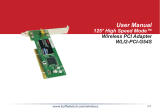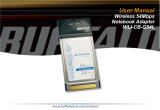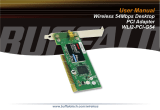Page is loading ...

Quick Start Guide MIP 6210
Form 8172A Version 1.1 - June 2020 Page 1
About This Quick Start Guide
This guide is for helping new customers get their Sencore MIP 6210 setup and
running as quickly and easily as possible.
The MIP 6210 High-Rate IP Streamer aids in the design, verification,
manufacturing, and deployment of digital TV equipment and systems. The ability
to play out hundreds of media streams at Gigabit rates makes it the ideal solution
for the development and deployment of IPTV systems. It further serves as a
reliable signal source for qualifying IPTV networks and digital television
equipment. With its full line-rate performance, the MIP 6210 is the ideal tool to
test the limits of networks and IP devices.
Download the Full User’s Manual
The current versions of the full user’s manuals can be obtained from the
Download tab of individual product pages on our website: www.sencore.com or
by emailing Sencore ProCare support at procare@sencore.com.
Unpack the Equipment
Check that there are no signs of damage to equipment due to transport. If the
equipment appears to be damaged, please contact Sencore ProCare for support.
In addition to the Sencore MIP 62120 server hardware itself, the box should
include a power cables and various rackmount hardware.
Equipment Installation and Power Up
The MIP 62120 server hardware is designed for rack installation and should be
securely connected to the rack using the included rack rails and screws suitable
for the rack type. Note that there should be sufficient room for air to freely flow
around the unit, ensuring proper cooling. The chassis requires front-to-back
airflow.
The MIP 62120 server hardware is specified to operate in the range of 100–
240VAC, 50-60Hz.
Figure 1: Rear Port Connectors
1. Power Connector: Provides AC power connection for powering the
system
2. IPMI Port: Can be used for remote server management, but not
normally used in the MIP 6210 operation
3. eth0 Port: Network port for management and streaming.
4. eth1 Port: Network port for management and streaming.
5. eth2 Port: Port available only with the addition of optional card adding
either 2x RJ45 or 2x SFP ports
6. eth3 Port: Port available only with the addition of optional card adding
either 2x RJ45 or 2x SFP ports
7. VGA Monitor Output
Establish a Web Connection to the MIP 6210
In order to access the MIP 6210 web user interface, it is necessary to establish
an Ethernet connection to the device. There are two alternative ways to connect
to or set the device’s management IP address: using the pre-set management IP
address or connecting a monitor and keyboard to the server.
Using the Pre-Set Management IP Address
The Sencore MIP 6210 is shipped with the following factory settings for the
network ports:
eth0 Default IP Address: 10.0.20.101
eth0 Default Subnet Mask: 255.255.0.0
1
2
3
5
4
6
7

Quick Start Guide MIP 6210
Form 8172A Version 1.1 - June 2020 Page 2
eth1 Default IP Address: DHCP
In order to connect to the web UI, the PC used for setup should have
corresponding network settings. Connect a PC directly to eth0 using an Ethernet
cable.
For Windows, the network parameters are set in the Control Panel — Network
and Internet — Network and Sharing Center — Network Connection —
Properties — Internet Protocol Version 4 Properties view, as shown in figure
2. Select the user defined address, and set the PC’s IP address to 10.0.20.60
and the subnet mask to 255.255.0.0.
When the IP address of the PC has been set in the same subnet as the MIP
6210’s factory setting, a web browser can be used to access the web user
interface at 10.0.20.101.
Figure 2: Setting the IP address manually in Windows
Connecting Monitor and Keyboard to the MIP 6210
It is also possible to configure the network settings of the MIP 6210 using a
monitor and keyboard connected directly to the server. Once the MIP 6210
server boots, a console screen will be shown which will allow viewing and
configuring the IP settings of the system
Figure 3: MIP 6210 Console Screen
The eth0 and eth1 IP addresses are shown on the initial main menu. If the IP
addresses are not shown or they are to be changed, press the ENTER key on
the keyboard to advance to the next menu.
The next screen allows configuration of both global network settings and also the
configuration of any of the eth ports. Select Configure Networks to change the
host name, default gateway or DNS settings. Select eth0 Adapter Status to
change the IP mode (static/DHCP), IP address, netmask or gateway for eth0.
Select the other Adapter Status selections to configure the other eth ports.
Configure the networks settings to be appropriate for your network and consult
the full user manual if more instructions are needed.
Once the network ports are configured, press ESC to return to the main menu.
Verify that the correct IP address is displayed for eth0 or eth1. A reboot is not
necessary for the settings to be applied

Quick Start Guide MIP 6210
Form 8172A Version 1.1 - June 2020 Page 3
Figure 4: MIP 6210 Console Configuration Screen
Connect to the Web User Interface of the MIP 6210
Launch a web browser application on the management PC. The following web
browsers are supported:
• Microsoft Edge
• Microsoft Internet Explorer 9 or higher
• Mozilla Firefox
• Google Chrome
Type the management IP address of the MIP 6210 in the browser URL field and
press ENTER. The MIP 6210 login screen will be displayed. The default user is
admin and the default password is <blank/none>. Click Login to continue.
Figure 5: MIP 6210 Web UI Login Screen
Define Streams for Playout
Once logged in, the main screen of the MIP 6210 is displayed. Click on the Play
tab to define transport streams or PCAP files to play
Figure 6: MIP 6210 Main Screen
On one of the eth output ports, click Add Transport Stream or Add PCAP to
select a file to play. Then choose the output IP destination and port plus any
other settings that need to be configured. Click Apply.
Click the play button to start the stream playing. Add additional streams as
needed.
Support
Reference the full User Manual for more information about operation or
troubleshooting the unit.
Contact Sencore ProCare for support, if required.
Email: [email protected]
Phone: +1-605-978-4600
/