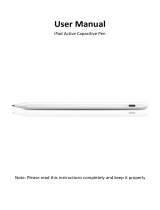0820US02TOP_IML
WowWee Group Limited
Energy Plaza, 301A-C
92 Granville Road
T.S.T. East, Hong Kong
WowWee Canada Inc.
3700 Saint Patrick Street,
Suite 206,
Montreal, QC, H4E 1A2, Canada
Manufactured and distributed by © 2013 WowWee Group
Limited. Product names, designations, and logos are trademarks
or registered trademarks of WowWee Group Limited. All rights
reserved.
Customer Service Website: www.wowweezone.com
We recommend that you retain our address for future reference.
Product and colors may vary.
Packaging printed in China.
WARNING! This product is not suitable for children under
3 years because of small parts - choking hazard.
Apple, the Apple logo, iPhone, iPad, iPad mini, iPad Air, and
iPod touch are trademarks of Apple Inc., registered in the U.S.
and other countries. App Store is a service mark of Apple Inc.,
registered in the U.S. and other countries.
Android and Google Play are trademarks of Google Inc.
Amazon and Amazon Appstore are trademarks of
Amazon.com, Inc.
MADE IN CHINA.
CAUTION
Changes or modications not expressly approved by the party
responsible for compliance could void the user’s authority to
operate the equipment.
NOTE
This equipment has been tested and found to comply with the limits for
a class B digital device, pursuant to part 15 of the FCC rules. These
limits are designed to provide reasonable protection against harmful
interference in a residential installation. This equipment generates, uses
and can radiate radio frequency energy and, if not installed and used
in accordance with the instructions, may cause harmful interference to
radio communications.
However, there is no guarantee that interference will not occur in a
particular Installation. If this equipment does cause harmful interference
to radio or television reception, which can be determined by turning
the equipment off and on, the user is encouraged to try and correct the
interference by one or more of the following measures:
• Reorient or relocate the receiving antenna
• Increase the separation between the equipment and receiver
• Connect the equipment into an outlet on a circuit different from that
to which the receiver is connected
• Consult the dealer or experienced radio/TV technician for help
This Device complies with Part 15 of the FCC Rules. Operation is subject
to the following two conditions:
(1) This device may not cause harmful interference, and
(2) This device must accept any interference received, including interference
that may cause undesired operation.
This device complies with Industry Canada Licence-exempt RSS-210.
Operation is subject to the following two conditions:
(1) This device may not cause interference, and
(2) This device must accept any interference, including interference that
may cause undesired operation of the device.
For these purposes, the party responsible is:
WowWee USA Inc.
875 Prospect Street
Suite 204A
La Jolla, CA 92037
1-800-310-3033
WARNING! This equipment may experience difculty and/or memory loss when subjected to any electrostatic discharge,radio
frequency interference, or sudden power surge/interruption. The user is encouraged to reset the equipment should
any of these occur.
www.meetmip.com