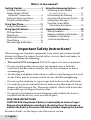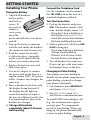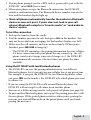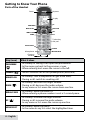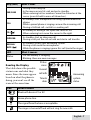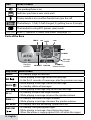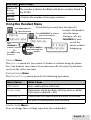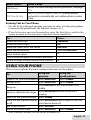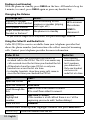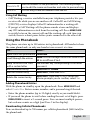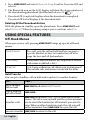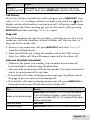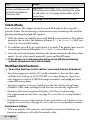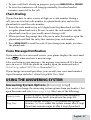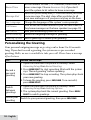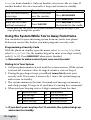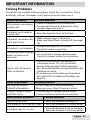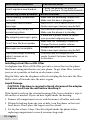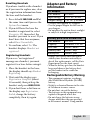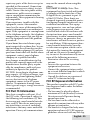Uniden D1780-2BT Series User manual
- Category
- Answering machines
- Type
- User manual

D1780-BT base
with answering
system and
cordless
handset
Battery
cover
Accessory handset
and charger
If you purchased
model number:
You should
have:
D1780-2BT 1 of each
...
...
D1780-12BT 11 of each
* If the model number ends in R,
your package includes a DRX100
range extender. Refer to the
DRX100 User’s Guide for details.
You will also nd:
Not pictured:
x Rechargeable
battery (BT-1025)
x AC adapter (PS-0034)
x Telephone cord
• Ifanyitemsaremissingordamaged,contactourCustomerCareLine
immediately.Neverusedamagedproducts!
• Needhelp?Getanswers24/7atourwebsite: www.uniden.com.
If You... Contact Uniden’s... Phone Number
have a question or problem Customer Care Line*
817-858-2929 or
800-297-1023
need a replacement part or an
accessory
Parts Department* 800-554-3988
need special assistance due to
a disability
Accessibility Help Line
800-874-9314
(voice or TTY)
* Duringregularbusinesshours,CentralStandardTime;seeourwebsiteforde-
tailedbusinesshours.
D1780-BT Series User's Guide
What's in the box?
Not pictured:
x Rechargeable
battery (BT-1025)
x Battery cover
x AC adapter
(PS-0034)
© 2012 Uniden America Corp. Printed in Vietnam
Ft. Worth, Texas U01U424BZB(0)
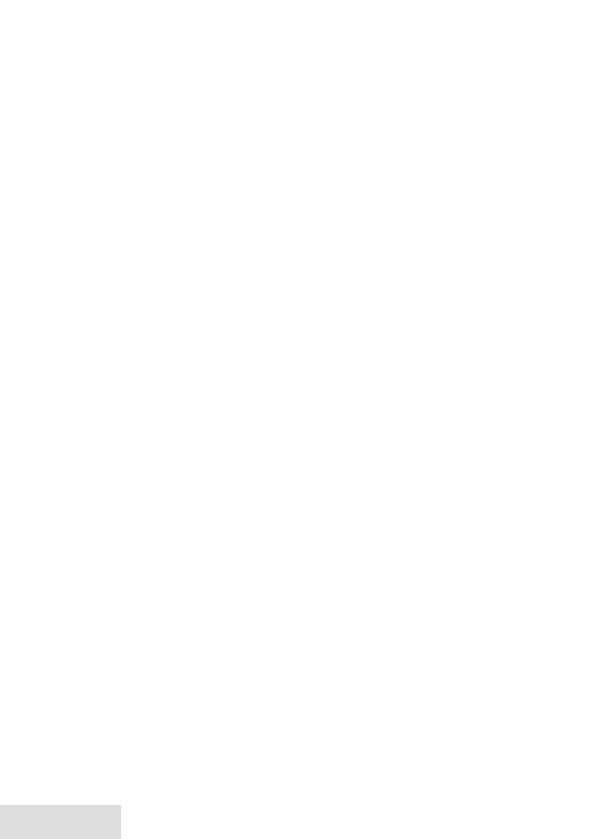
2 - English
Getting Started ................................ 3
Installing Your Phone .................................3
Setting Up the CellLink™
Bluetooth™ Connection .........................4
Getting to Know Your Phone ...................6
Using the Handset Menu ..........................9
Using Your Phone ........................... 11
Using the Phonebook ...............................12
Using Special Features .................. 13
O-Hook Menus .........................................13
Silent Mode ..................................................15
Multihandset Features ............................ 16
Chain Dialing .............................................. 16
Voice Message Notication ................... 16
Using the Answering System ....... 17
Answering System Options
(
Answering Setup
) .................................17
Personalizing the Greeting.....................17
Accessing the Answering System ........18
Getting Your Messages ............................18
Using the System While
You're Away from Home ......................19
Important Information ..................20
Solving Problems ...................................... 20
Adapter and Battery Information ....... 23
Compliance Information ........................ 23
1-Year Limited Warranty ......................... 26
Important Safety Instructions!
Whenusingyourtelephoneequipment,basicsafetyprecautionsshould
alwaysbefollowedtoreducetheriskoffire,electricshockandinjuryto
persons,includingthefollowing:
• This unit is NOT waterproof.DONOTexposeittorainormoisture.
• Donotusethisproductnearwater,forexample,nearabathtub,
washbowl,kitchensinkorlaundrytub,inawetbasementorneara
swimmingpool.
• Avoidusingatelephone(otherthanacordlesstype)duringanelectrical
storm.Theremaybearemoteriskofelectricshockfromlightning.
• Donotusethetelephonetoreportagasleakinthevicinityoftheleak.
• Useonlythepowercordandbatteriesindicatedinthismanual.Donot
disposeofbatteriesinafire.Theymayexplode.Checkwithlocalcodes
forpossiblespecialdisposalinstructions.
• Donotplacethehandsetinanychargingcradlewithoutthebattery
installedandthebatterycoversecurelyinplace.
SAVE THESE INSTRUCTIONS!
CAUTION! Risk of explosion if battery is replaced by an incorrect type!
Dispose of used batteries according to the instructions. Do not open or
mutilate the battery. Disconnect the battery before shipping this product.
Formoredetails,seetheImportant Informationsection.
What’s in the manual?

English - 3
Installing Your Phone
Charge the Battery
1. Unpackallhandsets,
batterypacks,
andbattery
covers.If
youneedto
removea
cover,press
inonthe
notchandslidethecoverdown
andoff.
2. Lineupthebatteryconnector
withthejackinsidethehandset;
theconnectoronlyfitsoneway.
3. Pushtheconnectorinuntil
itclicksintoplace;tuggently
onthewirestomakesurethe
batteryissecurelyconnected.
4. Replacethebatterycoverand
slideitintoplace.
5. UseanACadaptertoconnect
thepowerjackonthebasetoa
regularindoor(120VAC)power
outlet.Connectanychargersthe
sameway.
6. Placeahandsetinthebasewith
thedisplayfacingforward.If
thedisplaydoesn’tlightup,
reseatthehandsetorconnect
thebasetoadifferentoutlet.For
2ormorehandsets,placeeach
handsetinacharger.
# Charge all handsets
completely (about 15 hours)
before using.
Connect the Telephone Cord
Usethetelephonecordtoconnect
the
TEL LINE
jackonthebasetoa
standardtelephonewalljack.
Test the Connection
1. Pickupthehandsetandpress
Talk
.Thehandsetsoundsadial
tone,andthedisplayshows
Talk
.
– If you don't hear a dial tone or
the display says
Check Tel Line,
check the connection between
the base and the phone jack.
2. Makeaquicktestcall.(Press
END/
ClEaR
tohangup.)
– If you keep hearing a dial tone,
change to pulse dialing.
– If there’s a lot of noise, check
for interference (see page 21).
3. Testallhandsetsthesameway.
Ifyoucan'tgetadialtone,move
thehandsetclosertothebase.
Changing to Pulse Dialing
Yourphoneusestonedialingby
default.Ifyourphonecompanyuses
pulsedialing,youneedtochange
yourphone’sdialmode.
1. Onahandset,press
MENu/sElECT
andchoose
Global Setup
.
2. Select
Dial Mode
then
Pulse
.
You’llhearaconfirmationtone.
TosendDTMFtonesduringacall
(e.g.,foranautomatedresponse
system),press
*
totemporarily
switchtotonedialing.Whenyou
hangup,thephoneautomatically
returnstopulsedialing.
GETTING STARTED

4 - English
Attaching Optional Wall Mount Bracket
Youcanorderawall-mountbracketfromtheUnidenwebsite.Followthe
instructionsthatcomewiththebracket.
Setting Up the CellLink™ Bluetooth™ Connection
ThenewD1780-BTwithCellLinktechnologycanconnectwithmobile
phonesthatsupporttheBluetoothV2.1handsfreeprofile.
• IfyouarenotcertainoftheprofilessupportedbyyourBluetoothphone
orifyouhavedifficultypairingyourphonetotheD1780-BT,seethe
manualthatcamewithyourphone.
• WiththeCellLinkfeature,youcanessentiallytreatyourcellularphone
asasecondline.YoucanusetheD1780-BThandsettomakeandreceive
callsonyourcellularphonenumber,putcellularcallsonhold,and
transfercallstootherhandsets.Seepage5formoreinformation.
• Bluetoothwirelessdeviceshaveamaximumrangeofabout33feet(10
m);theactualrangewillvarydependingonlocalconditions(obstacles,
batterypower,interference,etc.).
Pair your Bluetooth phone
Pairing“introduces”theBluetoothdeviceandD1780-BTandgivesthem
permissiontoconnecttoeachother.Inmostcases,onceyoupairaphone
totheD1780-BT,thesetwodevicesconnectautomaticallywheneverthey
detecteachother.(Ifyouhavetomanuallyreconnecteachtime,checkthe
Bluetoothsettingsonyourcellularphone.)YoucanpairyourBluetooth
devicesthroughtheD1780-BThandset.
1. Press
MENu/sElECT
todisplaythehandset’smainmenu.
2. Selectthe
Bluetooth Setup
menu,thenselectthe
Add Cellular
submenu.
Thebasegoesintopairingmodewhenthehandsetdisplays
Search &
select from Cellular D1780-2BT PIN: 0000
.
3. OnyourBluetoothphone,startasearchforotherBluetoothdevices.
(Thisprocessmaytakeseveralsecondsanditwillbedifferentfor
eachmobilephone.Seeyourphoneowner’smanualfordetailed
instructions.)
4. Yourphoneshoulddiscoveradevicecalled
D1780-2BT
or
Handsfree
device
.Whenyourphoneasksifyouwanttopairwiththisdevice,
answeryes.

English - 5
5. IfyourphonepromptsyouforaPINcodeorpasswordtopairwiththe
D1780-BT,enter0000(fourzeroes).
6. WhenyourphoneacceptstheBluetoothconnection,theD1780-BT
soundsaconfirmationtone.TheBluetoothdevicenumbericononthe
baseandthehandsetdisplaylightup.
# Most cell phones automatically transfer the audio to a Bluetooth
device as soon as it pairs; if yours does not, look in your cell
phone’s Bluetooth setup for a “transfer audio” or “send audio to
device” option.
To test the connection
1. Pickupthehandsetfromthecradle.
2. Dialthenumberyouwanttocall,thenpress
CEll
onthehandset.You
maynothearadialtoneorringing,butthehandsetdisplaysaysTalk.
3. Makesurethecallconnectsandyoucanhearclearly.(Whenyou’re
finished,press
END/ClEaR
tohangup.)
• TheD1780-BTremembersthepairinginformationforyourcellular;
ifitlosesconnectionwithyourphoneforanyreason(e.g.,thecell
phonetravelsoutofrange,runsoutofcharge,etc.),theD1780-BT
canautomaticallyreconnectthenexttimeyourphonebecomes
available.
Using the D1780-BT with two Bluetooth phones
• TheD1780-BTcansavethepairinginformationfortwodifferent
Bluetoothphones,butitcanonlyuseonecellularlineatanygiventime.
Forexample,ifyoupairtheD1780-BTtotwoBluetoothphones,when
youpress
CEll
onthehandset,theD1780-BTaskswhichphoneyouwant
toconnectto.
• IfyouareusingtheD1780-BTtotalkononeBluetoothphone,the
D1780-BTwillnotringifacallcomesinonanotherphone.
• Youcansetadifferentringtoneforeachpairedcellphone(seepage10).
• TopairanotherBluetoothphone,justrepeatthepairingprocedurewith
thenewphone.(Ifthepairedphoneinterfereswhenyou’repairingthe
newone,justturnoffBluetoothonthepairedphoneuntilyoufinish
pairingthenewone.)

6 - English
Getting to Know Your Phone
Parts of the Handset
Key (icon) What it does
PhoNEbook
( )
x In standby or during a call: open the phonebook.
x In the menu: go back to the previous screen.
x When entering text: move the cursor to the left.
sPEakER
( )
x Switch a normal call to the speakerphone (and back).
hoME/Flash
x In standby: start a telephone call (get a dial tone).
x During a call: switch to a waiting call.
DowN
( )
x In standby: decrease the ringer volume.
x During a call: decrease the audio volume.
x In any menu or list: move the cursor down one line.
REDial/PausE
x In standby: open the redial list.
x When entering a phone number: insert a 2-second pause.
uP
( )
x In standby: increase the ringer volume.
x During a call: increase the audio volume.
x In any menu or list: move the cursor up one line.
MENu/sElECT
x In standby: open the menu.
x In the menu or any list: select the highlighted item.
Twelve-key
dial pad
UP
PHONEBOOK
MENU/SELECT
DOWN
CID
REDIAL/PAUSE
MESSAGE/MUTE
SPEAKER
CELL
HOME/FLASH
END/CLEAR
Status
Charging
contacts
Earpiece
Display
Microphone

English - 7
Key (icon) What it does
END/ClEaR
x During a call: hang up.
x In the menu or any list: exit and go to standby.
x When entering text or numbers: erase the character at the
cursor (press & hold to erase all characters).
CEll
x In standby: start a telephone call using a paired Bluetooth
phone.
x While a paired phone is ringing: answer the incoming call.
x During a CellLink call: switch to a waiting call.
CiD
( )
x In standby or during a call: open the Caller ID list.
x When entering text: move the cursor to the right.
iNTERCoM
x In standby: start an intercom call.
x During a call: put the call on hold and start a call transfer.
MEssagE/
MuTE
( )
x In standby: access your answering system.
x During a call: mute the microphone.
x While the phone is ringing: ignore this call (mute the ringer).
LED What it means
Status
x On: the battery is charging.
x Blinking: there are new messages.
Reading the Display
Thetableshowsthepossible
statusiconsandwhatthey
mean.Sincetheiconsappear
basedonwhatthephoneis
doing,youwon'tseeallthe
iconsatthesametime.
Icon What it means
Bluetooth device #1 or #2.
Home phone line.
The signal from the base is acceptable.
The ringer is turned off and will not ring for new calls.
Status
icons
Current
call info
Answering
system
status
Time &
date

8 - English
Icon What it means
The speakerphone is on.
Indicates you have a new voice mail.
Privacy mode is on: no other handset can join the call.
The battery is 1) full, 2) half charged, 3) getting low or 4) empty.
The handset is using ECO (power save) mode.
[Aa] [aA]
Enter 1) capital or 2) lower case letters (see page 11).
Parts of the Base
Key (icon) What it does
FiND hs
x In standby: page all handsets.
REV
( )
x While playing a message: restart the message.
x In the first 2 seconds of a message: play the previous message.
DElETE
( )
x While playing a message: delete this message.
x In standby: delete all messages.
FwD
( )
x While playing a message: skip to the next message.
uP
(
+
)
x In standby: increase the ringer volume.
x While playing a message: increase the speaker volume.
DowN
(
–
)
x In standby: decrease the ringer volume.
x While playing a message: decrease the speaker volume.
aNs oN/oFF
x In standby: turn the answering system on or off.
Play/sToP
( )
x In standby: start playing messages.
x While playing a message: stop playing messages.
x When the phone is ringing: ignore this call (mute the ringer).
UP
DOWN
FWD
FIND HS
Charging
contacts
DELETE
PLAY/STOP
ANS ON/OFF
REV
Message
Counter
Bluetooth
Device Number

English - 9
Key (icon) What it does
Bluetooth
device
number
The number indicates the Bluetooth device number linked to
the D1780.
MEssagE
CouNTER
x Displays the number of messages you have.
Using the Handset Menu
Ifyoudon'tpressanykeysforabout30
seconds,thehandset
exitsthemenu.
Duringacall,use
PhoNEbook
toback
outofthe
menuwithout
hangingup.
Intercom
Menu
The
Intercom
menuletsyouconnect2handsetswithoutusingthephone
line.Anyhandsetcanconnecttoanintercomcall,butonlytwohandsets
canbeinthecallatonetime.
Bluetooth Setup
Menu
The
Bluetooth Setup
menuprovidesthefollowingoperations:
Menu Option What it does
Add Cellular
Pairs cellular phone with base.
Privacy Setup
Determines which handsets will ring when a cellular
call comes in (default = ALL).
Download PB
Downloads the cellphone phone book to the base.
Remove Cellular
Un-pairs a cellular phone from the base.
Handset Setup
Menu
Youcanchangethesesettingsseparatelyforeachhandset.
Search & Select
from Cellular
Add Cellular
Intercom
Bluetooth Setup
Use
UP
and
DOWN
to
rotate through the
options.
Press
MENU/SELECT
to
open the menu.
Press
MENU/SELECT
to choose
the current option.
Press
PHONEBOOK
to
go back a screen
OR
press
END
to exit
the menu.

10 - English
Menu Option What it does
T-Coil
Turn on T-coil mode to reduce noise on hearing aids
equipped with a telecoil (T-coil) feature. T-coil mode
shortens talk time, so keep your battery fully charged.
Ringer Tones
Choose this handset's ring tone. As you highlight each
ring tone, the phone plays a sample. When you hear
the tone you want, press
MENu/sElECT
.
Personal Ring
Turn on personal ring so you can assign a special ring
tone to people in your phonebook. With Caller ID, this
handset uses the assigned tone when the person calls.
AutoTalk
Have this handset answer a call when you pick it up
from the cradle (without pressing any buttons).
Any Key Answer
Have this handset answer a call when you press any
key on the 12-key dialpad.
Banner
Change the name used on the handset's display.
Handset Language
Change the display language.
Key Touch Tone
Have the keypad sound a tone when you press a key.
Answering Setup
Menu
Refertopage17fordetailsonsettingupyouransweringsystem.
Date & Time
Menu
Usethismenutosettheclock.Enterthedateandtime(MM/DD/YYand
HH/MM);select
AM
or
PM
.Use
CiD
tomovethecursorpastadigitwithout
changingit.IfyouhaveCIDservice,youcansetittoprovidethetime
(
Global Setup/CID Time Setting
).
Global Setup
Menu
Thesettingsonthismenuaffectallhandsets.Onlyonehandsetatatime
canchangethesemenuoptions.
Menu Option What it does
Dial Mode
Choose tone or pulse dialing (see page 3).
Edit Voice Mail
Enter, edit, or delete the access number for your
voice mail service (see page 17.).
Edit Int’l Number
Enter, edit, or delete an international code.
Set Line Mode
Do not change this setting unless instructed to by
customer service.

English - 11
Menu Option What it does
VMWI Reset
Reset the Voice Message Waiting Indicator (see page
17.)
CID Time Setting
Set
CID Time Setting
to
ON
or
OFF
to allow phone
network to automatically set cordless phone system
time.
Entering Text on Your Phone
• Usethe12-keydialpadanytimeyouwanttoentertextintoyourphone
(anameinthephonebook,thehandsetbanner,etc.).
• Iftwolettersinarowusethesamekey,enterthefirstletter;waitforthe
cursortomovetothenextspaceandenterthesecondletter.
To... Press...
move the cursor left
PhoNEbook
.
move the cursor right
CiD
.
erase the character at the cursor
END/ClEaR
.
erase the entire entry and hold
END/ClEaR
.
enter a blank space
#
.
switch between upper and lower case letters
*
.
rotate through the punctuation and symbols
0
.
USING YOUR PHONE
Thissectionexplainsthemostcommonfunctionsonthephone.
To...
Using the
earpiece
Using the
speakerphone
make a call, dial the number & press
hoME/Flash
. press
sPEakER
.
answer a call press
hoME/Flash
. press
sPEakER
.
hang up
press
END/ClEaR
or put the handset in the
cradle.
ignore a call/mute the ringer
press
MEssagE/MuTE
while the phone is
ringing.
switch to the speaker & back press
sPEakER
.
mute the microphone during
a call
press
MEssagE/MuTE
(press again to turn the
microphone back on).
put a call on hold press
iNTERCoM*
.
return to a call on hold press
hoME/Flash
. press
sPEakER
.
* Aer5minutesonhold,thecallwillbedisconnected.

12 - English
Finding a Lost Handset
Withthephoneinstandby,press
FiND hs
onthebase.Allhandsetsbeepfor
1minute;tocancel,press
FiND hs
againorpressanyhandsetkey.
Changing the Volume
To change the... When... Press...
earpiece or speaker
volume for each handset
you are listening to that
earpiece or speaker (playing
messages, etc.)
uP
to increase
the volume.
DowN
to
decrease it.
base speaker volume
ringer volume for each
handset or the base*
the phone is in standby
* Ifyouturntheringerallthewaydown,thatparticularringerturnso.
Using the Caller ID and Redial Lists
CallerID(CID)isaserviceavailablefromyourtelephoneproviderthat
showsthephonenumber(andsometimesthecaller’sname)ofincoming
calls.Contactyourtelephoneproviderformoreinformation.
Caller ID list Redial list
x The phone saves the information for the last 50
received calls to the CID list. The
NEW
icon marks any
calls received since the last time you checked the list.
x All handsets share the same CID list so only one
handset can access the list at a time.
x In standby, handsets show how many calls came in
since the last time you checked the CID list.
x Each handset
remembers the
last 5 numbers
you dialed on it.
x Only one handset
can access its
redial list at a time.
To… Press...
open the CID list
CiD
.
open the redial list
REDial/PausE
.
scroll through the
lists
DowN
to scroll from newest to oldest.
uP
to scroll from oldest to newest.
dial the
highlighted
number
hoME/Flash
or
sPEakER.
(If the number is a toll call but there is no 1 at the
beginning, press
*
to add 1 before dialing.)
close the lists
PhoNEbook
.
Forindividualrecordoptions,highlightanumberandpress
MENu/sElECT
:
Delete Entry
Erase the number from the list.

English - 13
Store Into PB
Add the number to the phonebook. The handset prompts
you to edit the name and number and select a personal ring.
Delete All
(CID list only) Erase all numbers from the list.
Using Call Waiting
• CallWaiting,aserviceavailablefromyourtelephoneprovider,letsyou
receivecallswhileyouareonanothercall.CallerIDonCallWaiting
(CIDCW)servicedisplaysCallerIDinformationforawaitingcall.
• IfyougetaCallWaitingcall,thephonesoundsatoneanddisplays
anyCIDinformationreceivedfromthewaitingcall.Press
hoME/Flash
toswitchbetweenthecurrentcallandthewaitingcall;eachtimeyou
switch,thereisashortpausebeforeyou'reconnectedtotheothercall.
Using the Phonebook
Thephonecanstoreupto100entriesinitsphonebook.Allhandsetsshare
thesamephonebook,soonlyonehandsetcanaccessitatatime.
To... Press...
open/close the phonebook
PhoNEbook
.
scroll through the entries
DowN
to scroll through the entries from A to Z.
uP
to scroll from Z to A.
jump to entries that start
with a certain letter
the number key corresponding to the letter
you want.
dial the current entry
hoME/Flash
or
sPEakER
.
edit the current entry
MENu/sElECT
, then select
Edit
.
delete the current entry
MENu/sElECT
, then select
Delete
. When the
phone prompts you to confirm, select
Yes
.
Adding Phonebook Entries
Withthephoneinstandby,openthephonebook.Press
MENu/sElECT
and
select
Create New.
Enteraname,number,andapersonalringifdesired.
• Enterthephonenumber(upto32digits)exactlyasyouwoulddialit.
• Ifyouneedthephonetowaitbeforesendingthenextsetofdigits,press
REDial/PausE
toinserta2-secondpause.Youcaninsertmultiplepauses,
buteachonecountsasadigit(you’llsee
P
inthedisplay).
Downloading Cellular Phonebooks
Youcandownloadupto700namespercellularphonebook(1400total)to
thephonebook.

14 - English
1. Press
MENu/sElECT
andselect
Bluetooth Setup
.ScrolltoDownload PBand
selectit.
2. TheBluetoothiconontheLCDdisplaywillshowthedevicenumberof
thedownloadingphonebook(forBluetoothdevice#1:
.)
3. Download PB Completeddisplayswhenthedownloadiscompleted.
Download PB Faileddisplaysifthedownloadfails.
Deleting All the Phonebook Entries
Withthephoneinstandby,openthephonebook.Press
MENu/sElECT
and
select
Delete All
.Whenthephonepromptsyoutoconfirm,select
Yes
.
USING SPECIAL FEATURES
O-Hook Menus
Whenyouareinacall,pressing
MENu/sElECT
bringsupspecialoff-hook
menus:
Hold/Transfer
Inacall:putsthecallonholdandletsyoupagea
specifichandsetorbasetotransferthecalltoor
pagethebaseandallthehandsets.
Call Privacy
Determines which handsets will ring when a cellular
call comes in (default = ALL).
Drop Call
In a 3-way conference call: allows you to drop one of
the outside calls and remain connected the other.
Hold/Transfer
Youcanputalandlinecallonholdandtransferittoanotherhandset.
To... Press...
put a landline
call on hold
MENu/sElECT
and select
Hold/Transfer.
take a landline
call off of hold
hoME/Flash.
transfer a call
MENu/sElECT
and select
Hold/Transfer
from the off-hook
menus. The call is now on hold and the system prompts
you to select the handset (or all handsets) you want to
page. When another handset accepts the call, you will
be disconnected. Press
hoME/Flash
to rejoin the call.
cancel a transfer
hoME/Flash
to return to the call.

English - 15
To... Press...
accept a
transferred call
END/ClEaR
to answer the page and speak to the other
handset. Then, press
hoME/Flash
to speak to the caller.
Call Privacy
Toactivatecallprivacymodeonacallinprogress,press
MENu/sElECT
,then
select
Call Privacy
.Aslongascallprivacymodeison,you’llseea inthe
display,andnootherhandsetscanjoinyourcall.Callprivacymodeturns
offautomaticallywhenyouhangup;youcanalsoturnitoffbypressing
MENu/sElECT
andthenselecting
Call Privacy
again.
Drop Call
Thisoff-hookmenuselectionletsyoudropacallwhenyouareina3-way
conferencecallwithalandlinecallandacellularcall.Youcanselectto
droponeoftheoutsidecalls.
1. Froma3-wayconferencecall,press
MENu/sElECT
andselect
Drop Call
fromtheoff-hookmenus.
2. SelecttheHOMEicontodropthelandlinecallortheCELLiconto
dropthecellularcall.Youwillremainconnectedtotheothercall.
Intercom (Handset to Handset)
• Wheneverthephoneisinstandby,youcanmakeanintercomcall
betweenhandsetswithoutusingthephoneline.
• Youcanmakeanintercomcallfromanyhandset,butonlytwohandsets
canbeinanintercomcallatanytime.
• Ifanoutsidecallcomesinduringanintercompage,thephonecancels
thepagesoyoucananswertheincomingcall.
• Ifanoutsidecallcomesinduringanintercomcall,press
hoME/Flash
to
hanguptheintercomcallandanswertheoutsidecall.
To... Press...
make an intercom page
MENu/sElECT
and select
Intercom
from the menus.
A list of handsets displays. Select the handset
you want to talk with, or
All
to page all handsets
at the same time.
cancel a page
END/ClEaR
.
answer a page
hoME/Flash
or select
Intercom
from the menus.

16 - English
To... Press...
put an outside line call
on hold and make an
intercom call
MENu/sElECT
and select
Hold/Transfer
from the
off-hook menus. Select the handset you want
to talk with, or
All
to page all handsets at the
same time.
end an intercom call
END/ClEaR
. Both handsets return to standby.
Silent Mode
Youcansilencetheringersonthebaseandallhandsetsforaspecific
periodoftime;theansweringsystemanswersanyincomingcallswithout
playinganythingthroughthespeaker.
1. Withthephoneinstandby,pressandhold
#
onanyhandset.Thephone
promptsyoutoselectthenumberofhours(
1
-
9
or
Always On
)thatyou
wantittostayinsilentmode.
2. Toconfirm,press
#
orjustwaitabout5seconds.Thephoneturnsonthe
answeringsystemanddisplays
Silent Mode On
oneachhandset.
3. Aftertheselectednumberofhours,thephoneautomaticallyexitssilent
mode.Toexitsilentmodemanually,pressandhold
#
again.
# If the phone is in silent mode and you turn off the answering
system, the phone exits silent mode.
Multihandset Features
# To use the features in this section, you need at least 2 handsets.
• Yourbasesupportsatotalof12cordlesshandsets:theonethatcame
withthebaseandupto11DCX170BTaccessoryhandsets.Yourbase
alsosupportsatotalof2DRX100rangeextenders,includinganythat
camewithyourphone.
• Youmustregisteraccessoryhandsetstothebasebeforeusingthem.
(Handsetsthatcamepackagedwiththebasearealreadyregistered.)
• Handsetsthataren’tregistereddisplayaNot Registeredmessage.
Forregistrationinstructions,seepage23,orseetheaccessoryhandset
manual.
• Ifahandsetwaseverregisteredtoabase,youmustresetitbeforeitcan
registertoanewbase;seepage23,orseetheaccessoryhandsetmanual.
Conference Calling
• Whenanoutsidecallcomesin,twohandsetsandonecellphonecan
joininaconferencecallwiththeoutsidecaller.

English - 17
• Tojoinacallthat’salreadyinprogress,justpress
hoME/Flash
or
sPEakER
.
• Toleavetheconferencecall,hangupnormally;theotherhandset
remainsconnectedtothecall.
Chain Dialing
Ifyouoftenhavetoenteraseriesofdigitsoracodenumberduringa
call,youcansavethatcodenumbertoaphonebookentryandusethe
phonebooktosendthecodenumber.
1. Enterthecodenumber(upto32digits)intothephonebookjustlike
aregularphonebookentry.Besuretoenterthecodenumberintothe
phonebookexactlyasyouwouldenteritduringacall.
2. Whenyouhearthepromptthattellsyoutoenterthenumber,openthe
phonebookandfindtheentrythatcontainsyourcodenumber.
3. Press
MENu/sElECT
tosendthecode.Ifyouchangeyourmind,justclose
thephonebook.
Voice Message Notication
Ifyousubscribetoavoicemailservice,yourphonedisplaysthevoicemail
icon( )whenyouhaveanewmessage.
Afteryoulistentoyourmessages,themessageiconturnsoff.Ifitdoesn’t,
youcanresetit:Withthephoneinstandby,openthemenuandselect
Global Setup
;select
VMWI Reset
,thenselect
Yes.
Ifyouchangevoicemailproviders,youcanedityourvoicemailnumber.
OpenthemenuandselectGlobal Setup/Edit Voice Mail.
USING THE ANSWERING SYSTEM
Answering System Options (
Answering Setup
)
Youcansetorchangetheansweringsystemoptionsfromanyhandset.Just
openthemenuandselect
Answering Setup
.Selectoneofthefollowing:
Security Code
Enter a 2-digit PIN so you can access your answering
system from any touch-tone phone (see page 20).
Ring Time
Set the number of rings (
2
,
4
, or
6
) before the system
answers.
Toll Saver
makes the system answer after 2 rings
if you have new messages or after 4 rings if you don't.

18 - English
Record Time
Set the amount of time (
1 or
4
minutes) callers have to
leave a message. Choose
Announce Only
if you don't
want the system to let callers to leave a message.
Message Alert
Have the system beep every 15 seconds when you have
a new message. The alert stops after you listen to all
your new messages or if you press any key on the base.
Ans. Language
Change the language of the system's voice prompts.
Call Screen
Turn on the call screen feature so you can hear callers as
they leave messages on the base speaker (see page 19).
Ans. On/Off
Turn your answering system on or off.
Record Greeting
Record an outgoing message or greeting.
Greeting Options
Switch greetings or delete your greeting.
Personalizing the Greeting
Yourpersonaloutgoingmessageorgreetingcanbefrom2to30seconds
long.Ifyoudon’trecordagreeting,thesystemusesapre-recorded
greeting:Hello, no one is available to take your call. Please leave a message
after the tone.
To... Follow these steps:
Record a
personal
greeting
1. Open the menu with the phone in standby. Select
Answering Setup
, then
Record Greeting
.
2. Press
MENu/sElECT
to start recording. Wait until the system
says "Record greeting" before speaking.
3. Press
MENu/sElECT
to stop recording. The system plays back
your new greeting.
4. To keep the greeting, press
END/ClEaR
. To re-record it,
press
MENu/sElECT
.
Switch
between
greetings
1. Open the menu with the phone in standby. Select
Answering Setup
, then
Greeting Options
.
2. The system plays back the current greeting. Press
MENu/
sElECT
to switch greetings.
Delete your
greeting
Switch to your personal greeting, then press
END/ClEaR
.

English - 19
Accessing the Answering System
Whenthephone’sinstandby,you
canaccesstheansweringsystemfrom
anyhandset:
• Only1handsetcanaccessthe
systematatime.
• Ifyoudonothingfor30seconds,
thephonereturnstostandby.
• Duringremoteaccess,thephone
beepssoyouknowit'swaitingfor
thenextcommand.
• Youcanpressthenumberkeyshownnexttoeachcommandinsteadof
scrollingthroughthescreens.
Getting Your Messages
To... From the base From a handset
play new
messages
Press
Play/sToP.
Press
MEssagE/MuTE
.
The system announces the number of new & old
messages, then plays each new message (followed by the
day and time) in the order it was received.
restart this
message
Wait at least 5 seconds after the message starts playing,
press
REV.
select
1:Repeat
.
replay an
earlier message
Within 2 seconds after a message starts playing,
press
REV.
select
1:Repeat
.
skip a message Press
FwD
. Select
3:Skip
.
delete a
message
While a message is playing, press
DElETE
.
While a message is
playing, select
4:Delete
.
delete all
messages
With the phone in standby,
press
DElETE
; press
DElETE
again to
confirm.
Not available.
play old
messages
After the system plays all new messages,
press
Play/sToP
again. select
2:Play
.
stop playback Press
Play/sToP
. Select
5:Stop
.
Screening Your Calls
Youcanusetheansweringsystemforcall screening.Whilethesystem
takesamessage,youcanlistenonthebasespeaker(ifyouturnon
Call
1:Repeat 3:Skip
4:Delete 5:Stop
Press
MESSAGE/MUTE
to start
remote operation mode.
Press a correspond-
ing number key to
choose an operation
OR
END
to exit remote
operation mode.

20 - English
Screen)
orfromahandset.Onlyonehandsetcanscreencallsatatime.If
anotherhandsettriestoscreencalls,itbeepsandreturnstostandby.
To... From the base From a handset
hear the caller leaving
a message
Listen to the caller
over the speaker.
Press
MEssagE/MuTE
.
answer the call NA Press
hoME/Flash
.
mute the call screen
without answering*
Press
Play/sToP
.
Press
END/ClEaR
or return
the handset to the cradle.
* Ifyoumutethecallscreen,thesystemcontinuestakingthemessage:itjust
stopsplayingthroughthespeaker.
Using the System While You're Away from Home
Youcandialintoyouransweringsystemfromanytouch-tonephone.
Beforeyoucanusethisfeature,youmustprogramasecuritycode.
Programming a Security Code
Withthephoneinstandby,openthemenu;select
Answering Setup
,then
select
Security Code
.Usethenumberkeypadtoenteratwo-digitsecurity
code(
01
to
99
).Press
MENu/sElECT
whenyou’refinished.
# Remember to make a note of your new security code!
Dialing In to Your System
1. Callyourphonenumber&waituntilthesystemanswers.(Ifthesystem
isturnedoff,itanswersafter10rings&soundsaseriesofbeeps.)
2. Duringthegreetingorbeeps,press
0
andimmediatelyenteryour
securitycode.Ifyouenteritincorrectly3times,thesystemhangsup
andreturnstostandby.
3. Thesystemannouncesthetime,thenumberofmessagesinmemory,
andahelpprompt.Itbeepstoletyouknowit'swaitingforacommand.
4. Whenyouhearbeeping,entera2-digitcommandfromthechart.
# If you don't press any keys for 15 seconds, the system hangs up
and return to standby.
01 Repeat message 05 Stop playback
02 Play message 06 Turn the system on
03 Skip message 09 Turn the system off
04 Delete message 10 Hear help prompts
Page is loading ...
Page is loading ...
Page is loading ...
Page is loading ...
Page is loading ...
Page is loading ...
Page is loading ...
Page is loading ...
-
 1
1
-
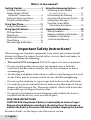 2
2
-
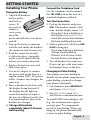 3
3
-
 4
4
-
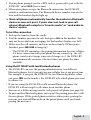 5
5
-
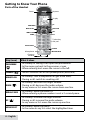 6
6
-
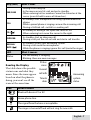 7
7
-
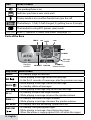 8
8
-
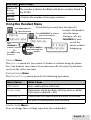 9
9
-
 10
10
-
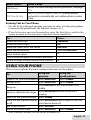 11
11
-
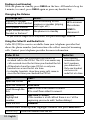 12
12
-
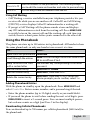 13
13
-
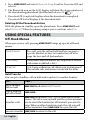 14
14
-
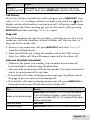 15
15
-
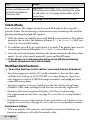 16
16
-
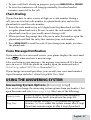 17
17
-
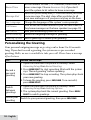 18
18
-
 19
19
-
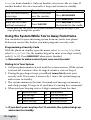 20
20
-
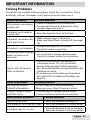 21
21
-
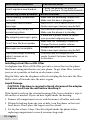 22
22
-
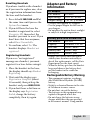 23
23
-
 24
24
-
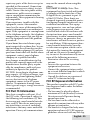 25
25
-
 26
26
-
 27
27
-
 28
28
Uniden D1780-2BT Series User manual
- Category
- Answering machines
- Type
- User manual
Ask a question and I''ll find the answer in the document
Finding information in a document is now easier with AI
Related papers
Other documents
-
VTech DS8121A User manual
-
SENAO FreeStyl 2 User manual
-
EnGenius FREESTYL1HC User manual
-
Pyle PRT25I Owner's manual
-
Senwa Mexico De C V LS140LBT Operating instructions
-
Sharper Image Steering Wheel Bluetooth Speakerphone Owner's manual
-
Panasonic Answering Machine KX-TC1871NZB User manual
-
Pyle Vintage PRT35I Owner's manual
-
 squish EZ061 User manual
squish EZ061 User manual
-
Panasonic KX- TG2583B User manual