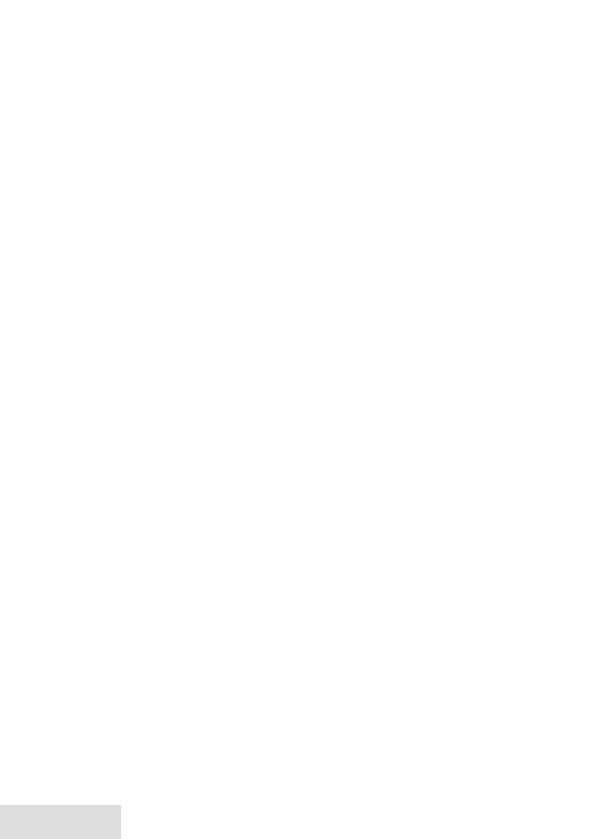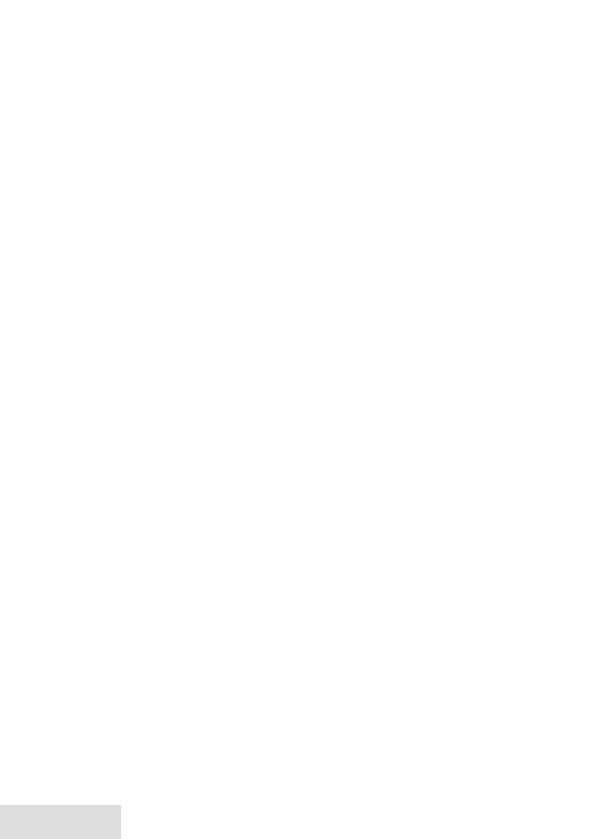
2 - English
Getting Started ................................ 3
Installing Your Phone .................................3
Setting Up the CellLink™
Bluetooth™ Connection .........................4
Getting to Know Your Phone ...................6
Using the Handset Menu ..........................9
Using Your Phone ........................... 11
Using the Phonebook ...............................12
Using Special Features .................. 13
O-Hook Menus .........................................13
Silent Mode ..................................................15
Multihandset Features ............................ 16
Chain Dialing .............................................. 16
Voice Message Notication ................... 16
Using the Answering System ....... 17
Answering System Options
(
Answering Setup
) .................................17
Personalizing the Greeting.....................17
Accessing the Answering System ........18
Getting Your Messages ............................18
Using the System While
You're Away from Home ......................19
Important Information ..................20
Solving Problems ...................................... 20
Adapter and Battery Information ....... 23
Compliance Information ........................ 23
1-Year Limited Warranty ......................... 26
Important Safety Instructions!
Whenusingyourtelephoneequipment,basicsafetyprecautionsshould
alwaysbefollowedtoreducetheriskoffire,electricshockandinjuryto
persons,includingthefollowing:
• This unit is NOT waterproof.DONOTexposeittorainormoisture.
• Donotusethisproductnearwater,forexample,nearabathtub,
washbowl,kitchensinkorlaundrytub,inawetbasementorneara
swimmingpool.
• Avoidusingatelephone(otherthanacordlesstype)duringanelectrical
storm.Theremaybearemoteriskofelectricshockfromlightning.
• Donotusethetelephonetoreportagasleakinthevicinityoftheleak.
• Useonlythepowercordandbatteriesindicatedinthismanual.Donot
disposeofbatteriesinafire.Theymayexplode.Checkwithlocalcodes
forpossiblespecialdisposalinstructions.
• Donotplacethehandsetinanychargingcradlewithoutthebattery
installedandthebatterycoversecurelyinplace.
SAVE THESE INSTRUCTIONS!
CAUTION! Risk of explosion if battery is replaced by an incorrect type!
Dispose of used batteries according to the instructions. Do not open or
mutilate the battery. Disconnect the battery before shipping this product.
Formoredetails,seetheImportant Informationsection.
What’s in the manual?