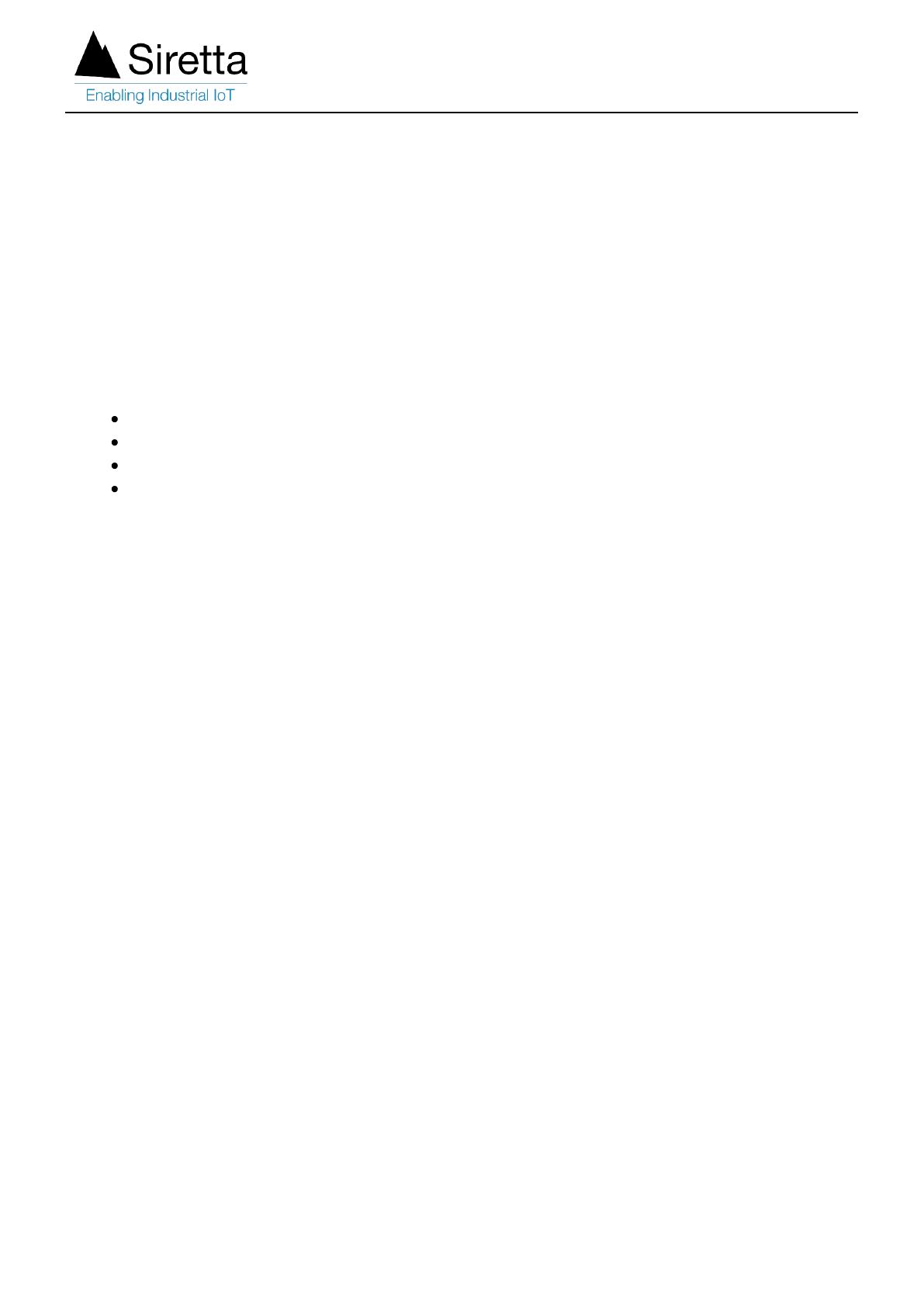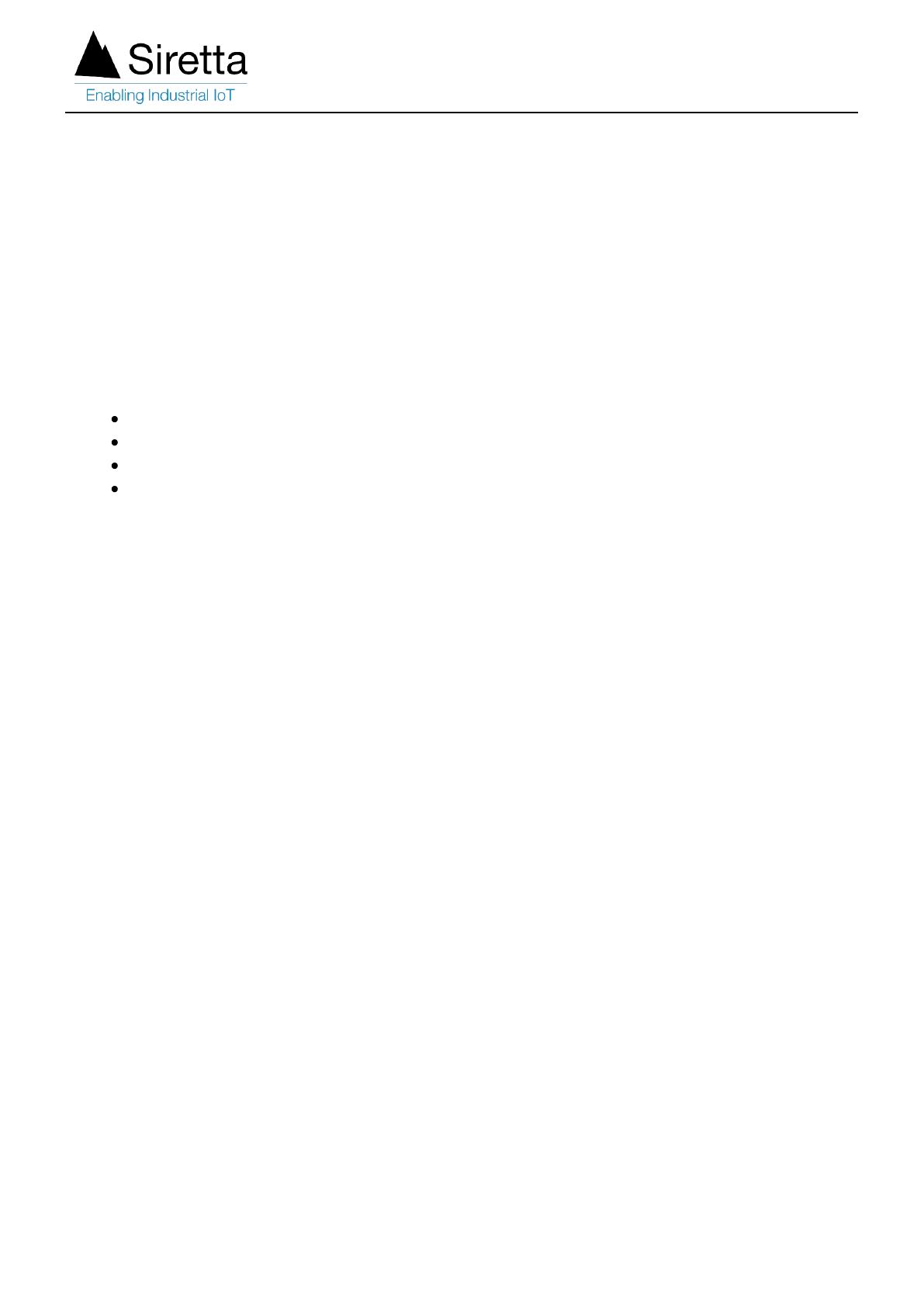
Enabling UPnP/NAT-PMP On A Siretta Router
UPnP stands for Universal Plug and Play and NAT-PMP stands for Network Address
Translation Port Mapping Protocol. These are a set of networking protocols that allow
networked devices to discover each other on the network and share data. As an example
Printers, Cameras and gaming consoles all use UPnP / NAT-PMP to find each other on a
network.
The following resources were used to create this document:
QUARTZ-W22-UMTS (EU) + ACCESSORIES
PC connected to a local area network.
SIM card
Camera
Configure the Router for UPnP
1. Insert SIM card into the Siretta Industrial Router (Example below uses a QUARTZ-
W22-UMTS (EU))
2. Enter the APN details as provided by the SIM card provider (You can follow the router Quick
Start Guide for more assistance with this).
3. Once the Router is connected to the mobile network you will see the connected status on the
router’s web interface (GUI) as seen below.
Siretta Limited - Enabling Industrial IoT
https://www.siretta.com | +44 1189 769000 | [email protected]