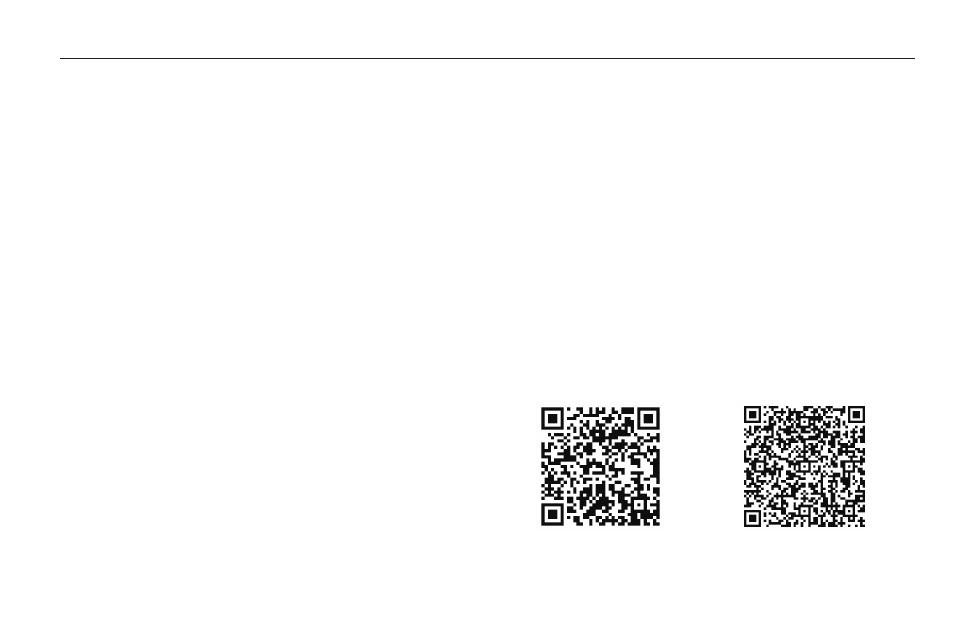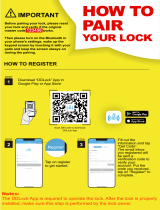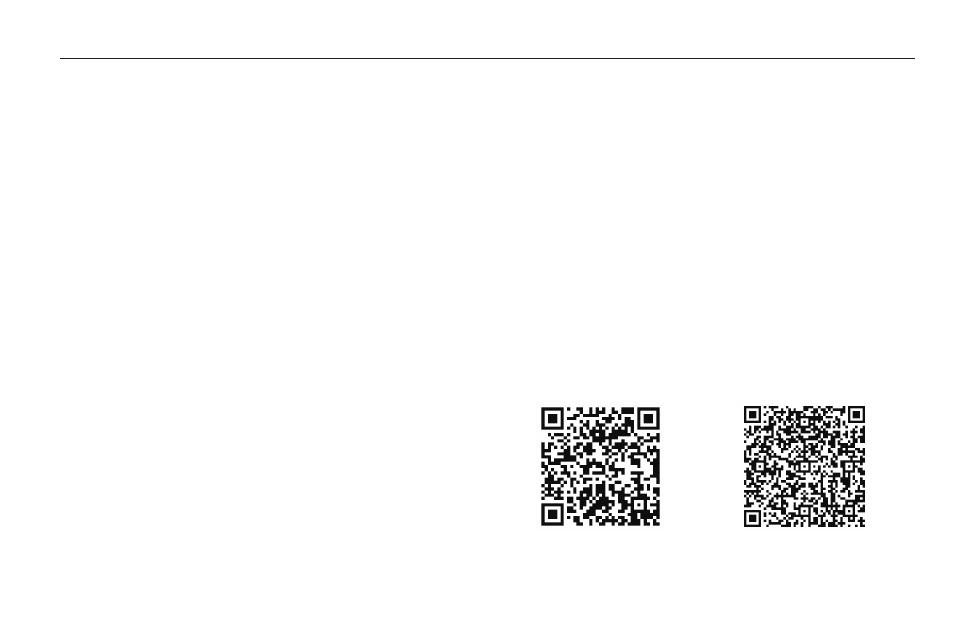
FAQ
A1:After pairing successfully, the master code will be
changed to a random 7 digit number, and you can
change it to your own master code in the App(Settings
BasicsAdmin passcode).
Q1: Why can't I use the master code 123456#
to unlock after pairing with the App?
A2: When it's out of the Bluetooth range or the Veise
gateway G2 is not connected, the records of passcode,
fingerprint, card unlocking are not in the list timely. Only
eKey unlocking is in real-time records.
After the Bluetooth or Veise gateway G2 connected, go to
Recordstap the icon on the up right cornerrefresh
records.
Q2: Why am I unable to cehck the
latest records in the App?
A3: To share one account with others, please create
authorized admins. It requires the "authorized admin"
recipients have downloaded the DDLock App and
registered their own usernames and passwords.
Q3: How to share one account with
others?
A4: All passcodes can be generated remotely without a
gateway; however, editing, deleting, or creating custom
passcodes requires the Veise gateway G2 or being within
Bluetooth range of the lock.
Q4: How to edit, delete, or create custom
codes remotely?
Scan QR code to
watch video guide
Scan QR code to
get FAQs
A5: There may be a display error in the App. Please
follow these steps to fix it: Go to "Settings" "Upload
Data" Tap on "Start" to upload the lock's data.
Q5: Why is a deleted code working?
19