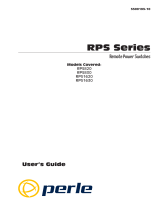iii
Table of Contents
1. Introduction . . . . . . . . . . . . . . . . . . . . . . . . . . . . . . . . . . . . . . . . . . . . . . . . . . . . . . . . . . 1-1
2. Unit Description . . . . . . . . . . . . . . . . . . . . . . . . . . . . . . . . . . . . . . . . . . . . . . . . . . . . . . . 2-1
3. Quick Start . . . . . . . . . . . . . . . . . . . . . . . . . . . . . . . . . . . . . . . . . . . . . . . . . . . . . . . . . . . 3-1
3.1. Hardware Installation . . . . . . . . . . . . . . . . . . . . . . . . . . . . . . . . . . . . . . . . . . . . . . . 3-1
3.1.1. Apply Power to the IPS . . . . . . . . . . . . . . . . . . . . . . . . . . . . . . . . . . . . . . 3-1
3.1.2. Connect your PC to the IPS . . . . . . . . . . . . . . . . . . . . . . . . . . . . . . . . . . . 3-2
3.2. Communicating with the IPS . . . . . . . . . . . . . . . . . . . . . . . . . . . . . . . . . . . . . . . . . 3-2
4. Installation . . . . . . . . . . . . . . . . . . . . . . . . . . . . . . . . . . . . . . . . . . . . . . . . . . . . . . . . . . . 4-1
4.1. Power Supply Connection . . . . . . . . . . . . . . . . . . . . . . . . . . . . . . . . . . . . . . . . . . . 4-1
4.1.1. Installing the Cable Keepers . . . . . . . . . . . . . . . . . . . . . . . . . . . . . . . . . . 4-1
4.2. Connection to Switched Outlets . . . . . . . . . . . . . . . . . . . . . . . . . . . . . . . . . . . . . . . 4-2
4.3. Serial COM / RS232 Port Connection . . . . . . . . . . . . . . . . . . . . . . . . . . . . . . . . . . 4-2
4.3.1. Connecting a Local PC . . . . . . . . . . . . . . . . . . . . . . . . . . . . . . . . . . . . . . 4-2
4.3.2. Connecting an External Modem . . . . . . . . . . . . . . . . . . . . . . . . . . . . . . . 4-2
4.4. Connecting the Network Cable . . . . . . . . . . . . . . . . . . . . . . . . . . . . . . . . . . . . . . . 4-2
5. Configuration . . . . . . . . . . . . . . . . . . . . . . . . . . . . . . . . . . . . . . . . . . . . . . . . . . . . . . . . . 5-1
5.1. System Mode and User Mode . . . . . . . . . . . . . . . . . . . . . . . . . . . . . . . . . . . . . . . . 5-1
5.2. Communicating with the IPS . . . . . . . . . . . . . . . . . . . . . . . . . . . . . . . . . . . . . . . . . 5-2
5.2.1. Accessing the Web Browser Interface . . . . . . . . . . . . . . . . . . . . . . . . . . . 5-2
5.2.2. Accessing the Text Interface . . . . . . . . . . . . . . . . . . . . . . . . . . . . . . . . . . 5-3
5.3. Configuration Menus . . . . . . . . . . . . . . . . . . . . . . . . . . . . . . . . . . . . . . . . . . . . . . . 5-5
5.3.1. The General Parameters Menus . . . . . . . . . . . . . . . . . . . . . . . . . . . . . . . . 5-6
5.3.2. The Serial Parameters Menu . . . . . . . . . . . . . . . . . . . . . . . . . . . . . . . . . . 5-9
5.3.3. Plug Parameters Menus . . . . . . . . . . . . . . . . . . . . . . . . . . . . . . . . . . . . . 5-11
5.3.3.1. Plug Passwords and Co-Location Features . . . . . . . . . . . . . . . 5-12
5.3.3.2. The Boot / Sequence Delay Period. . . . . . . . . . . . . . . . . . . . . . 5-13
5.3.4. Network Parameters Menus . . . . . . . . . . . . . . . . . . . . . . . . . . . . . . . . . . 5-14
5.3.4.1. IP Security Feature . . . . . . . . . . . . . . . . . . . . . . . . . . . . . . . . . . 5-16
5.3.5. The Telnet Parameters Menus . . . . . . . . . . . . . . . . . . . . . . . . . . . . . . . . 5-18
5.3.6. Web Server Parameters Menus . . . . . . . . . . . . . . . . . . . . . . . . . . . . . . . 5-19
5.4. Save Configuration Parameters . . . . . . . . . . . . . . . . . . . . . . . . . . . . . . . . . . . . . . 5-20
6. Operation . . . . . . . . . . . . . . . . . . . . . . . . . . . . . . . . . . . . . . . . . . . . . . . . . . . . . . . . . . . . 6-1
6.1. Operation via the Web Browser Interface . . . . . . . . . . . . . . . . . . . . . . . . . . . . . . . 6-1
6.1.1. The Plug Status Screen - Web Browser Interface . . . . . . . . . . . . . . . . . . 6-1
6.2. Operation via the Text Interface . . . . . . . . . . . . . . . . . . . . . . . . . . . . . . . . . . . . . . . 6-3
6.2.1. The Plug Status Screen - Text Interface . . . . . . . . . . . . . . . . . . . . . . . . . . 6-3
6.2.2. Boot/On/Off Commands - Text Interface . . . . . . . . . . . . . . . . . . . . . . . . 6-4
6.2.3. Applying Commands to Several Plugs - Text Interface . . . . . . . . . . . . . . 6-5
6.3. Logging Out of Command Mode . . . . . . . . . . . . . . . . . . . . . . . . . . . . . . . . . . . . . . 6-6
6.4. The Automated Mode . . . . . . . . . . . . . . . . . . . . . . . . . . . . . . . . . . . . . . . . . . . . . . . 6-6
6.5. Manual Operation . . . . . . . . . . . . . . . . . . . . . . . . . . . . . . . . . . . . . . . . . . . . . . . . . 6-8
7. Saving and Restoring Configuration Parameters . . . . . . . . . . . . . . . . . . . . . . . . . . . . 7-1
7.1. Sending Parameters to a File . . . . . . . . . . . . . . . . . . . . . . . . . . . . . . . . . . . . . . . . . 7-1
7.2. Restoring Saved Parameters . . . . . . . . . . . . . . . . . . . . . . . . . . . . . . . . . . . . . . . . . . 7-2
8. Upgrading the IPS Firmware . . . . . . . . . . . . . . . . . . . . . . . . . . . . . . . . . . . . . . . . . . . . 8-1