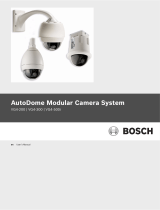Page is loading ...

V2109 Series
Dome Controller
Installation/Operation Instructions
This manual applies to below series products:
V2109/V2109X
This manual describes the installation and operation procedures for V2109 series dome controller.
V2109 dome controller can directly control Infinova series super domes and receivers to handle address
switching, PTZ and lens control, preset setting and calling-up, etc.
V2109 communicates with Infinova series super domes and receivers via RS485 or Manchester code
communication protocol. The built-in RS485 generator provides various kinds of baud rates and protocols for
users to select.
LCD displays camera address ID number, the controller status and any number entered from the controller. The
operation is quite easy.

Notice
Copyright Statement
This manual may not be reproduced in any form or by any means to create any derivative such as translation, transformation, or adaptation
without the prior written permission of Infinova.
Infinova reserves the right to change this manual and the specifications without prior notice. The most recent product specifications and user
documentation for all Infinova products are available on our website www.infinova.com.
Trademarks
Infinova
® is a trademark of Infinova.
Copyright © 1993-2012 Infinova. All rights reserved.
All other trademarks that may appear belong to their respective proprietors.
FCC Warning
The V2109 dome controller complies with Part 15 of the FCC rules.
Operation is subject to the following two conditions.
z This device may not cause harmful interference.
z This device must accept any interference received, including interference that may cause undesired operation.
The V2109 dome controller has been tested and found to comply with the limits for Class A digital device, pursuant to Part 15 of the FCC
rules. These limits are designed to provide reasonable protection against harmful interference when the equipment is operated in a residential
environment. This equipment generates, uses, and can radiate radio frequency energy and, if not installed and used in accordance with the
instructions, may cause harmful interference to radio communications. However, there is no guarantee that interference will not occur in a
particular installation.

Read this manual carefully before installation. This manual should be saved for future use.
Important Safety Instructions and Warnings
z Electronic devices must be kept away from water, fire or high magnetic radiation.
z Clean with a dry cloth.
z Provide adequate ventilation.
z Unplug the power supply when the device is not to be used for an extended period of time.
z Only use components and parts recommended by manufacturer.
z Position power source and related wires to assure they will be kept away from ground and access way.
z Refer all service matters to qualified personnel.
z Save product packaging to ensure availability of proper shipping containers for future transportation.
Indicates that the un-insulated components within the product may carry a voltage harmful to humans.
Indicates operations that should be conducted in strict compliance with instructions and guidelines contained in this manual.
Warning: To avoid risk of fire and electric shock, keep the product away from rain and moisture!

Table of Contents
Chapter I General Description.....................................................1
1.1 Description............................................................................1
1.2 Models ..................................................................................1
1.3 Features.................................................................................1
1.4 Controller Layout..................................................................1
Chapter II Controller Setup and Connections............................2
2.1 System Setup.........................................................................2
2.1.1 BWS Setup ....................................................................2
2.1.2 RS485 Setup ..................................................................2
2.1.3 Beeper Setup..................................................................2
2.1.4 Joystick setup ................................................................3
2.1.5 Factory default setup .....................................................3
2.1.6 Exit ................................................................................3
2.2 Version Control .....................................................................3
2.3 System Connections ..............................................................3
2.3.1 Control Super Domes .................................................... 3
2.3.2 Controls Receivers/Drivers............................................4
Chapter III Controller Operation and Programming................4
3.1 Controller Operation .............................................................4
3.1.1 Camera Selection...........................................................4
3.1.2 Camera Control ............................................................. 4
3.1.3 Calling a Preset..............................................................4
3.1.4 Running a Pattern .......................................................... 5
3.2 Programming ........................................................................5
3.2.1 Preset Programming ...................................................... 5
3.2.2 Pattern Programming.....................................................5
Appendix I Specifications..............................................................5
Appendix II Controller Operation Instructions..........................6
Appendix III Cable Diameter Calculation and Lightning &
Surge Protection .........................................................9

1
Chapter I General Description
1.1 Description
The V2109 dome controller is compatible with the high-speed dome
cameras/receivers under multiple protocols such as MANCHESTER,
PELCO-D/P, SAMSUNG, VICON and INFINOVA. The V2109
dome controller is capable of handling camera switching, menu
programming, PTZ and LENS control,
PRESET/PATTERN/AUTOPAN control, dome menu programming,
etc.
The V2109 dome controller can directly communicate with
high-speed dome cameras/receivers via RS485 or Manchester code.
The 3-D joystick on the CONTROLLER can control fixed or
variable-speed pan/tilt or high-speed dome cameras. The lens key
allows for control of motorized lenses, including: IRIS
(OPEN/CLOSE), FOCUS (FAR/NEAR), and ZOOM
(WIDE/TELE), and the LCD display window displays the camera
switching ID number. The built-in beeper will alert once receiving
the alarming signals. Three status LEDs indicate the current running
status of the system.
1.2 Models
V2109 Dome Controller with LCD display, 3-D joystick
and RS485/Manchester code output, 120V/60Hz
V2109X Dome Controller with LCD display, 3-D joystick
and RS485/Manchester code output, 230V/50Hz
1.3 Features
z 3-D variable joystick allows for PTZ /lens control, and control
over high-speed dome cameras
z Preset, pattern and AUTOPAN
z Provides RS485 and Manchester code for direct control over
dome cameras and receivers
1.4 Controller Layout
POWER MANCHESTER RS485
10 11
14
15
3
29
1
8
16
CAM
321
654
89
7
CLEAR 0WIDEPROG
ACK FAR
NEAR
NEXT CLOSE OPEN
LAST F1 SHOT
TELE
4 5 67
12
13
19 18 17
20
Infinova®
DOME CONTROLLER
Figure1-1. Controller layout
(1) NUMERIC keys – Selects the numbers
(2) CLEAR key – Clears the numbers entered
(3) CAM key – Selects a camera
(4) LAST key – Moves down in the menu
(5) NEXT key – Moves up in the menu
(6) ACK key – Selects in the menu
(7) PROG key – Confirms in the menu
(8) WIDE key – Zooms out for wide angle view in Operate mode
(9) TELE key – Zooms in for TELE view in Operate mode.
(10) NEAR key – Adjusts focus of near objects in Operate mode
(11) FAR key – Adjusts focus of distant objects in Operate mode
(12) CLOSE key – Closes camera iris in Operate mode
(13) OPEN key – Opens camera iris in Operate mode
(14) JOYSTICK key – Enables the user to control pan/tilt and
dome
(15) SHOT key – Calls presets in Operate mode
(16) F1 key – Switches/enters or exits the menu
(17) RS485 LED – Displays the RS485 code
(18) MANCHESTER LED – Displays the Manchester code
(19) POWER LED – Displays the power status
(20) LCD DISPLAY – Displays the entered numbers
or instructions

2
Chapter II Controller Setup and
Connections
In order to facilitate system connection, please use the connection
accessories provided by Infinova. To ensure normal operation and
desired functions, please perform the following setup procedures on
your controller prior to system operation or programming.
2.1 System Setup
To access system setup mode
Press F1 key to enter, and the following will display on the LCD:
Dome Controller
Vxxx
Press F1 key to exit. Use “NEXT” or “LAST” to move, use
“ACK” to select and use “PROG” to confirm. The default key
switch is “OPERATE”, and could switch to “PROG” by pressing
“1+F1”, and switch back to “OPERATE” by pressing “2+F1”.
There are six options in the “System Setup” menu. Press NEXT or
LAST key to toggle through below six options:
BWS Setup
RS485 Setup
Beeper Setup
Joystick Setup
Factory Setup
Exit
2.1.1 BWS Setup
Press PROG to “BWS Setup” menu.
There are two options in the “BWS Setup” menu. Press the NEXT
or LAST key to toggle through below two options:
“ON”=Manchester code is enabled; or “OFF”=Manchester code is
disabled.
Press PROG key to set “ON” or “OFF”. The LCD screen will
display: “Parameter is changed”.
“Previous Menu”=to return to the previous menu
2.1.2 RS485 Setup
Press PROG key to enter “RS485 Setup” menu.
There are 3 options in the RS485 setup menu. Press the NEXT
or LAST key to toggle through below three options:
Type Select
Baud Rate Setup
Previous Menu
Type Select
Press PROG key to get in to “Type Select” menu.
There are 5 options in the type select menu, and the default type is
INFINOVA.
To select types, just press the ACK key to toggle through below five
options:
INFINOVA (Default baud rate is 4800bps)
PELCO-P (Default baud rate is 9600bps)
SAMSUNG (Default baud rate is 4800bps)
VICON (Default baud rate is 4800bps)
PELCO-D (Default baud rate is fixed at 2400bps)
OFF
Example: If the desired type is PELCO-P, firstly select PELCO-P
using ACK key and confirm using PROG key. The LCD screen will
display: “Parameter is changed.”.
Baud Rate Setup
Press PROG key to enter “ RS485 Baud Setup” menu.
There are six options in the “RS485 Baud Setup” menu, and the
default baud rate is 4800bps.
To setup RS485 baud rate, just press the ACK key to toggle through
below six options:
1200
2400
4800
9600
19200
38400
Example: If the desired baud rate is 4800, then just select 4800
baud rate using ACK key and confirm using PROG key. The LCD
screen will display: “Parameter is changed….”
Note: The baud rate for PELCO-D is fixed at 2400 bps. When the
selected baud rate is not 2400bps, the displayed baud rate is still
2400bps while confirming by pressing PROG key, and the beeper
will alert.
“Previous Menu”=to return to the previous menu.
Press PROG key to return to the previous menu.
2.1.3 Beeper Setup
Press PROG key to enter beeper Setup” menu.
There are two options in the beeper setup menu, and the default
setting is “ON”. Toggle between the following two options using the
NEXT or LAST key:
“ON”=to enable the controller beeper, or “OFF”=to disable the
controller beeper.
To set up the controller beeper, press PROG key.
The LCD screen will display: “Parameter is changed”.
“Previous Menu”= to return to the previous menu.

3
2.1.4 Joystick setup
To set original Joystick Position
You can reset the original position for the joystick. This feature is
useful when the joystick has been operated for a long period of time,
and its original position shifts slightly away from the central point
(the factory preset original position). Under such circumstances, the
current original position could be reset to achieve accurate
operation.
Press PROG key to enter “Joystick Setup” menu.
There are two options in the “Joystick Setup” menu. To set the
current original position for the joystick, just press the NEXT or
LAST key to toggle between below two options:
“Zero Position” indicates setting the original position for the
joystick. Press PROG key to set the “Zero position”. The LCD
screen will display: “Parameter is changed…”.
“Previous Menu” indicates returning to the previous menu.
2.1.5 Factory default setup
Press PROG key to set the factory default parameters.
“Previous Menu” indicates returning to the previous menu.
2.1.6 Exit
Press PROG key to exit the menu.
2.2 Version Control
Press F1 key to display the version number:
Dome Controller
Vxxx
2.3 System Connections
Take V2109 dome controller as an example to show system
connections in this chapter. Unless noted otherwise, the descriptions
illustrated by V2109 apply to V2109X as well.
V2109 dome controller features built-in RS485 and
Manchester control code generators for direct control over Infinova
series receiver/drivers or dome cameras.
BWS
T+ T- R+ R-
1
2
3
Figure 2-1. V2109 rear panel
Figure 2-1 (shown above) illustrates the communication ports on the
profile of V2109 controller:
① These three pins respectively labeled "B", "W" and "S" are
used for direct control of receiver/drivers or dome cameras via
Manchester control code;
② These five pins respectively labeled "T+", "T-", “R+”, “R-” and
"" are used for direct control of receiver/drivers or dome
cameras via RS485 control code;
③ Power cord.
2.3.1 Control Super Domes
A single controller is capable of providing direct PTZ control over
Infinova series Super Dome cameras.
Figure 2-2 and figure 2-3 shown below illustrate the connections
between the controller and super domes.
Communication ports on V2109 rear panel
R+T-T+ B WS
GR- POWER MANCHESTE R RS485
CAM
321
654
89
7
CLEAR 0WIDEPROG
ACK FARNEAR
NEXT CLOSE OPEN
LAST F1 SHO T
TELE
V2109
SUPER
DOME
Infinova®
DOME CONTROLLER
SUPER
DOME
75Ω Terminator
Figure2-2. Control Domes Via Manchester Code

4
R+T-T+ B WS
GR-
POWER MANCHESTER RS485
CAM
321
654
89
7
CLEAR 0WIDEPROG
ACK FAR
NEAR
NEXT CLOSE OPEN
LAST F1 SHOT
TELE
V2109
SUPER
DOME
120Ω Terminator
Infinova®
DOME CONT ROLLER
Communication ports on V2109 rear panel
SUPER
DOME
Figure2-3. Control Domes Via RS485 Code
2.3.2 Controls Receivers/Drivers
The actual drive capability of V2109 dome controller shall be 4 to 5
receivers whose ID fall within the scope of 1-64, in addition V2109
can work with V2412M series to provide control of up to 16
receivers. (Please refer to V2412M series user documentation for
more information.)
Figure 2-4 shown below illustrates the connections between the
controller and the receivers/drivers.
POWER MAN CHESTER RS4 85
CAM
321
654
89
7
CLEAR 0WIDEPROG
ACK FAR
NEAR
NEXT CLOSE OPEN
LAST F1 SHOT
TELE
Infinova®
DOME CONTRO LLER
R+T-T+ B WS
GR-
POWER
CODE
+REF
PAN1 POT
PAN2 POT
TILT POT
FOCUS POT
ZOOM POT
-REF
SHIELD
AUX1 N/C
AUX1 N/O
AUX1 COM
AUX2 N/C
AUX2 N/O
AUX2 COM
W S B
24VAC
24VAC
V1690M
V2109
Communication ports on V2109 rear panel
Figure2-4. Control Receivers/Drivers Via Manchester Code
Chapter III Controller Operation and
Programming
This chapter describes the operation of V2109 dome controller and
programming procedures with domes/receivers. Please make sure
that V2109 dome controller has been correctly connected to the
domes/receivers prior to operation or programming.
3.1 Controller Operation
Place the key switch at “OPERATE” (press 2+F1), and LCD will
display “OPERATE”.
Start controller operations after entering the operation mode.
3.1.1 Camera Selection
1. Enter the ID number of the desired camera.
2. Press the CAM key to call up the camera.
The ID number of the called camera will be displayed on the
controller LCD.
3.1.2 Camera Control
Camera site functions become available after the desired camera has
been called to a monitor. If the camera is equipped with a motorized
lens and/or a pan/tilt motor, operators can activate pan/tilt, focus,
zoom, and iris controls via a controller.
Pan/Tilt Control
If the camera selected is properly equipped, operators can use the
controller to control its pan/tilt movements.
To control pan/tilt
1. Call the desired pan/tilt address ID.
2. Deflect the joystick to move pan/tilt (Holding the joystick in the
desired direction will keep the pan/tilt moving until the joystick is
released or centered).
3. Release or center the joystick when the camera is at the desired
scene or view, as shown on the monitor.
When controlling variable-speed pan/tilts, camera movement is in
direct proportion to the position of the joystick; the farther from the
center the joystick moves, the faster the pan/tilt moves.
Lens Control
To control lens (camera Iris, Focus and Zoom)
1. Call the desired camera to a pre-selected monitor.
2. Press and hold a control key in the FOCUS, IRIS or ZOOM
section for the designated performance.
3. Release the control key at the desired scene or view, as shown on
the monitor.
3.1.3 Calling a Preset
Cameras equipped with motorized pan/tilt and/or lenses with servo
control capability, can define and store presets (pre-positioned
scenes) at the receiver for automatic call-up. Please refer to section
3.2.1 for more details on how to define and call up presets.

5
3.1.4 Running a Pattern
Users could call a pre-defined camera PTZ pattern by using
PATTERN function. Please refer to section 3.2.2 for more details on
how to define and call up patterns.
3.2 Programming
Place the key switch at “PROGRAM” (press 1+F1), and LCD will
display “PROGRAM”.
Start domes/receivers programming after entering the program
mode.
3.2.1 Preset Programming
Infinova series receivers and super domes feature a preset function,
which is programmable via the SHOT button and the numeric keys
on the controller. Presets (pre-defined positions for pan/tilt and lens)
can be stored in camera site receivers and called up by the system
via controller or other control device.
To define a Preset
1. Place the key switch in the PROGRAM position.
2. Use the joystick to change the pan/tilt and lens positions.
3. When the desired camera view is displayed, release the joystick.
4. Enter the preset number (1-64), and press the SHOT key.
5. Place the key switch in the OPEREATE position.
To call a Preset
1. Call the desired camera to the current monitor, i.e., switch the
camera input to the selected monitor.
2. Enter the desired preset number (1-64).
3. Press the SHOT key to call the preset.
3.2.2 Pattern Programming
Infinova series receivers and super domes feature a pattern function,
which is programmable via the SHOT button and numeric keys on
the controller. Patterns can be stored in the super domes and called
up by the system via controller or other control device.
To define a Pattern
1. Place the key switch in the PROGRAM position.
2. Enter the preset number (70 for pattern 1, 71 for pattern 2, and 72
for pattern 3), and press the SHOT key.
3. Use the joystick to change the pan/tilt and lens positions for the
desired pattern.
4. Enter the number “69” and press the SHOT key to end the pattern
setting process.
To call a Pattern
1. Call the desired camera to a pre-selected monitor.
2. Enter the pattern number (70 for pattern 1, 71 for pattern 2, and
72 for pattern 3) on the numeric keypad.
3. Press the SHOT key to call the pattern.
Appendix I Specifications
Communication protocol
RS485 output………………………………………………EIA485
Manchester code………………………………………Manchester
Electrical
Voltage………………………………230VAC/50Hz, 120VAC/60Hz
Power consumption………………………………………………3W
Mechanical
Dimension……………………2.2″H × 12.44″W × 6.5″D
55mm (H)×316mm (W)×165mm (D)
Weight……………………………………………… 6.6 lb (3.0kg)
Color……………………………………………………………Grey
Compatibility
MANCHESTER CODE, PELCO P/D, SAMSUNG, VICON, AND
INFINOVA
Environmental
Temperature………………………………32℉~104℉(0℃~40℃)
Humidity……………………………0~90﹪RH (non-condensing)

6
Appendix II Controller Operation Instructions
1. PELCO-P/D PROTOCOL
Camera ID 1~255 under PELCO-P, 1~254 under PELCO-D protocol. We can set/call up 62 presets under PELCO-P protocol, 32 presets under
PELCO-D protocol.
PATTERN SET/SAVE/CALL UP CONTROLLER FUNCTION KEYS
SET A PATTERN PROGRAM 70+SHOT
SAVE A PATTERN PROGRAM 69+SHOT
CALL UP A PATTERN OPERATE 70+SHOT
AUTOPAN SET/SAVE/CALL UP CONTROLLER FUNCTION KEYS
SET AUTOPAN OPERATE 92+SHOT
SAVE AUTOPAN OPERATE 93+SHOT
CALL UP AUTOPAN OPERATE 98+SHOT
DOME PRESET SET/CALL UP CONTROLLER FUNCTION KEYS
SET DOME PRESET PROGRAM XX+SHOT (XX REPRESENTS
PRESET NUMBER)
CALL UP DOME PRESET OPERATE XX+SHOT
CONTROLLER FUNCTION KEYS
CALL UP AUTOSCAN OPERATE 99+SHOT
CONTROLLER FUNCTION KEYS
AUTO FLIP 180° OPERATE 33+SHOT
HOME POSITION OPERATE 34+SHOT
CONTROLLER FUNCTION KEYS ENTER THE DOME MENU UNDER
PELCO P/D PROTOCOL PROGRAM OR OPERATE 95+SHOT
2. VICON PROTOCOL
Camera ID 1~255 under VICON protocol, we can set/call up 64 presets under VICON protocol.
PATTERN SET/SAVE/CALL UP CONTROLLER FUNCTION KEYS
SET PATTERN 1 PROGRAM 70+SHOT
SET PATTERN 2 PROGRAM 71+SHOT
SAVE PATTERN PROGRAM 69+SHOT
CALL UP PATTERN 1 OPERATE 70+SHOT
CALL UP PATTERN 2 OPERATE 71+SHOT
AUTOPAN SET/SAVE/CALL UP CONTROLLER FUNCTION KEYS
SET AUTOPAN OPERATE 92+SHOT
SAVE AUTOPAN OPERATE 93+SHOT
CALL UP AUTOPAN OPERATE 98+SHOT

7
DOME PRESET SET/CALL UP CONTROLLER FUNCTION KEYS
SET DOME PRESET PROGRAM XX+SHOT (XX REPRESENTS
PRESET NUMBER)
CALL UP DOME PRESET OPERATE XX+SHOT
CONTROLLER FUNCTION KEYS
ENTER THE DOME MENU UNDER
VICON PROTOCOL PROGRAM OR
OPERATE 95+SHOT
3. SAMSUNG PROTOCOL
Camera ID 1~255 under SAMSUNG protocol, we can set/call up 64 presets under SAMSUNG protocol.
CONTROLLER FUNCTION KEYS
FACTORY RESET PROGRAM 65+SHOT
ENTER THE MENU PROGRAM 66+SHOT
CONTROLLER FUNCTION KEYS
CALL UP PATTERN 1 OPERATE 66+SHOT
CALL UP PATTERN 2 OPERATE 67+SHOT
CALL UP PATTERN 3 OPERATE 68+SHOT
CALL UP AUTOPAN OPERATE 69+SHOT
CAMERA ACTION OPERATE 70+SHOT
CALL UP AUTOSCAN OPERATE 72+SHOT
CONTROLLER ACTION FUNCTION KEYS
MOVE CURSOR UPWARD 2+SHOT
MOVE CURSOR DOWNWARD 8+SHOT
MOVE CURSOR LEFTWARD 4+SHOT
MOVE CURSOR RIGHTWARD 6+SHOT
CONFIRM TO ENTER THE NEXT MENU 5+SHOT
AFTER CALLING UP THE
DOME MENU
EXIT THE MENU 67+SHOT
4. INFINOVA PROTOCOL
Camera ID 1~128 under INFINOVA protocol, we can set/call up 64 presets under INFINOVA protocol.
PATTERN SET/SAVE/CALL UP CONTROLLER FUNCTION KEYS
SET PATTERN 1 PROGRAM 70+SHOT
SET PATTERN 2 PROGRAM 71+SHOT
SET PATTERN 3 PROGRAM 72+SHOT
SAVE PATTERN 1 PROGRAM 70+SHOT
SAVE PATTERN 2 PROGRAM 71+SHOT
SAVE PATTERN 3 PROGRAM 72+SHOT
CALL UP PATTERN 1 OPERATE 70+SHOT
CALL UP PATTERN 2 OPERATE 71+SHOT
CALL UP PATTERN 3 OPERATE 72+SHOT
CLEAR PATTERN PROGRAM 69+SHOT
RE-CALL UP PATTERN OPERATE 69+SHOT

8
CONTROLLER FUNCTION KEYS
SET AUTOSCAN LEFT BORDER PROGRAM 66+SHOT
SET AUTOSCAN RIGHT BORDER PROGRAM 66+SHOT
RUN AUTOSCAN OPERATE 66+SHOT
CONTROLLER FUNCTION KEYS
ENTER THE MENU PROGRAM 65+SHOT
AUTO FLIP 180° OPERATE 65+SHOT
CLEAR PROGRAM 67+SHOT
REMOTE RESET PROGRAM 68+SHOT
Note: To clear or re-call up the patterns, we need to select the corresponding patterns after pressing “69+SHOT”
5. MANCHESTER CODE PROTOCOL
Camera ID 1~64 under MANCHESTER CODE protocol, we can set/call up 64 presets under MANCHESTER CODE protocol.
PATTERN SET/SAVE/CALL UP CONTROLLER FUNCTION KEYS
SET PATTERN 1 PROGRAM 70+SHOT
SET PATTERN 2 PROGRAM 71+SHOT
SET PATTERN 3 PROGRAM 72+SHOT
SAVE PATTERN PROGRAM 69+SHOT
CALL UP PATTERN 1 OPERATE 70+SHOT
CALL UP PATTERN 2 OPERATE 71+SHOT
CALL UP PATTERN 3 OPERATE 72+SHOT
AUTOPAN SET/SAVE/CALL UP CONTROLLER FUNCTION KEYS
SET AUTOPAN PROGRAM 67+SHOT
SAVE AUTOPAN PROGRAM 68+SHOT
CALL UP AUTOPAN OPERATE 67+SHOT
CONTROLLER FUNCTION KEYS ENTER THE DOME MENU UNDER
MANCHESTER PROTOCOL PROGRAM OR OPERATE 66+SHOT

9
Appendix III Cable Diameter Calculation and Lightning & Surge Protection
Relation between 24VAC Cable Diameter and Transmission Distance
In general, the maximum allowable voltage loss rate is 10% for AC-powered devices. The table below shows the relationship between
transmission power and maximum transmission distance under a certain specified cable diameter, on condition that the 24VAC voltage loss
rate is below 10%. According to the table, if a device rated at 50W is installed 17-meter away from the transformer, the minimum cable
diameter shall be 0.8000mm. A lower diameter value tends to cause voltage loss and even system instability.
0.8000 1.000 1.250 2.000
10 283 (86) 451 (137) 716 (218) 1811 (551)
20 141 (42) 225 (68) 358 (109) 905 (275)
30 94 (28) 150 (45) 238 (72) 603 (183)
40 70 (21) 112 (34) 179 (54) 452 (137)
50 56 (17) 90 (27) 143 (43) 362 (110)
60 47 (14) 75 (22) 119 (36) 301 (91)
70 40 (12) 64 (19) 102 (31) 258 (78)
80 35 (10) 56 (17) 89 (27) 226 (68)
90 31 (9) 50 (15) 79 (24) 201 (61)
100 28 (8) 45 (13) 71 (21) 181 (55)
110 25 (7) 41 (12) 65 (19) 164 (49)
120 23 (7) 37 (11) 59 (17) 150 (45)
130 21 (6) 34 (10) 55 (16) 139 (42)
140 20 (6) 32 (9) 51 (15) 129 (39)
150 18 (5) 30 (9) 47 (14) 120 (36)
160 17 (5) 28 (8) 44 (13) 113 (34)
170 16 (4) 26 (7) 42 (12) 106 (32)
180 15 (4) 25 (7) 39 (11) 100 (30)
190 14 (4) 23 (7) 37 (11) 95 (28)
200 14 (4) 22 (6) 35 (10) 90 (27)
Distance (ft/m)
Power (W)
Diameter (mm)

10
Lightning & Surge Protection
The product adopts multi-level anti-lightning and anti-surge technology integrated with gas discharge tube, power resistor and TVS tube. The
powerful lightning and surge protection barrier effectively avoids product damage caused by various pulse signals with power below 4kV,
including instantaneous lightning, surge and static. However, for complicated outdoor environment, refer to instruction below for lightning
and surge protection:
The product features with dedicated earth wire, which must be firmly grounded. As for surveillance sites beyond the effective protection
scope, it’s necessary to erect independent lightening rods to protect the security devices. It’s recommended to separate the lightning rod from
the mounting pole, placing the rod on an independent pole, as shown in the figure below. If the product has to be installed on the same pole or
pedestal for lightning rod, there should be strict insulation between the video cable BNC terminal, power cable, control cable and the standing
pole of the lightning rod.
For suburb and rural areas, it’s recommended to adopt direct burial for the transmission cables. Overhead wiring is prohibited, because it’s
more likely to encounter lightning strike. Use shielded cables or thread the cables through metal tubes for burial, thus to ensure the electric
connection to the metal tube. In case it’s difficult to thread the cable through the tube all the way, it’s acceptable to use tube-threaded cables
only at both ends of the transmission line, yet the length in burial should be no less than 15 meters. The cable sheath and the tube should be
connected to the lightning -proof grounding device.
Additional high-power lightning-proof equipment and lightning rods should be installed for strong thunderstorm or high induced voltage
areas (such as high-voltage substation).
The lightning protection and grounding for outdoor devices and wires should be designed in line with the actual protection requirement,
national standards and industrial standards.
The system should perform equipotential grounding by streaming, shielding, clamping and earthing. The grounding device must meet
anti-interference and electric safety requirements. There should be no short-circuiting or hybrid junction between the device and the strong
grid. Make sure there’s a reliable grounding system, with grounding resistance below 4Ω (below 10Ω for high soil resistivity regions). The
cross-sectional area of the earthing conductor should be no less than 25mm².
Lightning rod
Front device for
surveillance system
Separated layout for the lightning
rod and the standing pole
LPZOB
LPZOA
Mounting pole
for front device
30° 30°
/