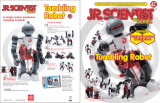6.Turn Right (under Walking Mode on the right side of remote control)
The robot turns right by walking with sound.
7.Mode Switch (under Walking Mode on the right side of remote control)
Press the button to select fast speed or slow speed for “Forward”, “Backward”, “Turn Left” and “Turn
Right” under Walking Mode.
8.Slide Forward
The robot slides forward with sound. When keep pressing the “Slide Forward” button, it will slide
forward continuously.
9.Slide Backward
The robot slides backward with sound. When keep pressing the “Slide backward” button, it will slide
backward continuously.
10.Turn Left (under Sliding Mode on the left side of remote control)
The robot turns left by sliding with sound.
11.Turn Right (under Sliding Mode on the left side of remote control)
The robot turns right by sliding with sound.
12.Mode Switch (under Sliding Mode on the left side of remote control)
Press the button to select fast speed or slow speed for “Slide Forward”, “Slide Backward”, “Turn Left”
and “Turn Right” under Sliding Mode.
13.Volume + or Volume -
Total 7 volume levels can be selected, and the default volume is at #5 level. The button “Volume +” is
only for increasing the volume level; and the button “Volume -” is for deducting the volume level.
14.STOP
The robot stops any action immediately.
15.Program
Press the button “Program” first time to start programming, you can choose different actions to
be programmed on the remote control; press the button again to complete and the robot does
the actions per requirement. Note: Max.50 actions can be programmed in a combination.
16.DEMO
The robot will conduct the preset demonstration, total 3 demonstrations can be selected.
17.Patrol 1 and Patrol 2
The robot will patrol with a machine language.
18.Music
The robot can broadcast 3 different songs.
19.Song
The robot will dance with a machine language.
20.Wake Up Button
Wake up the robot from Standby Mode.
Should you have any questions, please feel free to contact us!
Website: www.rukotoy.com
FUTURE BOT
GESTURE SENSING
FUTURE BOT
MULTI-FUNCTIONAL ROBOT INSTRUCTION
Remote Control Battery Explanation
Functional Specification
Remote control
Battery Matters Need Attention
Robot Recharging
Batteries Charging
Website: www.rukotoy.com
INTERACTIVE ROBOT
Before use, please install batteries:
1.Remote control needs 2 AAA batteries (2 x 1.5V
AAA Battery)
2.Use Philip's typescrewdriver to open the battery
cover on the bottom of remote control.
3.Assemble the batteries with correct polarity.
4.Install the battery cover by fixing the screw.
LED eyes (18 LED lights)
Wake Up Button
Gesture Sensing
Power On/Off Button
Insert the USB charger with output
1-2V to charge the robot, the
charging indicator lights up in red.
USB charging cable
1.Recommend using Alkaline batteries.
2.Do not use rechargeable batteries.
3.Non-rechargeable battery cannot be charged.
4.The battery cannot be short circuit, break down, or into the fire.
5.Rechargeable batteries only can be charged under adult’s supervision.
6.Rechargeable batteries should be removed from the toy before charging.
7.Battery should be assembled in the correct polarity.
8.Do not mix with different types of batteries or old and new batteries.
9.Can use the same and similar type of battery.
10.The exhausted batteries should be removed from the transmitter.
11.If non use for long time, please take out the battery from the transmitter.
12.Power terminal cannot be short circuit.
13.Do not use under the strong sunlight to make sure it can work well.
1.Startup and Shutdown
Press the “Power On/Off” Button to active the boot state with voice and action, and then the robot
transfers to the Standby Mode automatically if non-use; to power off the robot, press the “Power
On/Off” Button again.
2.Standby Mode
In Boot State without any operation for 150 seconds, the robot will auto transfer to Standby Mode.
Before Standby Mode, there are 3 kinds of voice sequentially broadcast every 20 seconds, 7 times in
total. In Standby Mode, you cannot control the robot by remote controller, press the Wake Up Button
once or Power On/Off Button twice to wake up the robot.
3.Forward
The robot walks forward with sound. When keep pressing the “Forward” button, it will walk forward
continuously.
4.Backward
The robot walks backward with sound. When keep pressing the “Backward” button, it will walk
backward continuously.
5.Turn Left (under Walking Mode on the right side of remote control)
The robot turns left by walking with sound.
1.According to the direction of arrow, battery charger connected with the corresponding USB port.
2.Plug the charger to household electrical outlets.
3.Generally charge the battery for 2-3 hours, specially 3-4 hours at the first time.
4.The charging indicator will be off when the battery is full, and then unplug the charger; it’s normal
that the toy got slightly hot.
Important Notice
1.The robot cannot work under charging status.
2.The distance with remote control: 3-5 meters
3.Charging time: around 2-3 hours
4.Use time: around 2 hours
5.Standby Mode: around 30 days
6.The robot will automatically transfer to Standby Mode after 150 seconds without operation.
7.The charging indicator beside the USB port will be off if the battery fully charged.
Robot
1 2
3 4 5 6
Manufacturer: Guangdong Amwell Toys Industry Co.,Ltd
Address : Xingda Industrial Park, Fengxiang, Chenghai, Shantou City, Guangdong Province, China.
NOT SUITABLE FOR CHILDREN UNDER 3 YEARS
NO CONVIENE A NINOS MENORES DE 3 YEARS
NO N ADATTO AI BAMBINI DI ETA INFERIORE AI 3 YEARS
SPECIFICATIONS, COLORS AND CONTENTS MAY VARY FROM PHOTO.
6088
Turn Right
by Walking
Turn Left
by Walking
Sing
song
Machine
Language
Patrol 2
Patrol 1
Dance with Machine
Language
Volume+ Volume-
Demo
Fast / Slow Mode
Switch
Fast / Slow Mode
Switch
Slide Backward
Slide Forward
Walk
Forward
Walk Backward
Turn Left
Turn Right
Turn
Left
Turn
Right
1.Use Alkaline batteries recommend.
2.Do not mix with old and new batteries.
3.Do not mix Alkaline, standard (carbon zinc), or rechargeable (nickel-cadmium) batteries.
4. Non-rechargeable batteries are not to be recharged.
5.Rechargeable batteries not commended.
6.Batteries should be inserted or replaced by adults because of small and chokeable parts.
7.Remove batteries from the product before extended storage.
8.Exhausted batteries are not to be removed from the toy.
9.Batteries are to be inserted with the correct polarity.
10.Only batteries of the same of equivalent type as recommended are to be used.
11.Check and replace batteries periodically to prevent corrosion.
12.Supply terminals are not to be short-circuited.
13.Keep away from extreme heat.
14.Do not dispose of batteries in fire.
15.Please keep this information for future reference.
CAUTIONS
Slide
Forward Slide
Backward
8 9
Turn
Right
11
10
5 6
Turn
Left
Charging Indicator