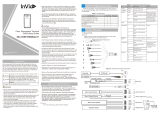Page is loading ...

Four-door One-way Access Controller
User’s Manual
V1.0.3

Foreword I
Foreword
General
This document elaborates on structure, installation and wiring of four-door one-way access controller.
Safety Instructions
The following categorized signal words with defined meaning might appear in the Manual.
Signal Words Meaning
Indicates a high potential hazard which, if not avoided, will result in
death or serious injury.
Indicates a medium or low potential hazard which, if not avoided, could
result in slight or moderate injury.
Indicates a potential risk which, if not avoided, could result in property
damage, data loss, lower performance, or unpredictable result.
Provides methods to help you solve a problem or save you time.
Provides additional information as the emphasis and supplement to
the text.
Privacy Protection Notice
As the device user or data controller, you might collect personal data of others, such as face,
fingerprints, car plate number, Email address, phone number, GPS and so on. You need to be in
compliance with the local privacy protection laws and regulations to protect the legitimate rights and
interests of other people by implementing measures, including but not limited to: providing clear and
visible identification to inform data subject the existence of surveillance area and providing related
contact.
About the Manual
The Manual is for reference only. If there is inconsistency between the Manual and the actual
product, the actual product shall prevail.
We are not liable for any loss caused by the operations that do not comply with the Manual.
The Manual would be updated according to the latest laws and regulations of related regions. For
detailed information, see the paper User's Manual, CD-ROM, QR code or our official website. If
there is inconsistency between paper User's Manual and the electronic version, the electronic
version shall prevail.

Foreword II
All the designs and software are subject to change without prior written notice. The product
updates might cause some differences between the actual product and the Manual. Please
contact the customer service for the latest program and supplementary documentation.
There still might be deviation in technical data, functions and operations description, or errors in
print. If there is any doubt or dispute, please refer to our final explanation.
Upgrade the reader software or try other mainstream reader software if the Manual (in PDF format)
cannot be opened.
All trademarks, registered trademarks and the company names in the Manual are the properties
of their respective owners.
Please visit our website, contact the supplier or customer service if there is any problem occurred
when using the device.
If there is any uncertainty or controversy, please refer to our final explanation.

Important Safeguards and Warnings III
Important Safeguards and Warnings
The following description is the correct application method of the device. Please read the manual
carefully before use, in order to prevent danger and property loss. Strictly conform to the manual
during application and keep it properly after reading.
Operating Requirement
Please don’t place and install the device in an area exposed to direct sunlight or near heat generating
device.
Please don’t install the device in a humid, dusty or fuliginous area.
Please keep its horizontal installation, or install it at stable places, and prevent it from falling.
Please don’t drip or splash liquids onto the device; don’t put on the device anything filled with liquids,
in order to prevent liquids from flowing into the device.
Please install the device at well-ventilated places; don’t block its ventilation opening.
Use the device only within rated input and output range.
Please don’t dismantle the device arbitrarily.
Please transport, use and store the device within allowed humidity and temperature range.
Power Requirement
Please make sure to use batteries according to requirements; otherwise, it may result in fire, explosion
or burning risks of batteries!
To replace batteries, only the same type of batteries can be used!
The product shall use electric cables (power cables) recommended by this area, which shall be used
within its rated specification!
Please use standard power adapter matched with the device; otherwise, the resulting personal injury
or device damage shall be borne by the user.
Please use power supply that meets SELV (safety extra low voltage) requirements, and supply power
with rated voltage that conforms to Limited Power Source in IEC60950-1. For specific power supply
requirements, please refer to device labels.
Products with category I structure shall be connected to grid power output socket, which is equipped
with protective grounding.
Appliance coupler is a disconnecting device. During normal use, please keep an angle that facilitates
operation.

Table of Contents IV
Table of Contents
Foreword ............................................................................................................................................................ I
Important Safeguards and Warnings ............................................................................................................. III
1 Overview ..................................................................................................................................................... 1
Functional Feature ..................................................................................................................................................................... 1
External Dimension ................................................................................................................................................................... 1
2 Installation Guide ....................................................................................................................................... 3
System Structure ........................................................................................................................................................................ 3
Device Installation ..................................................................................................................................................................... 3
Wiring Diagram ........................................................................................................................................................................... 5
2.3.1 Wiring Description of Access Controller ............................................................................................................... 5
2.3.2 Wiring Description of Exit Button/Door Contact .............................................................................................. 5
2.3.3 Wiring Description of Lock ........................................................................................................................................ 6
2.3.4 Wiring Description of Reader ................................................................................................................................... 8
2.3.5 Wiring Description of External Alarm Input ........................................................................................................ 8
2.3.6 Wiring Description of Alarm Output ...................................................................................................................... 9
2.3.7 Description of Alarm Input and Output Rule ..................................................................................................... 9
DIP Switch ................................................................................................................................................................................... 10
Restart .......................................................................................................................................................................................... 10
3 SmartPSS Config .......................................................................................................................................... 11
Login Client ................................................................................................................................................................................ 11
Add Access Controller ............................................................................................................................................................ 11
3.2.1 Auto Search ................................................................................................................................................................... 11
3.2.2 Manual Add ................................................................................................................................................................... 13
Add User ...................................................................................................................................................................................... 15
3.3.1 Card Type ....................................................................................................................................................................... 16
3.3.2 Single Add ..................................................................................................................................................................... 17
Add Door Group ....................................................................................................................................................................... 19
Authorize ..................................................................................................................................................................................... 21
3.5.1 Authorize According to Door Group ................................................................................................................... 21
3.5.2 Authorize According to User .................................................................................................................................. 22
4 FAQ ............................................................................................................................................................... 24
1. Question: After power on, power indicator doesn’t turn on or the buzzer doesn’t respond. .................. 24
2. Question: After the reader is connected with the device, card swiping light doesn’t turn on, and it
doesn’t respond after swiping a card. ..................................................................................................................................... 24
3. Question: Client software fails to detect the device................................................................................................. 24
4. Question: After swiping card, it prompts that card is invalid. ............................................................................... 24
5. Question: Default IP of access controller. ..................................................................................................................... 24
6. Question: Default port, initial user name and password of access controller. ............................................... 24
7. Question: Online upgrade of the device....................................................................................................................... 24
8. Question: Max. wiring distance and transmission distance of card reader and controller. ....................... 24
Cybersecurity Recommendations ............................................................................................. 25

Table of Contents V

Overview 1
1 Overview
Four-door one-way access controller is a controlling device which compensates video surveillance and
visual intercom. It has neat and modern design with strong functionality, suitable for commercial
building, corporation property and intelligent community.
Functional Feature
Its rich functions are as follows:
Professional industrial design, lock and hinge rotational structure, able to bear 80kg force, with
excellent vandal-resistant performance.
Integrate alarm, access control, video surveillance and fire alarm.
Support 4 sets of card readers.
Support 10 groups of signal input (exit button*4, door contact*4, intrusion alarm*1 and tamper
alarm*1).
Support 5 groups of control output (electric lock *4 and alarm output *1).
With RS485 port, it may extend to connect control module.
FLASH storage capacity is 16M. Support max. 100,000 card holders and 150,000 card reading
records.
Support tamper alarm, illegal intrusion alarm, unlock timeout alarm, duress card and duress code
setup. Also support blocklist and allowlist and patrol card setup.
Support valid time period setting, password setting and expiration date setting of cards.
Regarding guest card, its time of use can be set.
Support 128 groups of schedules and 128 groups of holiday schedules.
Permanent data storage during outage, built-in RTC (support DST), online upgrade.
External Dimension
Its appearance and dimension is shown in Figure 1-1. The unit is mm.

Overview 2

Installation Guide 4
Please ensure that device mounting surface is able to bear 3 times as many as the total weight of the
device, bracket and accessories.
Measure every hole distance and position according to holes at rear shell of the device, as
shown in Figure 2-3; drill holes in the wall according to the measured positions.
Embed expansion nuts and fix screws into the wall.
Hang the whole device onto the screws.

Installation Guide 5
Wiring Diagram
2.3.1 Wiring Description of Access Controller
This device supports four-door in or out. In case of alarm input, trigger external alarm output device
to give an alarm. Device wiring diagram is shown in Figure 2-4.
2.3.2 Wiring Description of Exit Button/Door Contact
Corresponding wiring terminals of exit button and door contact are shown in Figure 2-5. Please refer
to Table 2-1 for descriptions of wiring terminals.

Installation Guide 6
Table 2-1
Port Wiring Terminal Description
Exit button+ door
contact
PUSH1 Exit button of door 1
GND Shared by exit button of door 1 and door contact input
of door 1
SR1 Door contact input of door 1
PUSH2 Exit button of door 2
GND Shared by exit button of door 2 and door contact input
of door 2
SR2 Door contact input of door 2
PUSH3 Exit button of door 3
GND Shared by exit button of door 3 and door contact input
of door 3
SR3 Door contact input of door 3
PUSH4 Exit button of door 4
GND Shared by exit button of door 4 and door contact input
of door 4
SR4 Door contact input of door 4
2.3.3 Wiring Description of Lock
Support 4 groups of lock control outputs; serial numbers after the terminals represent corresponding
doors. Please choose a proper connection mode according to lock type, as shown in Figure 2-6, Figure
2-7 and Figure 2-8. Please refer to Table 2-2 for descriptions of wiring terminals.

Installation Guide 7
Table 2-2
Port Wiring Terminal Description
Lock control output
port
NC1
Lock control of door 1
COM1
NO1
NC2
Lock control of door 2
COM2
NO2
NC3
Lock control of door 3
COM3
NO3
NC4 Lock control of door 4

Installation Guide 8
Port Wiring Terminal Description
COM4
NO4
2.3.4 Wiring Description of Reader
1 door only supports to connect one type of reader—485 or Wiegand.
Please refer to Table 2-3 for descriptions of wiring terminals corresponding to readers. Take door 1 for
example; other readers are the same. Please refer to Table 2-4 for descriptions of reader cable
specification and length.
Table 2-3
Port Wiring Terminal Cable Color Description
Entry Reader of
Door 1
485+ Purple 485 reader
485- Yellow
LED Brown
Wiegand reader
D0 Green
D1 White
CASE Blue
GND Black Reader power supply
12V Red
Table 2-4
Reader Type Connection Mode Length
485 Reader CAT5e network cable, 485 connection 100m
Wiegand Reader CAT5e network cable, Wiegand connection 100m
2.3.5 Wiring Description of External Alarm Input
External alarm input connection is shown in Figure 2-9. Please refer to Table 2-5 for descriptions of
wiring terminals.
Table 2-5
Port Wiring Terminal Description
External alarm
input
ALM-IN External alarm input ports are able to connect smoke
detector and IR detector etc..
When external alarm is triggered, all doors are linked to
be normally open.
GND

Installation Guide 9
2.3.6 Wiring Description of Alarm Output
With 1-ch alarm output, after internal alarm input (such as door timeout) or external alarm input
triggers an alarm, the alarm output device gives an alarm for 15s.
There are two connection modes of alarm output, depending on alarm device. For example, IPC can
use Mode 1, whereas audible and visual siren can use Mode 2, as shown in Figure 2-10 and Figure 2-
11. Please refer to Table 2-6 for descriptions about wiring terminals.
Table 2-6
Port Wiring Terminal Description
Alarm output
OUT1+ ALM-IN
triggers alarm
output.
Door timeout and intrusion
alarm output.
Tamper alarm output of
reader
Internal and external alarm
output ports
are able to
connect audible and visual
sirens.
OUT1-
2.3.7 Description of Alarm Input and Output Rule
In case of alarm event, the alarm continues for 15s. Please refer to Table 2-7 for detailed alarm input
and output rules.
Table 2-7
Alarm Type Alarm Signal Input Port Alarm Signal Output
Port Alarm Status
External
alarm input ALM1 OUT1 Link all doors to be normally
open.
Internal alarm
input
SR1
OUT1
Door timeout, intrusion alarm
and reader tamper alarm
trigger external alarm to give
an alarm.
SR2
SR3
SR4
RS-485/CASE
RS-485/CASE
RS-485/CASE

Installation Guide 10
Alarm Type Alarm Signal Input Port Alarm Signal Output
Port Alarm Status
RS-485/CASE
DIP Switch
Operate with DIP switch.
the switch is at ON position, meaning 1.
the switch is at the bottom, meaning 0.
1~8 are all 0; the system is started normally.
1~8 are all 1; the system enters BOOT mode after start.
1, 3, 5 and 7 are 1, while others are 0. After restart, the system restores factory defaults.
2, 4, 6 and 8 are 1, while others are 0. After restart, the system restores factory defaults, but user
info is retained.
Restart
Press restart button (as shown in Figure 2-4 to restart the device.
Restart button is to restart the device, rather than modifying configuration.

SmartPSS Config 11
3 SmartPSS Config
Access controller is managed with Smart PSS client, so as to realize control and right configuration of
one door and door groups.
This chapter mainly introduces quick configuration. For specific operations, please refer to User’s
Manual of Smart PSS Client.
Smart PSS client offers different interfaces for different versions. Please refer to actual interface.
Login Client
Install the matching Smart PSS client, and double click to run. Carry out initialization
configuration according to interface prompts and complete login.
Add Access Controller
Add access controller in Smart PSS; select “Auto Search” and “Add”.
3.2.1 Auto Search
Devices are required to be in the same network segment.
In “Devices” interface, click “Auto Search”, as shown in Figure 3-1.
The system displays “Auto Search” interface, as shown in Figure 3-2.

SmartPSS Config 12
Input device segment and click “Search”.
The system displays search results.
Click “Refresh” to update device information.
Select a device, click “Modify IP” to modify IP address of the device. For specific
operations, please refer to User’s Manual of Smart PSS Client.
Select the device that needs to be added, and click “Add”.
The system pops up “Prompt”.
Click “OK”.
The system displays “Login Information” dialogue box, as shown in Figure 3-3.
Input “User Name” and “Password” to log in the device, and click “OK”.
The system displays the added device list, as shown in Figure 3-4. Please refer to Table 3-1 for
details.
After completing adding, the system continues to stay at “Auto Search” interface. You can
continue to add more devices, or click “Cancel” to exit “Auto Search” interface.

SmartPSS Config 13
After completing adding, Smart PSS logs in the device automatically. In case of successful
login, online status displays “Online”. Otherwise, it displays “Offline”.
Table 3-1
Icon Description
Click this icon to enter “Modify Device” interface and modify device info,
including device name, IP/domain name, port, user name and password.
Alternatively, double click the device to enter “Modify Device” interface.
Click this icon to enter “Device Config” interface and configure device
camera, network, event, storage and system info.
and
When the device is online, the icon is . Click this icon to exit login,
and this icon turns to .
When the device is offline, the icon is . Click this icon to login (with
correct device info), and this icon turns to .
Click this icon to delete the device.
3.2.2 Manual Add
To add devices, device IP address or domain name shall be known first.
In “Devices” interface, click “Add”, as shown in Figure 3-5.
The system pops up “Manual Add” interface, as shown in Figure 3-6.

SmartPSS Config 14
Set device parameters. For specific parameter descriptions, please refer to Table 3-2.
Table 3-2
Parameter Description
Device Name
It is suggested that device should be named by the
monitoring zone, so as to facilitate maintenance.
Method to add Select “IP/Domain Name”. Add devices according to device
IP address or domain name.
IP/Domain Name IP address or domain name of the device.
Port Port number of the device. Default port number is 37777.
Please fill in according to actual conditions.
Group Name Select the group of the device.
User Name and Password User name and password of the device.
Click “Add” to add a device.
The system displays the added device list, as shown in Figure 3-4. Please refer to Table 3-1 for
operation interface. Doors of the added controller are displayed under “Access” tab, as shown
in Figure 3-7.
To add more devices, click “Save and Continue”, add devices and stay at “Manual Add”
interface.
To cancel the adding, click “Cancel” and exit “Manual Add” interface.
After completing adding, Smart PSS logs in the device automatically. In case of successful
login, online status displays “Online”. Otherwise, it displays “Offline”.
/