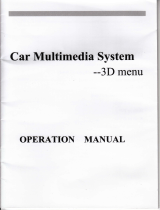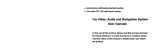Page is loading ...

lrr*i
lT^iltt*tllEl 4r$!
Thank you for purchasing our company multimediu ptuy.rt fr
H,:fl"ilt Ji"xlH, [T:'*iJ : ?::d llJ[' #ffi # r#' il
retain tliis booklet foi future reference t
ffi-iii t
l.
1
3,
6.2lTinchDigital color TFT-LCD and 3D dynamic revloving interface
Physical Resolution: 800't480 RGB, Brightness: 350Cd/cm2
Double-Floor touchscreen: the second floor oftouch screen (RGB ) from the main interface and
the bottom , and with Graphical User Interface
4. Motoized slide down or Fixed front panel.
5. DIVX/MP4/DVD/VCDA,IP3/ CD/CD-R/CD-RW JPEGAilIMA/AVI/VOB compatible.
6. Builrin AM / FM / RDS receiver system 30 stations memory (18 FM & 12 AM )
7. PAL / NTSC color system.
8, Auto store & preset scan.
9. On screen display operation menu.
10. Mechanism/electronic anti-shock.
11. LO/DX & ST/IVIO selector.
12. Preset EQ @OP/ROCK/CLASSIC).
13. Repeat random/intro.
14. Clock function.
15. Mute control.
16. Sub-wooferoutput.
17, USB/SDA{MC interface.
18. 45W * 4 high power output.
19, Audio input & output, Vidio input & oulput.
20. Rear camera input, Parking vedio input.
21. PIP (PICTURE IN PICTURE) firnction
22| Built-in GPS Navigation system with CE 6.0 operation system.
23 . Support connected the Fifth Gen IPOD , and Support touch control.
24; Ruilt-inTVsystem (Optionalitem: CMMB. Analog . DVB-T. ISDB-T. ATSC-MH).
25; Built-inBluetooth 2.0 function, support Direct Dialing. Catler ID, Phone book (20 groups
- common phone number),'. BT Mucic etc.
26:. Dral-Zone Function(the- front mainframe and the headrest monitor in back side can can play
different program in the same time , such as Radio, TV, Multimedia,CDC,IPOD ,AI-IX etc. )
27' Universal steering wheel control: with steering wheel control keys connected DVD features, can
connect to any car DVD steering wheel conholler.
1 ., Function Description. . . . ....1
2., FrontPanelOperation.... .........2
3.. Remote Control. ........2
4., Main Interface Introduction. .....3
5.. SystemSetting. ........4
6.. PIP Operation(Optional). .........5
7 ., Stored Radio Station. ........5
11.. BluetoothOperatiolt.... ..........7
12., DVD Operation .... ........8
13.. Analog TV Operation (Optional) .9
14.. ISDB-TOperation(Optional)... .....10
15.. DVB-T Operation (Optional). . . . . ....1 I
16.. GPS Navigation Operation(Optional)..... ;... .. . . . ... l3
17.. CircuitConnection... ............ ......14
18. Precautions... .........15
19., Specification.. ........16
20,, SimpleToubleshootingGuide..... ....17
21., Touchscreensensitivityadjustment.... ....17

3.
4.
5.
1. MUTE (ornaurrlsnr,) :Longpressitintoturnoff TFT,thenpress itagaincantumonTFT
2. NAYI:
a)Short press the key to switch between current play state and navigation( press the key to enter
navigation,press the key for another time to exit navigation).
b)Long press the key to turm onloffvoice intervening play function ofnavigation
under other states
PWR/MOD: Long press it into tum on/offpower, Short press it into switch mode
DBAS:Press it into sub-woofer, press it agatn to furn off sub-woofer
MBP:audio L/R sound switch
Remark: Click the central area on the above or below the panel can adjust the angle
ofthe panel, when on radio. bluetooth. ipod. dvd. aux. tv mode.
1, POWER: Press it to Power switch on/offpower key
2, TIME: Press once to turn on the time display and turn it again to turn offthe display
3. MENU: Enterprimary interface of the system
4, OPEN: press this key for ejecting/suctioning disc
5. TITLE/PBC: Press to return to title status the during DVD Playback/Switch odoffPBC menu
6. 0-9: To input digits when selecting track/station ,and to select disc number in CDC mode
7. DISPLAY:Press to display the playback status of the current disc
8. SETUP: Access setup menu to setup the paramerers in
DVD mode
9. L/R: Press to cycle switching audio channel output in DVD
mode
10. 10+: Press to add every time when inputting digits
f 1. UPiDOWN,LEFTTGHT: To select items inDVD
setup status
12. ENTER: To confirm the selection of settings
13. MODE:Press to cycle selecting DVD.Radio,CDC,
TVAVBLUETOOTH,IPOD,GPS mode
14. OSD: Press to display OSD menu ,press again to cancel it
15. MUTE: Long press it into turn off TFT, then press it
again can tum on TFT.
16. LCD ANGLE +/-: Press it to adjust the TFT panel
display angle
17. SEARCH: Search whole band/ TV channels in
AM/FIWTVmode
18, PREVIOUS :Press once to skip to previous track in
DVD or CDC mode , or skip the previous stationin FM,
AM,orTV mode
19, REPEAT: Press to repeat tack , chapter , all disc or
cancel repeat in DVD mode
20. VOLUME -/*: Increase/Decrease the vloume in control status
21. FtINCTION: Press to access OSD MENU to adjust the TFT display playback status
22. STOP: During the DVD/VCD/MP3/CD mode ,press it will be stop
23. FB/FF (>>and <<):Press to fast reverse/forward playback in 2-20 times speeds in
playback status
24- PN,YIPAUSE: Press once to cycle through playback or pause and in FM , AM , TV mode ,
it is searching funtion key
25' NEXT/PREV (>>l and I<<): The functions of this button are identical to the Seek buttons
on the faceplate ofPlease refer to "Front Panel Controls" on page 5 for a description ofthese
functions (Seek is button #9).
Radio mode touch button
DVD touch button (when disc inside then the button can be effect)
.USB/SD touch button (when DVD/USB/SD card insert then the button (MODE)can be effect)
GPS touch button (when GPS connected then the button can be normal used)
Power on/off touch button, touch once will power off.
TV receiver touch button
User general setup touch button, please do not setup inner parameter so that its will affect the
using effect.
8) AUX Output touch button
9) User normal setup touch button, which mainly used for setting image and sound effect.
10) Screen slide up touch button I
11) Bluetooth function touch button, when Bluetooth function available for the unit then the button can
be normal used.
12) Screen slide down touch button
13) CDC/DVDC function touch button, whqn cDC connected then the button can be used.
14) Eject touch button, insert or eject disc yhen DVD ptaying.
15) IPOD button, insert or eject disc wnen leOO playing.
1)
2)
3)
4)
5)
6)
7)

Click ffiffi$cion on the Main Menu can enter the system setting.
l. Video Setting (Diagram2)
Click Wffi$iilrg cion on the Setting interface can enter the Video setting_.interface,then can
Adjust Contraet. Brightnesst. Sharpness. Hue. Saturation, and also can click ffiee cion return
back into the system default of factroy preset,or click ffi cion retum back into the full-screen
playback status,or click Siii&&i& cion return back to the previous menu interface
2. Audio Setting ( Diagram 3 )
Click ffiSflH{$ cion on the Setting interface can enter the Audio setting interface,then can
Adjust EQ, reble. Bass. Surround. Loud, and also can click ffi cion retum back into the system
f,g-Qy_! of factroy preset,or click Bdl cion retum back into the full-screen playback status,or click
$ffiffi cion retum back to the previous menu interface
3. Time Setting ( Diagram 4 )
Click Time Setting cion on the Setting interface can enter the Time setting interface,then can
Adjust EQ. reble. Bass. Surround. Loud, and click Exit cion retum back into the fuIl-screen playback
stafus,or click Return cion retum back to the previous menu interface
4 . System Setting ( Diagram5 )
Click System Setting cion on the Setting interface can enter the Audio setting interface, then can
Adjust Menu Language, Rear Camera. Rear Camera Mirror. Beep. Touch Check (Touchscreen
sensitivity adjustment), and click Exit cion return back into the full-screen playback status,or click
Retum cion return back to the previous menu interface
5. Zone Settin-g__(.D_iagram 6 )
Click ls&&ii$!X$i{$ cion on the Setting interface can enter the Audio setting interface,then can
Adjust Zone. Rear Surce. Audio Surce. Navi.V. NAVI Background sound, and click ffi! cion retum
back into the full-screen playback status.or click Rptrnq cion return back to the previous menu
interface
Click Kiiiiirl*ii$iiii cion on the Setting interface ,then click or cion to select rear surce: DVD.
Radio. TV etc , Zone divided single-zone and dual-zone . If you select dual-zone can enter PIP
function,and can can be realized before and after the station video / audio separation
Onc:PIP In Radio/BT Music/IPOD MODE
1, crlcr< Stiffi&U- icon into setting interface,then click &*ng $-CIttin$ icon into Zone Setting)
2, Change Zone function Sinqle zone to Multiple zone
3. Then change Rear Source function to TV. DVD. IPOD. CDC or AUX.
4. ThenclickArea O, first display GPS , click again can show PIP programe
Two:PlP ln GPS MODE (optional item)
1. First click top middle area above the panel, then show PIP option function
program on the left side on the screen ( Diagram : PIP MENU ), then click
option pleased PIP program .and PIP play videos can move to any position
2. lf you wantto turn off PIP function, click top middle area above the panel,
then show PIP option function program on the left side on the screen
( Diagram , PIP MENU ) , , then click PIP to turn off PIP show.
Radio Screen:
Click Radio cion on the Main Menu can enter the Radio function
1. The machine Radio function have 5 bands:FMl. FM2. FM3. AMl. AM2, each band can
be stored six radio stations, total 30 stations.
2. Radio operation:
2.1: FM: Press the Band icon can be switch between FMI. FM2. FM3
AM: Press the Band icon can be switch betweenAMl. AM2
2.2: SearchRadio: Click F@ s1 @ icon can be automatically search the radio band ,and will
be auto save the searched band ,then retufir to the first radio stations.
2.3: Select station: click &M o. &M cion to adjust , when indicates the corresponding frequencies
then will be play. 2.4: Fine-Juning function: click
EffiE or EE cion.up or dou.n automatically
search for the best radio frequency when the
curent,so to receive the best results.
2.5: Click Area O can control Dual-Zone Area
play,enter PIP function
5
4
Diagram IDiagram 3
Diagram 4Diagram 5Diagram6

l.Press this button to choose radio channels' name,pls refer to details user manual
2-Press PTY,when PTY is on,it means there is strong RDS signals output
3.Press TA,when TA is on,it means the unit is automatically track RDS radio channels
&t&P8.s&wg{ercI&$&g
Prees MODE button to enter IPOD mode.
L Touch PLAY botton to play rhe media
2. Touch I<< botton to upward select the track
3. Touch >>I botton to downward select the track
4. Press STOP once to stop playback
5. Click Area @ can control Dual-Zoneplay, enter plp function:
Area e
rAIttiEl\\rt$ ErlfrTif
Prees MODE button to enterAUX mode.
Creat Bluetooth Bond:
l. Power on and touch BLUE on the screen .
2. Use your mobile phone and tum on the Bluetooth ,Search the bluetooth device .
3. The device list (such as CAR KIT) will display on your mobile phone after searching successfully.
4. Create a bluetooth bond with the unit " Create password key four zero ( "0000" ) .
5. OK LINK will display on the unit after bonding successfully .
Bluetooth operating :
A. Bluetooth Music Operating:
I . When you Pairing OK,Click
icon retum to MAIN MENU.
2 Click
can col
musicplay.Click Source
Area
B. Bluetooth Operating:
Click $.{ii6iiiiiiX icon on the Main Menuenter Bluetooth Mode:
rx
[{:Calling out / Answer :Hangup
When a new TEL calling in for you,can show the TEL Number on the display
icon enter the Bluetooth
Area c
ffi 'cu,r""t
(@,yo.,"tl"tK$iconcananSwer,or"ri"t&[iconcanhungup
When the playing mode is not BLUETOOTH
the system can auto change the other mode to
the new TEL number on the display.
C. Phonebook operating:
you first dialing the number on the area:
mode now,if have a new TEL calling in,
Bluetooth mode interface,and can show
,then long press the
6
any blank area on phonebook can complete the storage of phone Numbers

DVD Video Playback Screen
To enter the DVD Video Playback menu, either press the POWER/SOURCE button repeatedly until
the correct screen is displayed, or insert a DVD disc. If DVD mode is already selected, playback will
begin automatically when you insert a disc.
DVD Title/Chapter/Time Selection Screen
The purpose of this screen is to allow you to choose the specific Title, Chapter or Time you wish to
play back from the DVD disc. It opens from the DVD Video Playback screen in either the Title,
Chapter or Time mode, depending on which icon you pressed in the DVD Video Playback screen.
DVD System Setting:
Click Setup button on the Remote can enter DVD System Setting
Remark ' Password is "3308" in DVD System,onlypassword is correct,then can set
level,but need disc support to be effective.
ERtGHTiIESS
CONlRAST
HUE ,. ,
sATun4riolil
SHARPIIESS']
To select the Analog TV as the source, press the POWERiMOD button until the Analog TV
screen is displayed. The current Source is displayed in the upper left corner of the screen.
This page describes various aspects of the Analog TV Source screen. Other Source screens
are described on subsequent pages.
1 . GH-/CH+: click CH: or GHt cion to adjust , when indicates the corresponding
frequencies then will be play.
2. Click gii!(i& cion to select color system : NTSC. PAL. SECAM
3. Click$Q{lleciontoselectsoundsystem : MN. I. H. DK . BG
4 . Click $t{iil*li icon can be automatically search the TV band ,and will be
automaticall, Ty,: the searched band ,then choose the band to ptay.
5. Cick ffii or &iig+ cion, up or down automatically search for the best radio
frequency when the current, so to receive the best results.
,.. rl+6
> l-'q
r l-*,
>+0
l:2
) f--l
)t ;Li,;S,
ll
I
I
J
,111,,,,,!Pii00{1, :1 , 1}
,.. DYI{AIIICMNOE}
DUATlllONO ,)
9

Click TV cion on lhe DVD Mam Menu can enter ISDB-T ,
1, click Icion can enterthemenu ofTVfunction
z. vrcK f .,on"rn"nt"rf ,nof ,"n,
3. Click ffi cion can enter TV program play,click ffi icon can enter setting tunctions, and then move the cursor
select the goals menu by icon, and finally click X,o confim or enter the next level menu, or click
KW icon return the superior Menu
4. TV Guide: means that the Electronic Progaram Guide ( EPG )
5. Program Detail: means that the program content introduction
6. OSD language, English. Japanese. Portugues. Espanol
Potugues Versiotr
When switch to DVB-T mode for the fist time after purchasing , press Menu touch key , the
sccreen display country and search Mode , after you can select one search mode . immediatelv
*'f"ffi:.:HltliH:h", the channel Search . rf you want to stop the channel Search.press the oK
button ' If the Channel is stoppcd or finished , the result of Channel Search is auotomatic savedand
display the channels program .
If search operation is successfully completed , and the channel does not exist , press the OK
button and try to reset the search operation again ifnecessary .
When completing Channel Search , the channel automatic save to changes. you can easily set-up
using simple organization and options and watch the broadcasting after completing the set-up
procedure .
DVB-T operation functions:
First. Enter the system
After the power system into the
programs into the system interface DVB working condition. If the database is not television
Second. Adiust the volume and mute
1. when the DVB system playing in full screen, press trFAV +/-J button to adjust volume;
and the screen will show the articles ofvolume:0-10 level
2 . when programs playing in fuIl-screen , press trMUTE j to mute state , when in
press trMUTEJ to Unmute state.
Third. Switch TV or Radio programs
mute state,again
when programs playing in full-screen, press ITV/RADIOJ key to switch TV or Radio programs.
Fourth. Switch TV/Radio program
1. When programs playing in full-screen, press trUp/DOWN j key to switch the previous TV or
Radio program (Or the next TV or Radio program);
2. When programs playrng in full-screen, press trENTERJ key to enter the list of programs quickly,
then press I LEFT/RIGHT J key to select classification of the programs from the pop-up list of
programs ,press trUP/DOWNJ key move up or down to choose the needs program youself. press
trENTERJ key to confirm the choiced progftrms, press IRETIIRNJ key from
the menu;
3. Selection program through 0-9 number keys on the remote
4. Press UPiDOWN button move up or down select favorite programs, press ENTER button to confirm
choice of programs, then press CTRL Button to exit the menu.
I ",,.u
l#
.,"u K "*ln enter rv program play
cti"tlYo,e,t..
the next level menu
10 11

Fifth. Program information in display
When the DVB system playing in full screen, press DISPLAY button shows the current broadcast program
information.
Sixth, Looking back at the show
When the DVB system playing in full screen, press ENTER key to return to the previous play-off TV (or
radio) program.
Seventh. Channel programs and language switch
l. When the DVB system playing in full screen, press MENU button to return to the main menu, select the
current programm language broadcast type and the list of left and right channels switch. such as figure:
2- Press LEFTiRIGHT button to cycle selection left/right channels and stereo , Press UP/DOWN button
move up/down to choose language of voice;
3. After complete set up, press ENTER button to confirm choice to return to the state of broadcast
programs ,or press CTRL button to exit the menu ,but does not save your settings.
Eighth. Menu of Electronic Program Guide (EPG)
1. lf you would like to know now or in the future period of time, will play broadcast programs and program
information, you can press IMENUi button on the remote control forenterelectronic program menw,
such as menu interface.Enter EPG menu to acquiescence enter the Daily Mode, the state menu is divided
into 7 parts ,
( 1 ) part 1 showst the TITLE;
t 2) Parl2 shows a list of time;
(3) Part 3 shows a detailed list of date;
( 4 ) Part 4 shows a list of programs, you can press UP/DOWN button to moved up or down to switch
between different programs;
(5)Part 5 shows the.program displays the current time and program information, you can press the FB or
FF to choice view week cycle Day corresponding to the time the current program, and program
information;
(6) Part 6 show detail the program in the Part 5
(7) Part 7 shows the message of button
2. into the Weekly Mode, the main show in a week a list of current programs in different time periods will
be broadcast programs and program information,
( 1 ) Press FR&FF button part in Figure 3 to switch between Saturday--Sunday
(2) Press UPiDOWN button move up or down in Figure 5 to switch between different programs.
(3) Press LEFTiRIGHT button part in Figure 6 to select watch program information in different time.
( 4 ) ln the menu of Electronic Program Guide, press RETURN button to exit the menu of Electronic
Program Guide.
Ninth. Teletext
1 . lf you want to watch Teletext, you can press MENU button on the remote control into Main Menu, then
enter the Program Guide menu Page,
2. ln page of Teletext , enter the three number jump to the corresponding page to watch ;
3. Press UP button turns into view the Previewious page, Press DOWN button turn into the next page
4. Press LEFT button Back 1 00 pages, Press RIGHT button fonrard 1 00 pages;
5. Press CTRL or RETURN button to exit Teletext.
Tenth. Operate system of the main menu
Open the platform, lf want to set up information of digital television, you need to enter the system
of Digital TV, Press tMENUI button into the main menu,such as figure:
ln state of the main menu,press UP/DOWN button to select Digital TV ,then press ENTER button once
into the Digital TV menu,such as figure,
lnstallation option is the realization of the search television or broadcast programs ,
1 , Search for programs by region;
2. Manual search programs;
3. Auto scan the programs.
ln the Digita TV menu ,press UP/DOWN to selected lnstallation then press ENTER key, prompt
enter the password "0000", through the remote control number keys 0-9 input, after the correct password
to enter the lnstallation Menu ,such as figure
Software Request:
r 0perating System VER : Wince. Net 6.0 Core
I COMM Port=COM2 Baud Rate=9600
I Physical Resolution: 800.480.RG8
Software lnstall:
l. Plug the navigation software SD card, at the control interface as follow:
2, click"E"icon, system enter the system setting interface, as follow:
3. Select navigation setting "El"i"or, enter as follow:
Click"&E "icon, enter as follow:
Choose the right path of the navigator(suffix:".exe").
Accord to navigation software store path ( here can multi-select "operate
automatically navigation software when start" ) , select navigation software ,
click":@"and exit, back to control interface, as follow:
7. Fist click @l cion,then click Navigation cion can enter the navigation.
4.
5.
6.
12 13
--

The unit is designed forl2V-14.5V /DC,negative ground operation system,Before installing the
unit,make sure your vehicle is connected to DCl2v negatie ground electrical system.
The negative battery terminal must be disconnected before making connection,which can prevent
damaging the unit due to short circuit.
Be sure ro connect the color coded leads correctly according to the diagrams.lncorrecl conneclions may
cause the unit malfunction or damage the vehicle,s electical system.
Be suro to connect the speaker(+.1lead to the speaker(+)terminal.Never connect the left and channel
speaker cables together or to the vehicle body.
Do not block vents or radiator panels.Blogking them will cause heat to build up inside and may resulf
in fire.
This unit can play the following discs only:
Type ofdisc Label on the disc Recorded aterial Size of disc
D\rT) Video andAudio l2cm\8cm
VCD eVideo and Audio l2cm\8cm
MP3 /WMA mP3 Audio l2cm\8cm
MPEG 4 /DIVX uf;H Dvx Video andAudio l2cm\8cm
CD Audio 12cm\8cm
Note:1.The unit is compatible with .DVD/I\IIPEG41VCD1.0|2.0/3.0 DVCD/CD-RWCD-PJ PICTUER-CD version
Disc
.2.The manual conforms to DVD/\,IPEG4/VCD/MP3 and CD/If no DVD/VCD or MP3 on some models you
should ignore then. While enjoying DVDA{PGE4A,/CD/MP3 and CD.The Display will automatically
identi$ the discs and indicate the correspo nding words.
* Do not attempt to modiS the unit,modiffing the unit may cause. an accident.
* Stop the vehicle before carrying out any operation that could interfere with your driving.
* Donot work in extreme high or low temperature inside the behicle is between+60Cand-20C before
tuming your unit on.
* To enjoy optimum sound and images while playing.
Handle the disc by it3 edge to keep the disr slean,
and do not touch the surface"
Do not us6 your CDs with pasts reEldue or ink
attachod.
Do nol use CDs with labels or stickers attached,
rrvhich may leave a sticky residue while beginning lo
peel irff
Clean the discs with an optioilal clsan,ng cloth. Wipe
oach disc from center out"
* This f6aur8 ie optional, ploaso roter to unit. Und6r cofllpress€d m&tion picturB$ (O|V]OMPEG4), lllo n6mes
ufider exlen€ion AVI can be plEyod b6ck.
l\
@
7---
\w.
FR-.OUT
FL -OTIT
RR-OTIT
RL-Otn
AI]X_R IN
AIJX-L IN
AUI:V IN
CCD_V IN
v-otjT 1
v-ouT 2
SUB-CUT
CDC_V IN
$l,r.afigR-tt 0ti1
$pEArrt"rl- om
s?ai{r**FR rtuT
sPErxtrg-Fl nur
SDeaker Cable
F{rt!g{*i +1r? (tott*)
F,- (Bt ark)
ATtl +,2v-oi,T (BI'.)
l{A}l$ SRAfE 6l*} (Pink)
14 15

General
Power Requiremetrts..... . .... ........... . .. I 1.5-14.5V
Load Impedance. . . . . . . . . . . . . . . . . .. . ... . .... . .4 O
Max.Power Output........, .................45W X 4
Tone Controls *8dB(Bass l00Hz,Treble l0I(Hz)
MountingDimensions... ..Approx.178Xl00XlS3mm(dxwxh)
Weight........ ...Approx.3.20kg
Resolution. ....800X3(RGB)X480
DiscsPlayed. .............DVDWCD\I\4P3., CD. CD-R, CD-RW. PICTURE-CD
VideoSystem ............AUTO\PAL\NTSC
Motrnting Angle.. ..... . . . . .... ..... ... . . ..0 to+\-30'
Video Spection
Video System ... .......16:gLetterBox and 16: 9 Pan Scan
Video Output Level............ . . . ... .... l.0Vp-p75 ohms
Horizontal Resolution. .. . .... ... ... .... 500
Audio Spection
Maximum Ou@ut Level. . . . . . . . . . . . . . . 2Vrms(+\-3Db)
Frequency Response..... . ...........,.20 to 20 Khz
Signal-to-noise Ration.. . ... . . ..... .....85 dB
Separation.................. -.............80 dB
AM Tuner Spection
Frequency Range........................522-1620(bxope\China), 530-1710 (U.S.A)
IFRange...... ............450MH2
Usable Sensitivity(-2O dB) ............25 Db
FM Tuner Spection
Tuing Range. ......87.5-108(Europe\China),87.5-107.9(U.S.A)
IF Range...... ...........10.7MH2
Usable sensitiviry(-30d8) ............ l5dB
Signal-to-noise-Ratio............. . .... 60dB
Stereo Separation... ...... ....... . ...30dB(lKHz)
Method one: click touch check cion of SYS setting on the Setting interface,
Method two: On Radio mode interface ,Press fastly number 8 three times on the Remote, then enter touchscreen
adjustment interface, When this screen is open, press the markings in the corners and center of the
screen in the order they are marked:lst > 2nd > 3rd > 4th > 5th
17
+ Check and make sure whether the fuse is blown,
with theprooer value i
Some errors occur in the LCD or no + Press the RESET button.
+ Check and make sure whether the antennais inserted
or the antenna is properly connected if so.insert the
Poor effect on receiving a station.
+ Antenna may not be the proper length.Make sure the
antema is fully extended or broken.if
broken,Replace the antenna with a new one.
+ The broadcasting signal is too weak.
+ The antenna is poorly grounded,check and make sure
the antenna is properly grounded at its mounting
location.
+ A CDs is loaded in the mechanism
+ Tune in the frequency accurately.
+ . The broadcasting signal is too weak.
to the MONO mode) (oaee I
+ The Video line from main unit to the TV is not
The picture noise appcars,
+ Improper setting of the color system set the color
system to "PAl"or'NTSC"according to the
connected television.
+
16
/