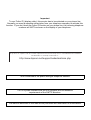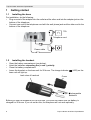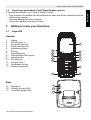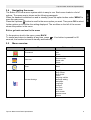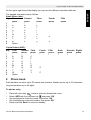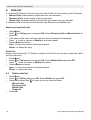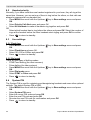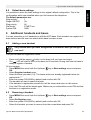BUTLER 4270/TWIN/
TRIPLE/QUATTRO
USER GUIDE
1.7

Important
To use ‘Caller ID’ (display caller), this service has to be activated on your phone line.
Normally you need a separate subscription from your telephone company to activate this
function. If you don’t have the Caller ID function on your phone line, the incoming telephone
numbers will NOT be shown on the display of your telephone.
To be connected to the public analogue telephone network.
The CE symbol indicates that the unit complies with the essential
requirements of the R&TTE directive.
The features described in this manual are published with reservation to modifications.
This product is in compliance with the essential requirements and other relevant provisions of the R&TTE directive 1999/5/EC.
The Declaration of conformity can be found on :
http://www.topcom.net/support/cedeclarations.php

Topcom Butler 4270/Twin/Triple/Quattro 3
Topcom Butler 4270/Twin/Triple/Quattro
ENGLISH
1 Getting started 6
1.1 Installing the base 6
1.2 Installing the handset 6
1.3 If you have purchased a Twin/Triple/Quattro version 7
2 Getting to know your telephone 7
2.1 Keys/LED 7
2.2 Icons 8
2.3 Base lights 8
2.4 Navigating the menu 9
2.5 Menu overview 9
3 Using the telephone 10
3.1 Switching the handset ON/OFF 10
3.2 Changing the language 10
3.3 Making a call 10
3.4 Receiving a call 11
3.5 Handsfree mode 11
3.6 Adjust earpiece/handsfree volume 11
3.7 Redial a number from the list 11
3.8 Secrecy function (Mute function) 12
3.9 Locating a handset (paging function) 12
3.10 Keypad lock 12
3.11 Using the alphanumerical keypad 12
4 Phone book 13
4.1 VIP entries 14
5 Caller Identification 15
6 Calls list 16
6.1 Delete calls list 16
7 Personalise the handset 17
7.1 Setting the date and time 17
7.2 Using the alarm feature 17
7.3 Ringtone and volume 17
7.4 Handset name 18
7.5 Auto answer 18
7.6 Display contrast 19
7.7 Wall paper 19
7.8 Prefix 19
7.9 Outgoing Call barring 19
7.10 Key beep on/off 20
7.11 Message waiting settings (Phonemail service) 20
7.12 Default setting 21

4 Topcom Butler 4270/Twin/Triple/Quattro
Topcom Butler 4270/Twin/Triple/Quattro
8 Base settings 21
8.1 Ringtone 21
8.2 Handset priority 22
8.3 Line settings 22
8.4 System PIN 22
8.5 Default base settings 23
9 Additional handsets and bases 23
9.1 Adding a new handset 23
9.2 Removing a handset 23
9.3 Select a base 24
9.4 Using the intercom feature 24
9.5 Walkie Talkie function 25
10 Extra’s 25
10.1 Calculator 25
10.2 Games 26
11 Troubleshooting 26
12 Technical data 27
13 Topcom warranty 27
13.1 Warranty period 27
13.2 Warranty handling 27
13.3 Warranty exclusions 27

Topcom Butler 4270/Twin/Triple/Quattro 5
Topcom Butler 4270/Twin/Triple/Quattro
ENGLISH
Safety Instructions
• Only use the charger plug supplied. Do not use other chargers, as this may damage the
battery cells.
• Only insert rechargeable batteries of the same type. Never use ordinary,
non-rechargeable batteries. Insert rechargeable batteries so they connect to the right
poles (indicated in the battery compartment of the handset).
• Do not touch the charger and plug contacts with sharp or metal objects.
• The operation of some medical devices may be affected.
• The handset may cause an unpleasant buzzing sound in hearing aids.
• Do not place the basic unit in a damp room or at a distance of less than 1.5 m away from
a water source. Keep water away from the handset.
• Do not use the telephone in environments where there is a risk of explosions.
• Dispose of the batteries and maintain the telephone in an environment-friendly manner.
• As this telephone cannot be used in case of a power cut, you should use a
mains-independent telephone for emergency calls, e.g. a mobile phone.
Disposal of the device (environment)
At the end of the product lifecycle, you should not throw this product into the normal house-
hold garbage but bring the product to a collection point for the recycling of electrical and elec-
tronic equipments. The symbol on the product, user guide and/or box indicate this.
Some of the product materials can be re-used if you bring them to a recycling point. By re-
using some parts or raw materials from used products you make an important contribution to
the protection of the environment.
Please contact your local authorities in case you need more information on the collection
points in your area.
Cleaning
Clean the telephone with a slightly damp cloth or with an anti-static cloth. Never use cleaning
agents or abrasive solvents.

6 Topcom Butler 4270/Twin/Triple/Quattro
Topcom Butler 4270/Twin/Triple/Quattro
1 Getting started
1.1 Installing the base
For installation, do the following:
• Plug one end of the adaptor into the outlet and the other end into the adapter jack on the
bottom of the telephone.
• Connect one end of the telephone cord with the wall phone jack and the other end to the
bottom of the telephone.
1.2 Installing the handset
• Open the battery compartment (see below).
• Insert the batteries respecting the (+ and -) polarity.
• Close the battery compartment.
• Leave the handset on the base unit for 20 hours. The charge indicator (LED) on the
base unit will light up.
Before you use the telephone for the first time, you must first make sure the battery is
charged for 20 hours. If you do not do this, the telephone will not work optimally.
TEL
Telephone cord
Power cable
back view of hand-set
Cover
Rechargeable
Batteries
+
-
-
+

Topcom Butler 4270/Twin/Triple/Quattro 7
Topcom Butler 4270/Twin/Triple/Quattro
ENGLISH
1.3 If you have purchased a Twin/Triple/Quattro version
If you have purchased a Twin, Triple or Quattro version
• Plug one end of the adaptor into the outlet and the other end into the adapter jack on the
bottom of the charger.
• Insert the batteries inside the handset.
• Charge the handset for at least 20 hours.
2 Getting to know your telephone
2.1 Keys/LED
Handset
1. Display
2. Soft Menu key 2
3. On-Hook/Power key
4. Pause/calculator key
5. Alphanumeric keys
6. INT key
7. Flash/Redial key
8. Down/Received call log key
9. Handsfree key
10. Off-hook key
11. Soft Menu key 1
12. Up/Missed calls key
13. Headset connection
Base
14. Paging key
15. Handset on base LED
16. In use/Phonemail*(LED)
Butle r 4 270
7
PQ RS
4
GHI
2
ABC
5
JK L
8
TUV
3
DEF
6
MNO
9
WXYZ
1
0
IN T
/
#
R
P
/
4
5
6
1
2
3
7
8
9
10
11
12
13
14
15
16
Butler
4270

8 Topcom Butler 4270/Twin/Triple/Quattro
Topcom Butler 4270/Twin/Triple/Quattro
2.2 Icons
* If the Phonemail service is available on the telephone line
2.3 Base lights
Blinking slow = Paging
Blinking fast = base in registration mode
Steady = Charging
- OFF: Standby
- ON: Off hook
- Blinking slowly: Incoming call
- Blinking rapidly: Phonemail*
* Only if the Phonemail service is available on the telephone line
Steady = In working range
Blinking = Out working range
When keypad is locked
Line in use
Alarm set icon
External ring volume is On
External ring volume Off
Battery level indication
Empty
Low
Medium
Full
No telephone line
Microphone muted
New voice mail message waiting*

Topcom Butler 4270/Twin/Triple/Quattro 9
Topcom Butler 4270/Twin/Triple/Quattro
ENGLISH
2.4 Navigating the menu
The Butler 4270 has a menu system which is easy to use. Each menu leads to a list of
options. The menu map is shown on the following paragraph.
When the handset is switched on and in standby, press the option button under “MENU” to
open the main menu.
Press the Up/down button to scroll to the menu option you want. Then press OK to select
further options or to confirm the setting displayed. The scrollbar on the left of the screen
shows the position in the menu.
Exit or go back one level in the menu
To the previous level in the menu, press BACK.
To cancel and return to standby at any time, press . If no button is pressed for 60
seconds, the handset returns to standby automatically.
2.5 Menu overview
Menu Submenu items
Phonebook
Search
Add
Check
Calls lists
Missed calls
Received calls
Dialed calls
Delete
Timer
Set Date/Time
Alarm
Handset Settings
Ring Type
Ring Volume
Ring On/Off
PreFix
Outgoing call Bar
Message waiting
Wall paper
Language
Contrast
Key Tone
Key Lock
Auto Answer
Handset name
Default

10 Topcom Butler 4270/Twin/Triple/Quattro
Topcom Butler 4270/Twin/Triple/Quattro
3 Using the telephone
3.1 Switching the handset ON/OFF
• Press and hold / to switch the handset off.
• Press and hold / again or place it in the base to switch the handset back on.
3.2 Changing the language
Enter the "Handset Setting" menu in order to change the language:
•Select "Menu" with the left menu key .
• Press the up/down key downwards 3 times.
•The "Handset Settings" Icon menu appears on the display. Select "OK".
• Use the up/down key to scroll through the menu and select "Language". To confirm
the language press "OK". The screen displays "Set successfully" if you have chosen
English. Your handset's menus will be in English.
• To return to the previous menu, select "Back".
3.3 Making a call
3.3.1 Direct dialling
• Press to obtain a line.
• Dial the number to be called.
• To hang up at the end of the call, press or put the handset back on the base.
Base settings
Base Ring tone
Base ring On/Off
Priority Call Alert
Dial mode
Register Handset
De-register
Select Base
System PIN
Flash Time
Default
Function
Calculator
Games
Walkie Talkie
Menu Submenu items
If the telephone line is not connected the icon appears on the top of
the screen.

Topcom Butler 4270/Twin/Triple/Quattro 11
Topcom Butler 4270/Twin/Triple/Quattro
ENGLISH
3.3.2 Pre-dialling
With the pre-dialling feature you can enter and modify a number before making the call.
• Dial a number of up to 24 digits. Press and hold the Pause ‘P’-key to insert a pause. The
screen displays a "P".
•Select "Clear" with the right menu key to correct. Press to initiate the call. To
hang up at the end of the call, press or put the handset back on the base.
3.4 Receiving a call
When you receive an external call, the screen displays: "Incoming Call".
When it’s a internal call the calling handset number will be shown.
If it’s an external call and you have callerID or CLIP (see §“5 Caller Identification” ) the
number who’s calling will be shown. If the number match with a phonebook entry, the name
from the phonebook will be shown.
To take the call:
• Press (if the handset is not on its base/charger)
OR
Lift the handset off its base (if the Auto Talk option is active) (see §“7.5 Auto Answer” ).
• The call in progress icon appears on the screen. The call duration is displayed
immediately.
3.4.1 Adjusting the ring volume during incoming call
You can adjust the ring volume with the Up/down key while the telephone is ringing.
The ring volume is displayed on the screen. There are 5 volume levels.
Press ‘MUTE’ to turn off the ringer. The mute icon will be shown. Press ‘UNMUTE’ to turn
the ringer back on.
3.5 Handsfree mode
Handsfree lets you talk to your caller without holding the handset. It also enables other
people in the room listen to both sides of your conversation.
Make a handsfree call
• Press the display shows ‘Handsfree’. Dial the number and your call can be heard
over the handset’s loudspeaker.
• To switch back to the handset at any time, press again. Press to end the call.
You can switch any call to handsfree by pressing during the call.
3.6 Adjust earpiece/handsfree volume
During a normal or handsfree call, press the Up/down key to select volume 1-5.
3.7 Redial a number from the list
You can redial up to 20 of the last numbers called.
Redial a number from the list:
• Press to enter the redial list. Scroll with the Up/down key until the number you
want is displayed.
• Press to dial the number.

12 Topcom Butler 4270/Twin/Triple/Quattro
Topcom Butler 4270/Twin/Triple/Quattro
3.8 Secrecy function (Mute function)
During conversation you can turn off the microphone so that the person on the other side of
the line will not hear you:
•Select ‘MUTE’ using the left menu key to deactivate the microphone.
• The mute icon appears on the display
• Press the left menu key ‘UNMUTE’ again to activate the microphone again
3.9 Locating a handset (paging function)
If you forgot where you left your handset you can press the paging key on the base. All
handset registered with the base will ring for about 30 seconds.
The LED on the base will flash. To stop the ringer, press any key on the handset.
3.10 Keypad lock
You can lock the keypad to prevent accidental dialling while carrying the handset around.
• Press and hold the ‘#’-key until ‘KEY LOCKED’ and icon appears
• To unlock press and hold the ‘#’-key again until ‘KEY UNLOCKED’ appears
3.11 Using the alphanumerical keypad
With your telephone you can also enter alphanumeric characters. This is useful for entering
a name into the phonebook, giving a name to a hand-set, …
To select a letter, press the corresponding key as many times as is necessary. For example
to select an ‘A’, press ‘2’ once, to select a ‘B’, press ‘2’ twice and so on. To select ‘A’ and then
B consecutively, select ‘A’, wait until the cursor moves on to the next character, then press
‘2’ twice.
To select a space, press 0.
To change from small letters to capital or from capital to digits, press and hold the ‘*’ key.
abc ABC 123
hold “*”-key
hold “*”-key
hold “*”-key
You can also consult the called list by the menu (See § “6 Calls list”) for
more details.

Topcom Butler 4270/Twin/Triple/Quattro 13
Topcom Butler 4270/Twin/Triple/Quattro
ENGLISH
On the upper right side of the display you can see the different character table set:
The keypad characters are as follows:
Small letters (abc):
Key First Second Third Fourth Fifth
press press press press press
1,;.
2a b c
3d e f
4g h i
5j k l
6m n o
7p q r s
8t u v
9wxyz
0 Space
Capital letters (ABC):
Key First Second Third Fourth Fifth Sixth Seventh Eighth
press press press press press press press press
1,;.:!?+-
2A B C
3D E F
4G H I
5J K L
6M N O
7P Q R S
8T U V
9W X Y Z
0 Space
4 Phone book
Each handset can store up to 50 names and numbers. Names can be up to 16 characters
long and numbers up to 24 digits.
To add an entry
• Press left menu key twice to enter the phonebook menu.
•Select ‘ADD’with the Up/down key and press ‘OK’
• Use the keypad to enter the name, then press ‘OK’.
• Use the keypad to enter the number, then press ‘OK’.
• Press and hold ‘Back’ to return to standby.

14 Topcom Butler 4270/Twin/Triple/Quattro
Topcom Butler 4270/Twin/Triple/Quattro
To Dial an entry
• Press left menu key twice to enter the phonebook menu and select ‘Search’
OR
• Press right menu key ‘NAME’ in standby.
• Scroll to the name you want or use the keypad to enter the first letter of the
• name.
• Press to dial the number.
View details
•Press ‘NAME’ then scroll to the name you want or use the keypad to enter the first
letter of the name. Press ‘Details’.
• Displays shows the name and number
• Press to dial the number or press to return to standby.
Edit name or number
• When viewing the details of an entry press ‘OPTION’.
• Scroll to ‘Edit Name’ to edit the name or ‘Edit No.’ to edit the number and press ‘OK’.
•Press ‘CLEAR’ to delete or use the Up/down key to position the cursor. Use the
keypad to change the name or number. Press ‘OK’.
• The display returns to the list of names.
• Press to return to standby.
Delete an entry
• When viewing the details of an entry press ‘OPTION’.
• Scroll to ‘Delete’ and press OK.
•Press OK to confirm or BACK to cancel.
• Press to return to standby.
Check the phonebook memory
You can see how many entries are stored into the phonebook memory:
• Press left menu key twice to enter the phonebook menu.
•Select ‘Check’ with the Up/down key and press ‘OK’
4.1 VIP entries
You can select which are VIP entries in the phonebook.
The VIP entries:
• are shown in RED color when scrolling through the phonebook list.
• have there own ring melody and volume.

Topcom Butler 4270/Twin/Triple/Quattro 15
Topcom Butler 4270/Twin/Triple/Quattro
ENGLISH
When someone is calling you marked as a VIP entry in the phonebook you can hear this
without looking at on the screen who’s calling.
Changing into a VIP entry:
To make phonebook entries VIP entries:
• When viewing the details of an entry press ‘OPTION’.
• Scroll to ‘SET VIP/NORMAL’ and press ‘OK’.
•Press ‘OK’ to confirm or press ‘Back’ to return to the option menu.
Changing a VIP entry back to normal:
To change a VIP entry back to normal:
• When viewing the details of an VIP entry press ‘OPTION’.
• Scroll to ‘SET VIP/NORMAL’ and press ‘OK’.
•Press ‘OK’ to make it normal again or press ‘Back’ to return to the option menu.
5 Caller Identification
When you receive a call, the telephone number of the caller appears on the handset display.
The telephone can receive calls in both FSK and DTMF. If the name is programmed in the
Phone Book, the name in the Phone Book is displayed!
The telephone can store 20 calls in a Call List (both received and missed) that can be
reviewed later. When the memory is full, the new calls automatically replace the oldest calls
in the memory.
To read the missed received calls:
There are 2 ways to show the missed calls:
1. To consult the missed call list when display shows the missed calls amount during
standby:
– Press DETAILS and scroll to the list with the Up/down key .
2. To consult missed calls after activating other telephone functions:
– Press MENU and scroll to the Call log menu with the Up/down key and press
OK.
–Select MISSED CALLS menu and press OK
For further options see §“6 Calls list” below.
This service only works when you have a Caller ID/Clip subscription.
Contact your telephone company!!

16 Topcom Butler 4270/Twin/Triple/Quattro
Topcom Butler 4270/Twin/Triple/Quattro
6 Calls list
Your Butler 4270 keeps a list of all your last calls. Each list can contains up to 20 records:
• Missed Calls: shows details of calls that were not answered.
• Received Calls: shows details of all recent callers.
• Dialed Calls: list shows details of the last 20 calls made from your handset.
A combined total of 60 calls can be stored in the Received and Missed calls.
Missed and received calls
•Press Menu
• Scroll to Call log menu and press OK. Select Received calls or Missed calls and
press OK.
• If the name of the caller has been stored in the phonebook it is displayed.
• Press to dial a number or Details to see more details
•Press Option and select:
Save : to store the number into the phonebook
Delete : to delete the entry
Redial list:
Same as described at § “3.7 Redial a number from the list” you can also consult the called
list from the menu.
•Press Menu
• Scroll to Call log menu and press OK. Select Dialled calls and press OK.
• Press to dial a number or Details then select:
•Press Option and select:
Save : to store the number into the phonebook
Delete : to delete the entry
6.1 Delete calls list
•Press Menu
• Scroll to Call log and press OK. Select Delete and press OK.
• Press the Up/down key to select the list you want to delete:
Missed Calls
Received Calls
Dialed Calls
Delete All
•Press OK

Topcom Butler 4270/Twin/Triple/Quattro 17
Topcom Butler 4270/Twin/Triple/Quattro
ENGLISH
7 Personalise the handset
7.1 Setting the date and time
•Press Menu
• Scroll to Timer menu and press OK. Select Set Date/Time and press OK.
• Enter the date (format: YYYY- MM-DD).
• Confirm with OK
• Enter the time (format: HH:MM).
• Confirm with OK
7.2 Using the alarm feature
Set the date and time and use your Butler 4270 to give you a reminder alarm. You can have
a different alarm setting for each handset registered to your base. The alarm rings only at the
handset, not at the base or any other handset.
7.2.1 Set the alarm
•Press Menu
• Scroll to Timer menu and press OK. Select Alarm and press OK.
•Select On/Off with the Up/down and press OK. Using the Up/down , choose one
of the 3 types of setting: Once, Everyday, Workday (= from monday till friday) or Off.
Confirm with OK. If you choose Once, Everyday, or Workday the display will show:
TIME (24 hr):
00:00
Enter the time when you want the telephone to ring and confirm by pressing the OK key.
• To deactivate the Alarm function, select "Off" and confirm with "OK".
7.2.2 Setting the alarm tone
•Press Menu
• Scroll to Timer menu and press OK. Select Alarm and press OK.
•Select Ring Type and press OK.
• Scroll with the Up/down key to select the alarm tone (1-10) you want and press OK
7.2.3 Setting the alarm volume
•Press Menu
• Scroll to Timer menu and press OK. Select Alarm and press OK.
•Select Ring Volume and press OK.
• Scroll with the Up/down key to select the volume (1-5) you want and press OK
7.3 Ringtone and volume
7.3.1 Ringtone
You can choose 10 different ringer melodies for internal and external calls.
• From the standby screen, press MENU then scroll with the Up/down key to Handset
settings menu and press OK.
•Press OK to highlight RingType. Press OK to select External Call, Internal

18 Topcom Butler 4270/Twin/Triple/Quattro
Topcom Butler 4270/Twin/Triple/Quattro
• Call or VIP call, then press OK.
• Scroll to the melody you want. During scrolling a sample is played. Press OK
• to select or BACK to return to the previous menu.
• Press to return to standby.
7.3.2 Ringer volume
There are five handset ringer volume levels.
•Press MENU then scroll with the Up/down key to Handset settings menu and press
OK.
• Scroll to Ring Volume and press OK.
•Select External call, VIP call or Internal Call and press OK
• The current setting is displayed. Press the Up/Down key to decrease or increase the
volume.
•Press OK to confirm.
• Press to return to standby.
7.3.3 Ringer ON/OFF
You can turn the ring volume for Internal or external calls ON or OFF.
•Press MENU then scroll with the Up/down key to Handset settings menu and press
OK.
• Scroll to Ring On/Off and press OK.
•Select External On/Off or Internal On/Off and press OK
• The current setting is highlighted. Select On or Off with the Up/Down key and press
OK to confirm.
• Press to return to standby.
7.4 Handset name
You can change the handset name displayed on the handset during standby (max. 10
characters long). The name is shown in idle as long as the display backlit is active:
•Press MENU then scroll with the Up/down key to Handset settings menu and press
OK.
•Scroll to Handset Name and press OK.
• Enter the handset name you want. Press Clear to make a correction and OK to confirm.
• Press to return to standby.
7.5 Auto answer
When there is an incoming call and the handset is on the base, the phone automatically takes
the line when lifted. This function can be turned on or off:
•Press MENU then scroll with the Up/down key to Handset settings menu and press
OK.
•Scroll to Auto Answer and press OK.
•Select Auto Answer On or Auto Answer Off and press OK to confirm or Back to
return.
• Press to return to standby.

Topcom Butler 4270/Twin/Triple/Quattro 19
Topcom Butler 4270/Twin/Triple/Quattro
ENGLISH
7.6 Display contrast
•Press MENU then scroll with the Up/down key to Handset settings menu and press
OK.
•Scroll to Contrast and press OK.
• Select the right contrast with the Up/down key and press OK to confirm or Back to
return.
• Press to return to standby.
7.7 Wall paper
The handset has 2 wall papers (background pictures) which you can choose from:
•Press MENU then scroll with the Up/down key to Handset settings menu and press
OK.
•Scroll to Wallpaper and press OK.
•Select Wallpaper 1 or Wallpaper 2 with the Up/down key and press View to show
the selection. When the picture is shown you can still select another wallpaper with the
Up/down key. Press OK to confirm.
• Press to return to standby.
7.8 Prefix
It’s possible to program a prefix number into the handset. All numbers dialled out are dialled
with this prefix number first.
7.8.1 Setting the prefix number
•Press MENU then scroll with the Up/down key to Handset settings menu and press
OK.
•Scroll to Prefix and press OK.
•Select Prefix Edit with the Up/down key and press OK.
• Enter the prefix number (max 5 digits) and press OK.
7.8.2 Setting the prefix On/off
When you are in the prefix menu:
•Select Prefix On/Off with the Up/down key and press OK.
•Select On or Off and press OK.
7.9 Outgoing Call barring
You can bar certain outgoing calls depending with option you have select. When a call is
barred, ‘Call is barred’ is shown on the display:
OFF: all calls are allowed
External: No external calls are allowed, only internal calls
PreCall: Numbers starting with the programmed digits are barred
All: All outgoing calls are barred, only incoming calls can be made

20 Topcom Butler 4270/Twin/Triple/Quattro
Topcom Butler 4270/Twin/Triple/Quattro
•Press MENU then scroll with the Up/down key to Handset settings menu and press
OK.
•Scroll to Outgoing CallBar and press OK.
• Enter the Pin code (‘0000’)
• Select the desired barring type with the Up/down key and press OK. When Precall is
selected, the handset will ask to enter the 5 digit number and press OK to confirm.
• Press to return to standby.
7.10 Key beep on/off
•Press MENU then scroll with the Up/down key to Handset settings menu and press
OK.
•Scroll to Key Tone and press OK.
•Select Key tone ON/OFF OK.
• Press to return to standby.
7.11 Message waiting settings (Phonemail service)
When you have phonemail* (or voicemail*) on your telephone line offered by the network
operator and there is a new message waiting, the network can send a message waiting
indication by the callerID information. The -icon appears on the top of the screen*. To hear
your voice messages you have to dial the voice mail number. When all messages are heard,
the network will send a message waiting off-signal and the -icon will disappear. If the
network doesn’t send this message waiting off-signal, you can manually remove the icon
from the screen (see below).
You can also program the voice mail service number so that you just have to press and hold
the ‘*’ key in standby to dial the voice mail service number.
7.11.1 You can manually remove this
-icon from the screen by:
•Press MENU then scroll with the Up/down key to Handset settings menu and press
OK.
•Scroll to Message waiting and press OK.
•Select Clear message and press OK.
• Press to return to standby.
7.11.2 Setting the voice mail service number
•Press MENU then scroll with the Up/down key to Handset settings menu and press
OK.
•Scroll to Message waiting and press OK.
•Select Service and press OK.
• Enter the voice mail service number you have to dial to hear your voice mails
• Press to return to standby.
* If the Phonemail service is available on the telephone line
Page is loading ...
Page is loading ...
Page is loading ...
Page is loading ...
Page is loading ...
Page is loading ...
Page is loading ...
Page is loading ...
-
 1
1
-
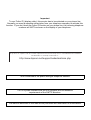 2
2
-
 3
3
-
 4
4
-
 5
5
-
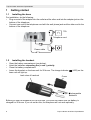 6
6
-
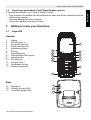 7
7
-
 8
8
-
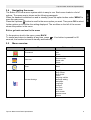 9
9
-
 10
10
-
 11
11
-
 12
12
-
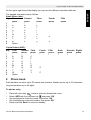 13
13
-
 14
14
-
 15
15
-
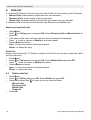 16
16
-
 17
17
-
 18
18
-
 19
19
-
 20
20
-
 21
21
-
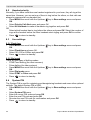 22
22
-
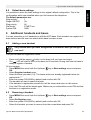 23
23
-
 24
24
-
 25
25
-
 26
26
-
 27
27
-
 28
28
Ask a question and I''ll find the answer in the document
Finding information in a document is now easier with AI
Related papers
-
Topcom Butler 901 Combo Owner's manual
-
Topcom ORBIT User manual
-
Topcom 1600 User manual
-
Topcom 1.1 User manual
-
Topcom Ultra Outdoor 2010c Owner's manual
-
Topcom Butler 3300 Duo User manual
-
Topcom 3400 User manual
-
Topcom TOP130009 Datasheet
-
Topcom butler 4800 User manual
-
Topcom butler 3200 User manual
Other documents
-
Motorola D1104P User manual
-
 SBC comm SBC-6020 User manual
SBC comm SBC-6020 User manual
-
Telefunken TD 291 COLOMBO User guide
-
EnGenius SN-358 PLUS User manual
-
 Esscom BUTLER E465 Owner's manual
Esscom BUTLER E465 Owner's manual
-
EnGenius SN-358 SKYPE User manual
-
Aztech E310 User manual
-
SENAO SN-358 SKYPE User manual
-
SENAO SN356 Quick Installation Manual
-
Shiro SD7100 User manual