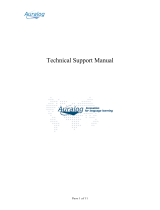Page is loading ...

www.zyxel.com
www.zyxel.com
NWA1300-NJ
802.11 b/g/n In-wall PoE Access Point
Copyright © 2011
ZyXEL Communications Corporation
Firmware Version 1.0
Edition 1, 03/2011
Default Login Details
User Name admin
Password 1234


About This User's Guide
NWA1300-NJ User’s Guide
3
About This User's Guide
Intended Audience
This manual is intended for people who want to configure the NWA1300-NJ using
the Web Configurator.
Tips for Reading User’s Guides On-Screen
When reading a ZyXEL User’s Guide On-Screen, keep the following in mind:
• If you don’t already have the latest version of Adobe Reader, you can download
it from http://www.adobe.com.
• Use the PDF’s bookmarks to quickly navigate to the areas that interest you.
Adobe Reader’s bookmarks pane opens by default in all ZyXEL User’s Guide
PDFs.
• If you know the page number or know vaguely which page-range you want to
view, you can enter a number in the toolbar in Reader, then press [ENTER] to
jump directly to that page.
• Type [CTRL]+[F] to open the Adobe Reader search utility and enter a word or
phrase. This can help you quickly pinpoint the information you require. You can
also enter text directly into the toolbar in Reader.
• To quickly move around within a page, press the [SPACE] bar. This turns your
cursor into a “hand” with which you can grab the page and move it around freely
on your screen.
• Embedded hyperlinks are actually cross-references to related text. Click them to
jump to the corresponding section of the User’s Guide PDF.
Related Documentation
•Quick Start Guide
The Quick Start Guide is designed to help you get your NWA1300-NJ up and
running right away. It contains information on setting up your network and
configuring for Internet access.
• Support Disc
Refer to the included CD for support documents.
Documentation Feedback
Send your comments, questions or suggestions to: [email protected]
Thank you!

About This User's Guide
NWA1300-NJ User’s Guide
4
The Technical Writing Team, ZyXEL Communications Corp.,
6 Innovation Road II, Science-Based Industrial Park, Hsinchu, 30099, Taiwan.
Need More Help?
More help is available at www.zyxel.com.
• Download Library
Search for the latest product updates and documentation from this link. Read
the Tech Doc Overview to find out how to efficiently use the User Guide, Quick
Start Guide and Command Line Interface Reference Guide in order to better
understand how to use your product.
• Knowledge Base
If you have a specific question about your product, the answer may be here.
This is a collection of answers to previously asked questions about ZyXEL
products.
•Forum
This contains discussions on ZyXEL products. Learn from others who use ZyXEL
products and share your experiences as well.

About This User's Guide
NWA1300-NJ User’s Guide
5
Customer Support
Should problems arise that cannot be solved by the methods listed above, you
should contact your vendor. If you cannot contact your vendor, then contact a
ZyXEL office for the region in which you bought the device.
See http://www.zyxel.com/web/contact_us.php for contact information. Please
have the following information ready when you contact an office.
• Product model and serial number.
•Warranty Information.
• Date that you received your device.

Document Conventions
NWA1300-NJ User’s Guide
6
Document Conventions
Warnings and Notes
These are how warnings and notes are shown in this User’s Guide.
Warnings tell you about things that could harm you or your device.
Note: Notes tell you other important information (for example, other things you may
need to configure or helpful tips) or recommendations.
Syntax Conventions
• The NWA1300-NJ may be referred to as the “NWA1300-NJ”, the “device”, the
“product” or the “system” in this User’s Guide.
• Product labels, screen names, field labels and field choices are all in bold font.
• A key stroke is denoted by square brackets and uppercase text, for example,
[ENTER] means the “enter” or “return” key on your keyboard.
• “Enter” means for you to type one or more characters and then press the
[ENTER] key. “Select” or “choose” means for you to use one of the predefined
choices.
• A right angle bracket ( > ) within a screen name denotes a mouse click. For
example, Maintenance > Log > Log Setting means you first click
Maintenance in the navigation panel, then the Log sub menu and finally the
Log Setting tab to get to that screen.
• Units of measurement may denote the “metric” value or the “scientific” value.
For example, “k” for kilo may denote “1000” or “1024”, “M” for mega may
denote “1000000” or “1048576” and so on.
• “e.g.,” is a shorthand for “for instance”, and “i.e.,” means “that is” or “in other
words”.

Document Conventions
NWA1300-NJ User’s Guide
7
Icons Used in Figures
Figures in this User’s Guide may use the following generic icons. The NWA1300-NJ
icon is not an exact representation of your device.
NWA1300-NJ Computer Notebook computer
Server DSLAM Telephone
Switch Router

Safety Warnings
NWA1300-NJ User’s Guide
8
Safety Warnings
• Do NOT use this product near water, for example, in a wet basement or near a swimming
pool.
• Do NOT expose your device to dampness, dust or corrosive liquids.
• Do NOT store things on the device.
• Do NOT install, use, or service this device during a thunderstorm. There is a remote risk
of electric shock from lightning.
• Connect ONLY suitable accessories to the device.
• Do NOT open the device or unit. Opening or removing covers can expose you to
dangerous high voltage points or other risks. ONLY qualified service personnel should
service or disassemble this device. Please contact your vendor for further information.
• Make sure to connect the cables to the correct ports.
• Place connecting cables carefully so that no one will step on them or stumble over them.
• Always disconnect all cables from this device before servicing or disassembling.
• Use ONLY an appropriate power adaptor or cord for your device.
• Connect the power adaptor or cord to the right supply voltage (for example, 110V AC in
North America or 230V AC in Europe).
• Do NOT allow anything to rest on the power adaptor or cord and do NOT place the
product where anyone can walk on the power adaptor or cord.
• Do NOT use the device if the power adaptor or cord is damaged as it might cause
electrocution.
• If the power adaptor or cord is damaged, remove it from the power outlet.
• Do NOT attempt to repair the power adaptor or cord. Contact your local vendor to order a
new one.
• Do not use the device outside, and make sure all the connections are indoors. There is a
remote risk of electric shock from lightning.
• Do NOT obstruct the device ventilation slots, as insufficient airflow may harm your
device.
• Antenna Warning! This device meets ETSI and FCC certification requirements when using
the included antenna(s). Only use the included antenna(s).
• The PoE (Power over Ethernet) devices that supply or receive power and their connected
Ethernet cables must all be completely indoors.
• Use only No. 26 AWG (American Wire Gauge) or larger telecommunication line cord.
Your product is marked with this symbol, which is known as the WEEE mark. WEEE
stands for Waste Electronics and Electrical Equipment. It means that used electrical
and electronic products should not be mixed with general waste. Used electrical and
electronic equipment should be treated separately.

Contents Overview
NWA1300-NJ User’s Guide
9
Contents Overview
User’s Guide ...........................................................................................................................15
Introduction ................................................................................................................................ 17
The Web Configurator ............................................................................................................... 21
Tutorials ..................................................................................................................................... 25
Technical Reference ..............................................................................................................29
Network Setting ......................................................................................................................... 31
Wireless LAN ............................................................................................................................. 35
Administration ............................................................................................................................ 45
System Tools ............................................................................................................................. 67
Troubleshooting ......................................................................................................................... 69

Contents Overview
NWA1300-NJ User’s Guide
10

Table of Contents
NWA1300-NJ User’s Guide
11
Table of Contents
About This User's Guide..........................................................................................................3
Document Conventions............................................................................................................6
Safety Warnings........................................................................................................................8
Contents Overview ...................................................................................................................9
Table of Contents....................................................................................................................11
Part I: User’s Guide................................................................................ 15
Chapter 1
Introduction.............................................................................................................................17
1.1 Overview .............................................................................................................................. 17
1.2 Applications ......................................................................................................................... 18
1.3 Ways to Manage the NWA1300-NJ ..................................................................................... 18
1.4 Good Habits for Managing the NWA1300-NJ ...................................................................... 18
1.5 Resetting the NWA1300-NJ ................................................................................................. 19
1.5.1 Procedure to Use the Reset Button ........................................................................... 19
1.6 LEDs .................................................................................................................................... 20
Chapter 2
The Web Configurator............................................................................................................21
2.1 Overview .............................................................................................................................. 21
2.2 Accessing the Web Configurator ......................................................................................... 21
2.3 The Web Configurator Layout .............................................................................................. 23
2.3.1 Navigation Panel ........................................................................................................ 23
2.3.2 Main Window ..............................................................................................................24
2.3.3 Status Bar ................................................................................................................... 24
Chapter 3
Tutorials...................................................................................................................................25
3.1 Overview .............................................................................................................................. 25
3.2 Wireless Network Setup ...................................................................................................... 25
3.2.1 Configuring the NWA1300-NJ Wireless Network Settings ......................................... 26
3.2.2 Connecting to the NWA1300-NJ Wirelessly ............................................................... 28

Table of Contents
NWA1300-NJ User’s Guide
12
Part II: Technical Reference.................................................................. 29
Chapter 4
Network Setting.......................................................................................................................31
4.1 Overview .............................................................................................................................. 31
4.1.1 What You Can Do in this Chapter .............................................................................. 31
4.2 What You Need To Know ..................................................................................................... 31
4.3 LINK ..................................................................................................................................... 33
Chapter 5
Wireless LAN...........................................................................................................................35
5.1 Overview .............................................................................................................................. 35
5.1.1 What You Can Do in this Chapter .............................................................................. 36
5.1.2 What You Should Know ............................................................................................. 36
5.2 BASIC ................................................................................................................................. 38
5.3 ADVANCED ......................................................................................................................... 40
5.4 SECURITY .......................................................................................................................... 42
Chapter 6
Administration.........................................................................................................................45
6.1 Overview .............................................................................................................................. 45
6.1.1 What You Can Do in this Chapter .............................................................................. 45
6.2 MANAGEMENT ................................................................................................................. 46
6.3 FTP ..................................................................................................................................... 48
6.4 FIRMWARE ........................................................................................................................ 49
6.4.1 Manual Firmware Upgrade Using the Web Configurator .......................................... 50
6.4.2 Manual Firmware Upgrade via TFTP Server ............................................................. 50
6.4.3 Scheduled Firmware Upgrade ................................................................................... 51
6.5 CONFIGURATION ..............................................................................................................53
6.5.1 Backup Configuration Using HTTP ........................................................................... 53
6.5.2 Backup Configuration Using TFTP ............................................................................. 55
6.5.3 Restore Configuration Using HTTP ............................................................................ 56
6.5.4 Restore Configuration Using TFTP ............................................................................ 57
6.5.5 Back to Factory Defaults ............................................................................................ 58
6.6 SNMP .................................................................................................................................. 58
6.6.1 SNMPv3 User Profile .............................................................................................. 61
6.7 SYSTEM STATUS ............................................................................................................... 64
6.8 PING COMMAND ...............................................................................................................66
Chapter 7
System Tools...........................................................................................................................67
7.1 Overview .............................................................................................................................. 67
7.1.1 What You Can Do in this Chapter .............................................................................. 67

Table of Contents
NWA1300-NJ User’s Guide
13
7.2 RESTART ............................................................................................................................ 67
Chapter 8
Troubleshooting......................................................................................................................69
8.1 Overview .............................................................................................................................. 69
8.2 Power, Hardware Connections, and LEDs .......................................................................... 69
8.3 NWA1300-NJ Access and Login ......................................................................................... 70
8.4 Internet Access .................................................................................................................... 71
8.5 Wireless LAN Troubleshooting ............................................................................................ 72
Appendix A Product Specifications.........................................................................................73
Appendix B Pop-up Windows, JavaScripts and Java Permissions........................................75
Appendix C Setting Up Your Computer’s IP Address.............................................................87
Appendix D Wireless LANs..................................................................................................115
Appendix E Open Software Announcements.......................................................................131
Appendix F Legal Information ..............................................................................................157
Index.......................................................................................................................................161

Table of Contents
NWA1300-NJ User’s Guide
14

15
PART I
User’s Guide

16

NWA1300-NJ User’s Guide
17
CHAPTER 1
Introduction
1.1 Overview
This chapter introduces the main features and applications of the NWA1300-NJ.
The NWA1300-NJ is an in-the-wall IEEE 802.11b/g/n wireless access point that
supports Power over Ethernet (PoE) to eliminate the need for power sockets. The
compact NWA1300-NJ can fit in a standard size wall outlet box, which allows you
to hide it in the wall or wallboard with the wall jack faceplate.
The NWA1300-NJ extends the range of your existing wired network without
additional wiring, providing easy network access to mobile users. You can set up a
wireless network with other IEEE 802.11b/g/n compatible devices.
In the following example, you connect a PoE switch to a broadband router/
modem. You then use the swicth to provide power and Internet access to three
NWA1300-NJs in different rooms via Ethernet cables.

Chapter 1 Introduction
NWA1300-NJ User’s Guide
18
1.2 Applications
Your can have the following networks on the NWA1300-NJ:
• Wired. You can connect network devices via the Ethernet port of the NWA1300-
NJ so that they can communicate with each other and access the Internet.
• Wireless. Wireless clients can connect to the NWA1300-NJ to access network
resources and the Internet.
Figure 1 NWA1300-NJ Applications
1.3 Ways to Manage the NWA1300-NJ
Use any of the following methods to manage the NWA1300-NJ.
• ENC. You can use a computer with the Enterprise Network Center (ENC)
installed to provision and manage multiple NWA1300-NJs at the same time. The
ENC supports DHCP option 224 which allows the ENC to discover and provision
the NWA1300-NJ automatically.
• Web Configurator. This is for everyday management of the NWA1300-NJ using a
(supported) web browser. By default, the NWA1300-NJ is in DHCP client mode.
You need to connect the NWA1300-NJ to a DHCP server to obtain an IP address
first before accessing the web configurator.
• SNMP. The device can be monitored by an SNMP manager. See the SNMP
chapter in this User’s Guide.
1.4 Good Habits for Managing the NWA1300-NJ
Do the following things regularly to make the NWA1300-NJ more secure and to
manage the NWA1300-NJ more effectively.
WLAN
WAN
LAN

Chapter 1 Introduction
NWA1300-NJ User’s Guide
19
• Change the password. Use a password that’s not easy to guess and that consists
of different types of characters, such as numbers and letters.
• Write down the password and put it in a safe place.
• Back up the configuration (and make sure you know how to restore it).
Restoring an earlier working configuration may be useful if the device becomes
unstable or even crashes. If you forget your password, you will have to reset the
NWA1300-NJ to its factory default settings. If you backed up an earlier
configuration file, you would not have to totally re-configure the NWA1300-NJ.
You could simply restore your last configuration.
1.5 Resetting the NWA1300-NJ
If you forget your password or IP address, or you cannot access the Web
Configurator, you will need to use the reset button on the front panel of the
NWA1300-NJ to reload the factory-default configuration file. This means that you
will lose all configurations that you had previously saved, the password will be
reset to “1234” and the configured IP address will be reset to a dynamically
assigned IP address from a DHCP server (if available).
Figure 2 NWA1300-NJ Reset Button
1.5.1 Procedure to Use the Reset Button
1 Make sure the power LED is on.
2 Press the reset button for longer than five seconds to set the NWA1300-NJ back to
its factory-default configurations.
Reset Button

Chapter 1 Introduction
NWA1300-NJ User’s Guide
20
1.6 LEDs
Figure 3 Front Panel
The following table describes the LEDs.
Table 1 Front Panel LEDs
LED COLOR STATUS DESCRIPTION
PWR/SYS Green On The NWA1300-NJ is receiving power and starts
up.
Blinking The NWA1300-NJ is self-testing.
Off The NWA1300-NJ is not receiving power or the
NWA1300-NJ is ready for use.
ETHN Yello On The NWA1300-NJ is receiving power and starts
up.
Green On The NWA1300-NJ is receiving power and starts
up.
Blinking The NWA1300-NJ is sending/receiving data
through the LAN.
Off The port is not connected. The LED also turns off
when the NWA1300-NJ is ready or the
NWA1300-NJ has a successful 10/100MB
Ethernet connection.
/