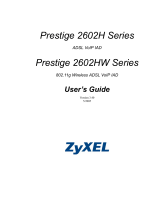Page is loading ...

ZyXEL P-336M
802.11g Wireless MIMO Router
User’s Guide
Version 1.00
Edition 1.00
1/2006

ZyXEL P-336M User’s Guide
Copyright 2
Copyright
Copyright © 2006 by ZyXEL Communications Corporation.
The contents of this publication may not be reproduced in any part or as a whole, transcribed,
stored in a retrieval system, translated into any language, or transmitted in any form or by any
means, electronic, mechanical, magnetic, optical, chemical, photocopying, manual, or
otherwise, without the prior written permission of ZyXEL Communications Corporation.
Published by ZyXEL Communications Corporation. All rights reserved.
Disclaimer
ZyXEL does not assume any liability arising out of the application or use of any products, or
software described herein. Neither does it convey any license under its patent rights nor the
patent rights of others. ZyXEL further reserves the right to make changes in any products
described herein without notice. This publication is subject to change without notice.
Trademarks
ZyNOS (ZyXEL Network Operating System) is a registered trademark of ZyXEL
Communications, Inc. Other trademarks mentioned in this publication are used for
identification purposes only and may be properties of their respective owners.

ZyXEL P-336M User’s Guide
3 Federal Communications Commission (FCC) Interference Statement
Federal Communications
Commission (FCC) Interference
Statement
The device complies with Part 15 of FCC rules. Operation is subject to the following two
conditions:
• This device may not cause harmful interference.
• This device must accept any interference received, including interference that may cause
undesired operations.
This equipment has been tested and found to comply with the limits for a Class B digital
device pursuant to Part 15 of the FCC Rules. These limits are designed to provide reasonable
protection against harmful interference in a commercial environment. This equipment
generates, uses, and can radiate radio frequency energy, and if not installed and used in
accordance with the instructions, may cause harmful interference to radio communications.
If this equipment does cause harmful interference to radio/television reception, which can be
determined by turning the equipment off and on, the user is encouraged to try to correct the
interference by one or more of the following measures:
1 Reorient or relocate the receiving antenna.
2 Increase the separation between the equipment and the receiver.
3 Connect the equipment into an outlet on a circuit different from that to which the receiver
is connected.
4 Consult the dealer or an experienced radio/TV technician for help.
Notice 1
Changes or modifications not expressly approved by the party responsible for compliance
could void the user's authority to operate the equipment.
This product has been designed for the WLAN 2.4 GHz network throughout the EC region and
Switzerland, with restrictions in France.
Caution
1 The equipment complies with FCC RF radiation exposure limits set forth for an
uncontrolled environment, under 47 CFR 2.1093 paragraph (d)(2).
2 This Transmitter must not be co-located or operating in conjunction with any other
antenna or transmitter.

ZyXEL P-336M User’s Guide
Federal Communications Commission (FCC) Interference Statement 4
Certifications
1 Go to www.zyxel.com
2 Select your product from the drop-down list box on the
ZyXEL home page to go to that product's page.
3 Select the certification you wish to view from this page
注意 !
依據 低功率電波輻射性電機管理辦法
第十二條 經型式認證合格之低功率射頻電機,非經許可,公司、商號或使用
者均不得擅自變更頻率、加大功率或變更原設計之特性及功能。
第十四條 低功率射頻電機之使用不得影響飛航安全及干擾合法通信;經發現
有干擾現象時,應立即停用,並改善至無干擾時方得繼續使用。
前項合法通信,指依電信規定作業之無線電信。低功率射頻電機須忍
受合法通信或工業、科學及醫療用電波輻射性電機設備之干擾。

ZyXEL P-336M User’s Guide
5 ZyXEL Limited Warranty
ZyXEL Limited Warranty
ZyXEL warrants to the original end user (purchaser) that this product is free from any defects
in materials or workmanship for a period of up to two (2) years from the date of purchase.
During the warranty period, and upon proof of purchase, should the product have indications
of failure due to faulty workmanship and/or materials, ZyXEL will, at its discretion, repair or
replace the defective products or components without charge for either parts or labor, and to
whatever extent it shall deem necessary to restore the product or components to proper
operating condition. Any replacement will consist of a new or re-manufactured functionally
equivalent product of equal value, and will be solely at the discretion of ZyXEL. This
warranty shall not apply if the product is modified, misused, tampered with, damaged by an
act of God, or subjected to abnormal working conditions.
Note
Repair or replacement, as provided under this warranty, is the exclusive remedy of the
purchaser. This warranty is in lieu of all other warranties, express or implied, including any
implied warranty of merchantability or fitness for a particular use or purpose. ZyXEL shall in
no event be held liable for indirect or consequential damages of any kind of character to the
purchaser.
To obtain the services of this warranty, contact ZyXEL's Service Center for your Return
Material Authorization number (RMA). Products must be returned Postage Prepaid. It is
recommended that the unit be insured when shipped. Any returned products without proof of
purchase or those with an out-dated warranty will be repaired or replaced (at the discretion of
ZyXEL) and the customer will be billed for parts and labor. All repaired or replaced products
will be shipped by ZyXEL to the corresponding return address, Postage Paid. This warranty
gives you specific legal rights, and you may also have other rights that vary from country to
country.
Online Registration
Register online at www.zyxel.com for free future product updates and information.

ZyXEL P-336M User’s Guide
Customer Support 6
Customer Support
Please have the following information ready when you contact customer support.
• Product model and serial number.
• Warranty Information.
• Date that you received your device.
• Brief description of the problem and the steps you took to solve it.
METHOD
LOCATION
SUPPORT E-MAIL TELEPHONE
A
WEB SITE
REGULAR MAIL
SALES E-MAIL FAX FTP SITE
CORPORATE
HEADQUARTERS
(WORLDWIDE)
www.europe.zyxel.com
ZyXEL Communications Corp.
6 Innovation Road II
Science Park
Hsinchu 300
Taiwan
ftp.europe.zyxel.com
CZECH REPUBLIC
Czech s.r.o.
Modranská 621
143 01 Praha 4 - Modrany
Ceská Republika
[email protected] +420-241-091-359
DENMARK
Columbusvej
2860 Soeborg
Denmark
[email protected] +45-39-55-07-07
FINLAND
Malminkaari 10
00700 Helsinki
Finland
[email protected] +358-9-4780 8448
FRANCE
[email protected] +33-4-72-52-97-97 www.zyxel.fr ZyXEL France
1 rue des Vergers
Bat. 1 / C
69760 Limonest
France
+33-4-72-52-19-20
GERMANY
Adenauerstr. 20/A2 D-52146
Wuerselen
Germany
[email protected] +49-2405-6909-99
HUNGARY
48, Zoldlomb Str.
H-1025, Budapest
Hungary
[email protected] +36-1-3259100
KAZAKHSTAN
http://zyxel.kz/support +7-3272-590-698 www.zyxel.kz ZyXEL Kazakhstan
43, Dostyk ave.,Office 414
Dostyk Business Centre
050010, Almaty
Republic of Kazakhstan
[email protected] +7-3272-590-689
NORTH AMERICA
[email protected] 1-800-255-4101
+1-714-632-0882
www.us.zyxel.com ZyXEL Communications Inc.
1130 N. Miller St.
Anaheim
CA 92806-2001
U.S.A.
NORWAY
Nils Hansens vei 13
0667 Oslo
Norway
[email protected] +47-22-80-61-81

ZyXEL P-336M User’s Guide
7 Customer Support
POLAND
ul.Emilli Plater 53
00-113 Warszawa
Poland
+48-22-5206701
RUSSIA
http://zyxel.ru/support +7-095-542-89-29 www.zyxel.ru ZyXEL Russia
Ostrovityanova 37a Str.
Moscow, 117279
Russia
[email protected] +7-095-542-89-25
SPAIN
Alejandro Villegas 33
1º, 28043 Madrid
Spain
[email protected] +34-913-005-345
SWEDEN
Sjöporten 4, 41764 Göteborg
Sweden
[email protected] +46-31-744-7701
UKRAINE
13, Pimonenko Str.
Kiev, 04050
Ukraine
[email protected] +380-44-494-49-32
UNITED KINGDOM
[email protected] +44-1344 303044
08707 555779 (UK only)
www.zyxel.co.uk ZyXEL Communications UK
Ltd.,11 The Courtyard,
Eastern Road, Bracknell,
Berkshire, RG12 2XB,
United Kingdom (UK)
a. “+” is the (prefix) number you enter to make an international telephone call.
METHOD
LOCATION
SUPPORT E-MAIL TELEPHONE
A
WEB SITE
REGULAR MAIL
SALES E-MAIL FAX FTP SITE

ZyXEL P-336M User’s Guide
Table of Contents 8
Table of Contents
Copyright .................................................................................................................. 2
Federal Communications Commission (FCC) Interference Statement ............... 3
ZyXEL Limited Warranty.......................................................................................... 5
Customer Support.................................................................................................... 6
Table of Contents ..................................................................................................... 8
List of Figures ........................................................................................................ 12
List of Tables .......................................................................................................... 14
Preface .................................................................................................................... 16
Chapter 1
Getting Started ....................................................................................................... 18
1.1 About Your P-336M ..........................................................................................18
1.2 Features .............................................................................................................18
1.3 Hardware Connection and Wizard Setup ...........................................................19
1.3.1 Front Panel LEDs .....................................................................................19
Chapter 2
The Web Configurator............................................................................................ 20
2.1 Introduction ........................................................................................................20
2.2 Login ..................................................................................................................20
2.3 The DEVICE INFO Screen .............................................................................21
2.4 Web Configurator Screen Buttons .....................................................................22
2.5 Saving Configuration Changes ..........................................................................22
2.6 Changing Your Password ...................................................................................23
Chapter 3
Basic........................................................................................................................ 24
3.1 Setup Wizards ....................................................................................................24
3.2 WAN Overview ...................................................................................................25
3.2.1 WAN IP Address Assignment ...................................................................25
3.2.2 DNS Server Address Assignment .............................................................25
3.2.3 WAN Configuration ...................................................................................26
3.2.4 WAN Configuration: Static IP ....................................................................27
3.2.5 WAN Configuration: PPPoE .....................................................................28

ZyXEL P-336M User’s Guide
9 Table of Contents
3.3 LAN Setup ..........................................................................................................30
3.4 DHCP Overview .................................................................................................30
3.4.1 IP Pool Setup ............................................................................................31
3.4.2 DHCP Setup .............................................................................................31
3.5 Wireless LAN Overview .....................................................................................33
3.5.1 SSID .........................................................................................................33
3.5.2 Channel ....................................................................................................33
3.5.3 Transmission Rate (Tx Rate) ....................................................................33
3.5.3.1 SuperG
TM ...............................................................................................................33
3.6 Basic Wireless LAN Setup .................................................................................33
3.7 Wireless LAN Security Overview ......................................................................35
3.7.1 WEP ..........................................................................................................35
3.7.1.1 Authentication Type .........................................................................35
3.7.2 IEEE 802.1x ..............................................................................................36
3.7.2.1 EAP Authentication .........................................................................36
3.7.3 WPA(2) .....................................................................................................36
3.7.3.1 User Authentication .........................................................................36
3.7.3.2 Encryption .......................................................................................36
3.8 WLAN Security Setup ........................................................................................37
3.8.1 WLAN Security Setup: WEP .....................................................................37
3.8.2 WLAN Security Setup: WPA-Personal ......................................................39
3.8.3 WLAN Security Setup: WPA-Enterprise ...................................................39
Chapter 4
Advanced ................................................................................................................ 42
4.1 Game Hosting ....................................................................................................42
4.2 Virtual Server .....................................................................................................43
4.2.1 Common Services and Port Numbers ......................................................44
4.2.2 Configuring Virtual Server .........................................................................44
4.3 Applications ........................................................................................................46
4.3.1 ALG ...........................................................................................................46
4.3.2 Port Triggering ........................................................................................46
4.3.3 Configuring Special Applications ..............................................................47
4.4 StreamEngine .....................................................................................................49
4.5 Routing ...............................................................................................................52
4.6 Access Control ...................................................................................................53
4.7 Web Filter ...........................................................................................................55
4.8 MAC Filter ..........................................................................................................56
4.9 Firewall ...............................................................................................................58
4.9.1 DMZ ..........................................................................................................58
4.9.2 Configuring Firewall ..................................................................................58
4.10 Inbound Filter ...................................................................................................59
4.11 Wireless ............................................................................................................61

ZyXEL P-336M User’s Guide
Table of Contents 10
4.11.1 RTS/CTS .................................................................................................61
4.11.2 Fragmentation Threshold ........................................................................62
4.11.3 Configuring Advanced Wireless Settings ................................................62
4.12 Schedule ..........................................................................................................64
Chapter 5
Tools........................................................................................................................ 66
5.1 Administrator Settings ........................................................................................66
5.1.1 Login Accounts .........................................................................................66
5.1.2 UPnP ........................................................................................................66
5.1.3 The Admin Screen ....................................................................................66
5.1.4 Configuration Backup ...............................................................................68
5.1.5 Configuration Restore ...............................................................................69
5.2 System Time and Date .......................................................................................70
5.3 Syslog ................................................................................................................72
5.4 E-mail .................................................................................................................73
5.5 System ...............................................................................................................75
5.5.1 Rebooting Your P-336M ...........................................................................75
5.5.2 Device Reset ............................................................................................75
5.6 Firmware ............................................................................................................76
5.7 DDNS .................................................................................................................77
Chapter 6
Status ...................................................................................................................... 80
6.1 Device Info .........................................................................................................80
6.2 Wireless .............................................................................................................82
6.3 Logs ...................................................................................................................82
6.4 Statistics .............................................................................................................83
Appendix A
Types of EAP Authentication................................................................................ 86
Appendix B
Setting up Your Computer’s IP Address.............................................................. 90
Index...................................................................................................................... 102

ZyXEL P-336M User’s Guide
11 Table of Contents

ZyXEL P-336M User’s Guide
List of Figures 12
List of Figures
Figure 1 Web Configurator: Login ......................................................................... 20
Figure 2 Device Info .............................................................................................. 21
Figure 3 Save Settings: Success ......................................................................... 22
Figure 4 Change Password ................................................................................... 23
Figure 5 Basic: Start (Wizard) ............................................................................... 24
Figure 6 Basic: WAN: Dynamic IP ........................................................................ 26
Figure 7 Basic: WAN: Static IP .............................................................................. 28
Figure 8 Basic: WAN: PPPoE ............................................................................... 29
Figure 9 Basic: LAN .............................................................................................. 30
Figure 10 Basic: DHCP ......................................................................................... 31
Figure 11 Basic: Wireless: Basic Wireless LAN Setup .......................................... 34
Figure 12 Basic: Wireless: WLAN Security Setup ................................................. 37
Figure 13 Basic: Wireless: WLAN Security Setup: WEP ...................................... 38
Figure 14 Basic: Wireless: WLAN Security Setup: WPA-Personal ....................... 39
Figure 15 Basic: Wireless: WLAN Security Setup: WPA-Enterprise ..................... 40
Figure 16 Advanced: Game Hosting ..................................................................... 42
Figure 17 Advanced: Virtual Server ...................................................................... 45
Figure 18 Advanced: Applications ......................................................................... 47
Figure 19 Advanced: StreamEgine ....................................................................... 50
Figure 20 Example of Static Routing Topology ...................................................... 52
Figure 21 Advanced: Routing ................................................................................ 52
Figure 22 Advanced: Access Control .................................................................... 54
Figure 23 Advanced: Web Filter ............................................................................ 56
Figure 24 Advanced: MAC Filter ........................................................................... 57
Figure 25 Advanced: Firewall ................................................................................ 59
Figure 26 Advanced: Inbound Filter ...................................................................... 60
Figure 27 RTS/CTS .............................................................................................. 61
Figure 28 Advanced: Wireless ‘ ............................................................................. 63
Figure 29 Advanced: Schedule ............................................................................. 64
Figure 30 Tools: Admin ......................................................................................... 67
Figure 31 Tools: Admin: File Download ................................................................. 69
Figure 32 Tools: Admin: Save As .......................................................................... 69
Figure 33 Tools: Admin: ........................................................................................ 69
Figure 34 Tools: Admin: Configuration Restore Progress ..................................... 70
Figure 35 Tools: Time ............................................................................................ 71
Figure 36 Tools: Syslog ......................................................................................... 73
Figure 37 Tools: E-mail ......................................................................................... 74
Figure 38 Tools: System ........................................................................................ 75

ZyXEL P-336M User’s Guide
13 List of Figures
Figure 39 Tools: System: Reboot the Device ........................................................ 75
Figure 40 Tools: System: Reset ............................................................................ 76
Figure 41 Tools: Firmware ..................................................................................... 76
Figure 42 Tools: DDNS ......................................................................................... 77
Figure 43 Status: Device Info ................................................................................ 80
Figure 44 Status: Wireless .................................................................................... 82
Figure 45 Status: Logs .......................................................................................... 83
Figure 46 Status: Statistics .................................................................................... 84
Figure 47 WIndows 95/98/Me: Network: Configuration .......................................... 91
Figure 48 Windows 95/98/Me: TCP/IP Properties: IP Address .............................. 92
Figure 49 Windows 95/98/Me: TCP/IP Properties: DNS Configuration ................. 93
Figure 50 Windows XP: Start Menu ....................................................................... 94
Figure 51 Windows XP: Control Panel ................................................................... 94
Figure 52 Windows XP: Control Panel: Network Connections: Properties ............ 95
Figure 53 Windows XP: Local Area Connection Properties ................................... 95
Figure 54 Windows XP: Advanced TCP/IP Settings .............................................. 96
Figure 55 Windows XP: Internet Protocol (TCP/IP) Properties .............................. 97
Figure 56 Macintosh OS 8/9: Apple Menu ............................................................. 98
Figure 57 Macintosh OS 8/9: TCP/IP ..................................................................... 98
Figure 58 Macintosh OS X: Apple Menu ................................................................ 99
Figure 59 Macintosh OS X: Network ...................................................................... 100

ZyXEL P-336M User’s Guide
List of Tables 14
List of Tables
Table 1 Front Panel LEDs ..................................................................................... 19
Table 2 Web Configurator Screen Sub-Menus ...................................................... 21
Table 3 Web Configurator Screen Icons ............................................................... 22
Table 4 Change Password .................................................................................... 23
Table 5 Private IP Address Ranges ...................................................................... 25
Table 6 Basic: WAN: Dynamic IP .......................................................................... 26
Table 7 Basic: WAN: Static IP ............................................................................... 28
Table 8 Basic: WAN: PPPoE ................................................................................. 29
Table 9 Basic: LAN ................................................................................................ 30
Table 10 Basic: DHCP ........................................................................................... 32
Table 11 Basic: Wireless: Basic WIreless LAN Setup ........................................... 34
Table 12 Basic: Wireless: WLAN Security Setup: WEP ........................................ 38
Table 13 Basic: WLAN Security Setup: WPA-Personal ......................................... 39
Table 14 Basic: WLAN Security Setup: WPA-Enterprise ....................................... 40
Table 15 Advanced: Game Hosting ....................................................................... 43
Table 16 Virtual Server: Common Services and Port Numbers ............................ 44
Table 17 Advanced: Virtual Server ........................................................................ 45
Table 18 Advanced: Applications .......................................................................... 47
Table 19 Advanced: StreamEngine ....................................................................... 50
Table 20 Advanced: Routing ................................................................................. 53
Table 21 Advanced: Access Control ..................................................................... 54
Table 22 Advanced: Web Filter ............................................................................. 56
Table 23 Advanced: MAC Filter ............................................................................. 57
Table 24 Advanced: Firewall ................................................................................. 59
Table 25 Advanced: Inbound Filter ........................................................................ 60
Table 26 Advanced: Wireless ................................................................................ 63
Table 27 Advanced: Schedule ............................................................................... 64
Table 28 Tools: Admin ........................................................................................... 67
Table 29 Tools: Time ............................................................................................. 71
Table 30 Tools: Syslog .......................................................................................... 73
Table 31 Tools: E-mail ........................................................................................... 74
Table 32 Tools: DDNS ........................................................................................... 77
Table 33 Tools: Admin ........................................................................................... 81
Table 34 Association List ....................................................................................... 82
Table 35 Status: Logs ............................................................................................ 83
Table 36 Status: Statistics ..................................................................................... 84
Table 37 Comparison of EAP Authentication Types .............................................. 87
Table 38 Wireless Security Relational Matrix ........................................................ 89

ZyXEL P-336M User’s Guide
15 List of Tables

ZyXEL P-336M User’s Guide
Preface 16
Preface
Congratulations on your purchase of the ZyXEL P-336M 802.11g Wireless MIMO Router.
Your P-336M is easy to install and configure.
About This User's Guide
This manual is designed to guide you through the configuration of your P-336M for its various
applications.
Syntax Conventions
• “Enter” means for you to type one or more characters. “Select” or “Choose” means for
you to use one predefined choices.
• The SMT menu titles and labels are in Bold Times New Roman font. Predefined field
choices are in Bold Arial font. Command and arrow keys are enclosed in square
brackets. [ENTER] means the Enter, or carriage return key; [ESC] means the Escape key
and [SPACE BAR] means the Space Bar.
• Mouse action sequences are denoted using a comma. For example, “click the Apple icon,
Control Panels and then Modem” means first click the Apple icon, then point your
mouse pointer to Control Panels and then click Modem.
• For brevity’s sake, we will use “e.g.,” as a shorthand for “for instance”, and “i.e.,” for
“that is” or “in other words” throughout this manual.
• The ZyXEL P-336M 802.11g Wireless MIMO Router may be referred to as the P-336M
in this user’s guide.
Note: Register your product online to receive e-mail notices of firmware
upgrades and information at www.zyxel.com for global products, or at
www.us.zyxel.com for North American products.

ZyXEL P-336M User’s Guide
17 Preface
Graphics Icons Key
Related Documentation
• Supporting Disk
Refer to the included CD for support documents.
• Quick Start Guide
The Quick Start Guide is designed to help you get up and running right away. They
contain hardware installation/connection information.
• ZyXEL Glossary and Web Site
Please refer to www.zyxel.com for an online glossary of networking terms and additional
support documentation.
User Guide Feedback
Help us help you. E-mail all User Guide-related comments, questions or suggestions for
improvement to [email protected] or send regular mail to The Technical Writing
Team, ZyXEL Communications Corp., 6 Innovation Road II, Science-Based Industrial Park,
Hsinchu, 300, Taiwan. Thank you.
Wireless Access Point Computer Notebook Computer
Server Modem Wireless Signal
Telephone Switch Router
Internet Cloud

ZyXEL P-336M User’s Guide
Chapter 1 Getting Started 18
CHAPTER 1
Getting Started
This chapter introduces the P-336M features and front panel LEDs.
1.1 About Your P-336M
The ZyXEL P-336M 802.11g Wireless MIMO Router is an 802.11g high-performance,
wireless router that supports high-speed wireless networking in the Home, SOHO, or SMB
network environments.
Unlike most routers, the P-336M provides data transfers at up to 108 Mbps (compared to the
standard 54 Mbps) when connecting to other compatible MIMO (Multiple Input Multiple
Output) devices. The P-336M is also backwards compatible with older IEEE 802.11b
networks making it a true versatile device. This means that there is no need to change your
entire network to maintain connectivity. IEEE 802.11b has a lower throughput rate than IEEE
802.11g, but any IEEE 802.11b devices can still connect to an IEEE 802.11g network. You
may choose to slowly change your network by gradually replacing IEEE 802.11b devices with
IEEE 802.11g devices.
1.2 Features
The following lists the features of your P-336M.
• Supports IEEE 802.11b/g 2.4GHz WLAN with 2.412 to 2.484GHz frequency band
operation.
• Supports MIMO to increase both transmission speed (with SuperG) and range of your
wireless network.
• Intelligent receiving with directional antennas for faster throughput and longer ranges.
• Intelligent transmissions for a more efficient performing network.
• Built-in StreamEngine™ feature allowing intelligent and automatic traffic prioritizing.
• Data rates of 1,2.5.5,6,9, 11,12,18,24,36,48,54Mbps and Turbo Mode speed at up to
108Mbps.
Note: Turbo Mode is an Atheros
TM
proprietary speed-boosting technology that must
be used in conjunction with other devices using the Atheros
TM
radio
technology.
• Hardware encryption for Wi-Fi Protected Access (WPA2/WPA) and Wired Equivalent
Privacy (WEP) without performance degradation.

ZyXEL P-336M User’s Guide
19 Chapter 1 Getting Started
• WPA2/WPA (Wi-Fi Protected Access) authorizes and identifies users based with a secret
key that changes automatically at regular intervals, for example: Pre Shared Key mode
means that the home user, without a RADIUS server, will obtain a new security key every
time he or she connects to the network, vastly improving the safety of communications on
the said network.
• User-friendly configuration and diagnostic utilities.
• Connect multiple computers to a Cable or DSL modem to share a single Internet
connection.
• DHCP server enables all networked computers to automatically receive IP addresses.
• Web-based interface for easy management and configuration.
• Supports multi-connection applications.
• Equipped with four 10/100 Ethernet ports, one WAN port all with Auto MDI/MDIX.
1.3 Hardware Connection and Wizard Setup
Follow the instructions in the Quick Start Guide to connect the P-336M and configure the
wizard screens.
1.3.1 Front Panel LEDs
The following table describes the front panel LEDs.
Table 1 Front Panel LEDs
LED COLOR STATUS DESCRIPTION
PWR Off The P-336M is not receiving power.
Green On The P-336M is receiving power and ready.
Blinking The P-336M is resetting to the factory defaults.
LAN Off No device is connected to this port.
Green On An Ethernet device is connected to this port.
Blinking The P-336M is sending/receiving data on this port.
WAN Off The WAN connection is not ready, or has failed.
Green On The P-336M has a successful WAN connection.
Blinking The P-336M is sending/receiving data.
WLAN Off The WLAN connection is turned off.
Green On The WLAN is active.
Blinking The WLAN is sending/receiving data.
USB Off The USB port is currently not in use
Green Blinking (3
Times)
Windows Connect Now setup is successful.
Blinking
(Continuous)
Windows Connect Now setup is not successful.

ZyXEL P-336M User’s Guide
Chapter 2 The Web Configurator 20
CHAPTER 2
The Web Configurator
This chapter introduces you to the P-336M web configurator, gives an overview of the screen
menus and describes the common screen buttons.
2.1 Introduction
The web configurator is an HTML-based management interface that allows easy Prestige
setup and management via Internet browser. Use Internet Explorer 6.0 and later or Netscape
Navigator 7.0 and later versions. The recommended screen resolution is 1024 by 768 pixels.
In order to use the web configurator you need to allow:
• Web browser pop-up windows from your device. Web pop-up blocking is enabled by
default in Windows XP SP (Service Pack) 2.
• JavaScript (enabled by default).
• Java permissions (enabled by default).
Note: By default, you can only access the web configurator through a LAN port. To
access via the WAN, enable remote management in the Admin screen.
2.2 Login
Follow the steps below to log into the web configurator.
1 Start your web browser.
2 Type “http://” and the IP address of the Prestige (for example, the default is 192.168.1.1)
in the Location or Address field. Press [ENTER].
3 The login screen appears. Select admin in the User Name field to log in as an
administrator.
4 Enter the associated password. The default administrative login password is “1234”.
Figure 1 Web Configurator: Login
/