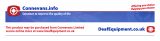Page is loading ...

33
•
The big button keypad and large backlit display
together with digital quality sound make the BT
Freestyle 610 easy to use, see and listen to.
• Use Caller Display to see who is calling before you
pick up the phone and keep track of incoming calls
with the 30 number Calls list.*
• Use the phonebook to store and dial up to 30 of your
most frequen
tly used phone numbers.
•
BT Freestyle
•
Mains power
Getting started
Location ............................................. 2
Setting up the base and handset ........ 2
Getting to know your phone
Base buttons and LEDs .................... 5
Handset buttons ................................. 6
Handset display icons ........................ 7
Navigating the menus ....................... 8
Using the phone
Switching the handset power on/off .... 9
End a call / Receiving calls................. 9
Handsfree calling. ............................ 10
Earpiece /Handset volume .............. 10
Redial .............................................. 11
Phonebook
Store/Dial/Delete/Edit Phonebook .... 12
Hearing Aid compatibility………….13
Caller Display and the calls list
View/Delete/Dial/Copy call list .......... 14
Call waiting ....................................... 16
Handset settings
Change ringer melody/volume…………17
Key beeps .......................................... 17
Switch beeps on/off ............................. 17
Auto answer ........................................ 18
Selecting a display language ............... 18
Key lock .............................................. 19
Naming a handset ............................... 19
Base settings
Security PIN ........................................ 20
Change ringer melody/volume ............ 21
Using additional handsets
Registering a new handset ................. 22
Internal calls ........................................ 22
Transferring calls/ conference call ....... 23
Using additional bases
Registering to another base ................. 24
Switchboard use ................................ 25
Help .................................................... 27
Conformity declaration .....................
28
Warranty
................................
.............
28
In this guide

34
Getting started
Location
You need to place your Daewoo DTD-7000 close enough to a main power and
telephone wall socket so that the cables will reach.
The strength of the handset signal depends on where you site the base. Make sure it
is at least 1 metre away from other electrical appliances to avoid interference. Do not
place your Daewoo DTD-7000 in the bathroom or other humid areas.
Handset range
The Daewoo DTD-7000 has a range of 300 metres outdoors when there is a clear line
of sight between the base and handset. Any obstruction between the base and
handset will reduce the range significantly.
With the base indoors and handset either indoors or outdoors, the range will normally
be up to 50 metres. Thick stone walls can severely affect the range.
IMPORTANT
The base station must be plugged into the main power socket at all times. Do not
connect the telephone line to the line wall socket until the handset is fully charged.
Setting up the base and handset
1. Plug the power adaptor and telephone cable into the back of the base. Only use
the cables provided with the product.

35
Line in
Telephone cable Power adaptor cable
2. Plug the power adaptor into the main wall socket and switch the power on. When
connected correctly, you will hear two beeps and the green Power light on the
base will come on.
3. Place the battery ribbon in the base of the battery compartment. Insert the 2 x
AAA rechargeable batteries supplied observing the polarity (+ and -) markings.
Then slide the battery compartment cover into place.

36
With batteries installed the display will show:
The
icon will flash while the handset searches for the base. The
fixed icon on
your handset indicates when you are in range. When it flashes, you are out of range.
4. Place the handset in the base to charge, the red charging light comes on, you hear a
beep tone and the
icon begins scrolling. You should charge the handset for at
least 24 hours on first charge, subsequent charging time is about 6–8 hours a day.
Batteries and handset may become warm during charging, this is normal.
5. Once fully charged, plug the telephone line cord into the telephone wall socket.
Talk/Standby time
In ideal conditions, the handset batteries should give about 10 hours talk time or 100
hours standby on a single charge. The base must remain plugged in to the mains and
switched on at all times. Note that new batteries do not reach full capacity until they
have been in normal use for several days.
Battery symbols
– Battery fully charged
– Battery half charged
– Battery low
Battery low warning
If the battery charge becomes low during a call you will hear a warning beep every
minute (provided the battery warning beeps are set to on). If the battery runs out
you will be cut off. You will need to recharge the handset before using it again.

37
Find
Press to find/page handset(s)
Also used when registering
handsets
Power/In use indicator
On = Power on
Flashes = During a call
When the phone rings
When registering handsets
Battery charging light
Lights up when the
handset is
charging on the base.
Battery performance
To keep your batteries in the best condition, leave the handset off the base for a few
hours at a time. Running the batteries right down at least once a week will help them
last as long as possible
Getting to know your phone
Base buttons and LEDs

38
In-use light
Lights when you make/r
eceive a call.
Hearing aid function
Press to use with hearing aid system
Menu/Select
Press to access the menu.
Press to select menu options.
Redial/Vol/Scroll Up/Pause
Press to redial a number.
Press to increase the earpiece
volume or the ringer volume.
Press to scroll up through display
options.
Press to enter a pause in a number.
Stop a Call / Power
Press to finish a call.
Press during 3 seconds to put power
ON/OFF.
Calls list /Scroll Down
From standby, press to access the
Calls list.
During a call, press to decrease the
earpiece volume.
While the phone is ringing, press to
decrease the ringer volume.
Press to scroll down through display
options.
C/Mute
During a call, press to stop your
caller hearing you..
Use to delete characters, Calls list or
Redial list entries.
Go back one level/exit the menu
R / Int
Use to transfer a call and for Call
Waiting.
Or to transfer a call to an additional
DTD-7000 handset.
Talk /Handsfree
Press to make or receive a call.
Use for handsfree mode
Phonebook
Press to access the phonebook.
*/Keypad lock
Press and hold
to switch key lock on.
Press any button then
to switch
key lock off.
Handset buttons

39
Handsfree
speaker
Phone/Person Envelope
External call
Range
Internal call
Phonebook
Menus Battery Key lock
Indicates a call is in progress.
EXT icon flashes when you receive an external
call. Stays on during the conversation.
INT icon flashes when you receive an internal
call. Stays on during the internal conversation.
Displayed when you are using your phone in
handsfree mode.
Flashes when you have new unanswered calls
in the Calls list.
When viewing the Calls list, indicates an
answered call.
When viewing the Calls list, indicates an
unanswered call.
Displayed when you are viewing the phonebook.
Indicates when the battery is fully charged.
Indicates when the battery is low.
Indicates when the Key lock is on.
Steady when handset is in range of the base.
Flashes when out of range.
Displayed when you are using the menus.
Indicates hidden digits (when the displayed number
is longer than 12 digits).
Handset display icons – These are the symbols you will see on your handset’s
screen.

1
Phonebook
Add Entry
Modify Entry
Delete Entry
Handset
Ext Melody
Ext Ring Vol
Handset Name
Int Melody
Int Ring Vol
Beep
Language
Auto Answer
Keylock?
Date&Time
Set Date
Set Time
Set Alarm
Setup
Base Melody
Base Volume
Eco Mode
Dial Mode
Recall
Del Handset
Pin Code
Default
Register
Select Base
Reg Base
Navigating the menus
Your Daewoo DTD-7000 handset has a menu system to guide you through the
handset and base options. Refer to the menu map below for the available options.
When the handset is displaying the initial screen:
1. Press
to open the main menu.
2. Use
and
to scroll through the menu list.
3. When the menu is displayed, press
to select the sub-menu available.
Press to exit a menu. Keep pressing to return to the idle screen at any time.

2
Using the phone
Switching the handset power on/off
Press and hold .
Make an external call
1. Press and listen for the dial tone, then dial the number.
The display shows the
icon.
Preparatory dialling
1. Enter the number first. If you make a mistake, press to delete the digit.
2. Press to dial.
End a call
2. Press or place the handset back on the base.
Receiving calls
The base and handset will ring, the
icon flashes and CALL is displayed.
1. Press to answer the call or, if the handset is on the base, simply lift it
and speak.
If you have subscribed to your network’s Caller Display service, the caller’s number, or
name (if a name/number match is found in the phonebook) will also be displayed.

3
Call timer
Your handset automatically times the duration of all calls, showing the time on the
display during your call and for a few seconds after it has finished.
Handsfree calling
Handsfree lets you talk to your caller without holding the handset. It also enables other
people in the room to listen to both sides of your conversation.
2. Press listen for the dial tone then dial the number and press again .
The display shows the
and then the
icons.
At any time during the call, to toggle between handsfree mode and normal mode
(using the handset), press .
Earpiece volume
There are 5 volume levels to select from. The default is VOLUME 3. You can only
adjust the earpiece volume during a call.
1. Press
to increase or
to decrease the earpiece volume. The
display shows the set volume, e.g. EAR VOLUME 2.
Handset ringer volume
There are 5 volume levels to select from, or you can set the volume to off.
While the phone is ringing:
1. Press
to increase or
to decrease the ringer volume. The display
shows the set volume.

4
Mute
During a call, you can talk to someone nearby without your caller hearing you.
1. During your call, press . MUTE is displayed and your caller cannot
hear you.
2. Press again to resume your call.
Redial
Your handset automatically saves the last 10 numbers you dialled into a redial list.
1. Press
.
2. Press
or
to scroll and display the number you want. If a name/number
match is found in the phonebook the name will be displayed instead of the number.
Press
to toggle between the name and number.
3. Press to dial the number.
Delete a redial number
With the name or number you want to delete displayed:
1. Press . DELETE? is displayed.
2. Press
to confirm.
Delete the redial list
With any number from the redial list displayed.
3. Press and hold . DELETE ALL? is displayed.
4.
Press
to confirm.

5
Phonebook
Store a phonebook entry
You can use the phonebook to store up to 50 names and numbers for easy dialling.
Each number can be up to 24 digits and each name up to 12 characters long.
1. Press
to display PHONE BOOK.
2. Press
to confirm.
3. Display shows ADD ENTRY. Press
to display NAME?.
4. Enter a name using the keypad, then press
.
5. Enter the telephone number, then press
.
6. Select a ringer melody (1 to 10) using
or
, then press
. You hear a
confirmation beep.
7. Repeat steps 3 to 6 to add more entries, or keep pressing to return to the idle
display.
8. If you make a mistake when typing, press to delete the character.
Dial a phonebook entry
Press
. Enter the first letter of the name you want using the keypad, then scroll to
the exact entry using
or
. Press to dial the number.

6
Delete a phonebook entry
1. Press
. Display shows PHONE BOOK. And press
to confirm.
2. Press
or
to select DELETE ENTRY.
3. Press
to confirm. Press
or
to select entry.
4. Press
to confirm. CONFIRM? is displayed. Press
to confirm.
Edit a phonebook entry
1. Press
. Display shows PHONE BOOK.
2. Press
.
3. Press
or
to select MODIFY ENTRY. Press
to confirm.
4. Scroll to the entry you want using
or
.
5. Press
. Use
or
to move through the name, and edit using to
delete and enter new characters using the keypad, then press
.
6. Use to delete digits and enter the new number, then press
.
7. Select a ringer melody (1 to 10), then press
. You hear a confirmation beep.
Hearing Aid compatibility
The DTD-7000 phone can be used with hearing aids systems. To activate this
function just press the lateral button on the left ( ). It helps reducing annoying
noises or interferences with hearing aids.

7
Caller Display and the calls list
If you subscribe to a Caller Display service you can see your caller’s number on your
handset’s display (unless it has been withheld) before you answer the call. If you have
stored the caller’s name and number in the phonebook then they will be shown
alternately in the display.
Whether you answer a call or not, the caller’s phone number is stored in the calls list.
When you have new entries in the calls list the
icon will flash in the display. Up to
40 phone numbers can be stored in the calls list. When the calls list is full, a new call
replaces the oldest.
View and dial a calls list entry
1. Press
to open the Calls list.
2. Press
or
repeatedly to scroll through the entries.
For each entry, the caller’s number is displayed, or their name if a
name/number match is found in the phonebook.
3. When viewing an entry press
repeatedly to view the details for the
entry: the caller’s number, and the date and time the call was received.
4. Press to dial the displayed number.
Or Press to exit the calls list and return to the idle screen.

8
Delete a calls list entry
1. Press
to open the Calls list.
2. Press
or
repeatedly to scroll to the entry you want.
3. Press . DELETE? is displayed.
4. Press
to confirm. The display will return to the idle screen.
Delete all calls list entries
1. Press
to open the Calls list.
2. Press and hold until DELETE ALL? is displayed.
3. Press
to confirm (or to cancel).
Copy a calls list entry to the phonebook
1. Press
to open the Calls list.
2. Press
or
repeatedly to scroll to the entry you want to copy.
3. Press
twice. ADD? is displayed, press
.
4. NAME? is displayed. Enter the name, then press
.
5. The Calls list number is displayed, press
.
6. Press
or
to select a ringer melody (1 to 10), then press
. You will
hear a confirmation beep.

9
Call Waiting
Providing you have subscribed to your network provider’s Call Waiting service, you will
hear a soft beep every 5 seconds if an incoming call arrives while you are already on
the phone. This beep is not audible to the person you are speaking to. The second
caller’s number (and name if stored in the phonebook) will appear on the handset
display. Instead of the engaged tone, the second caller will hear an announcement
asking them to hold the line.
Speak to a second caller
1. Press to answer the second call and put your current caller on hold. Press
again to return to your first caller and to switch between both callers.
2. If you want to end the current call and pick up the waiting call, press . The
handset will ring. Press again to connect to the waiting caller.
Handset setting
You can choose a range of settings to suit your personal preferences.
Handset ringer melody and volume
You have a choice of 10 melodies and 5 volume levels (or OFF). You can change the
external ringer (ring for an external incoming call) or the internal ringer (ring for an
internal call).

10
To change the external ringer melody
1. Press
. Press
or
until HANDSET is displayed. Press
.
2. Press
or
until EXT MELODY is displayed then press
. The current
melody is played.
3. Press
or
to hear and select a melody then press
. The handset
gives a confirmation tone.
To change the internal ringer volume
Follow above steps but choosing in the HANDSET menu the option INT MELODY.
Key beeps
Your Daewoo DTD-7000 handset emits beeps to alert you to certain situations.
These beeps can be switched ON or OFF. However, beeps which confirm settings
cannot be switched off.
Switch beeps on/off
1. Press
. Press
or
until HANDSET is displayed.
2. Press
. Display shows BEEP. Press
to confirm.
3. Press
or
to display the type of beeps you want then press
.
KEYTONE (for handset button beeps), LOW BATTERY (for low battery warning
beeps) or OUT RANGE (for out of range warning beeps)
4. Press
or
to select ON or OFF then press
. The handset gives a
confirmation tone.

11
Auto Answer
When you receive a call, you can answer it by lifting the handset off the base station,
this is called auto answer. When you switch auto answer off, all calls must be
answered by pressing .
1. Press
and press
or
until you get to HANDSET. Press
to
confirm.
2. Press
or
until AUTO ANSWER is displayed then press
to confirm.
3. Press
or
to select ON or OFF then press
to confirm. The handset
gives a confirmation tone.
Selecting a display language
You can select from 14 different display languages for your Daewoo DTD-7000.
1. Press
. Press
or
until HANDSET is displayed.
2. Press
.
3. Press
or
until LANGUAGE is displayed. Press
to confirm.
4. Press
or
until the language you require is shown.
Choose from ENGLISH, FRANCAIS, DEUTSCH, ITALIANO, ESPANOL,
NEDERL DK/NOR/SVE, PORTUGUES, GREEK, POLSKI, SUOMI, TURKISH.
5. Press
to confirm. The handset gives a confirmation tone.

12
Key lock on/off
You can lock the keypad so that it cannot be used accidentally.
To switch key lock on:
1. Press
. Press
or
until HANDSET is displayed, confirm with
.
2. Press
or
until KEY LOCK is displayed then press
to confirm.
The
icon is displayed on the idle screen while the keypad is locked.
To switch key lock off:
1. Press any button and the display shows PRESS *.
2. Press
and the display returns to the idle screen.
Quick key lock
2. Press and hold
for 3 seconds.
Naming a handset
Each handset registered to the base is assigned a number. You can give a handset a
name as well as a number to match the user or location e.g. ANNE or OFFICE.
1. Press
. Press
or
until HANDSET is displayed. Press
.
2. Press
or
until NAME is displayed then press
.
3. Use to delete an existing name. Enter a new name and press
. The
new name you have set will be displayed.

13
Base settings
Security PIN
Your Daewoo DTD-7000 has a security PIN code which you will need to change some
of the base settings. The default setting is 0000. You can change it at any time.
To change the base PIN code
1. Press
. Press
or
until SETUP is displayed, press
to confirm.
2. Press
or
until PIN CODE is displayed then press
to confirm.
PIN? is displayed.
3. Enter your old 4 digit PIN then press
. NEW PIN is displayed.
4. Enter your new 4 digit PIN then press
. RETYPE is displayed.
5. Enter your new 4 digit PIN again for verification then press
. The
handset beeps to confirm.
De-register a handset from the base
1. Press
. Press
or
until SETUP is displayed, press
to select.
2. Press
or
until DEL HANDSET is displayed, press
to select.
3. PIN? is shown, enter a 4 digit PIN, press
. HANDSET? is displayed.
4. Enter the handset you want to de-register then press
.
/