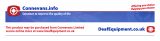Page is loading ...
Page is loading ...
Page is loading ...
Page is loading ...
Page is loading ...
Page is loading ...
Page is loading ...
Page is loading ...
Page is loading ...
Page is loading ...
Page is loading ...
Page is loading ...
Page is loading ...

14
0
Estructura del menú
AGENDA
AÑADIR NÚM
INTR. NOMBRE INTR. NÚMERO
SIN GRUPO
GRUPO A, B, C
LISTA EDITAR NÚM INTR. NOMBRE
INTR. NÚMERO
SIN GRUPO / A, B, C
BORRAR LISTA CONFIRMAR?
ELIM. TODO
CONFIRMAR?
MEM. DIRECTA TECLA 1−9 AÑADIR
RELOJ/ALARMA
FECHA/HORA
FECHA: HORA:
AJUST ALARMA DESCONECTADO
UNA SOLA VEZ
HORA:
UNA VEZ DÍA
HORA:
TONO ALARMA
MELODÍA 1
AJUSTES PERS
TONOS TELÉF.
VOLUMEN SILENCIOSO
BAJO
MEDIO
ALTO
AUMENTAR
PROGRESIVO
MELODÍA
MELODÍA 1−10
MELOD. GRUPO
1
GRUPO A, B, C MELODÍA 1−10
TONO TECLA ENCENDIDO/APAGADO
PRIM. TIMBRE ENCENDIDO/APAGADO
NOMBRE TELÉF
INTR. NOMBRE
1
Utilice esta función para asignar una melodía concreta a un grupo. El terminal inalámbrico reproducirá
esta melodía cuando se reciba una llamada de este grupo. Esta función necesita que el servicio de
identificación de llamadas esté activado.
.
Page is loading ...
Page is loading ...
Page is loading ...
Page is loading ...
Page is loading ...
Page is loading ...

Model: DTD-3000 / DTD-3002
Operating Instructions

2
Safety Information
1 Safety Information
Please read this operating instruction manual thoroughly.
Intended use
The telephone is suitable for telephoning within a public telephone network system. Any other use is
considered unintended use. Unauthorized modification or reconstruction is not permitted. Under no
circumstances open the device or complete any repair work yourself.
Installation location
Prevent excessive exposure to smoke, dust, vibration, chemicals, moisture, heat and direct sunlight.
Do not use the handset in potentially explosive areas.
Power adapter plug
Attention: Only use the power adapter plug supplied because other power supplies could
damage the telephone. Ensure access to the power adapter plug is not obstructed by
furniture or such.
Rechargeable batteries
Attention: Never throw batteries into a fire. Only use batteries of the same type. Pay
attention to correct polarity. Incorrect polarity of the batteries represents a risk of explosion
during charging.
Power failure
The telephone cannot be used to make calls in the event of a power failure. Always keep a cord
connected telephone which operates without an external power supply available in case of emergency
situations.
Medical equipment
Attention: Never use the telephone in the vicinity of medical equipment. Effects on such
equipment cannot be fully ruled out.
DECT
1
telephones can cause an unpleasant humming sound in hearing aids.
Disposal
In order to dispose of your device, take it to a collection point provided by your local public
waste authorities (e.g. recycling centre).
The adjacent symbol indicates that the device must not be disposed of in normal domestic
waste! According to laws on the disposal of electronic and electrical devices, owners are
obliged to dispose of old electronic and electrical devices in a separate waste container.
Batteries must be disposed of at the point of sale or at the
appropriate collection points provided by the public waste
authorities.
Packaging materials must be disposed of according to
local regulations.
1
DECT: Digital Enhanced Cordless Telecommunication = Standard for cordless telephones.

3
2 Preparing the Telephone
Safety information
Preparing the Telephone
Attention: It is essential to read the Safety Information in Chapter 1 before starting up.
Checking the package contents
The package contains:
Model
Content
DTD-3000 DTD-3002 DUO
Base station with power adapter plug
1
1
Charging station with power adapter plug
−
1
Handset
1
2
Telephone connection cable
1
1
Batteries
2
4
Operating instructions
1
1
Connecting the base station
Attention: Position the base station at least 1 meter away from other electronic devices,
otherwise there is a risk of mutual disturbance.
Connect the base station as illustrated in the diagram. For reasons of safety, only use the power adapter
plug and telephone connection line supplied.
Mains power outlet Telephone line socket
For the base station, use the power adapter plug with output data 7.5 V DC, 300 mA.
Inserting the batteries
Open the battery compartment and insert
the batteries. Only use batteries of the
type AAA NiMH 1.2 V. Pay attention to
correct polarity. Close the battery
compartment cover.
.

4
Preparing the Telephone
Charging the batteries
Before the handset is used for the first time, insert it in the base station / charging station
for at least 14 hours.
When the handset is inserted in the base/charging station properly, you will hear an acoustic confirmation
signal and the charge control lamp lights up. The handset warms up during the charging process. This is
normal and does not represent a risk. Do not charge the handset with charging units from other
manufacturers.
The current battery charge status is indicated in the display:
Full Half empty Low Empty
Setting the display language
Select a language (cf. “Menu Structure"):
> PERSONAL SET > LANGUAGE >...
Setting the time and date on the handset
The time and date are set via the menu. Refer to Page 14 for the sequence of menu option selections.
Auto answer / Auto hang-up
If this feature is enabled, the telephone automatically takes a call when the handset is removed from the
base station and automatically ends the call when it is put back in the base station. Use the menu to
activate or deactivate these functions. Refer to Page 15 for the sequence of menu option selections.
Private branch exchanges
The information on Page 16 explains how to install your telephone in a private branch exchange.
Low-radiation operation (ECO mode)
The level of radiation is considerably lower than that of standard DECT cordless telephones
when in Standby mode (when the handset is on the base station).
In talk mode, radiation is reduced (depending on the distance between the handset
and base station).
Default setting = ECO MODE → OFF
The telephone can be set up so that the radiation frequency is reduced; Page 15.
If necessary, you can increase the range of the telephone system by switching ECO
mode off;
Page 15 (ECO MODE → OFF).

5
3 Operating Elements
Operating Elements
The buttons in this operating manual are subsequently depicted with a uniform contour. Therefore,
slight deviations in the appearance of the symbols on the telephone buttons compared to those
depicted here are possible.
Handset
1 Loudspeaker
2 LC display
3 Delete button / Redialing
4 Scroll up button
5 On-hook button / Standby mode
6 Scroll down button
7 Digit keys
8 # button
Ringing tone off/on
9 Internal call
10 Microphone
11 Handsfree button
12 * button
Key lock
13 Call button / R−button
14 Menu button
Base station
15 Paging button
16 Charging contacts
4 Preliminary Information
This chapter provides basic information on using the operating instruction manual and the telephone.
Description of operating sequences in the manual
Display
Description
Displays the appearance of buttons
Press the button depicted briefly

6
Preliminary Information
Press the button depicted for 3 seconds
Enter digits or letters
Handset rings
Remove the handset from the base station
Place the handset in the base station
Depicts text in the display
Icons and texts in the handset display
Icon Description
On: Indicates the battery charge status.
Flashing: The batteries must be charged.
Run-through segments: The batteries are being charged; Page 4.
Internally assigned call number of the handset; Page 17.
Display of date and time; Page 14.
On: A call is currently being made.
Flashing: A call has been received; Page 11.
On: The call log is open.
Flashing: New calls have been registered in the call log Page 10.
You have opened the phone book; Page 8.
There are further items/menu options. Press or to show them.
Press to confirm your selection.
Press the button to delete a character or skip back one menu level.
The ringing tone has been switched off; Page 13.
The handsfree facility is activated; Page 12.
KEYS LOCKED
The key lock function is activated; Page 13.
The alarm function is activated; Page 14.
MUTE ON
The microphone is deactivated (muted); Page 13.
On: The connection to the base station is good.
Flashing: The connection to the base station is interrupted. Move nearer to the
base station.

7
Standby mode
Preliminary Information
All descriptions in this operating manual assume that the handset is in Standby mode, which is the case
when you are not talking on the phone and if a menu is not open. Press to enable Standby mode as
necessary.
Energy-save mode
When the handset has been in Standby mode for some time, it automatically switches to energy save
mode. The buttons and display no longer light up.
Navigating in the menu
All the functions can be accessed via the various menus.
Refer to Menu Structure Page 14 for information on how to access each respective function.
Open the main menu
Select a submenu
Open the submenu
Select a function
Open the function
Select a setting
Use the keypad to enter digits or letters as necessary
Confirm your entries
Move one level back
Cancel all programming and saving and return the handset to Standby
mode
Every process is automatically cancelled if there is no input within 15 seconds.
Creating phone book entries − example
The way in which to navigate through the menus and select settings is explained by means of the example
Creating phone book entries. Proceed as in this example for all the settings.
Open the main menu
PHONEBOOK,
Select the menu and confirm it
NEW ENTRY,
Select the submenu and confirm it
,
Enter a name (max. 12 characters) and confirm it
,
Enter the phone number (max. 24 digits) and confirm it
GROUP B,
Select the group and confirm it
Cancel the saving process and return the handset to
Standby mode

8
Phone Book
5 Phone Book
You can use the phone book to store up to 100 phone numbers together with the associated names.
• Always enter the area access code with the phone numbers so that incoming local calls can
also be assigned to a phone book entry.
• When the memory capacity is used up, the message MEMORY FULL appears when an
attempt is made to store another number. To create space, an existing entry must first be
deleted.
• The phone book entries are arranged alphabetically. To access the required phone book
entry directly, press the first letters of the corresponding name.
Entering names
Letters are also imprinted on the digit keys. Letters, digits and special characters are entered by
pressing the relevant key the respective number of times.
Enter a space
Delete a character
or
Move the cursor
To enter the same letter twice, press the button to enter the letter. Wait until the cursor
skips one position forwards. Enter the letter again.
Creating phone book entries
Refer to the example; Page 7.
Editing phone book entries
Open the phone book
Select an entry
Open the menu
EDIT ENTRY
Select the submenu and confirm it
,
Change the name and confirm it
,
Change the phone number and confirm it
GROUP B,
Change the group and confirm it
Deleting phone book entries
Deleting an entry
Open the phone book
or
Select an entry
Open the menu
DELETE ENTRY,
Select the submenu and confirm it
CONFIRM ?, or
Confirm or cancel deletion
Deleting all entries
Open the main menu

9
Phone Book
PHONEBOOK,
Select a menu and confirm it
DELETE ALL,
Select the submenu and confirm it
CONFIRM ?, or
Confirm or cancel deletion
Exchanging the phone book
In order to exchange the phone book, several DTD-3000 handsets need to be registered to the base
station.
HS1:
Open the main menu
PHONEBOOK,
Select the menu and confirm it
PB TRANSFER,
Select the submenu and confirm it
or
Select a handset (target handset here: HS2)
Activate the copy process
HS2: TRANS. FROM:,
Start copying
HS1 and HS2: DONE!
Transfer complete
Quick dial
Phone numbers from the phone book can be assigned to digit keys 1 to 9.
Saving phone numbers as quick dial numbers
Open the main menu
PHONEBOOK,
Select a menu and confirm it
DIRECT MEM,
Select the submenu and confirm it
,
Select a quick dial button
An existing entry appears if there is one, open the
options
ADD,
Open the menu
Select a phone book entry
Assign the entry to a quick dial button
Deleting quick dial numbers
Open the main menu
PHONEBOOK,
Select a menu and confirm it
DIRECT MEM,
Select the submenu and confirm it
,
Select a quick dial button
An existing entry appears if there is one, open the
options
DELETE,
Open the menu
CONFIRM ?, or
Confirm or cancel deletion

10
Call List
6 Call List
The call list stores up to 50 phone numbers.
The caller number display (CLIP
1
) is a supplementary service offered by your telephone
network provider. The caller’s number appears in the display if the service is offered by
your telephone network provider. Contact your network provider for further information.
Messages in the display:
UNKNOWN
The phone number is received only partially or with errors.
OUT OF AREA
Information related to the phone number is not available. This could
signify an international call.
WITHHELD
The caller has suppressed the transmission of their phone number.
Displaying numbers in the call list
Open the call list
or
Select an entry
Only the first 12 digits of a phone number are shown.
Press to display any further digits.
Storing a phone number in the call list in the phone book
A phone number in the call list can be stored in the phone book directly.
Open the call list
,
Select an entry and confirm it
SAVE NUMBER,
Select the menu and confirm it
,
Enter a name (max. 12 characters) and confirm
,
Change the phone number as necessary (max. 24 digits) and
confirm
GROUP B,
Select a group and confirm it
As soon as the phone number in the phone book has been saved together with a name,
the name entered appears in the call list.
Deleting individual phone numbers
Open the call list
,
Select an entry and confirm it
DELETE,
Select the menu and confirm it
CONFIRM ?, or
Confirm or cancel deletion
1
CLIP: Calling Line Identification Presentation = Displays the caller’s phone number.

11
Telephoning
Deleting all phone numbers
Open the call list
,
DELETE ALL,
Select the menu and confirm it
CONFIRM ?, or
Confirm or cancel deletion
7 Telephoning
Taking a call
or
Take the call
Ending a call
or
End a call
Making a call
Enter the phone number (max. 24 digits)
Delete the last digit if incorrect
or
Dial the phone number
Redialing
The telephone stores the last 10 numbers dialed in a redialing list.
, or
Open the redialing list and select an entry
or
Dial the number
Editing phone numbers in the redialing list is identical to editing phone numbers in the call list;
Chapter 6.
Calling back calls received
Your telephone stores 50 calls received in a call list.
, or
Open the call list and select an entry
or
Dial the number
Dialing numbers from the phone book
Phone numbers must have been stored in the phone book for this function; Page 7.
, or
Open the phone book and select an entry
or
Dial the number
Quick dial
Be sure to store phone numbers as quick dial numbers first; Page 9.
3 sec.
Press any of the quick dial buttons
Internal calls
1
Making internal calls
There must be two or more handsets (HS1, HS2, ...) registered on the base station in order to make
internal calls free of charge.
1
Internal calls are only possible when at least two handsets are registered in the system;
“Checking the contents of the package" on Page 3.

12
Telephoning
HS1: e.g.
Select the internal number of the handset you wish to phone
Press to call all registered handsets at the same time.
HS2:
Other handset answers the call
HS1/HS2:
End the internal call
Forwarding external calls internally
HS1: e.g.
Dial the internal handset number while making the
external call
HS2:
Other handset answers the call
HS1:
Forward the call
If the handset called does not answer, take the external call back by pressing
.
Holding a call / brokering
While a call is in progress, it is possible to dial another handset in order to consult with someone. The
external caller is put on hold while you converse with the second, internal person called. You can repeat
this procedure as often as required.
HS1: e.g.
Dial the internal handset number while making the external call
HS2:
Other handset answers the call
HS1:
Switch between the callers
Making conference calls
An external call can be transferred to another internal handset for a conference call.
HS1: e.g.
Dial the internal handset number while making the external
call
HS2:
Other handset answers the call
HS1: 3 sec.
Start the conference
HS1 / HS2:
End the conference
Setting the receiver volume
The volume can be adjusted to one of 5 levels during a call.
or
Select a volume level
Displaying the duration of a call
The duration of the call you are making is shown on the display.
Handsfree
This function is used to listen to the caller via the loudspeaker.
Enable the handsfree function
Disable the handsfree function

13
Muting the microphone in the handset
The microphone in the handset can be turned off / on while making a call.
Menu Structure
Deactivate the microphone (muting on)
Activate the microphone
Key lock
The key lock feature prevents functions assigned to buttons being activated accidentally.
3 sec.
Lock the keys
3 sec.
Unlock the keys
Handset ringer melody
The handset’s ringer melody can be turned off.
3 sec.
Turn off the ringer melody
3 sec.
Turn on the ringer melody
Searching for the handset (Paging)
If you have mislaid your handset, you can sound a paging tone to find it.
Base station
Sound the paging tone
or
Stop sounding the paging tone
Switching the handset off and on
You can switch the handset off to save the batteries.
3 sec.
Switch the handset off
3 sec.
Switch the handset on
8 Menu Structure
Main menu
Press to display the main menu. Then use the and buttons to select an entry and
confirm it by pressing the button.
Further information on the menu and operation; Chapter 4.

14
Menu Structure
PHONEBOOK
NEW ENTRY
ENTER NAME ENTER NUMBER
NO GROUP
GROUP A, B, C
LIST ENTRY EDIT ENTRY ENTER NAME
ENTER NUMBER
NO GROUP / A, B, C
DELETE ENTRY CONFIRM ?
DELETE ALL
CONFIRM ?
DIRECT MEM KEY 1−9 ADD
CLOCK/ALARM
DATE & TIME
DATE: TIME:
SET ALARM OFF
ON ONCE
TIME:
ON DAILY
TIME:
ALARM TONE
MELODY 1
PERSONAL SET
HANDSET TONE
RING VOLUME RINGER OFF
LOW
MEDIUM
HIGH
BOOST
PROGRESSIVE
RING MELODY
MELODY 1−10
GROUP MELODY
1
GROUP A, B, C MELODY 1−10
KEY TONE ON/OFF
FIRST RING ON/OFF
HANDSET NAME
ENTER NAME
1
Use this function to assign a specific ringer melody to a group. Your handset will play this melody when a
call is received from this group. This function requires that the caller number display (CLIP
2
) is enabled.
2
CLIP: Calling Line Identification Presentation = Display the caller’s phone number.

15
AUTO PICK−UP ON/OFF
AUTO HANG−UP ON/OFF
LANGUAGE see
1
BABYSIT MODE ON/OFF
Special Functions
ADVANCED SET
RECALL TIME
SHORT(100 ms)
MEDIUM (250 ms)
LONG (600 ms)
DIAL MODE
TONE
PULSE
CALL BARRING
PIN
2
MODE
ON/OFF
NUMBER 1−4
ENTER NUMBER
BABY CALL
PIN
2
MODE
ON/OFF
NUMBER
ENTER NUMBER
REGISTRATION
SELECT BASE
BASE 1−4
REGIST. BASE
BASE 1 2 3 4
PIN
2
UNREGISTER
PIN
2
HANDSET 1−5
PIN
PIN
2
NEW
RESET UNIT
CONFIRM ?
INTRUSION
ON/OFF
ECO MODE
ON/OFF
9 Special Functions
Dialing mode
The telephone can be operated in analogue exchanges (PULSE mode) as well as new, digital exchanges
(TONE/DTMF mode). The dialing mode is controlled via the menu. Refer to Page 15 for the sequence of
menu option selections.
Alarm clock
The “Alarm clock" function can be used so that you are alerted by the handset at a specific time.
1
Languages: English, Spanish, Portuguesse
2
The PIN code is set to “0000" at the factory.

16
PABX / Supplementary Services
Babysit
You need two handset to use this function.
Place one of the handsets in the room you wish to monitor. Activate the function on this handset. No further
internal or external calls are signaled by this handset from this point. You can then establish a connection
to this handset from a second handset and monitor the room acoustically. Dialing the internal phone
number of the handset placed in the room starts room monitoring. Room monitoring is stopped again by
either putting the phone down or pressing the Call button.
Touch & dial
Use this function to store a set phone number that will be dialed automatically when any button (except
) is pressed.
Call barring
Use this function to ban certain phone numbers from being dialed. The call barring numbers must be
entered separately for each handset. You can specify bar calls to up to 4 numbers each comprising up to 4
digits. All phone numbers whose first digits match the specified numbers will be barred. A useful benefit of
this function is to bar international or long-distance calls, for example. Example: Call barring = 0185. All
numbers beginning with 0185 will be barred. Numbers beginning with 0180, 0181, 0188, ..., will be dialed.
Intrusion mode
Enabling the INTRUSION function (see “Menu Structure") allows you to link in handsets to the call made
with another handset by pressing on the "intruding" handset.
10 PABX / Supplementary Services
R−functions on private branch exchanges
If your telephone is connected to a private branch exchange, functions such as call forwarding or automatic
call back can be used via the R−functions. Refer to the operating manual provided with your private
branch exchange as to which Flash time must be set in order to use these functions. The sales outlet
where you purchased the exchange can provide information as to whether the telephone will work properly
with the exchange. The Flash time is set using the menu. Refer to Page 15 for the sequence of menu
option selections.
R−functions and supplementary services
Your telephone supports supplementary services provided by your telephone network provider, such as
brokering or conference calls. These supplementary services can be used by implementing the
R−functions. Please contact your telephone network provider regarding which Flash time must be set to
use the supplementary services. Contact your telephone network provider with regard to enabling
supplementary services. The Flash time is set using the menu. Refer to Page 15 for the sequence of menu
option selections.
To enable the R−functions while making an external call:
, or
INIT 2NDCALL,
Select the R−functions
or SWITCH CALLS /
CONFERENCE,
Select and activate the function

17
___
Dialing pause
Extending the Telephone System
When using private branch exchanges, it is necessary to dial an access code to obtain the dialing tone for
an outside line. When using some older private branch exchanges, it takes a little time before the dialing
tone becomes audible. In the case of such private branch exchanges, a dialing pause can be inserted after
the number for an outside line in order to continue dialing directly without having to wait for the dialing
tone.
3 sec.
Insert a dialing pause
The actual phone number is dialed a certain time after the number for an outside line.
The dialing pause can also be entered with the phone numbers in the phone book.
Caller number display (CLIP
1
)
The caller number display (CLIP) is a supplementary service offered by your telephone
network provider. Contact your network provider for further information.
If this function is available with your telephone line, the number of the caller appears in the display when
the phone rings. If the caller has suppressed transmission of his phone number, the corresponding
message appears in the display. The phone number is not displayed and, as a result, is not stored in the
call list.
Answering machine in the telephone network
An answering machine in the telephone network is a supplementary service offered by many telephone
network providers. If your telephone network provider offers an answering machine in the telephone
network for you, an icon on the display informs you of new messages received (VMWI
2
). This function can
only be used when your telephone network provider actually offers the service. Contact your network
provider for further information.
11 Extending the Telephone System
The international GAP
3
standard regulates the compatibility of handsets and base stations from different
manufacturers. As a result, it is possible to integrate DAEWOO devices and devices from other
manufacturers together in one telephone system. It is possible, however, that some functions are not
available.
Multiple handsets
Up to 5 handsets can be registered on the base station.
Registering handsets
Before starting to register a handset, switch the base station to Registration mode.
3 sec.
Enable Registration mode
Now register the handset, Page 15. The currently valid PIN code is used for registration purposes;
Page 15.
The handset is automatically assigned an internal call number following registration. The internal call
number appears in the display.
1
CLIP: Calling Line Identification Presentation = Displays the caller’s phone number.
2
VMWI: Visual Message Waiting Indication = Visual indicator that new messages have been
recorded.
3
GAP: Generic Access Profile = Standard for the interoperation of handsets and base stations from different
manufacturers.

18
In Case of Problems
To register handsets from other manufacturers, please refer to the operating manual
supplied with them.
Deregistering handsets
Each handset can deregister itself and other handsets registered on the base station.
Following deregistration, UNREGISTERED appears in the display of the unregistered
handset.
Handsets are deregistered via the menu. Refer to Page 15 for the sequence of menu option selections.
Multiple base stations
You can increase the range of your handset by registering it on several base stations. The handset can be
registered on up to 4 different base stations simultaneously. Each base station requires its own telephone
line socket. Connections can be used with the same call number or with different ones.
Calls in progress cannot be transferred from one base station to another.
12 In Case of Problems
Service Hotline
Should problems arise with the telephone, please refer to the following information first. In the case of
technical problems, you can contact the official after sales service.
Problems and solutions
Problems
Solutions
No connection to base station possible
−
Check that the handset has been registered on the base station
with the correct PIN code;
Page 15.
No telephone calls possible
− The telephone is not connected properly or is defective.
Only use the telephone connection cable supplied.
− Test whether the telephone connection is in order by using
another telephone.
− The power adaptor plug is not plugged in or there is a
complete power failure.
− The rechargeable batteries are empty or defective.
− The handset is too far from the base station.
− The wrong dialing mode is set; Page 15.
Connection is disturbed or cut off
− The handset is too far from the base station.
− The base station is in an unsuitable location.

19
Technical Properties
The system no longer responds
− Reset all the functions to their default settings; Page 15.
− Disconnect the power adapter plug briefly from the power
socket.
The batteries are empty within a short
time
− The batteries are empty or defective.
− Place the handset in the base station properly.
Clean the contact surfaces on the handset and base
station with a soft, dry cloth.
− Place the handset in the base station for 14 hours.
The caller number display (CLIP
3
)
does not function
− The caller number display (CLIP) is a supplementary service
offered by your telephone network provider. Contact your
network provider for further information.
− The caller has suppressed the transmission of their phone
number.
13 Technical Properties
Technical data
Feature
Value
Standard
DECT
1
−GAP
2
Power supply (base station)
Input: 100−240 V AC, 50/60 Hz
Output: 7.5 V, 300 mA
Power supply (charging station)
Input: 100−240 V AC, 50/60 Hz
Output: 7.5 V DC, 200 mA
Range
Outdoors: Approx. 300 m
Indoors: Approx. 50 m
Standby time
Up to 100 h
Max. talk time
Up to 10 h
Rechargeable batteries
2 x AAA NiMH 1.2 V
Dialing mode
Tone dialing mode
Pulse dialing mode
Permissible ambient temperature
10°C to 30°C
Permissible relative humidity
20% to 75%
Flash function
100 ms, 250 ms, 600 ms
1
DECT: Digital Enhanced Cordless Telecommunication = Standard for cordless telephones.
2
GAP: Generic Access Profile = Standard for the interoperation of handsets and base stations from
different manufacturers.
3
CLIP: Calling Line Identification Presentation = Displays the caller’s phone number.
Page is loading ...
Page is loading ...
Page is loading ...
Page is loading ...
Page is loading ...
Page is loading ...
Page is loading ...
Page is loading ...
Page is loading ...
Page is loading ...
Page is loading ...
Page is loading ...
Page is loading ...
Page is loading ...
Page is loading ...
Page is loading ...
Page is loading ...
Page is loading ...
Page is loading ...
Page is loading ...
Page is loading ...
Page is loading ...
Page is loading ...
/