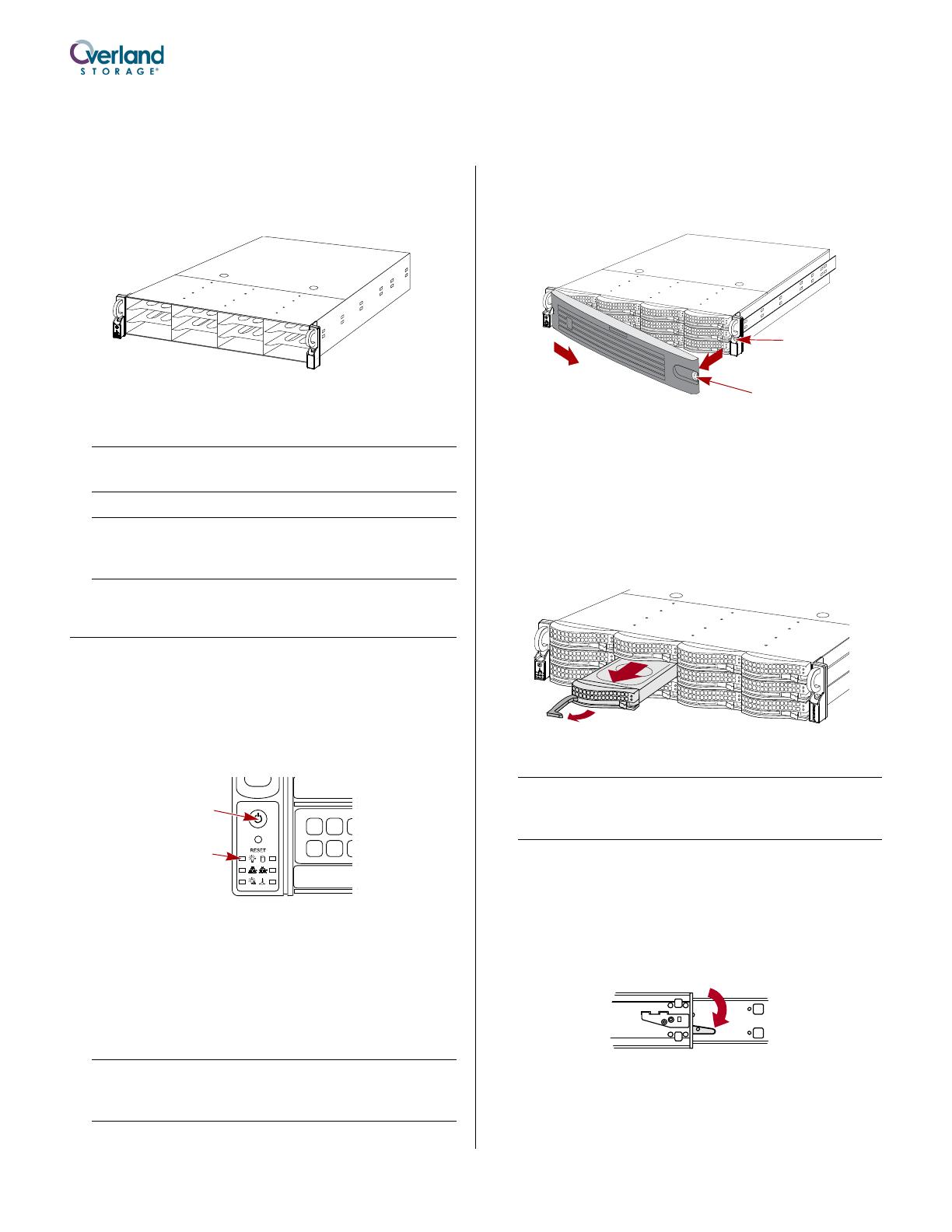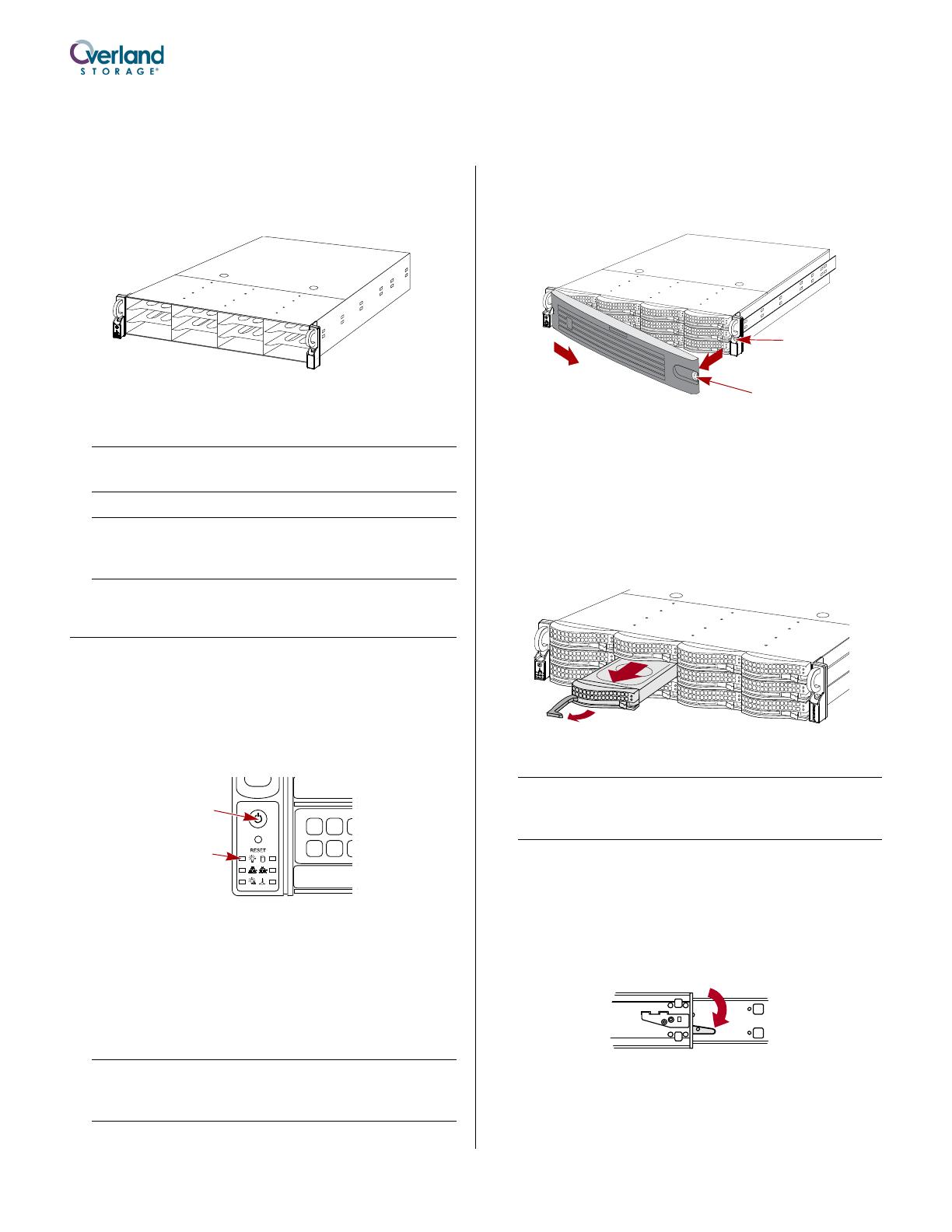
10400284-101 02/2010 ©2010 Overland Storage, Inc. Page 1 of 2
2U Expansion Chassis Spare
For SnapServer
®
EXP E2000
This document describes how to remove and replace the
chassis in an SnapServer EXP E2000 expansion unit
from Overland Storage.
It is required that the work be done by an Authorized
Service Provider. Improper installation may result in
damage which voids existing warranties.
WARNING: To reduce the risk of electric shock or damage to
equipment, always remove the power cords.
CAUTION: While working with the unit, observe standard
Electrostatic Discharge (ESD) precautions to prevent damage
to micro-circuitry or static-sensitive devices.
Prepare the Unit
Disconnect and Power Off
1. Power off the unit by pressing the Power button on
the front of the server for no more than one second.
While there is no obvious change, the expansion unit
starts its shutdown process.
2. Wait 1-2 minutes, and then verify that the Power
LED is off before continuing.
3. Disconnect the power cords from the rear of the
power supplies.
4. Disconnect all data cables from the unit.
Remove the Disk Carriers
IMPORTANT: Overland recommends that you remove the drive
assemblies to lessen the unit’s weight prior to removal. The
assemblies must be reinstalled in the same slots.
1. Remove the bezel by pressing the latch on the right
side, pulling the right side away from the unit, and
pulling the bezel off to the right. Set the bezel aside.
NOTE: Do not remove the disk drives from their carriers.
Doing so voids the drive warranty.
2. On the drive carrier, press the button to release the
assembly handle.
3. Use the handle to pull the assembly out.
4. Number the assembly and set it on an ESD surface.
5. Repeat Steps 2–4 for the remaining drive carrier
assemblies.
Remove Expansion Unit from Rack
WARNING: To prevent injury, it is recommended that a
mechanical lifter (or at least two people) be used during
installation or removal.
1. Remove and retain the screws holding the expansion
unit to the rack rails.
2. Using the two handles, pull the unit out until the
rails lock.
3. Press down both latches where the inner rail on the
expansion unit goes into the middle rail.
4. Keeping it parallel to the floor, pull the unit out of
the rack and place it on an ESD surface.
5. Unpack the new chassis and place it on the ESD
surface next to the old unit.