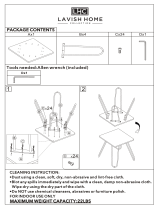Page is loading ...

10400610-001 ©2011-14 Overland Storage, Inc. Page 1 of 6
*10400610-001*
SnapServer
®
DX1/DX2
Add-on/Spare PCIe Card Instructions
This document describes how to add a PCIe card to or remove
and replace an existing PCIe card in a SnapServer DX1 or DX2
from Overland Storage.
WARNING: To reduce the risk of electric shock or damage to
equipment, always remove any power cords while working
with the unit.
WARNUNG: Um das Risiko eines elektrischen Schlags oder
Schäden am Gerät zu vermeiden, ziehen Sie stets den
Netzstecker, bevor Sie an der Einheit arbeiten.
AVERTISSEMENT: Pour réduire le risque de choc électrique
ou endommagement de l'équipement, retirez toujours les
cordons électriques en travaillant avec l'appareil.
CAUTION: While working with the unit, observe standard
Electrostatic Discharge (ESD) precautions to prevent damage
to micro-circuitry or static-sensitive devices.
Register the Add-on Card
NOTE: If you are only replacing an existing card, skip to the next
section, “Prepare the Unit.”
When adding an additional PCIe card to your server, you must
first register it to activate the warranty. Technical and
warranty support are not available until this is done:
1. Go to the Overland Storage website
(http://www.overlandstorage.com/).
2.
Select Service & Support > My Products.
3. At the
Site Login, enter your e-mail address and
password, and click
GO.
4. Click the
Manage Products button.
5. From the Product Selector drop-down list, select the DX1
or DX2 in which you are installing the extra card.
6. Click
Add a Component.
7. Enter the PCIe card information.
8. Click
Save & Exit.
IMPORTANT: You’ll receive a confirmation e-mail from
Overland with instructions on how to complete the registration
process.
Enter
Enter

10400610-001 ©2011-14 Overland Storage, Inc. Page 2 of 6
Add-on/Spare PCIe Card Instructions
Prepare the Unit
Power Off and Disconnect
1. Power off the unit using Web Management Interface.
Select
System Maintenance > Reboot and Shutdown >
Shutdown
.
2. When all the LEDs are off, disconnect the power cord(s).
3. Disconnect all data cables from the unit.
Remove the Bezel
Carefully take hold of the front bezel and pull straight out from
the appliance until the magnets release. Set it aside.
Remove the Drives
Remove all the drive and blank carriers, and note from which
bay each was removed.
Do not remove the disk drives from their carriers. Doing so voids the
drive warranty.
IMPORTANT: Overland recommends that you remove the disk
drives to reduce the unit’s weight prior to removal. They must
be replaced in the same drive bays when done.
This process applies to both drive assemblies and blanks:
1. Press the release button on the right side of the carrier.
2. Using the handle, pull the assembly out.
3. Set the assembly on an ESD-safe surface.
4. Repeat Steps 1–3 for each remaining carrier.
DX1
Data Cables Power Socket
Power Sockets Data Cables
DX2
DX1
DX2
1 2 3 4
DX1
1 2 3 4
5 6 7 8
9 10 11 12
DX2

10400610-001 ©2011-14 Overland Storage, Inc. Page 3 of 6
Add-on/Spare PCIe Card Instructions
Remove Unit from Rack
WARNING: It is recommended that a mechanical lifter (or at
least two people) be used during rack installation or removal
to prevent injury.
WARNUNG: Um Verletzungen zu vermeiden, empfehlen wir
zur Rack-Installation oder -Deinstallation die Nutzung einer
mechanischen Hebehilfe (oder mindestens zwei Personen).
AVERTISSEMENT: Pour éviter toute blessure il est
recommande qu'un monte-charge (ou deux personnes au
moins) soit utilisé lors de l'installation ou de l'enlèvement du
support.
1. Based on the mounting system, carefully remove the
appliance from the rack as follows:
• DX1 with fixed brackets – Remove and retain the
four screws from the front flanges and move the unit
onto the lifter.
• DX2 and DX1 with sliding rails – Release the two
captive screws, slide the unit out until it stops,
release the rail locks, and slide the unit out and onto
the lifter.
2. Move the unit onto a secure surface.
Install/Swap PCIe Cards
Remove Top Panel
1. Remove and retain the four screws holding the top rear
panel.
2. Slide the top panel toward the rear no more than one-half
inch (1.25cm) and lift it off.
Secure Surface
DX1 DX2
DX1: Fixed Brackets
DX1: Sliding Rails
DX2: Sliding Rails
Screws
Screws
DX1
Screws
Screws
DX2

10400610-001 ©2011-14 Overland Storage, Inc. Page 4 of 6
Add-on/Spare PCIe Card Instructions
Replace PCIe Card
NOTE: If you are only installing an additional card, go to “Install a
New PCIe Card.”
1. Release the bracket lock holding the PCIe card in place:
• DX1: At the rear on the outside, remove and retain the
screw holding the card bracket lock on the chassis. Set
the lock aside.
• DX2: At the rear (along the top of the rear wall),
release and lift the bracket lock holding the PCIe
cards in place.
2. Grasp the existing PCIe card and carefully pull it
straight up out of the socket, and set it aside.
3. Insert the new PCIe card:
• DX1: Insert the new PCIe card into the motherboard
socket positioning the cover bracket in the bracket slot
inside the rear.
• DX2: Insert the new PCIe card into the same socket,
positioning the cover bracket in the rear bracket slot.
4. Fold down and press the bracket lock until it clicks into
place.
5. Additional DX1 step: On the backplate, use the
retained screw to secure the bracket lock in place.
Continue with “Reinstall Top Cover.”
Install a New PCIe Card
1. Release the bracket lock holding the PCIe slot cover in
place:
• DX1: At the rear on the outside, remove and retain the
screw holding the card bracket lock on the chassis.
• DX2: At the rear (along the top of the rear wall),
release and lift the bracket lock holding the PCIe slot
cover in place.
2. Remove and retain the PCIe bracket lock from the
chassis.
3. Insert the new PCIe card into the motherboard socket
positioning the cover bracket in the bracket slot inside the
rear.
4. Additional DX1 step: On the backplate, use the
retained screw to secure the bracket lock in place.
Card
Screw
Lock
DX1
Bracket
Lock
DX2
Card Socket
Bracket
Card Lock
Slot
DX1
Bracket
Lock
DX2

10400610-001 ©2011-14 Overland Storage, Inc. Page 5 of 6
Add-on/Spare PCIe Card Instructions
Reinstall Top Cover
1. Align the top panel over the unit with no more than one-
half inch (1.25cm) extending out over the rear of the unit,
and press it down onto the unit.
The front edge should be on the silver lip of the front.
2. Slide the panel forward until it is fully seated.
3. Using the four retained screws, secure the panel.
Reinstall in Rack
Reinstall the Chassis
1. For racks with sliding rails, pull the middle rails out of
the rack.
2. Using the mechanical lifter, position the appliance in
front of the rack.
3. Based on the mounting system, carefully insert the unit
into the rack and secure it:
• Fixed brackets – Position the unit in the rack and use
the four retained screws to secure the front flanges to
the rack.
• Sliding rails – Slide the rails on the side of the unit
into the rack rails, slide it all the way to the rear, and
secure the appliance using the two captive screws.
Reinstall Drives
All the drive and blank carriers must be returned to their
original bays.
1. Position a drive assembly in front of its empty bay.
2. Slide the assembly in until the latch clicks, locking it in
the bay.
3. Repeat Steps 1–2 for all remaining drive carriers.
IMPORTANT: To maintain proper airflow and cooling, a drive
assembly or a blank carrier must be installed in every bay. No
empty bays are allowed.
Screws
Screws
DX1
Screws
Screws
DX2
DX1: Fixed Brackets DX1: Sliding Rails
DX2: Sliding Rails
DX2

10400610-001 ©2011-14 Overland Storage, Inc. Page 6 of 6
http://support.overlandstorage.com
You can get additional technical support on the Internet at the Overland Storage Support web page, or by contacting Overland Storage using
the information found on the Contact Us page on our web site.
Add-on/Spare PCIe Card Instructions
Attach the Bezel
1. Position the bezel with the top edge tabs aligned with the
top bays located on the front of the appliance.
For the DX2, verify that the Power Panel on the right side
is in line with the hole on the bezel flange.
2. Move the bezel toward the appliance until the magnets
make contact.
3. Verify that the bezel is aligned properly and that all the
LEDs are visible.
Attach Cables and Power Cords
1. Reattach all the cables (except power cords) to the same
connections previously used.
2. Attach the power cord(s).
3. At the front, press the power switch to power it on.
Return Old Parts to Overland
1. Place the old part in the anti-static bag and put it in the
replacement part’s box.
2. Use the existing packing materials to secure it in the
box.
3. Use an RMA to return the part to Overland Storage.
For return shipping details and RMA number, go to:
http://docs.overlandstorage.com/return-instructions
Magnets Top Tab
DX1
Magnets Tabs
DX2
DX1
Data Cables Power Socket
Power Sockets Data Cables
DX2
/