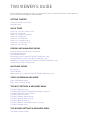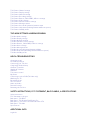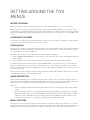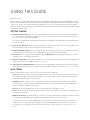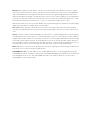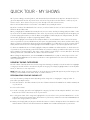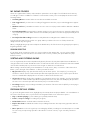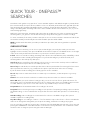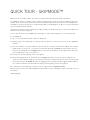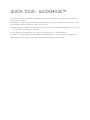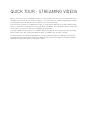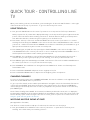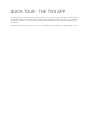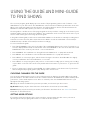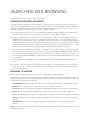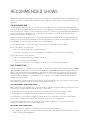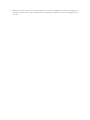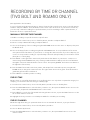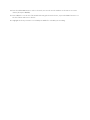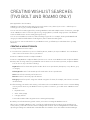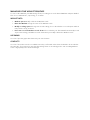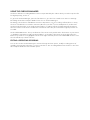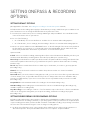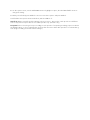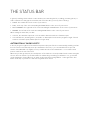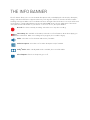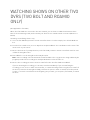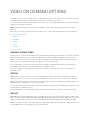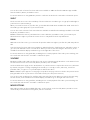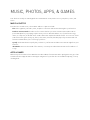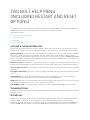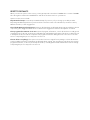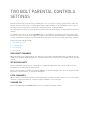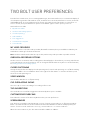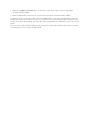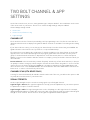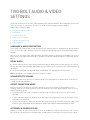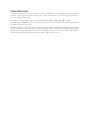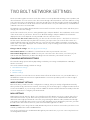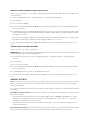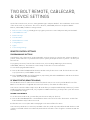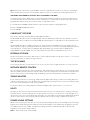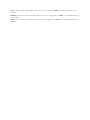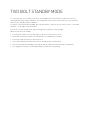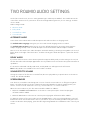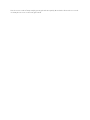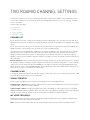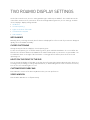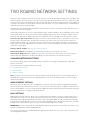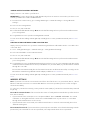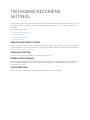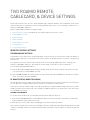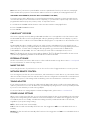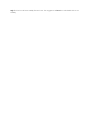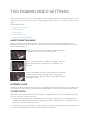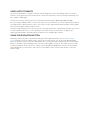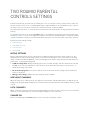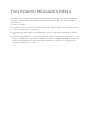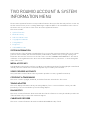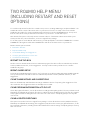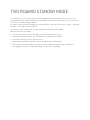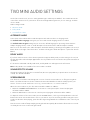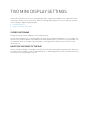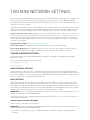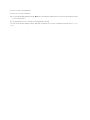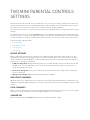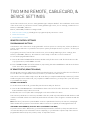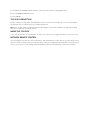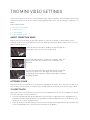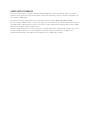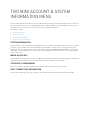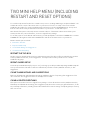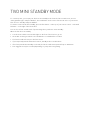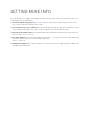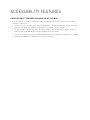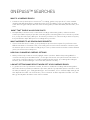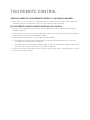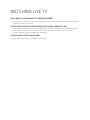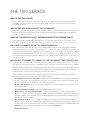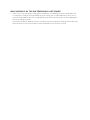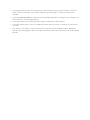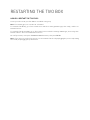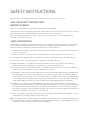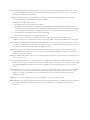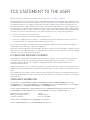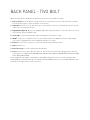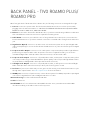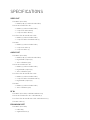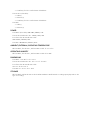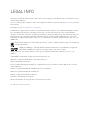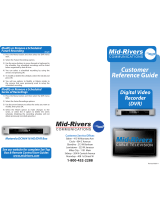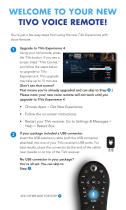TIVO VIEWER’S GUIDE
The following topics will help you learn to use your TiVo box. If you need more information or have questions,
please contact Customer Support at 877-367-8486.
GETTING STARTED
Getting around the TiVo menus
Using this guide
QUICK TOURS
Quick tour - the TiVo Central screen
Quick tour - My Shows
Quick tour - OnePass™ searches
Quick tour - SkipMode™
Quick tour - QuickMode™
Quick tour - Streaming videos
Quick tour - Controlling live TV
Quick tour - the TiVo app
FINDING AND MANAGING SHOWS
Using the guide and mini-guide to find shows
Searching and browsing
Recommended shows
Recording by time or channel (TiVo BOLT and Roamio only)
Creating WishList searches (TiVo BOLT and Roamio only)
Managing recordings & OnePass searches (TiVo BOLT and Roamio only)
Setting OnePass & recording options
WATCHING SHOWS
The status bar
The Info Banner
Watching shows on other TiVo DVRs (TiVo BOLT and Roamio only)
VIDEO ON DEMAND AND MORE
Video On Demand options
Music, photos, apps, & games
TIVO BOLT SETTINGS & MESSAGES MENU
TiVo BOLT Messages menu
TiVo BOLT Help menu (including Restart and Reset options)
TiVo BOLT Parental Controls settings
TiVo BOLT User Preferences
TiVo BOLT Channel & App settings
TiVo BOLT Audio & Video settings
TiVo BOLT Network settings
TiVo BOLT Remote, CableCARD, & Device settings
TiVo BOLT Standby mode
TIVO ROAMIO SETTINGS & MESSAGES MENU
TiVo Roamio Audio settings

TiVo Roamio Channel settings
TiVo Roamio Display settings
TiVo Roamio Network settings
TiVo Roamio Recording settings
TiVo Roamio Remote, CableCARD, & Device settings
TiVo Roamio Video settings
TiVo Roamio Parental Controls settings
TiVo Roamio Messages menu
TiVo Roamio Account & System Information menu
TiVo Roamio Help menu (including Restart and Reset options)
TiVo Roamio Standby mode
TIVO MINI SETTINGS & MESSAGES MENU
TiVo Mini Audio settings
TiVo Mini Display settings
TiVo Mini Network settings
TiVo Mini Parental Controls settings
TiVo Mini Remote, CableCARD, & Device settings
TiVo Mini Video settings
TiVo Mini Messages menu
TiVo Mini Account & System Information Menu
TiVo Mini Help menu (including Restart and Reset options)
TiVo Mini Standby mode
HELP & TROUBLESHOOTING
Getting more info
Accessibility features
Connecting your TiVo box
Completing Guided Setup
OnePass™ searches
SkipMode™ feature
Channels
TiVo remote control
My Shows
Connecting to a host DVR (TiVo Mini only)
Watching live TV
Recording shows
The TiVo service
Audio and video
Parental Controls
Restarting the TiVo box
SAFETY INSTRUCTIONS, FCC STATEMENT, BACK PANELS, & SPECIFICATIONS
Safety instructions
FCC statement to the user
Back panel - TiVo BOLT
Back panel - TiVo Roamio Plus/Roamio Pro
Back panel - Four-Tuner TiVo Roamio/Roamio OTA
Back panel - TiVo Mini
Specifications
ADDITIONAL INFO
Legal info

GETTING AROUND THE TIVO
MENUS
BEFORE YOU BEGIN
Before you begin, be sure to read the TiVo Remote Control Guide available on tivo.com/accessibility.
When you turn on your TiVo box for the first time, you will need to run Guided Setup. To turn on the screen
reader before you begin Guided Setup, press and hold the A button - the left-most button in the line of buttons
between the PAUSE circle and the number pad - when the Welcome screen appears, or on any Guided Setup
screen.
ACCESSIBILITY FEATURES
Your TiVo box is ready to help visually-impaired users get the most out of the TiVo experience. Find and enjoy
your favorite shows with a few clicks of your remote control.
SCREEN READER
Turn the screen reader on or off by pressing the A button - the left-most button in the line of buttons between
the PAUSE circle and the number pad - on your TiVo remote control for two seconds. You’ll hear a voice say
“Screen reader on” or “Screen reader off.”
When the screen reader is on, the TiVo menu text will be audible. In addition:
• When CHANNEL UP/DOWN button on the remote control is pressed, the channel and program information
will be audible.
• When the INFO button on the remote control is pressed, program information will be audible.
To adjust the volume of the screen reader, use the VOLUME button on your remote - the long oval shaped
button on the left between the arrow circle and the Pause circle. Or, if it is hard to heard the screen reader
because of audio from the video being watched, pause the video by pressing PAUSE - the round button in the
center of your remote.
Turn the screen reader off temporarily by pressing the A button quickly. Note that this function does not work
on the My Shows screen or when using the Guide.
AUDIO DESCRIPTION
Turn on Audio Description, when available, by pressing the C button - the second from the right in the line of
buttons between the PAUSE circle and the number pad on your remote - for two seconds. This will change the
audio track of the show to the secondary audio track, which is often the Audio Description track.
Note that:
• If there are multiple audio tracks, pressing the C button for two seconds will cycle through all available
tracks.
• This function will not work if any overlays are present (like the Info Banner that appears over the video
when you change channels, or the TrickPlay Bar that appears when you pause, fast forward, or rewind
video). If you press and hold C but get no response, try pressing CLEAR - the leftmost button on the
bottom row of your remote - to clear any overlays. Then press and hold C again.
MENU STRUCTURE
The first screen you reach when you press the TiVo button - the button at the top of your remote - is the TiVo
Central screen. The TiVo menus consist of the top-level menu items on the TiVo Central screen, and sub-menus
that branch off from the top-level items. For example, selecting the TiVo Central item “Find TV, Movies, &
Getting Started

Videos” will take you to a sub-menu that has options for searching for shows by name, browsing curated lists of
shows, and recording by time or channel.
To navigate the menus, use the remote control’s LEFT, RIGHT, UP, and DOWN buttons to move to the option
you want, then press SELECT. The LEFT, RIGHT, UP, and DOWN buttons are on the left, right, top, and bottom
of the remote control’s “arrow circle,” which is directly below the TiVo button. The SELECT button is in the
center of the arrow circle. Pressing SELECT takes you to the first item on the first available sub-menu. If no sub-
menus are available, SELECT takes you to an action button (like “Play”) or to individual item (like a particular
setting).
The LEFT button - on the left side of the arrow circle - takes you back to the previous menu.
NAVIGATION SHORTCUTS
Press the TiVo button twice to get to your My Shows list. This is the list of all shows available to watch now.
When moving up or down through lists, press the CHANNEL UP/DOWN buttons to jump through the list one
page at a time, rather than one item at a time. The CHANNEL UP/DOWN button is the vertical oval button on
the right of the remote, between the arrow circle and the Pause circle. Press the top of the CHANNEL button to
move up one channel or page; press the bottom of the CHANNEL button to move down one channel or page.
When you move to a show’s folder in My Shows, press PLAY - at the top of the circle around the PAUSE button
in the center of your remote. All of the shows in the folder play in sequence, beginning with the oldest. Or, to
hear a list of all shows in the folder, move to a folder and press SELECT instead.

USING THIS GUIDE
Welcome to TiVo!
Unless otherwise noted, features described in this guide apply to TiVo BOLT series (TiVo BOLT/BOLT+), TiVo
Roamio series (TiVo Roamio, TiVo Roamio Plus/Pro, TiVo Roamio OTA), and TiVo Mini boxes, We’ll use the term
“TiVo box”to refer to all models collectively, regardless of your TV source (cable/antenna). We’ll use “DVR” to
refer to boxes that have the ability to record shows. Other features that are available only on a particular models
or TV source will be noted.
GETTING STARTED
1. Activate the TiVo service. The TiVo service is what makes your TiVo box smart. It includes everything from
your show listings to SkipMode and OnePass searches. If you haven’t yet activated your TiVo service, visit
tivo.com/activate or call 1-877-367-8486.
TiVo service is required. No functionality is represented or should be expected without a paid subscription
to the TiVo service.
2. Connect your TiVo box. Use the installation guide that came with your TiVo box to connect the box to your
TV programming source, your home network, and your television.
3. Complete Guided Setup. After connecting your TiVo box, follow the steps in on-screen Guided Setup. This
configures the TiVo box for your home, and ensures you have the latest product updates.
4. Take a tour! Once you’re done with Guided Setup, the Quick tours in this guide will introduce you to the
great things you can do with your TiVo box.
5. Visit tivo.com/howto For the latest information on how to use the features of your TiVo box (including new
features as they become available), visit tivo.com/howto.
6. Learn about accessibility features. Your TiVo box is equipped with assistive technologies for the visually-
and hearing-impaired. Learn more in Quick tour - Accessibility Features, or by visiting tivo.com/accessibility.
BASIC TERMS
When we talk about the TiVo service, here are some terms you should know:
Live TV. If you’re watching a show as it’s being broadcast, you’re watching live TV. You can pause live TV for
up to 30 minutes. When you resume watching, you’re “behind” live TV. (You can always get to live TV by
pressing the LIVE TV button on your remote).
Streaming. With the TiVo box, you can stream shows from sources like Amazon, Netflix, and your cable
company’s video on demand service (if available). You can also stream recordings to your mobile device, or
to/from another TiVo DVR in your network.
Host. When your TiVo DVR streams shows to another TiVo box, your DVR is a “host.”
Client. The TiVo box receiving streaming shows is the “client.”TiVo DVRs can be both hosts and clients. The
TiVo Mini is only a client.
Network Connection. Your TiVo DVR can connect to your home network through either a wireless or wired
connection (using either Ethernet or MoCA). The TiVo Mini must use a wired connection.
To get the most out of your TiVo DVR experience, especially if you want to stream shows, you must use a
wired connection -- either Ethernet or MoCA. For more on MoCA (Multimedia over Coax), see below. For
more details on connecting your box to your home network, see the “Get set up” section on tivo.com/
howto.

MoCA
®
. A MoCA (pronounced “Mocha,” like the chocolate-flavored coffee drink!) connection is a great
option if you want a wired connection to your TiVo box but you don’t have easy access to a wired Ethernet
cable. MoCA delivers the same high-speed network connection you get through an Ethernet cable, but
delivers it through your existing coax wire (the wire you use to receive cable TV). When you set up MoCA in
your home, your TiVo box will receive cable TV and connect to your home network through that one cable!
Just follow the instructions you’ll find at tivo.com/moca, and you’ll be ready to go in no time.
And the best news? You can use your TiVo DVR to turn on MoCA throughout your whole home with nothing
additional to buy! (This is not applicable to the TiVo Mini.)
TiVo service. If the TiVo box is the body, the TiVo service is the brains! The TiVo box uses the program
information provided by the TiVo service to power the program guide, allow you to search for shows, and
more.
Tuners. A tuner is a device found inside DVRs, TVs, cable boxes — anything designed to receive TV signals,
including the TiVo box. A tuner picks one channel to display; it “tunes” to that channel. Your TiVo DVR has
multiple tuners inside and can record a variety of shows at once. Pressing the LIVE TV button while watching
live TV will cycle through your tuners. The TiVo Mini does not have its own tuner inside. Instead, when you
want to watch TV or video on demand, your TiVo Mini “borrows” a tuner from the host DVR. You’ll choose a
host DVR and set it up to share a tuner with your TiVo Mini when you go through Guided Setup.
OTA. OTA refers to “over-the-air” programming, or a television signal that you receive using an HD antenna.
The TiVo box can receive its television signal this way.
CableCARD
decoder. Your TiVo DVR can use a CableCARD decoder to receive programming. If using a
CableCARD, the TiVo box requires a multi-stream CableCARD (M-CARD), which will allow you to watch and
record multiple shows at once. The CableCARD will replace your existing cable box. You can order a
CableCARD from your cable provider.

QUICK TOUR - THE TIVO CENTRAL
SCREEN
The TiVo Central screen is the starting point for just about everything you do with your TiVo box. From the TiVo
Central screen, you can access all your recorded shows and streaming videos, find new shows, explore great
video on demand and app choices, and more. On DVRs, you can also manage upcoming recordings and
OnePass selections.
Note: Your TiVo Mini must be connected to a host DVR to watch live TV and view your My Shows list — a list of
all the shows available for streaming to your TiVo Mini!
To get to the TiVo Central screen from live TV or any TiVo screen, just press the TiVo button at the top of your
remote control.
THE VIDEO WINDOW
(Not applicable to TiVo Mini.)
The Video Window is located in the upper right corner of the TiVo Central screen and most other TiVo menu
screens, unless you choose to turn it off or temporarily hide it. The Video Window continues playing the show
that was playing when you entered the TiVo Central screen.
Press PAUSE- the round button in the center of your remote - to pause the Video Window, and press PAUSE
again to resume playing.
To temporarily hide the Video Window, press SLOW - the button just below the PAUSE button on your remote.
Press SLOW again to restore the Video Window.
If you’d rather permanently turn off the Video Window, from the TiVo Central screen, move down to ‘Settings &
Messages,’ then press SELECT. You will move to the Settings & Messages sub-menu. Move down to select ‘User
Preferences,’ and then move down to select ‘Video Window.’
DISCOVERY BAR
The Discovery Bar is the bar of thumbnail images across the top of most TiVo menu screens. What shows up in
the Discovery Bar depends on you! Often, the Discovery Bar displays ideas for show you might like based on
what shows you record and mark as your favorites. It also displays lots of other great viewing options: popular
shows or sports events that are playing on live TV, items from your My Shows list, TiVo Suggestions, new video
on demand shows, and more!
Press the UP arrow - at the top of the circle just below the TiVo button - to move up to the Discovery Bar, then
press the LEFT and RIGHT arrows - on the left and right of the circle below the TiVo button - to move around.
Press SELECT - the round button at the center of the arrows circle - on an item that interests you to open an
information screen about that item.
Quick Tours

QUICK TOUR - MY SHOWS
All of your recordings, streaming videos, and downloaded or transferred shows appear in the My Shows list. To
get to the My Shows list from any menu screen or from live TV, just press the TiVo button - at the top of your
remote control - twice. (Press it only once if you’re already on the TiVo Central screen.)
Note: Your TiVo Mini must be connected to a host DVR to view your My Shows list.
My Shows contains both individual shows or movies, as well as folders for series or other related shows. We’ll
talk more about folders later.
When you highlight an individual show in My Shows (even one that’s currently recording) and press PLAY - at the
top of the circle around the PAUSE button in the center of your remote, the show will play from the beginning or
to resume playing from where you left off. When you highlight a folder in My Shows and press PLAY, all of the
shows in the group play in sequence, beginning with the oldest.
You can also highlight a show in My Shows and press SELECT - the round button at the center of the arrows
circle on your remote. On an individual show, this opens a Program Details screen, where you’ll be able to play,
delete, or get more information about the show. Pressing SELECT on a folder takes you to the contents of that
folder, with the first show in the folder highlighted. Press SELECT again to open the Program Details screen.
To delete an individual show or a folder, highlight it and press CLEAR - the leftmost button on the bottom row
of your remote. If you are deleting a OnePass folder that contains recordings, you will have the option to convert
the recordings to streaming videos. This option can be useful if you are trying to conserve disk space. Note that
deleting a show from a TiVo Mini will also delete it from the host DVR.
When viewing the My Shows list, use the CHANNEL UP/DOWN button to jump an entire page at a time - the
CHANNEL UP/DOWN button is the vertical oval button on the right between the arrow circle and the Pause
circle on your remote.
USING MY SHOWS CATEGORIES
The left column of the My Shows list contains categories that help you quickly locate shows in the list. Highlight
a category in the left column to view shows only in that category; for example, highlight “Kids” to view only kids’
shows, or “Movies” to view only movies.
NOTE: When the “Kids” category is turned on, shows and movies for kids will appear only in that category. (For
example, you’ll find kids movies under “Kids,” not under “Movies.”)
PERSONALIZING YOUR MY SHOWS LIST
You can personalize your My Shows list by hiding certain categories or changing the category order. To
personalize your My shows list:
1. Press the A button - the leftmost button in the line of buttons between the PAUSE circle and the number pad
on your remote.
2. Select ‘Left column.’
3. To hide a category, just uncheck it. Highlight the category you want to hide and press SELECT - the round
button at the center of the arrows circle on your remote.
4. To change the order of the categories, highlight the one you want to move, press the RIGHT arrow - on the
right of the arrows circle just below the TiVo button on your remote, and then use the UP and DOWN arrows
to place the category where you want it.
5. When you're happy with your list, press the A button twice to return to the My Shows list. The A button is the
leftmost button in the line of buttons between the PAUSE circle and the number pad on your remote.

MY SHOWS FOLDERS
Shows are organized into folders, and a number in parentheses to the right of each folder shows how many
recordings it contains. In addition to folders for each OnePass search you’ve created, My Shows also has the
following folders:
• Streaming Movies Contains links to movies that are available to stream.
• TiVo Suggestions If you have auto-recording of Suggestions turned on, any recorded Suggestions appear
here.
• WishList searches If your WishList searches are set to auto-record, any matches will be added to a WishList
folder.
• Currently Unavailable Contains links to streaming videos you’ve chosen that are not currently available from
any of your video providers. When items become available, they will be moved to the appropriate My Shows
category.
• Recently Deleted Recordings Contains recently deleted recordings that are available for recovery.
A show’s title may appear in more than one group. When you delete a show in one folder, the title also
disappears from any other group.
When you highlight the group name and press the PLAY button, all of the shows in the group play in sequence,
beginning with the oldest.
SEASON SELECTOR
If a OnePass group contains more than one season and more than 30 episodes, a season selector will be
displayed at the top of the list. Move to the number of the season you want, then press SELECT to jump
between seasons.
SORTING AND FILTERING SHOWS
You can organize My Shows either alphabetically by title (from A to Z) or by date added. Press the B button to
change how the list is sorted. The B button is the second from the left in the line of buttons between the PAUSE
circle and the number pad on your remote. Press it again to switch the sort order back.
When viewing a OnePass folder, press the B button to sort by season, date, or newest to oldest. Press the C
button - just to the right of the B button - to filter your OnePass views:
• My episodes Displays only episodes that match your OnePass options. For example, if you set up your
OnePass to start at Season 3 and exclude episodes that require purchase to view, only free episodes from
Season 3 onward will be displayed. You can watch or delete shows from this view.
• All episodes Displays all episodes, regardless of your OnePass options. For example, even if your OnePass
starts at Season 3 and excludes episodes that require purchase to view, this view will display all episodes in
the series. You can watch episodes from this list, but you can’t delete them.
• Recordings Displays only recordings included in your OnePass. This view can be helpful if you are trying to
manage disk space.
PROGRAM DETAILS SCREEN
To get to the Program Details screen, highlight any show in My Shows and press SELECT - the round button at
the center of the arrows circle on your remote. The Program Details screen offers these options:
• Play (or Resume playing if you’re returning to a partially watched show).
• Delete (or Stop recording if recording is in progress).
• Related videos Watch YouTube videos related to the show.
• Explore this show Find details about the show, including information about upcoming episodes and cast
members.
• More options Choose how long to keep a recording (by default, recordings are saved until space is needed
for new ones), view upcoming episodes or broadcasts of a show or movie, or get or modify a OnePass
search.


QUICK TOUR - ONEPASS™
SEARCHES
A OnePass search gathers every episode of a series available anywhere and adds them right to your My Shows
list to watch instantly. If an episode isn’t available on TV or on demand, OnePass fills in the gaps with episodes
from streaming video providers like Netflix, Amazon, and more. Forget about knowing when a show will be
airing or wondering which streaming video service has it available: the TiVo Service does it for you, so you can
start watching right away!
And here’s even better news: streaming videos don’t take up any disk space! So when your OnePass includes
streaming videos, you get more choices without having to worry about saving space for other recordings.
To create a OnePass, find a series you want to watch, then choose ‘Create a OnePass.
’ A OnePass folder for the
series will be instantly created in My Shows and all available episodes will be added.
NOTE: OnePass works best when your video provider list is up to date, with as many providers as possible
selected.
ONEPASS OPTIONS
When you create a OnePass, you can choose options that will give you exactly the results you want. Just
highlight ‘Create a OnePass,’ then press the RIGHT arrow and select ‘Options.
’ The RIGHT arrow is on the right
of the arrows circle just below the TiVo button on your remote. OnePass options include:
Include: Choose to include recordings, streaming videos (from sources like Amazon, Hulu, and Netflix), or both
in your OnePass results. Including streaming videos in your OnePass will give you the best results, and
streaming videos don’t take up any disk space!
Start from: Want to watch from the beginning? Choose Season 1. Just need to catch up? Choose a different
season. Only want new episodes? Choose ‘New episodes only.’
Rent or buy: Decide whether to include episodes that need to be purchased before viewing. (The TiVo Service
will not purchase the items for you; you will have the option to purchase them at the time of viewing.)
If your OnePass includes recordings, the following options are also available:
Record: Skip reruns or watch them all? Choose ‘New only’ to avoid reruns, or ‘New & repeats’ to get every
episode.
Channel: Choose the channel on which to record the show, when more than one channel is available.
Get in HD: When you set the ‘Channel
’ setting to ‘All,’ you can choose how often to get the HD version of a
show: always, never, or if possible. Note that if you choose ‘always
’ and a show is not available in HD, it won’t be
recorded. Likewise, if you choose ‘never
’ and a show is only available in HD, it won’t be recorded.
Keep At Most: Set the maximum number of recordings to be saved.
Keep Until: Choose how long to keep a recording (or each episode of a repeating recording). ‘Space needed’ is
the default setting, or choose ‘Until I delete’ and your TiVo box won’t delete this episode to record something
new.
Start Recording: Start recording up to ten minutes before a show is scheduled to begin. (This option is
available only before recording starts.)
Stop Recording: Set a recording to continue — for a few minutes or up to three hours — after it’s scheduled to
end. You can change this setting when you set up the recording, or while the recording is in progress.
You can cancel the recording of any episode in a OnePass search by highlighting the title in the To Do List and
pressing the CLEAR button - the leftmost button on the bottom row of your remote. You can delete the entire
OnePass search or change its options using the OnePass Manager.

QUICK TOUR - SKIPMODE™
With the touch of a button, skip to the end of a commercial break and resume watching instantly.
The SkipMode feature is available only on certain recorded shows; we hope to make it available for the most
popular shows on the most popular channels watched by TiVo subscribers. That means you’ll find SkipMode
availability on many shows that you record between 4:30 p.m. and midnight (or 12:30 a.m. on major networks) on
the most widely-watched channels.
A few minutes after the show has finished recording, a SKIP icon will appear next to a show’s title in My Shows.
That means it’s ready for skipping!
You can also tell if a show has SkipMode by listening for a chime at the beginning of a commercial break.
To use SkipMode:
1. Choose a recorded show with the SKIP icon displayed.
2. When you get to the beginning of a commercial break, listen for a chime to be sure the show is SkipMode-
enabled.
3. Press the D button - the button farthest to the left in the line of buttons between the PAUSE circle and the
number pad on your remote - on your remote. Note that pressing CHANNEL UP works in place of the D
button to use SkipMode. The CHANNEL button is the vertical oval button on the right between the arrow
circle and the Pause circle on your remote.
4. Voilà! You’re at the beginning of the next segment.
5. At any time during the show, the D button or CHANNEL UP takes you to the next show segment. For
instance, want to skip the judging on your favorite reality show competition (like The Voice or Dancing with
the Stars)? Just press CHANNEL UP when the judging starts. You’ll skip past the judging and through the
next commercial break. Your show will start playing at the beginning of the next segment.
6. To skip back to the beginning of a previous show segment, press CHANNEL DOWN.
Want to know more about how the SkipMode feature works? See the “Skip Mode” topic in the Help section of
this website.
Happy skipping!

QUICK TOUR - QUICKMODE™
It’s not fast-forward, it’s QuickMode! QuickMode lets you play a show 30% faster, while also letting you hear
what everyone is saying.
QuickMode is available while you’re watching a recorded show, or if you’re “behind” live TV (for instance, if you
have rewound a show that’s airing live). Here’s how to use it:
1. While playing a recorded show, press PLAY - at the top of the circle around the PAUSE button in the center
of your remote - to bring up the status bar.
2. Press SELECT- the round button at the center of the arrows circle - to start Quick Mode.
3. When you’re finished watching in QuickMode, press SELECT again to resume watching at normal speed.
With QuickMode, you get the speed of fast-forward, without missing any of the details.

QUICK TOUR - STREAMING VIDEOS
When you look for movies or individual episodes of series using the TiVo menus, your results include videos
available to stream from all of your video providers -- no need to switch to a different app! When you find a
streaming video, press SELECT and choose ‘Watch now
’ to watch it instantly.
Don’t have time to watch it now? Rather than search for it again later, add a link to the video directly to My
Shows, so it’ll be there waiting when you’re ready. Just press SELECT - the round button at the center of the
arrows circle on your remote - and choose ‘Add this streaming video.
’
Currently available streaming movies are added to My Shows in the ‘Movies
’ category or to the ‘Streaming
Movies
’ folder in the ‘All’ category. Available TV shows are added to the ‘TV Series’ category.
If a streaming video is currently unavailable from any of your video providers, it’s added to the ‘Currently
Unavailable
’ group at the bottom of My Shows. When the video becomes available, it will automatically be
added to the appropriate My Shows category or folder.

QUICK TOUR - CONTROLLING LIVE
TV
When you’re watching a show as it’s broadcast, you’re watching live TV. Press the LIVE TV button - on the right
of the TiVo button at the top of your remote - to go to live TV from any TiVo screen.
USING TRICKPLAY
™
1. First, press the PAUSE button in the center of your remote. You can pause live TV for up to 30 minutes.
When you pause live TV, a status bar is displayed showing a one-hour period. The green segment shows the
portion of the hour that has been saved by your TiVo box. The thick white line marks your current point in
time. When the white line is back in the green segment, you’re “behind” live TV.
2. Press PLAY - at the top of the circle around the PAUSE button in the center of your remote - to continue
watching the show. Next, press REWIND - in the circle to the left of the round PAUSE button in the center of
your remote - and the show rewinds. Press REWIND a second time to rewind faster, and a third time to go at
triple speed. Press PLAY at any time to return to normal speed.
3. Press PAUSE again, and, with the show paused, press FAST FORWARD - in the circle to the right of the
round PAUSE button in the center of your remote - to move a small step forward. Press REWIND to move a
small step back. Press PLAY to resume watching at normal speed.
4. Press REPLAY - the round button on the left below the PAUSE circle. The show jumps back 8 seconds —
useful for when you miss a great sports play or a bit of dialog, or for when you fast forward too far.
5. Press REPLAY again, then immediately press SLOW - at the bottom of the circle around the PAUSE button in
the center of your remote - to see your own slow-motion replay.
6. Press ADVANCE - the round button on the right below the PAUSE circle - button. You’ll instantly move
forward 30 seconds.
7. Press and hold the ADVANCE and presto! You’re caught up to live TV.
8. Press and hold the REPLAY button to skip back to the beginning of the saved portion.
CHANGING CHANNELS
To move one channel at a time, press CHANNEL UP/DOWN - the vertical oval button on the right between the
arrow circle and the PAUSE circle on your remote.
To go to a specific channel, use the number pad - 10 buttons arranged in rows in the lower third of the remote
control, then press ENTER - the bottom-most button on the right of remote. (If you don’t press ENTER, the
channel changes automatically after a few seconds.) To jump back to the previous channel on the same tuner,
press ENTER again.
Tired of channel surfing? Press GUIDE - the horizontal oval button just below the arrow circle - to display the
program guide. Highlight any show and press SELECT- the round button at the center of the arrows circle. If the
show is currently on, the channel changes. If the show is on later, you’ll see options to record it. Learn more in
Using the guide and mini-guide to find shows.
WATCHING MULTIPLE SHOWS AT ONCE
(Not applicable to TiVo Mini.)
Your TiVo box can watch (and record!) up to four shows at the same time. Go ahead, try it:
1. First, press PAUSE- the round button in the center of your remote - to pause the live TV show you’re
watching. Let’s call the tuner you’re watching “Tuner 1.”

2. Press the LIVE TV - on the right of the TiVo button at the top of your remote - to switch to the next tuner,
“Tuner 2.” Whenever you press LIVE TV, you’ll switch to the next tuner in line.
Note: You may see the same channel on more than one tuner.
3. Change the channel if you like, watch the new show for a few moments, then press LIVE TV again to switch to
Tuner 3.
4. Change the channel, watch for a few moments, then press PAUSE.
5. Press LIVE TV again to switch to Tuner 4. Again, change the channel, watch for a few moments, then press
PAUSE.
6. Press LIVE TV once more to switch to Tuner 1. Notice that the first show you were watching is still paused.
Press PLAY - at the top of the circle around the PAUSE button in the center of your remote, (or PAUSE again)
to continue watching the show.
7. Press LIVE TV to switch to Tuner 2. Because you didn’t pause this show, it’s still playing. Press REWIND - in
the circle to the left of the round PAUSE button in the center of your remote - to watch the part of the show
you missed. Press PLAY to start playing.
8. Continue pressing LIVE TV to cycle through the rest of the tuners, and back to Tuner 1. Shows you paused
are still paused; shows you were watching are still playing. You can rewind them to catch what you missed!
RECORDING THE SHOW YOU’RE WATCHING
You can always record the show you’re watching by pressing RECORD - the slightly concave, round button
above the PLAY button, and then selecting ‘Record this showing.’ Select ‘OnePass & other options’ or ‘Explore
this show’ for more choices.
RECORDING THE SAVED PORTION
Up to 30 minutes of the current channel’s broadcast is always being saved, even when you’re not recording.
When you change channels, the TiVo box clears the saved portion on the tuner you’re watching and starts
saving again on the new channel. So, if the saved portion is important to you, either record the program or don’t
change the channel.
To record the saved portion in addition to the rest of the program, press RECORD and choose ‘Record this
showing.’
STOPPING A RECORDING
You can stop any recording in either of two ways: press RECORD while watching live TV, then choose ‘Stop the
current recording.’ Or, from the My Shows list, chose a title that’s currently recording, and press SELECT.
Choose ‘Modify recording,’ then ‘Stop recording.’

QUICK TOUR - THE TIVO APP
The TiVo app uses your mobile device’s screen reader, so you can take the experience with you. Easily stream or
download recordings to your mobile device using the TiVo app! (Bonus: The TiVo app also lets you schedule
recordings, control live TV, search for shows, and more!) Download the free TiVo app from the App Store or
Google Play.
For step-by-step instructions, go to tivo.com/howto and explore the “Use mobile, TV, and web apps” section.

USING THE GUIDE AND MINI-GUIDE
TO FIND SHOWS
The on-screen program guide displays up to two weeks of TV programming at the touch of a button — the
GUIDE button on your TiVo remote. The GUIDE button is the horizontal oval button just below the arrow circle.
When you’re viewing the guide, press the A button - the leftmost button in the line of buttons between the
PAUSE circle and the number pad on your remote - for Guide Options.
The mini-guide is a smaller version of the program guide. It shows you what’s coming up on the channel you’re
watching and the next two channels. Press SELECT - the round button at the center of the arrows circle on your
remote - while watching live TV to bring up the mini-guide.
In the guide and mini-guide, new shows are marked with a NEW icon. Shows that are currently recording have a
red circle icon next to the title, while shows that are scheduled to record are marked with a check mark (for
individual shows) or double check mark (for OnePass recordings.)
To move around in the guide
• Press FAST FORWARD - in the circle to the right of the round PAUSE button in the center of your remote - to
move the displayed time ahead one half-hour at a time. Press REWIND - in the circle to the left of the round
PAUSE button in the center of your remote - to move it backward.
• Press ADVANCE - the round button on the right below the PAUSE circle - to jump 24 hours ahead
• Press REPLAY - the round button on the left below the PAUSE circle - to jump 24 hours back.
• Press SELECT on a show in progress, and the channel changes to that show. Press RECORD - the slightly
concave, round button above the PLAY button - to record it.
• Press SELECT on an upcoming show, and you’ll see a screen with recording options. Set up your recording
or press LEFT- on the left of the arrows circle just below the TiVo button on your remote - to go back to the
guide.
• Don’t see what you’re looking for? Press ENTER - the rightmost button on the bottom row of your remote -
while viewing the full program guide to jump directly to the Search screen.
CHOOSING CHANNELS FOR THE GUIDE
You can use the Guide Options screen to choose which channels to display in the guide. While in the Guide,
press the A button - the leftmost button in the line of buttons between the PAUSE circle and the number pad on
your remote - for the Guide Options screen. Move to ‘Channels,’ then use the RIGHT/LEFT arrows to cycle
through the following options:
All Display all channels available from your service provider, even channels you don’t receive.
My Channels Display only the channels that are checked in the Channel List (recommended).
Favorites Display only the channels you rated as your favorites in the Channel List. See channel list for more
information on the Channels List.
GETTING MORE OPTIONS
If you want to learn more about a show, create a OnePass, view upcoming episodes or more, select and
upcoming show in the program guide and choose ‘OnePass & other options.’
Finding and Managing Shows

SEARCHING AND BROWSING
Find shows to watch or record by searching or browsing.
SEARCHING FOR SHOWS (AND MORE!)
Search by show title, episode title, show description, or person name (actor, director, etc.). The TiVo service
searches upcoming TV shows and movies, streaming videos (from sources like Hulu Plus, Netflix, and Amazon),
and video on demand from your cable provider (if available) all at the same time. You can even search for a
particular channel by its network name or call sign (e.g., NBC or ESPN).
1. From the TiVo Central screen, move to ‘Find TV, Movies, & Videos’ and press SELECT - the round button at
the center of the arrows circle on your remote. Then move to ‘Search’ and press SELECT.
2. Use the letter grid to spell out the title, person, or word you’re looking for. Press LEFT, RIGHT, UP, and
DOWN buttons in the arrows circle - the circle right below the TiVo button - to move around, then press
SELECT on each letter you want. As you select letters, a list of possible matches sorted by popularity appears
on the right side of the screen. For example, if you enter the letters H - O - W, you might see matches for the
TV show “How I Met Your Mother,” the video on demand movie “How To Lose A Guy In Ten Days,” and the
director Ron Howard. Results are sorted by popularity, with better matches higher in the list.
3. Keep selecting letters until you see what you’re searching for. If you make a mistake, you can press CLEAR -
the leftmost button on the bottom row of your remote - to erase everything, or REWIND - the left side of the
circle surrounding the PAUSE button in the center of your remote - to erase one letter at a time. Insert a
space by pressing FAST FORWARD - the right side of the circle surrounding the PAUSE button in the center
of your remote.
4. Use the RIGHT arrow to highlight the show or person name, and press SELECT to view the information
screen.
5. For a show, select ‘Get this show’ to record the next showing or to set up a OnePass. From the information
screen, you can also view upcoming episodes or an episode guide, learn more about cast members, and
access bonus features!
BROWSING TV & MOVIES
Browse specific categories of TV shows and movies, including what to watch right now!
From the TiVo Central screen, select ‘Find TV, Movies, & Videos,’ then choose ‘Browse TV & Movies.’ When you
find something you want to watch, press SELECT to get more information about it. You’ll be able to browse for
shows using any of the following categories:
New & Notable: Browse a rotating selection of shows and movies that are timely, trendy, or just plain fun.
Box Sets: See all of the movies in your favorite franchises together in one place.
Collections: Browse shows that are grouped by related subject matter, like holiday movies or trendy topics.
Movies: Browse movies that are available either on channels you receive or from video on demand.
TV: Browse upcoming TV shows that are available either on channels you receive or from video on demand.
Sports: Browse upcoming sporting events that are available either on channels you receive or from video on
demand.
Kids & Family: Get ready for movie night with these family-friendly selections, grouped by age and
category.
Note: Press the C button on your remote to filter the type of shows displayed in your results: choose from 'All,'
'Available,' and 'Free.'

RECOMMENDED SHOWS
With all the programming available to your TiVo
®
box, sometimes you might want some recommendations. The
TiVo service is here to help: the Discovery Bar and TiVo Suggestions put a variety of recommendations at your
fingertips.
THE DISCOVERY BAR
The Discovery Bar appears at the top of most TiVo screens. What you’ll see in the Discovery Bar depends on
you! Often, the Discovery Bar displays ideas for show you might like based on what shows you record and mark
as your favorites. For example, if you record the show “The Voice,” the Discovery Bar might display thumbnails
for other reality show competitions, like “So You Think You Can Dance.” It all depends on what you’re
interested in and what’s available to you.
The Discovery Bar is also displays lots of other great viewing options: popular shows or sports events that are
playing on live TV, items from your My Shows list, TiVo Suggestions, new video on demand shows, and more!
On TiVo DVRs, you can customize what appears in the Discovery Bar:
1. Press the TiVo button - at the top of your remote control - to go the TiVo Central screen.
2. On a TiVo BOLT, do the following:
• Move to ‘Settings & Messages’ and press SELECT.
• From the menu options, choose ‘User Preferences’ and then choose ‘Customize Discovery Bar.’
3. On a TiVo Roamio, do the following:
• Move to ‘Settings & Messages’ and press SELECT.
• Move to ‘Settings’ and press SELECT.
• From the menu options, choose ‘Displays’ and then choose ‘Customize Discovery Bar.’
TIVO SUGGESTIONS
You can rate any show — whether it’s live, recorded, or listed in the program guide — by pressing the THUMBS
UP or THUMBS DOWN button on your remote. THUMBS UP and THUMBS DOWN are the right and left-most
buttons, respectively, below the GUIDE button and above the Pause Circle You can give a show up to three
Thumbs Up (great!) or three Thumbs Down (terrible!). You can also use the THUMBS UP button to mark any
video provider (like Amazon), category (like sports or cooking), or collection (like award-winning movies or
holiday shows) as a favorite.
TiVo Suggestions uses these ratings to create a list of shows you might like. The more shows you rate over time,
the better TiVo Suggestions will get at finding interesting shows for you.
AUTO-RECORDING TIVO SUGGESTIONS
When your TiVo box has available space, it automatically records TiVo Suggestions. But you don’t ever need to
worry about recorded Suggestions taking up space — here’s why:
• TiVo Suggestions never replace shows you record, or prevent your shows from being recorded.
• TiVo Suggestions are always the first shows deleted to make room for your recordings.
If you’d prefer not to record TiVo Suggestions automatically, you can turn them off. From the TiVo Central
screen, choose ‘Settings & Messages,’ then ‘User Preferences,’ then ‘TiVo Suggestions.’
On the TiVo Suggestions screen, choose ‘No, don’t record TiVo Suggestions.’ You can still see the TiVo
Suggestions list and choose to record individual shows.
WATCHING TIVO SUGGESTIONS
Want to see what TiVo Suggestions are ready to watch? Here’s how to find them:
• TiVo Suggestions appears as a category in the left column of the categorized My Shows list. Move to it for a
list all of your recorded Suggestions.
Page is loading ...
Page is loading ...
Page is loading ...
Page is loading ...
Page is loading ...
Page is loading ...
Page is loading ...
Page is loading ...
Page is loading ...
Page is loading ...
Page is loading ...
Page is loading ...
Page is loading ...
Page is loading ...
Page is loading ...
Page is loading ...
Page is loading ...
Page is loading ...
Page is loading ...
Page is loading ...
Page is loading ...
Page is loading ...
Page is loading ...
Page is loading ...
Page is loading ...
Page is loading ...
Page is loading ...
Page is loading ...
Page is loading ...
Page is loading ...
Page is loading ...
Page is loading ...
Page is loading ...
Page is loading ...
Page is loading ...
Page is loading ...
Page is loading ...
Page is loading ...
Page is loading ...
Page is loading ...
Page is loading ...
Page is loading ...
Page is loading ...
Page is loading ...
Page is loading ...
Page is loading ...
Page is loading ...
Page is loading ...
Page is loading ...
Page is loading ...
Page is loading ...
Page is loading ...
Page is loading ...
Page is loading ...
Page is loading ...
Page is loading ...
Page is loading ...
Page is loading ...
Page is loading ...
Page is loading ...
Page is loading ...
Page is loading ...
Page is loading ...
Page is loading ...
Page is loading ...
Page is loading ...
Page is loading ...
Page is loading ...
Page is loading ...
Page is loading ...
Page is loading ...
Page is loading ...
Page is loading ...
Page is loading ...
Page is loading ...
Page is loading ...
Page is loading ...
Page is loading ...
Page is loading ...
Page is loading ...
Page is loading ...
Page is loading ...
Page is loading ...
Page is loading ...
Page is loading ...
Page is loading ...
Page is loading ...
Page is loading ...
Page is loading ...
Page is loading ...
-
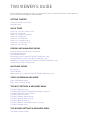 1
1
-
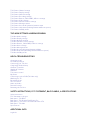 2
2
-
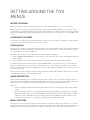 3
3
-
 4
4
-
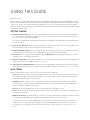 5
5
-
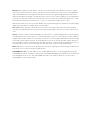 6
6
-
 7
7
-
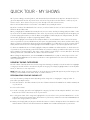 8
8
-
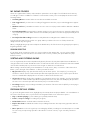 9
9
-
 10
10
-
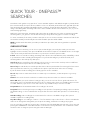 11
11
-
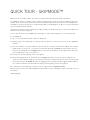 12
12
-
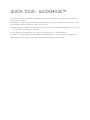 13
13
-
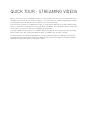 14
14
-
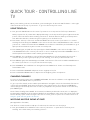 15
15
-
 16
16
-
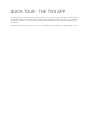 17
17
-
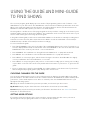 18
18
-
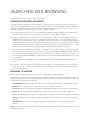 19
19
-
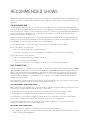 20
20
-
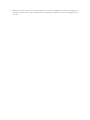 21
21
-
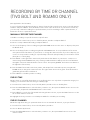 22
22
-
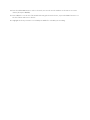 23
23
-
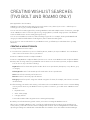 24
24
-
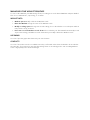 25
25
-
 26
26
-
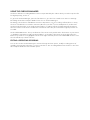 27
27
-
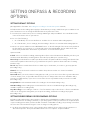 28
28
-
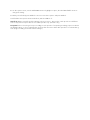 29
29
-
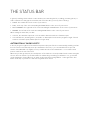 30
30
-
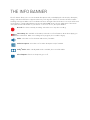 31
31
-
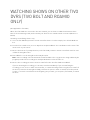 32
32
-
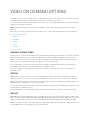 33
33
-
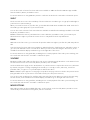 34
34
-
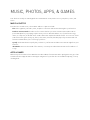 35
35
-
 36
36
-
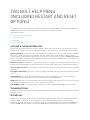 37
37
-
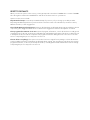 38
38
-
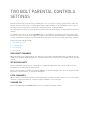 39
39
-
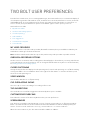 40
40
-
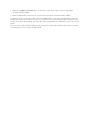 41
41
-
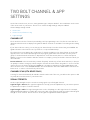 42
42
-
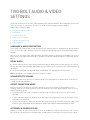 43
43
-
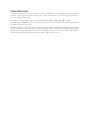 44
44
-
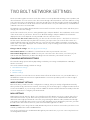 45
45
-
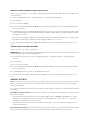 46
46
-
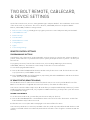 47
47
-
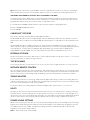 48
48
-
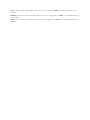 49
49
-
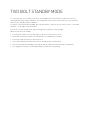 50
50
-
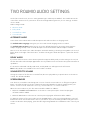 51
51
-
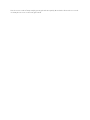 52
52
-
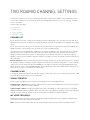 53
53
-
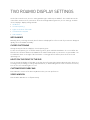 54
54
-
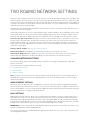 55
55
-
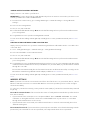 56
56
-
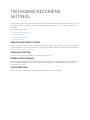 57
57
-
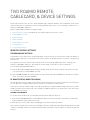 58
58
-
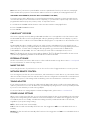 59
59
-
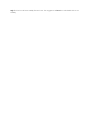 60
60
-
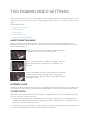 61
61
-
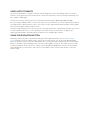 62
62
-
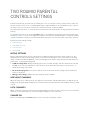 63
63
-
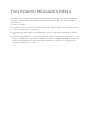 64
64
-
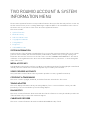 65
65
-
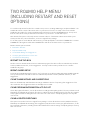 66
66
-
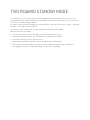 67
67
-
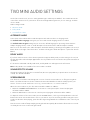 68
68
-
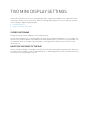 69
69
-
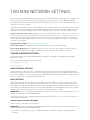 70
70
-
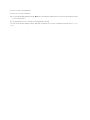 71
71
-
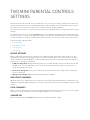 72
72
-
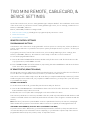 73
73
-
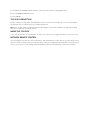 74
74
-
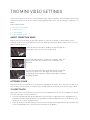 75
75
-
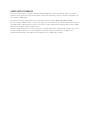 76
76
-
 77
77
-
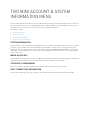 78
78
-
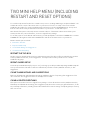 79
79
-
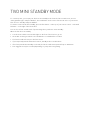 80
80
-
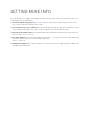 81
81
-
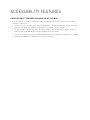 82
82
-
 83
83
-
 84
84
-
 85
85
-
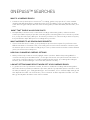 86
86
-
 87
87
-
 88
88
-
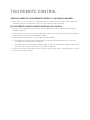 89
89
-
 90
90
-
 91
91
-
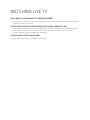 92
92
-
 93
93
-
 94
94
-
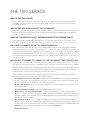 95
95
-
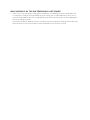 96
96
-
 97
97
-
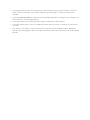 98
98
-
 99
99
-
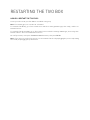 100
100
-
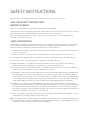 101
101
-
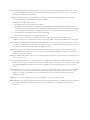 102
102
-
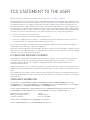 103
103
-
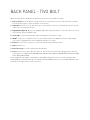 104
104
-
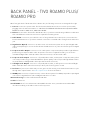 105
105
-
 106
106
-
 107
107
-
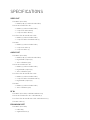 108
108
-
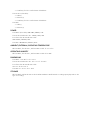 109
109
-
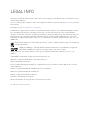 110
110
TiVo Roamio OTA Viewer's Manual
- Type
- Viewer's Manual
- This manual is also suitable for
Ask a question and I''ll find the answer in the document
Finding information in a document is now easier with AI
Related papers
Other documents
-
quadient iX-1 Series Installation guide
-
Arris TIVO EDGE FOR CABLE Setup + Product Features
-
Philips HDT8520 User manual
-
U-Line UHBD524-IS01A Operating instructions
-
Arris TiVo EDGE Quick start guide
-
FLOW hubTV User manual
-
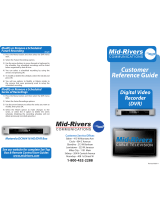 Mid-rivers DCH6416 Reference guide
Mid-rivers DCH6416 Reference guide
-
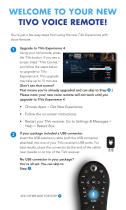 Atlantic broadband Tivo Quick start guide
Atlantic broadband Tivo Quick start guide
-
Sony SVR-3000 Owner's manual
-
Sony SVR-3000 Owner's manual