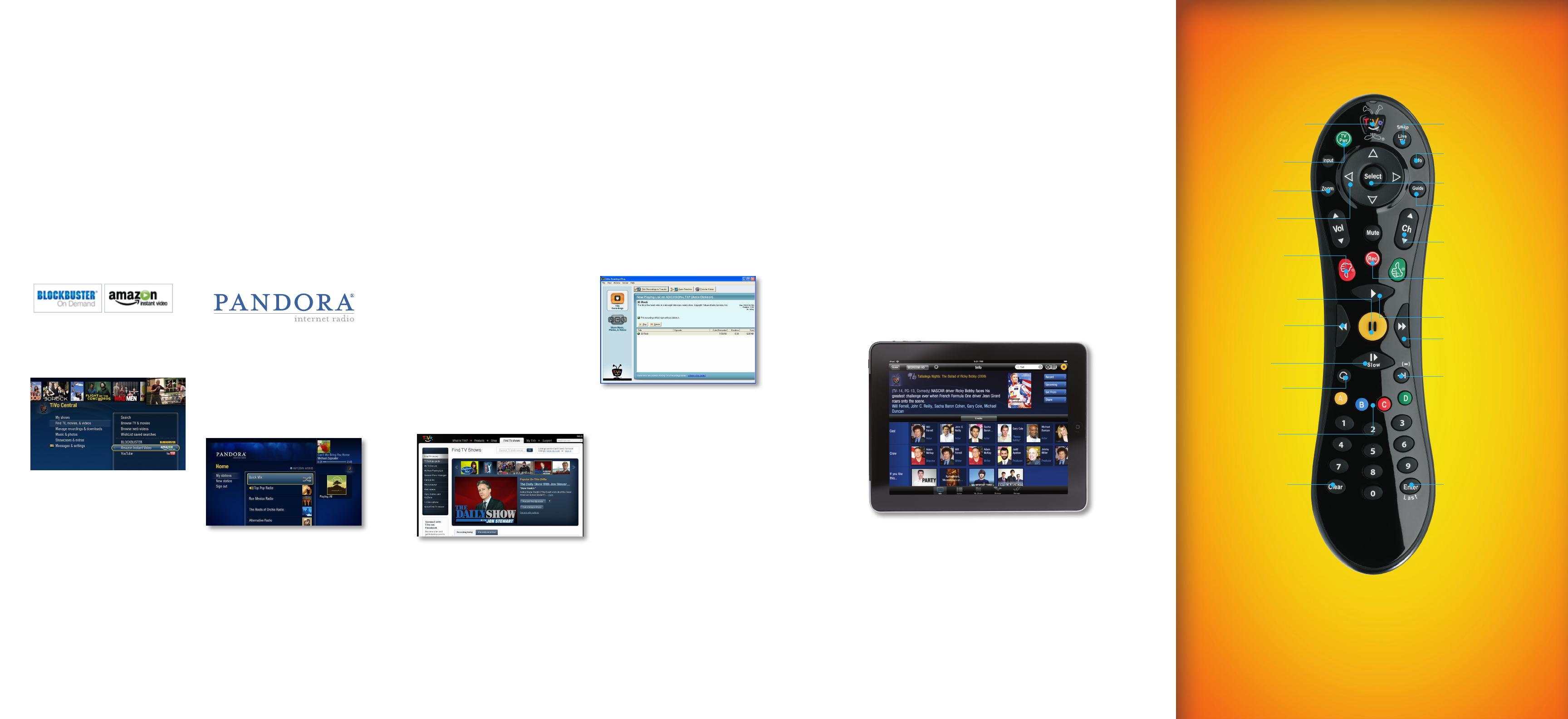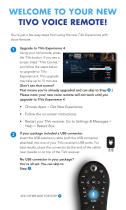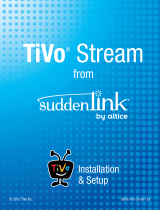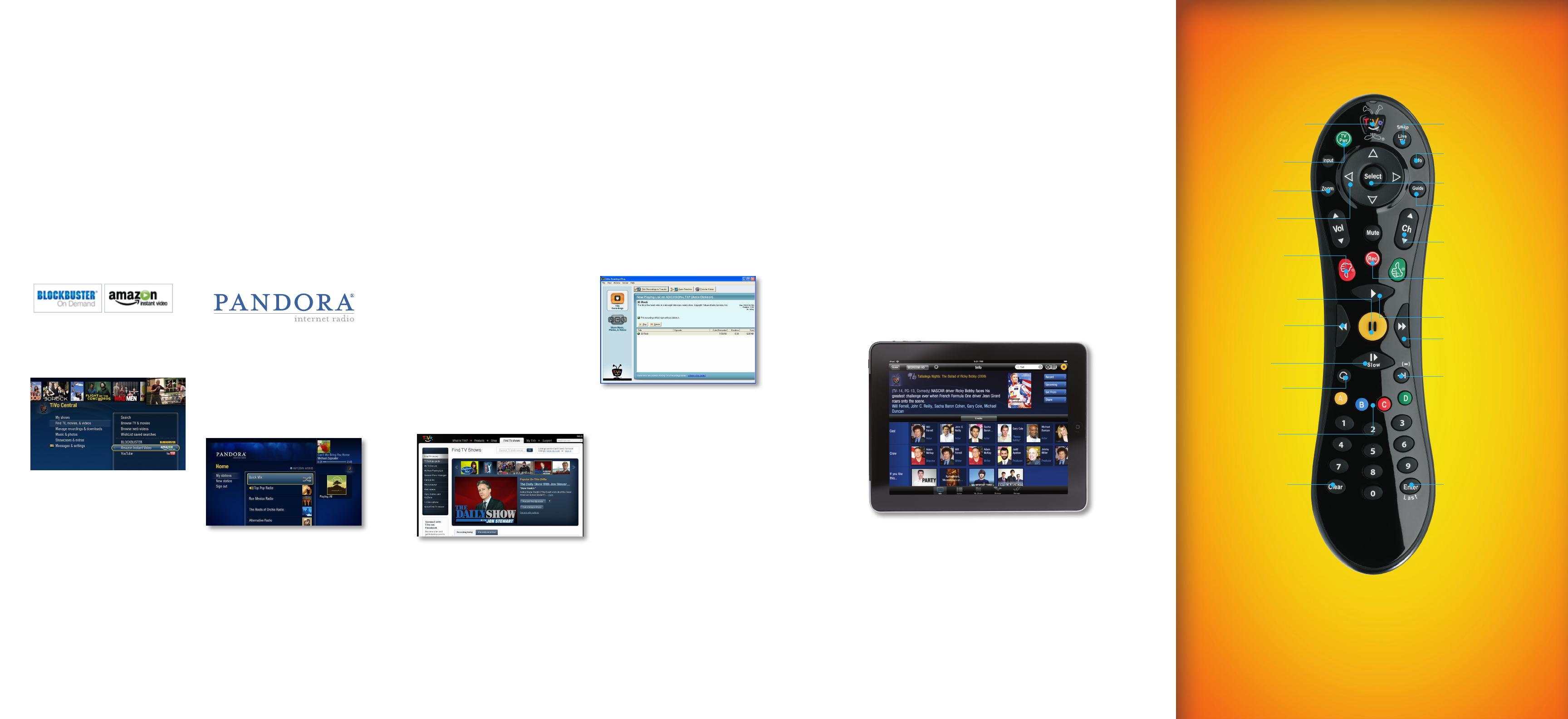
For more remote control tips visit tivo.com/remotecontrol.
The TiVo button takes you to the
TiVo Central
®
screen, the main
menu and starting point for all
your TiVo features and settings.
Rewind rewinds a show.
Press it up to three times
for three speeds.
If programmed, TV PWR
turns your TV or A/V receiver
on/off.
Use Zoom to change
the way shows are
displayed on your TV.
Pause freezes a show. Press
it again to resume playing.
Slow plays a show
in slow motion.
Replay repeats the last 8
seconds of the show.
Press and hold to jump to
the beginning of a show.
In TiVo with HD menus,
the A, B, C, D buttons
sort and filter views. Look
for the onscreen tips.
Clear removes the display
of the channel banner or
program guide, and deletes
titles from the My Shows or
To Do list.
Use the Thumbs Up and
Thumbs Down buttons to
rate shows for TiVo
Suggestions.
Use the Arrow buttons
to navigate the TiVo
menus and the program
guide.
To program your TiVo remote, press the
TiVo button to go to the TiVo Central
screen. Then select Settings & Messages,
then Settings, then Remote, CableCARD, &
Devices, then Remote Control. Follow the
easy on-screen instructions.
Live TV/Swap takes you to live
TV. If you’re watching live TV,
use it to swap tuners.
Fast-Forward fast-forwards
through a show. Press it up to
three times for three speeds.
Guide takes you to the program
guide, where you can find
shows to watch or record.
Press it again to clear the guide.
Press Record to start recording
the show you’re watching, or to
set up a recording for a show
selected in the program guide.
Advance moves forward in
30-second increments; press
and hold to jump to the end of
the show. Or, press Advance to
jump to the next tick mark when
fast-forwarding or rewinding.
Play starts playing a show from
the My Shows list.
Enter/Last returns you to the
last channel tuned to in live TV.
Info shows the channel banner
while watching live TV; press it
again to make it disappear.
Use the Channel Up/Down
buttons to change the channel
and to page up/down while in
the program guide or TiVo menus.
Press Select to choose menu
options or shows to record.
TiVo
®
Premiere remote control
Record what you want.
When you want. From where
you want.
Not at home? Take advantage of our
Remote Scheduling feature to find
shows and schedule recordings online
using a computer or your smart
phone.
From your PC or Mac, go to
tivo.com. If you’re using a smart
phone, go to m.tivo.com. Click on
the “Find TV Shows” tab, sign in, and
select the TiVo box you want to receive
the recording request. Then simply
pick the TV show you wish to record,
choose a recording option, and your
request will be sent!
For detailed instructions, see tivo.
com/remotescheduling.
Take your shows with you.
It’s easy to transfer recorded TV
shows and movies from your TiVo box
to your PC or Mac. The first step is
to download (for free!) TiVo Desktop
software to your computer. For
detailed instructions, see
tivo.com/howto, and click “Record it
once, watch it anywhere.”
Get the new TiVo iPad App for
the ultimate remote control.
The app brings the best of what TiVo
has to offer on a second screen:
so you can surface new content,
view guides, schedule and manage
recordings, get recommendations, or
investigate a particular actor’s entire
resume—all without interrupting your
program.
Download the TiVo App from the
iTunes App store.
Note: To use the app, you’ll need
to make sure that the “Network
Remote Control” setting is enabled on
your box. From TiVo Central, select
Settings & Messages > Settings >
Remote, CableCARD, & Devices >
Network Remote Control.
To see a sneak peek of the app, visit
youtube.com/tivo.
For detailed instructions on how to set
up and use the iPad app, go to
tivo.com/iPadinstructions.
Even more cool stuff you can do…
Play your favorite music
on the best speakers in
the house
Pandora
®
internet radio lets you
create custom Internet radio stations
personalized just for you, playing only
the music you love! Just tell Pandora
one of your favorite songs, artists, or
genres, and it will create a radio station
that explores that kind of music.
From the TiVo Central screen,
choose Music & Photos (for TiVo
with HD menus) or Music, Photos, &
Showcases (for TiVo with SD menus),
and select Pandora. Follow the on-
screen instructions.
For detailed instructions on how to set
up and operate Pandora, go to
tivo.com/pandorainstructions.
Bring all your entertainment
together
TiVo Premiere serves up the best
entertainment from TV and the web
-- all in one place. Get hot on-demand
movies. From Amazon Instant Video
or BLOCKBUSTER
®
Video on Demand
to web videos from YouTube™,
virtually anything you want to enjoy is
only as far away as your TiVo remote.
From the TiVo Central screen, choose
Find TV, Movies & Videos, then
choose the video provider you want.
For detailed instructions on how to
find and enjoy on-demand shows and
web videos, go to tivo.com/howto and
click “Get video on demand.”