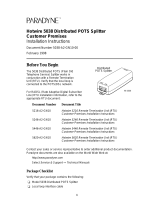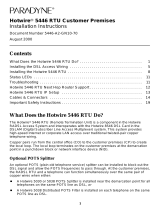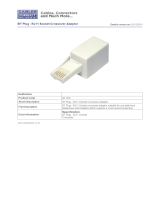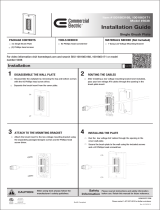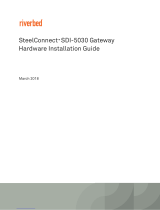Page is loading ...

1
Hotwire 6371 RADSL Router
Installation Instructions
Document Number 6371-A2-GN10-20
June 2000
Contents
What Does the Hotwire 6371 RADSL Router Do? 1. . . . . . . . . . . . . . . . . . . . .
Wiring and Cables You Need 5. . . . . . . . . . . . . . . . . . . . . . . . . . . . . . . . . . . . . . .
Installing the DSL Access Wiring 5. . . . . . . . . . . . . . . . . . . . . . . . . . . . . . . . . . . .
Connecting to the DSL Access Wiring 7. . . . . . . . . . . . . . . . . . . . . . . . . . . . . . . .
Installing the Hotwire 6371 RADSL Router 8. . . . . . . . . . . . . . . . . . . . . . . . . . . .
Troubleshooting 12. . . . . . . . . . . . . . . . . . . . . . . . . . . . . . . . . . . . . . . . . . . . . . . . . . .
Cables & Connectors 14. . . . . . . . . . . . . . . . . . . . . . . . . . . . . . . . . . . . . . . . . . . . . .
Important Safety Instructions 19. . . . . . . . . . . . . . . . . . . . . . . . . . . . . . . . . . . . . . . .
What Does the Hotwire 6371 RADSL Router Do?
The Hotwire 6371 Rate Adaptive DSL (RADSL) Router is a component in the Hotwire
Digital Subscriber Line (DSL) Access System and interoperates with the Hotwire 8373,
8374, and 8510 RADSL cards in the Digital Subscriber Line Access Multiplexer
(DSLAM) system.
The 6371 router operates as an IP router connecting a DSL link to an Ethernet network
to provide high-speed Internet or corporate LAN access over traditional twisted-pair
copper telephone wiring. Copper pairs run from the central office to the customer
premises to create the local loop. The local loop terminates on the customer premises
at the demarcation point in a punchdown block or network interface device (NID).
Optional POTS Splitter
An optional POTS (plain old telephone service) splitter can be installed to block out the
DSL signal and allows the POTS frequencies to pass through. At the customer
premises, the DSL router and a telephone can function simultaneously over the same
pair of copper wires when either:
A Hotwire 5030 or 5038 POTS Splitter is installed near the demarcation point for all
telephones on the same POTS line as DSL,
or
A Hotwire 5038 Distributed POTS Filter is installed on each telephone on the same
POTS line as DSL.

2
NOTES:
In this document:
— End-user system is used to represent any host with an Ethernet connection.
— Service provider is used to represent any Internet Service Provider (ISP) or
remote LAN provider.
DSL Access without a POTS Splitter
When the Hotwire 6371 RADSL Router is installed without a POTS splitter, the DSL
line is used for data only and does not provide telephone services.
00-16570-02
Punchdown
Block or NID
DSL
Jack
DSL
Router
Customer Premises (CP)
DSL
Ethernet
Crossover
Cable
Ethernet
Cable
or
Central
Office
(CO)
Demarcation
Point
Local Loop
Hub
End-user
Systems
DSL – Digital Subscriber Line New Wiring Connections
NID – Network Interface Device
Service
Provider
DSL Access with a Hotwire 5030 or 5038 POTS Splitter
When a Hotwire POTS Splitter is used at both ends of the local loop, wiring is
connected at the customer premises:
From the demarcation point to the CP POTS splitter, and
From the demarcation point to the DSL jack.
The Hotwire 5030 POTS Splitter is designed for outdoor or indoor installation. The
Hotwire 5038 Distributed POTS Splitter is designed for indoor use only.

3
00-16571-01
Punchdown
Block or NID
DSL
Jack
Customer Premises (CP)
POTS/DSL
Ethernet
Crossover
Cable
Ethernet
Cable
or
Demarcation
Point
Local Loop
Hub
POTS
Splitter
DSL – Digital Subscriber Line POTS – Plain Old Telephone Service
NID – Network Interface Device
POTS
End-user
Systems
Service
Provider
DSL
Router
Central
Office
New Wiring Connections Existing Wiring (POTS)
DSL Access with a Hotwire 5038 Distributed POTS Splitter
When a Hotwire 5038 Distributed POTS Splitter is used, one 5038 Distributed POTS
Splitter is installed as a phone filter for each telephone on the same POTS line as DSL.
00-16569-01
DSL
Router
Customer Premises (CP)
Central
Office
(CO)
Local Loop
POTS
Splitter
To End-user
Systems
DSL – Digital Subscriber Line POTS – Plain Old Telephone Service
NID – Network Interface Device
POTS
Splitter
POTS
Splitter
Service
Provider
Demarcation
Point
Punchdown
Block or NID
POTS/DSL
Optional

4
Product Documentation on the World Wide Web
We provide complete product documentation online. This lets you search the
documentation for specific topics and print only what you need, reducing the waste of
surplus printing. It also helps us maintain competitive prices for our products.
Complete documentation for this product is available at www.paradyne.com.
Select
Library
→
Technical Manuals
→
Hotwire DSL and MVL Systems.
Select the following document:
6371-A2-GB20
Hotwire DSL Routers User’s Guide
To request a paper copy of a Paradyne document:
H Within the U.S.A., call 1-800-PARADYNE (1-800-727-2396)
H Outside the U.S.A., call 1-727-530-8623
Product-Related Documents
Document Number Document Title
5030-A2-GN10
Hotwire 5030 POTS Splitter Customer Premises
Installation Instructions
5038-A2-GN10
Hotwire 5038 Distributed POTS Splitter Customer
Premises Installation Instructions
8000-A2-GB26
Hotwire MVL, RADSL, IDSL, and SDSL Cards, Models
8310/8312/8314, 8510/8373/8374, 8323/8324, and
8343/8344, User’s Guide
Package Checklist
Verify that your package contains the following:
-
Model 6371 RADSL Router
-
DSL interface cable with RJ11 modular plugs
-
Power cord with power transformer
Refer to
Cables & Connectors
on page 14 for standard pin numbers.

5
Wiring and Cables You Need
The following wiring and standard connectors are used with this product:
-
Standard RJ11 wall jack for the DSL cabling.
-
DSL cabling: New or existing unshielded twisted-pair wiring (CAT3 or better). The
CAT3 wiring must meet EIA/TIA-568 specifications with 24 AWG (.5 mm) or
26 AWG (.4 mm).
-
Ethernet cabling: New or existing shielded twisted-pair wiring (CAT5 or better). The
CAT5 wiring must meet EIA/TIA-568 specifications with 24 AWG (.5 mm) or
26 AWG (.4 mm). A straight-through or crossover Ethernet cable is used.
Refer to
Installing the Hotwire 6371 RADSL Router
on page 8 for cabling details.
Optional Cable
The Hotwire 6371 RADSL Router is typically configured remotely by the Service
Provider. The following optional cabling and adapter are only used with this product to
configure the router locally:
-
Console cabling: Straight-through cable with 8-pin non-keyed modular plugs
(Part No. 035-0276-1431)
-
Console adapter:
— 8-pin modular to DB9 adapter plug (Part No. 002-0093-0031),
or
— A configurable RJ to DB9 adapter wired as shown in
Cables & Connectors
on
page 14.
Installing the DSL Access Wiring
The local loop terminates at the punchdown block or NID. Wiring must be connected
from the customer premises side of the punchdown block or the NID to an RJ11 jack.
Typically, the punchdown block is installed in commercial locations and the NID is
installed in residential locations.
" Procedure
1. Access the punchdown block or NID.
2. Disconnect the DSL access pair from the local loop.
!
WARNING:
Do not continue unless the DSL access line from the local loop has been
disconnected at the NID or punchdown block. Refer to
Important Safety
Instructions
on page 20.
A punchdown block is shown without POTS in the following example.

6
ABCD
DSL
Access
from Local
Loop
Wiring to
DSL Jack
Bridge Clip
Punchdown Block
00-15348-01
Demarcation Point
Customer Premises
3. Locate the DSL pair of T1/R1 connectors on the customer premises side of the
NID or punchdown block. Attach the wiring that will be connected to the DSL jack.
In the following example, a NID is shown without a POTS splitter. It includes an
existing POTS pair and a second DSL pair is installed for DSL access.
DSL/POTS
Access from
Local Loop
Wiring to
DSL Jack
Telephone Network Interface Device (NID)
Ground
Tip
T1
(Green)
Ring
R1
(Red)
00-15438-02
Existing POTS
Wiring to
Telephone
Demarcation Point
Customer Premises
DSL Pair
POTS Pair

97-15300a
RJ11 Wall Jack
or
7
Connecting to the DSL Access Wiring
The Hotwire 6371 RADSL Router connects to the local loop via wiring from the
demarcation point to an RJ11 wall jack. The DSL twisted-pair wiring from the local loop
terminates at a new or existing wall jack. It may be necessary to install a standard
single RJ11 jack or replace a single jack with a double RJ11 jack.
00-16567-01
DSL
RJ11
Jack
Central
Office
Punchdown
Block or NID
Customer Premises
POTS/DSL
Local Loop
Demarcation Point
DSL
Twisted-pair
Wiring
DSL
Router
Procedure
1. Wiring can be run from the
punchdown block or NID to a
new or existing wall jack. Match
the pair colors on both ends.
2. Label the DSL jack.
3. Reconnect the DSL access pair
at the punchdown block or NID.
Tighten both terminal screws
with a flat-blade screwdriver.
The RJ11 6-pin jack uses the center two pins. For pin assignments, refer to
Cables &
Connectors
on page 14.

8
Installing the Hotwire 6371 RADSL Router
Place the Hotwire 6371 RADSL Router on a flat surface with clearance for the rear
connectors.
Procedure
1. Use the supplied RJ11 6-pin cable for the DSL connection. Insert one end of the
cable into the jack labeled DSL. Insert the other end into the wall jack labeled DSL.
POWER
CONSOLE
DSL
ETHERNET
00-16509-01
DSL
Jack
6371 RADSL Router
If the Hotwire 6371 RADSL Router is installed on the same line as POTS, a
Hotwire 5038 Distributed POTS Splitter can be used as a phone filter. One 5038
Distributed POTS Splitter is installed as a phone filter for each telephone, as
shown below. To install the Hotwire 5038 Distributed POTS Splitter, refer to the
Hotwire 5038 Distributed POTS Splitter Customer Premises Installation
Instructions.
00-16566-01
Distributed
POTS Splitter
Line from
RJ11 Wall Jack
PHONE
LINE DSL
PHONE
LINE DSL
PHONE
LINE DSL
Line from
RJ11 Wall Jack
Distributed
POTS Splitter
Distributed
POTS Splitter
Customer Premises (CP)
Hotwire DSL
Router

9
2. Use an 8-pin Ethernet cable for the Ethernet connection. Insert one end of the
cable into the jack labeled ETHERNET.
Use a straight-through cable and connect the other end to an Ethernet hub.
Do not connect to the optional Uplink connection with a straight-through cable
(requires an Ethernet crossover cable).
00-16506-01
Ethernet
Line
POWER
CONSOLE
DSL
ETHERNET
Ethernet
Hub
Ethernet
Straight-through
Cable
8
7
6
5
4
3
2
1
6371 RADSL Router
- or -
Use an Ethernet crossover cable and connect the other end to the Ethernet
Network Interface Card (NIC) installed in the PC.
00-16507-01
PC with Ethernet
Network Interface
Card (NIC)
Ethernet
Line
Ethernet
Crossover
Cable
POWER
CONSOLE
DSL
ETHERNET
6371 RADSL Router
For the DSL router cable pin assignments, refer to
Cables & Connectors
on
page 14.

10
3. The Console port acts as a DCE and uses an 8-pin straight-through cable for the
connection to a VT100 terminal or a PC running a terminal emulation program.
This is an optional connection used only for local configuration of the DSL router.
For details, refer to
Local Console Access
on page 14.
Connect the DB9 adapter to the PC and connect the cable to a PC or laptop. lnsert
one end of the straight-through cable into the jack labeled CONSOLE. Insert the
other end into the DB9 adapter for the serial port of the VT100 terminal or PC.
VT100 Terminal
or PC
(9-pin Adapter)
00-16505-01
Console
Serial Line
POWER
CONSOLE
DSL
ETHERNET
6371 RADSL Router
4. Insert the supplied power cord’s round end into the jack labeled POWER. Plug the
transformer into an ac outlet.
POWER
CONSOLE
DSL
ETHERNET
00-16508-01
or
18 Vdc
800 MA
Transformer
Power
Jack
6371 RADSL Router
The Hotwire 6371 RADSL Router hardware installation is now complete. When the
power cord is installed, the DSL router goes through a power-on self-test.

11
Power-On
When power is applied, the Hotwire 6371 RADSL Router performs self-diagnostics and
the PWR LED is on. The self-diagnostics includes a power-on self-test. During the
power-on self-test, all of the LEDs turn on for one second.
TST
DSL
ETHERNET
ALMPWR
00-16502-01
Power – green
Alarm – red
Test – yellow
Digital Subscriber Line – green
Ethernet Link – green
6371
Hotwire 6371
Rate Adaptive
DSL Router
Refer to
Troubleshooting
on page 12 for LED indications requiring action.
Status LEDs
All of the LEDs turn on and off during the power-on self-test. After a successful
self-test, the LEDs should appear as indicated in BOLD in the Condition column below.
LED Condition Status
PWR ON The DSL router has power.
ALM Blinking
OFF
ON
The DSL router has detected a system failure.
No active alarms.
An alarm condition exists.
TST OFF
ON
No active tests.
The TST LED is on during the power-on self-test and
during a test initiated by the service provider.
DSL Blinking
ON
OFF
The DSL router is establishing the active DSL link. The
LED blinks on and off about five times per second.
The DSL link is ready to transmit and receive data.
The DSL link has not been established.
ETHERNET ON
OFF
The Ethernet connection is active.
No Ethernet device is detected.

12
Troubleshooting
LED Symptom Action
All LEDs are on. If the LEDs remain on for more than ten minutes, the DSL
router is not functional. Contact the service provider.
ALM LED remains
on.
The power-on self-test may have failed. Unplug the unit and
reapply power. If the alarm LED is still on, contact the service
provider.
ALM and TST
LEDs are blinking.
Firmware download may be in progress. If firmware download
is not in progress or the LEDs continue blinking for more than
ten minutes, contact the service provider.
DSL LED is off. Verify that the DSL cable is securely installed on both ends. If
the problem continues, contact the service provider.
DSL LED continues
to blink after the
power-on self-test.
The DSL router is attempting to establish the DSL link or
adjusting the rate of the DSL line due to line conditions. If the
DSL LED continues to blink for more than ten minutes, contact
the service provider.
DSL LED is on and
there is no data
transmission.
The DSL link has been established but there is no data
transmission. First, verify the Ethernet connection. If the
problem persists, contact the service provider.
DSL and Ethernet
LEDs are on and
there is no data
transmission.
The DSL link and the Ethernet link have been established but
there is no data transmission. If the problem continues, contact
the service provider.
Ethernet LED is off.
Verify that the Ethernet cable is securely installed at both ends,
and at least one PC is connected and powered on.
Verify that the correct straight-through or crossover cable is
installed. Refer to
Installing the Hotwire 6371 RADSL Router
on page 9.
PWR LED is off.
Check that the power cord is securely installed on both ends.
If no LEDs are on, the power supply may be defective. Test the
outlet to verify power. If the problem persists, contact the
service provider.
If other LEDs are on, the PWR LED may be burned out. Unplug
the unit and reapply power; watch all LEDs during the
power-on self-test to verify that the PWR LED is functioning.
TST LED is on. A test initiated by the service provider may be active. Wait ten
minutes. If the TST LED does not go off, contact the service
provider.

13
Hotwire 6371 RADSL Router Configuration Setup
The Console connection is optional. Refer to
Installing the Hotwire 6371 RADSL Router
on page 9 for details.
The Console cable is connected to a VT100-compatible terminal or a PC running a
terminal emulation program. Verify the terminal settings:
H Data rate set to 19.2 kbps (19200 bps)
H Character length set to 8
H Parity set to None
H Stop bits set to 1
H Flow control set to Off or None
Local Console Access
When the local console connection is first established, access control to the DSL router
displays an initial prompt of Login>.
" Procedure
1. At the initial prompt of Login>, enter the factory default Login ID of paradyne.
2. At the password> prompt, enter the factory default Password of abc123.
3. At the next prompt for System ID, the factory default is CUSTOMER>.
Enter show system to display hardware/firmware information and Selftest Results
(optional).
Refer to the
Hotwire DSL Routers User’s Guide
for configuration settings and
command line entries.
Increasing the Number of End-User Systems
A single PC is attached to the Hotwire 6371 RADSL Router by using an Ethernet
crossover cable.
The Hotwire 6371 RADSL Router can support differing numbers of end-user systems
depending on the functions that are enabled and traffic loading. Typical configurations
will provide support for up to 32, 64, or 256 hosts (end-user systems).
To increase the number of PCs, connect all PCs to an Ethernet hub using a
straight-through cable. The number of end-user systems can be increased with the use
of subnets utilizing static addressing or by using a default gateway connection.

98-15304-01
6-Pin
RJ11 Plug
DSL
Cable
Pin #1
Pin #6
14
Cables & Connectors
Refer to
Installing the Hotwire 6371 RADSL Router
on page 8 for cabling installation
details.
Use a CAT3 or better cable for the DSL line.
The DSL interface connector uses a 6-pin,
non-keyed modular plug (supplied).
RJ11 6-Pin Connector
Pin # Function
1 & 2 Not used
3 DSL Ring
4 DSL Tip
5 & 6 Not used

97-15678
8-Pin
Plug
Console Port
Cable
Pin #1
Pin #8
98-16050
DB9
to RJ45
15
The Console connector uses 8-pin non-keyed modular plugs and a DB9 adapter.
RJ45 8-Pin Connector
Pin # Circuit Direction
1 Not used —
2
DTR Input to
Console port
3 TXD Input
4 Signal Ground —
5 Signal Ground —
6 RXD Output
7 DSR Output
8 Not used —
8-Pin Modular to DB9 Adapter Plug
Modular
Pin #
Circuit
DB9
Pin #
1 RTS 7
2 DTR 4
3 TXD 3
4 & 5 Signal Ground 5
6 RXD 2
7 DSR 6
8 CTS 8

98-16055a
8-Pin
Plug
Ethernet
Cable
Pin #1
Pin #8
16
The Ethernet interface connector uses an 8-pin, non-keyed modular plug.
Use shielded twisted-pair CAT5 or better cables.
— To connect to an Ethernet hub, use the straight-through connection.
8-Pin Straight-Through Connection
Pin # Function
1 10/100BaseT TX D+
2 10/100BaseT TX D–
3 10/100BaseT RX D+
4 & 5 Not used
6 10/100BaseT RX D–
7 & 8 Not used
- or -
— To connect directly to a PC with an Ethernet NIC card, use an Ethernet
crossover cable.
10/100BaseT TX D+
10/100BaseT TX D–
10/100BaseT RX D+
Not Used
Not Used
10/100BaseT RX D–
Not Used
Not Used
1
2
3
4
5
6
7
8
1
2
3
4
5
6
7
8
10/100BaseT TX D+
10/100BaseT TX D–
10/100BaseT RX D+
Not Used
Not Used
10/100BaseT RX D–
Not Used
Not Used
Function Pin # FunctionPin #
8-Pin Ethernet Crossover Cable
99-16518
Pin #1/2 = Orange/White
Twisted Pair
Pin #3/6 = Blue/White
Twisted Pair

17
Optional Hotwire 6371 RADSL Router Wall Placement
The Hotwire 6371 RADSL Router is designed for tabletop placement. The DSL router
can also be mounted on a wall. To mount the DSL router, you will need:
-
Three slotted-head #6 self-threading screws with molly bolts
-
Drill and 3/16″ drill bit for the molly bolts
-
Screwdriver
A template with the dimensions for the three screws is provided. See
DSL Router
Hardware Template
on page 18.
" Procedure
To mount the DSL router:
1. Use a drill to install the plastic anchors (molly bolts).
2. Use a screwdriver to install the screws. Do not install the screws flush with the
wall. Leave enough clearance to hang the DSL router housing from the screws.
Wall
Fasteners
99-16170-02

18
DSL Router Hardware Template
Front
(LEDs)
98-16171
5.43"
7.55"
To Bottom
Hole

19
Model 6371 RADSL Router Technical Specifications
Item Specification
*
Height x Width x Depth
1.43″ x 6.00″ x 8.75″ (3.64 cm x 15.24 cm x 22.23 cm)
Weight 1 lb. 1 oz. (0.48 kg)
External Power Supply
Class 2 Transformer normal
service input voltage range
Input: 100 Vac (+10%), 50 Hz;
120 Vac (+10%), 60 Hz; or
230 Vac (+
10%), 50/60 Hz
Output: 18 Vdc nominal at 0.8A
Unit Power Consumption 5.5 watts (nom)
Approvals
FCC Part 15
CISPR 22
Safety Certifications
Class B Subpart B digital device
Class B
Refer to equipment’s label for approvals on product.
Physical Environment
Operating temperature
Storage temperature
Relative humidity
Shock and vibration
32°F to 104°F (0°C to 40°C)
–4°F to 158°F (–20°C to 70°C)
5% to 95% (noncondensing)
Withstands normal shipping and handling
Interface Connectors
DSL Interface
Console Interface
Ethernet Type II Frame
RJ11 6-pin
8-pin
10/100BaseT 8-pin
*
Technical Specifications subject to change without notification.
!
Important Safety Instructions
1. Read and follow all warning notices and instructions marked on the product or
included in the manual.
2. Slots and openings in the cabinet are provided for ventilation. To ensure reliable
operation of the product and to protect it from overheating, these slots and
openings must not be blocked or covered.
3. Do not allow anything to rest on the power cord and do not locate the product
where persons will walk on the power cord.
4. Do not attempt to service this product yourself, as opening or removing covers
may expose you to dangerous high voltage points or other risks. Refer all servicing
to qualified service personnel.

20
5. General purpose cables are used with this product for connection to the network.
Special cables, which may be required by the regulatory inspection authority for
the installation site, are the responsibility of the customer. Use a UL Listed, CSA
certified, minimum No. 24 AWG line cord for connection to the Digital Subscriber
Line (DSL) network.
6. When installed in the final configuration, the product must comply with the
applicable Safety Standards and regulatory requirements of the country in which it
is installed. If necessary, consult with the appropriate regulatory agencies and
inspection authorities to ensure compliance.
7. A rare phenomenon can create a voltage potential between the earth grounds of
two or more buildings. If products installed in separate buildings are
interconnected, the voltage potential may cause a hazardous condition. Consult a
qualified electrical consultant to determine whether or not this phenomenon exists
and, if necessary, implement corrective action prior to interconnecting the products.
8. Input power to this product must be provided by one of the following: (1) a UL
Listed/CSA certified power source with a Class 2 or Limited Power Source (LPS)
output for use in North America, or (2) a certified transformer, with a Safety Extra
Low Voltage (SELV) output having a maximum 240 VA available, for use in the
country of installation.
9. In addition, since the equipment is to be used with telecommunications circuits,
take the following precautions:
— Never install telephone wiring during a lightning storm.
— Never install telephone jacks in wet locations unless the jack is specifically
designed for wet locations.
— Never touch uninsulated telephone wires or terminals unless the telephone
line has been disconnected at the network interface.
— Use caution when installing or modifying telephone lines.
— Avoid using a telephone (other than a cordless type) during an electrical
storm. There may be a remote risk of electric shock from lightning.
— Do not use the telephone to report a gas leak in the vicinity of the leak.
!
CANADA – EMI NOTICE:
This Class B digital apparatus meets all requirements of the Canadian
interference-causing equipment regulations.
Cet appareil numérique de la classe B respecte toutes les exigences du
règlement sur le matérial brouilleur du Canada.
Government Requirements
Certain governments require that instructions pertaining to connection to the telephone
network be included in the installation and operation manual. Specific instructions are
listed in the following sections.
/