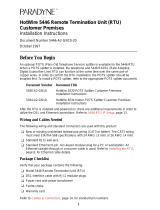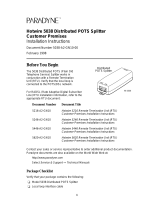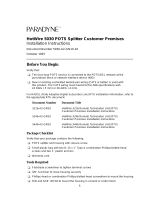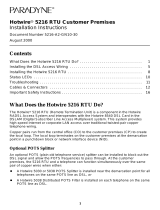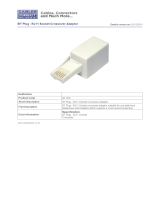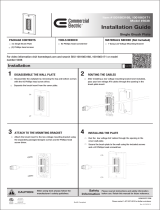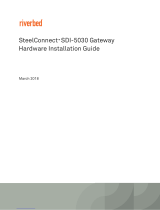Page is loading ...

1
Hotwire 5446 RTU Customer Premises
Installation Instructions
Document Number 5446-A2-GN10-70
August 2000
Contents
What Does the Hotwire 5446 RTU Do? 1. . . . . . . . . . . . . . . . . . . . . . . . . . . . . . .
Installing the DSL Access Wiring 5. . . . . . . . . . . . . . . . . . . . . . . . . . . . . . . . . . . .
Installing the Hotwire 5446 RTU 8. . . . . . . . . . . . . . . . . . . . . . . . . . . . . . . . . . . . .
Status LEDs 11. . . . . . . . . . . . . . . . . . . . . . . . . . . . . . . . . . . . . . . . . . . . . . . . . . . . . .
Troubleshooting 11. . . . . . . . . . . . . . . . . . . . . . . . . . . . . . . . . . . . . . . . . . . . . . . . . . .
Hotwire 5446 RTU Next Hop Router Support 12. . . . . . . . . . . . . . . . . . . . . . . . . .
Hotwire 5446 RTU IP Setup 13. . . . . . . . . . . . . . . . . . . . . . . . . . . . . . . . . . . . . . . .
Cables & Connectors 14. . . . . . . . . . . . . . . . . . . . . . . . . . . . . . . . . . . . . . . . . . . . . .
Important Safety Instructions 19. . . . . . . . . . . . . . . . . . . . . . . . . . . . . . . . . . . . . . . .
What Does the Hotwire 5446 RTU Do?
The Hotwire 5446 RTU (Remote Termination Unit) is a component in the Hotwire
RADSL Access System and interoperates with the Hotwire 8546 DSL Card in the
DSLAM (Digital Subscriber Line Access Multiplexer) system. This system provides
high-speed Internet or corporate LAN access over traditional twisted-pair copper
telephone wiring.
Copper pairs run from the central office (CO) to the customer premises (CP) to create
the local loop. The local loop terminates on the customer premises at the demarcation
point in a punchdown block or network interface device (NID).
Optional POTS Splitter
An optional POTS (plain old telephone service) splitter can be installed to block out the
DSL signal and allow the POTS frequencies to pass through. At the customer premises,
the RADSL RTU and a telephone can function simultaneously over the same pair of
copper wires when either:
A Hotwire 5030 or 5038 POTS Splitter is installed near the demarcation point for all
telephones on the same POTS line as DSL,
or
A Hotwire 5038 Distributed POTS Filter is installed on each telephone on the same
POTS line as DSL.

2
NOTES:
In this document:
— End-user system is used to represent any host with an Ethernet connection.
— Service provider is used to represent any Internet Service Provider (ISP) or
remote LAN access provider.
DSL Access without a POTS Splitter
When the Hotwire 5446 RTU is installed without a POTS splitter, the DSL line is used
for data only and does not provide telephone services.
00-16104-01
Punchdown
Block or NID
DSL
Jack
RTU
Customer Premises (CP)
DSL
Ethernet
Crossover
Cable
Ethernet
Cable
or
Central
Office
(CO)
Demarcation
Point
Local Loop
Hub or
Router
End-user
Systems
DSL – Digital Subscriber Line RTU – Remote Termination Unit
NID – Network Interface Device New Wiring Connections
Service
Provider
DSL Access with a Hotwire 5030 or 5038 POTS Splitter
When a Hotwire POTS Splitter is used at both ends of the local loop, wiring is
connected at the customer premises:
From the demarcation point to the CP POTS splitter, and
From the demarcation point to the DSL jack.
The Hotwire 5030 POTS Splitter is designed for outdoor or indoor installation. The
Hotwire 5038 POTS Splitter is designed for indoor use only.

3
00-16105-01
Punchdown
Block or NID
DSL
Jack
RTU
Customer Premises (CP)
POTS/DSL
Ethernet
Crossover
Cable
Ethernet
Cable
or
Central
Office
(CO)
Demarcation
Point
Local Loop
CP
POTS
Splitter
DSL – Digital Subscriber Line POTS – Plain Old Telephone Service
NID – Network Interface Device RTU – Remote Termination Unit
POTS
End-user
Systems
Service
Provider
Hub or
Router
New Wiring Connections Existing Wiring (POTS)
DSL Access with a Hotwire 5038 Distributed POTS Splitter
When a Hotwire 5038 Distributed POTS Splitter is used, one 5038 Distributed POTS
Splitter is installed as a phone filter for each telephone on the same POTS line as DSL.
00-16724
RTU
Customer Premises (CP)
Central
Office
(CO)
Local Loop
POTS
Splitter
To End-user
Systems
DSL – Digital Subscriber Line POTS – Plain Old Telephone Service
NID – Network Interface Device RTU – Remote Termination Unit
POTS
Splitter
POTS
Splitter
Service
Provider
Demarcation
Point
Punchdown
Block or NID
POTS/DSL
Optional

4
Product-Related Documents
To install a POTS splitter, refer to the appropriate POTS splitter document:
Document Number Document Title
5030-A2-GN10
Hotwire 5030 POTS Splitter Customer Premises
Installation Instructions
5038-A2-GN10
Hotwire 5038 Distributed POTS Splitter Customer
Premises Installation Instructions
Contact your sales or service representative to order additional product documentation.
Paradyne documents are available on the World Wide Web at www.paradyne.com.
Select
Library
→
Technical Manuals
→
Hotwire DSL and MVL Systems.
Package Checklist
Verify that your package contains the following:
Model 5446 Remote Termination Unit (RTU)
DSL interface cable with RJ11 modular plugs
Power cord with power transformer
Refer to
Cables & Connectors
on page 14 for standard pin numbers.
Wiring and Cables You Need
The following wiring and standard connectors are used with this product:
Standard RJ11 wall jack.
DSL cabling: New or existing unshielded twisted-pair wiring (CAT3 or better).
The CAT3 wiring must meet EIA/TIA-568 specifications with 24 AWG (.5 mm) or
26 AWG (.4 mm).
Ethernet cabling: Standard Ethernet 8-pin, non-keyed modular plug for a PC or
workstation. An Ethernet straight-through or crossover cable is used. Refer to
Installing the Hotwire 5446 RTU
on page 8 for Ethernet cable details.
After the RTU is installed and powered on, there are additional requirements in order to
utilize the DSL and Ethernet connections. Refer to
Hotwire 5446 RTU IP Setup
on
page 13.

5
Installing the DSL Access Wiring
The local loop terminates at the punchdown block or NID. Wiring must be connected
from the customer premises side of the punchdown block or the NID to an RJ11 jack.
Typically, the punchdown block is installed in commercial locations and the NID is
installed in residential locations.
Procedure
1. Access the punchdown block or NID.
2. Disconnect the DSL access pair from the local loop.
!
WARNING:
Do not continue unless the DSL access line from the local loop has been
disconnected at the NID or punchdown block. Refer to
Important Safety
Instructions
on page 19.
A punchdown block is shown without POTS in the following example.
ABCD
DSL
Access
from Local
Loop
Wiring to
DSL Jack
Bridge Clip
Punchdown Block
97-15348
Demarcation Point
Customer Premises

6
3. Locate the DSL pair of T1/R1 connectors on the customer premises side of the NID
or punchdown block. Attach the wiring that will be connected to the DSL jack.
In the following example, a NID is used without a POTS splitter. It includes an
existing POTS line and a second pair installed for DSL access.
DSL/POTS
Access from
Local Loop
Wiring to
DSL Jack
Telephone Network Interface Device (NID)
Ground
Tip
T1
(Green)
Ring
R1
(Red)
97-15438-01
Existing POTS
Wiring to
Telephone
Demarcation Point
Customer Premises
DSL Pair
POTS Pair

97-15300a
RJ11 Wall Jack
or
7
Connecting to the DSL Access Wiring
The 5446 RTU connects to the local loop via wiring from the demarcation point to an
RJ11 wall jack. The DSL twisted-pair wiring from the local loop terminates at a new or
existing wall jack. It may be necessary to install a standard single RJ11 jack or replace
a single jack with a double RJ11 jack.
97-15343-02
DSL
RJ11
Jack
Central
Office
Punchdown
Block or NID
Customer Premises
POTS/DSL
Local Loop
Demarcation Point
DSL
Twisted-pair
Wiring
RTU
Procedure
1. Wiring can be run from the
punchdown block or NID to a
new or existing wall jack. Match
the pair colors on both ends.
2. Label the DSL jack.
3. Reconnect the DSL access pair
at the punchdown block or NID.
Refer to
Installing the DSL
Access Wiring
on page 5
.
Tighten
both terminal screws with a
flat-blade screwdriver.
The RJ11 6-pin jack uses the center two pins. For pin assignments, refer to
Cables &
Connectors
on page 14.

8
Installing the Hotwire 5446 RTU
Place the Hotwire 5446 RTU on a flat surface with clearance for the rear connectors.
Procedure
1. Use the supplied RJ11 interface 6-pin cable for the DSL connection. Insert one end
of the cable into the jack labeled DSL. Insert the other end into the wall jack labeled
DSL.
97-15300-01
DSL
Jack
POWER
ETHERNET
DSL
Hotwire RTU
If the Hotwire 5446 RTU is installed on the same line as POTS, a Hotwire 5038
Distributed POTS Splitter can be used as a phone filter. One 5038 Distributed
POTS splitter is installed as a phone filter for each telephone on the POTS/DSL
line, as shown below. To install the Hotwire 5038 Distributed POTS splitter, refer to
Hotwire 5038 Distributed POTS Splitter Customer Premises Installation
Instructions.
98-15813
Distributed
POTS Splitter
Line from
RJ11 Wall Jack
PHONE
LINE DSL
PHONE
LINE DSL
PHONE
LINE DSL
Line from
RJ11 Wall Jack
Distributed
POTS Splitter
Distributed
POTS Splitter
Customer
Premises (CP)
Hotwire
RTU

9
2. Use an 8-pin Ethernet cable for the Ethernet connection. Insert one end of the
cable into the jack labeled ETHERNET.
Use a straight-through cable and connect the other end to an Ethernet hub.
Do not connect to the optional Uplink connection with a straight-through cable
(requires an Ethernet crossover cable).
00-15303-02
Ethernet
Line
POWER
ETHERNET
DSL
Hotwire RTU
Ethernet
Straight Through
Cable
Ethernet
Hub
8
7
6
5
4
3
2
1
- or -
Use an Ethernet crossover cable and connect the other end to the Ethernet
Network Interface Card (NIC) installed in the PC.
00-15303b-01
PC with Ethernet
Network Interface
Card
Ethernet
Line
POWER
ETHERNET
DSL
Hotwire RTU
Ethernet
Crossover
Cable
For RTU cable pin assignments, refer to
Cables & Connectors
on page 14.

10
3. Insert the supplied power cord’s round end into the jack labeled POWER. Plug the
transformer into an AC outlet.
98-15836
POWER
ETHERNET
DSL
Hotwire RTU
Power
Jack
or
Transformer
or
The RTU hardware installation is now complete. When the power cord is installed,
the RTU goes through a power-on self-test.
Power-On
When power is applied, the RTU performs self-diagnostics and the PWR LED is on.
The self-diagnostics includes a power-on self-test. During the power-on self-test,
all of the LEDs turn on for one second.
TST
DSL
ETHERNET
ALMPWR
TM
97-15317
Power – green
Alarm – red
Test – yellow
Digital Subscriber Line – green
Ethernet Link – green
5446
Refer to
Troubleshooting
on page 11 for LED indications requiring action.

11
Status LEDs
All of the LEDs turn on and off during the power-on self-test. After a successful self-test,
the LEDs should appear as indicated in BOLD in the Condition column below.
LED Condition Status
PWR ON The RTU has power.
ALM OFF
ON
No active alarms.
An alarm condition exists.
TST OFF
ON
No active tests.
The TST LED is on during the power-on self-test and
during a test initiated by the service provider.
DSL Fast
blinking
Slow
blinking
ON
OFF
The RTU is establishing the active DSL link. The LED
blinks on and off about five times per second.
The DSL link is up and the RTU is establishing the active
PPP link. The LED blinks on and off every two seconds.
The DSL/PPP link is ready to transmit and receive data.
The DSL link has not been established.
ETHERNET ON
OFF
The Ethernet connection is active.
No Ethernet device is detected.
Troubleshooting
LED Symptom Action
All LEDs are on. If the LEDs remain on for more than ten minutes, the RTU is not
functional. Unplug the unit and reapply power. If the ALM LED
is still on, contact the service provider.
ALM LED remains
on.
The power-on self-test may have failed. Unplug the unit and
reapply power. If the alarm light is still on, contact the service
provider.
ALM and TST
LEDs are blinking.
Firmware download may be in progress. If firmware download
is not in progress or the LEDs continue blinking for more than
ten minutes, contact the service provider. Do not unplug the
unit, unless instructed to do so by the service provider.
DSL LED is off. Verify that the DSL cable is securely installed on both ends.
Unplug the unit and reapply power. If the problem continues,
contact the service provider.

12
LED Symptom Action
DSL LED continues
to blink after the
power-on self-test.
The RTU is attempting to establish the DSL link or is adjusting
the rate of the DSL line due to line conditions. If the DSL LED
continues to blink for more than ten minutes, contact the
service provider.
DSL LED is on and
there is no data
transmission.
The DSL link has been established but there is no data
transmission. Verify the Ethernet connection. If the problem
persists, contact the service provider.
DSL and Ethernet
LEDs are on and
there is no data
Verify that your IP address, subnet mask, and default gateway
have been entered correctly in the end-user system.
there is no data
transmission.
From the end-user system, use the PC Ping utility to ping the
5446 RTU’s IP address.
If no response to the ping, use the PC ARP (Address
Resolution Protocol) utility to verify the IP address and physical
address (MAC address) from the end-user system to the 5446
RTU. If the problem continues, contact the service provider.
Ethernet LED is off.
Verify that the Ethernet cable is securely installed at both ends,
and that at least one PC is connected and powered on.
Verify that the correct straight-through or crossover cable is
installed. Refer to
Installing the Hotwire 5446 RTU on
page 8.
PWR LED is off.
Check that the power cord is securely installed on both ends.
If no LEDs are on, the power supply may be defective. Test the
outlet to verify power. If the problem persists, contact the
service provider.
If other LEDs are on, the PWR LED may be burned out. Unplug
the unit and reapply power; watch all the LEDs during the
power-on self-test to verify that the PWR LED is functioning.
TST LED is on. A test initiated by the service provider may be active. Wait ten
minutes. If the TST LED does not go off, contact the service
provider.
Hotwire 5446 RTU Next Hop Router Support
The Hotwire 5446 RTU includes support for next hop routers and a default gateway.
The following illustration includes a router and a default gateway. A maximum of
32 end-user systems can be connected to the 5446 RTU. This includes directly
connected end-user systems with or without a hub and end-user systems connected to
routers. Any connections to a default gateway are not included in the 32 end-user
systems limit.

13
98-16091
Customer Premises (CP)
DSL/POTS
End-user
Systems
TST
DSL
ETHERNET
ALMPWR
TM
5446 RTU
Router
Default
Gateway
Hub Hub
Hub
End-user
Systems
Hotwire 5446 RTU IP Setup
The Hotwire 5446 RTU hardware installation is now complete. Additional steps are
required by the service provider to utilize the DSL and Ethernet connections.
Service Provider Example
The service provider:
Assigns and sets up the RTU IP address and subnet mask.
Assigns the IP address and subnet mask for each end-user system connected to
the Hotwire 5446 RTU.
To configure the end-user system, the following is used:
IP address
Subnet mask
Default gateway*
*In most cases, the Hotwire 5446 RTU is the upstream default gateway for all
connected end-user systems. The other option is to connect a router between the
5446 RTU and the end-user system.

98-15304-01
6-Pin
RJ11 Plug
DSL
Cable
Pin #1
Pin #6
14
Example using TCP/IP Network Settings with Windows 95:
Set up the network configuration. Use the network settings in the Windows environment
to enter the default gateway, IP address, and subnet mask.
1. To configure the end-user system, from the Control Panel window, select:
Network
→
Configuration
→
TCP/IP
2. From the TCP/IP Properties window, select Gateway and enter the 5446 RTU’s
IP address.
3. From the IP Address
window, enter the IP Address and Subnet Mask. Select OK.
NOTE:
Any application supported by the service provider should now start up.
Increasing the Number of End-User Systems
A single end-user system is attached to the Hotwire 5446 RTU by using an Ethernet
crossover cable. To increase the number of end-user systems, connect all end-user
systems to an Ethernet hub using straight-through Ethernet cable. Refer to
Installing the
Hotwire 5446 RTU
on page 8.
The initial IP address for the first end-user system remains in effect when the end-user
system is reconnected. All new end-user systems must be configured by the service
provider.
The 5446 RTU can support up to 32 end-user systems using static or dynamic IP
addressing. The number of end-user systems can be increased on the network with the
use of subnets utilizing static addresses or connecting to a default gateway. Coordinate
additional IP addresses and subnet masks with the service provider.
Cables & Connectors
Use standard twisted-pair CAT3 or better cables.
This section is reference information.
DSL interface connector uses a 6-pin,
non-keyed modular plug.
RJ11 6-Pin Connector
Pin # Function
1 & 2 Not used
3 DSL Ring
4 DSL Tip
5 & 6 Not used

98-16055a
8-Pin
Plug
Ethernet
Cable
Pin #1
Pin #8
15
Ethernet interface connector uses an 8-pin, non-keyed modular plug. Use
shielded twisted-pair CAT5 or better cables.
— To connect to an Ethernet hub, use
the straight-through connection.
8-Pin Straight-Through Connection
Pin # Function
1 10BaseT TX D+
2 10BaseT TX D–
3 10BaseT RX D+
4 & 5 Not used
6 10BaseT RX D–
7 & 8 Not used
- or -
— To connect directly to a PC
with an Ethernet NIC card,
use an Ethernet Crossover cable.
10/100BaseT TX D+
10/100BaseT TX D–
10/100BaseT RX D+
Not Used
Not Used
10/100BaseT RX D–
Not Used
Not Used
1
2
3
4
5
6
7
8
1
2
3
4
5
6
7
8
10/100BaseT TX D+
10/100BaseT TX D–
10/100BaseT RX D+
Not Used
Not Used
10/100BaseT RX D–
Not Used
Not Used
Function Pin # FunctionPin #
8-Pin Ethernet Crossover Cable
99-16518
Pin #1/2 = Orange/White
Twisted Pair
Pin #3/6 = Blue/White
Twisted Pair

16
Optional RTU Wall Placement
The Hotwire 5446 RTU is designed for tabletop placement. The RTU can also be
mounted on a wall. To mount an RTU, you will need:
-
Three slotted-head #6 self-threading screws with molly bolts
-
Drill and 3/16” drill bit for the molly bolts
-
Screwdriver
A template with the dimensions for the three screws is provided. See
RTU Hardware
Template
on page 17.
" Procedure
To mount the RTU:
1. Use a drill to install the plastic anchors (molly bolts).
2. Use a screwdriver to install the screws. Do not install the screws flush with the wall.
Leave enough clearance to hang the RTU housing from the screws.
Wall
Fasteners
98-16170
Hotwire
RTU

17
RTU Hardware Template
Front
(LEDs)
98-16171
5.43"
7.55"
To Bottom
Hole

18
Technical Specifications for Hotwire 5446 RTU
Item Specification
*
Height x Width x Depth 1.25″ x 6.00″ x 8.75″ (3.18 cm x 15.24 cm x 22.23 cm)
Weight 1 lb. 1 oz. (0.48 kg)
Power
Class 2 Transformer normal
service input voltage range
Input: 100 VAC (+10%), 50 Hz;
120 VAC (+
10%), 60 Hz; or
230 VAC (+
10%), 50/60 Hz
Output: 18 VDC nominal at 0.8A
Approvals
FCC Part 15
CISPR 22
Safety Certifications
Class B Subpart B digital device
Class B
Refer to equipment’s label for approvals on product
Physical Environment
Operating temperature
Storage temperature
Relative humidity
Shock and vibration
32°F to 104°F (0°C to 40°C)
–4°F to 158°F (–20°C to 70°C)
5% to 95% (noncondensing)
Withstands normal shipping and handling
Heat Dissipation 40.9 Btu/hr. (max.) at nominal input voltage
Interface Connectors
DSL Interface
Ethernet Type II Frame
RJ11 6-pin
10BaseT 8-pin
*
Technical Specifications subject to change without notification.

19
!
Important Safety Instructions
1. Read and follow all warning notices and instructions marked on the product or
included in the manual.
2. Slots and openings in the cabinet are provided for ventilation. To ensure reliable
operation of the product and to protect it from overheating, these slots and
openings must not be blocked or covered.
3. Do not allow anything to rest on the power cord and do not locate the product
where persons will walk on the power cord.
4. Do not attempt to service this product yourself, as opening or removing covers may
expose you to dangerous high voltage points or other risks. Refer all servicing to
qualified service personnel.
5. General purpose cables are used with this product for connection to the network.
Special cables, which may be required by the regulatory inspection authority for the
installation site, are the responsibility of the customer. Use a UL Listed, CSA
certified, minimum No. 24 AWG line cord for connection to the Digital Subscriber
Line (DSL) network.
6. When installed in the final configuration, the product must comply with the
applicable Safety Standards and regulatory requirements of the country in which it
is installed. If necessary, consult with the appropriate regulatory agencies and
inspection authorities to ensure compliance.
7. A rare phenomenon can create a voltage potential between the earth grounds of
two or more buildings. If products installed in separate buildings are
interconnected, the voltage potential may cause a hazardous condition. Consult a
qualified electrical consultant to determine whether or not this phenomenon exists
and, if necessary, implement corrective action prior to interconnecting the products.
8. Input power to this product must be provided by one of the following: (1) a UL
Listed/CSA certified power source with a Class 2 or Limited Power Source (LPS)
output for use in North America, or (2) a certified transformer, with a Safety Extra
Low Voltage (SELV) output having a maximum 240 VA available, for use in the
country of installation.
9. In addition, since the equipment is to be used with telecommunications circuits,
take the following precautions:
— Never install telephone wiring during a lightning storm.
— Never install telephone jacks in wet locations unless the jack is specifically
designed for wet locations.
— Never touch uninsulated telephone wires or terminals unless the telephone
line has been disconnected at the network interface.
— Use caution when installing or modifying telephone lines.
— Avoid using a telephone (other than a cordless type) during an electrical storm.
There may be a remote risk of electric shock from lightning.
— Do not use the telephone to report a gas leak in the vicinity of the leak.

20
Declaration of Conformity
This Declaration of Conformity is made by Paradyne Corporation pursuant to Parts 2
and 15 of the Federal Communications Commission’s Rules. This compliance
information statement pertains to the following products:
Trade Name: Hotwire
Model Number: 5446-A3-200
This device complies with Part 15 of the FCC Rules. Operation is subject to the
following two conditions: (1) this device may not cause harmful interference, and (2) this
device must accept any interference received, including interference that may cause
undesired operation.
The name, address, and telephone number of the responsible party is given below:
Paradyne Corporation
8545 126th Avenue North
Largo, FL 33773-1502
Phone: (727) 530-2000
The authority to operate this equipment is conditioned by the requirement that no
modifications will be made to the equipment unless the changes or modifications are
expressly approved by Paradyne Corporation.
This equipment has been tested and found to comply with the limits for a Class B digital
device, pursuant to Part 15 of the FCC Rules. These limits are designed to provide
reasonable protection against harmful interference in a residential installation. This
equipment generates, uses, and can radiate radio frequency energy and, if not installed
and used in accordance with the instructions, may cause harmful interference to radio
communications. However, there is no guarantee that interference will not occur in a
particular installation. If this equipment does cause harmful interference to radio or
television reception, which can be determined by turning the equipment off and on, the
user is encouraged to try to correct the interference by one or more of the following
measures:
Reorient or relocate the receiving antenna.
Increase the separation between the equipment and receiver.
Connect the equipment into an outlet on a circuit different from that to which the
receiver is connected.
Consult the dealer or an experienced radio/TV technician for help.
/