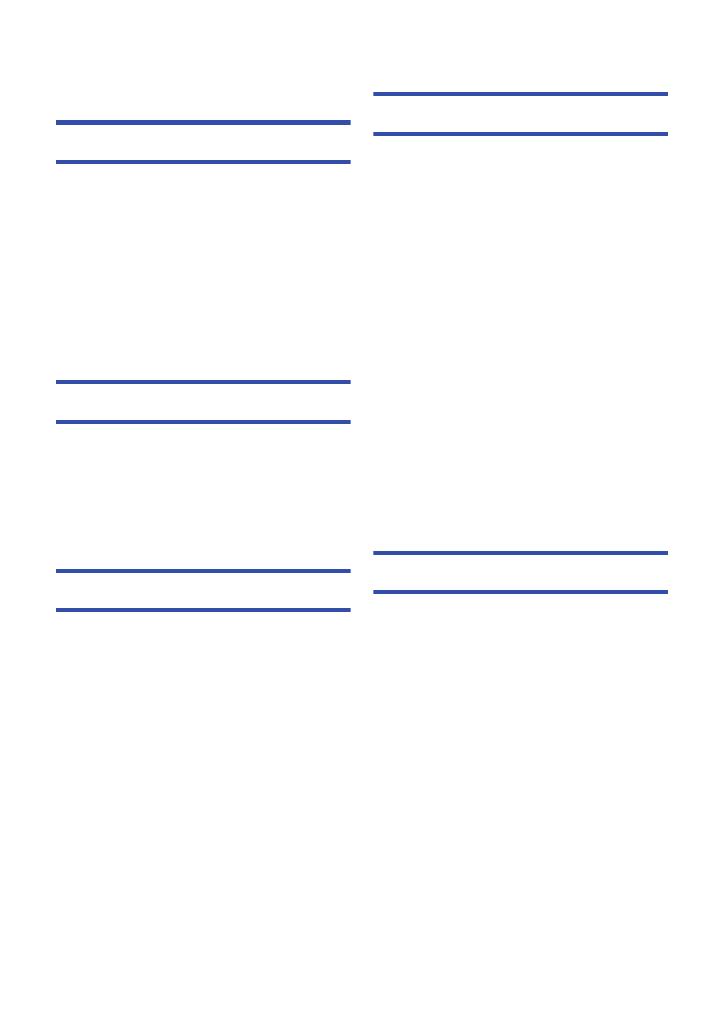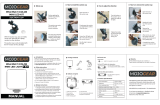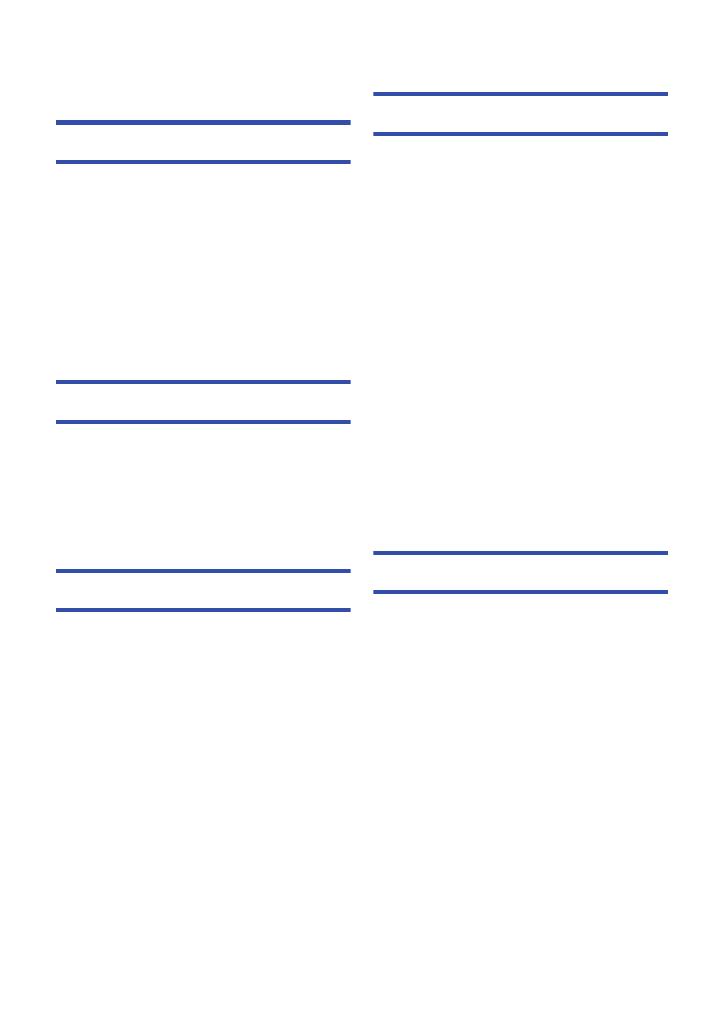
- 4 -
Read this first .................................................2
Preparation
Names and Functions of Main Parts ............6
Power supply.................................................. 9
Inserting/removing the battery ................. 9
Charging the battery .............................. 10
Charging and recording time ................. 12
Recording to a card ..................................... 13
Cards that you can use with this unit..... 13
Inserting/removing an SD card .............. 14
Turning the unit on/off................................. 15
Selecting a mode ......................................... 16
Setting date and time................................... 17
Basic
Before recording .......................................... 18
Recording motion pictures .........................19
Recording still pictures ............................... 21
Intelligent Auto Mode .................................. 22
Motion picture/Still picture playback ......... 24
Using the menu screen ............................... 26
Using the Setup Menu ................................. 27
Advanced (Recording)
Using the Zoom............................................ 35
Recording functions of operation icons....36
Operation icons ..................................... 36
Recording functions of menus ................... 39
Manual recording .........................................47
White Balance ....................................... 48
Manual shutter speed/Iris adjustment.... 49
Recording with Manual Focus ............... 50
Advanced (Playback)
Playback Operations....................................51
Motion picture playback using
operation icon ........................................ 51
Creating still picture from
motion picture ........................................ 52
Repeat playback .................................... 52
Resuming the previous playback ........... 52
Zooming in on a still picture
during playback (Playback zoom) .......... 53
Various playback functions.........................54
Playing back motion pictures/
still pictures by date ............................... 54
Changing the playback settings and
playing back the slide show ................... 55
Deleting scenes/still pictures......................56
Dividing a scene (AVCHD)..................... 58
Dividing a scene to partially delete
(iFrame, MP4) ........................................ 59
Protecting scenes/still pictures............... 60
Watching Video/Pictures on your TV .........61
Connecting with a HDMI mini cable ....... 63
Playback using VIERA Link.........................64
Copy/Dubbing
Dubbing with a Blu-ray disc recorder,
video devices, etc. .......................................66
Using the Eye-Fi™ card...............................70
Contents
HC-V160-EB&EP&GC&GA&GW&GN-SQW0092_mst.book 4 ページ 2014年11月4日 火曜日 午後6時15分