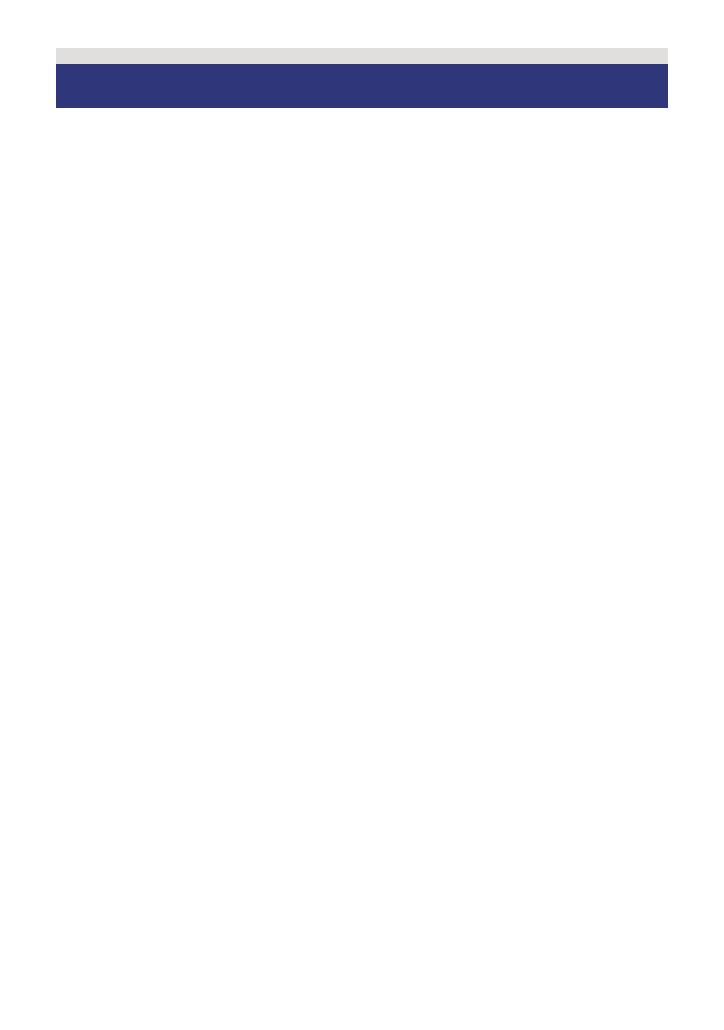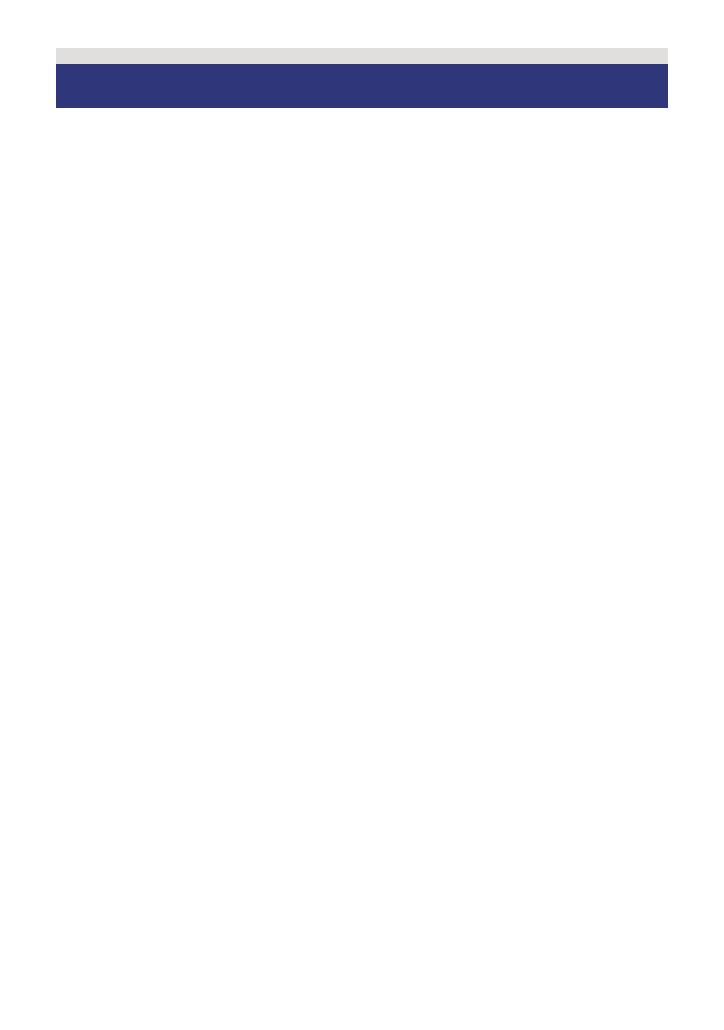
- 2 -
∫ About the recording format for
recording motion pictures
You can select from either AVCHD or iFrame
recording formats to record motion pictures
using this unit. (l 43)
AVCHD:
You can record high definition quality images
with this format. It is suitable for viewing on a
large format TV or for saving to disc.
iFrame:
This is a recording format suitable for
playing back or editing on Mac (iMovie’11).
Using iMovie’11, iFrame motion pictures can
be imported faster than AVCHD motion
pictures. Also, the imported file size of
iFrame motion pictures will be smaller than
that of AVCHD motion pictures.
≥ It is not compatible with motion picture
recorded in AVCHD format.
∫
Indemnity about recorded content
Panasonic does not accept any responsibility
for damages directly or indirectly due to any
type of problems that result in loss of
recording or edited content, and does not
guarantee any content if recording or editing
does not work properly. Likewise, the above
also applies in a case where any type of
repair is made to the unit (including any other
non-built-in memory related component).
∫ Handling of built-in memory
[HC-V100M]
This unit is equipped with the built-in
memory. When using this component, pay
attention to the following points.
Back up data periodically.
The built-in memory is temporary storage. In
order to avoid erasing data due to static
electricity, electromagnetic waves,
breakage, and failures, back up the data to a
PC or disc. (l 75)
≥
Access lamp [ACCESS] (
l
8) illuminates
while the SD card or built-in memory is
being accessed (initialization, recording,
playback, deleting etc.). Do not perform
the following operations when the lamp
illuminates. It may damage the built-in
memory or cause a malfunction in the unit.
jTurn the unit off (remove the battery)
jInsert and remove the USB cable
jExpose the unit to vibrations or shock
≥ About disposing of or giving away this unit.
(l 98)
∫ About Condensation (When
the lens or the LCD monitor is
fogged up)
Condensation occurs when the ambient
temperature or humidity changes. Be careful
of condensation since it causes lens or LCD
monitor stains, fungus and camera
malfunction.
≥
For more details about the cause and action
required for condensation, refer to page
101.
Information for Your Safety