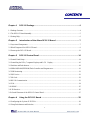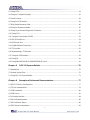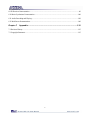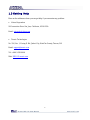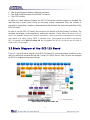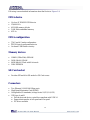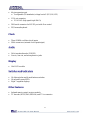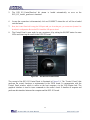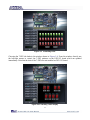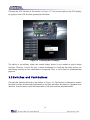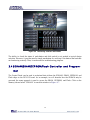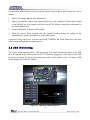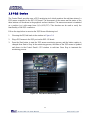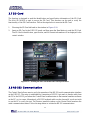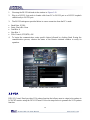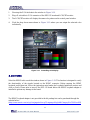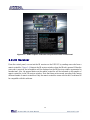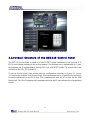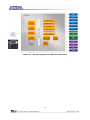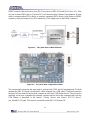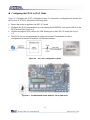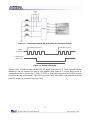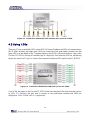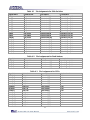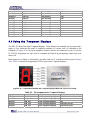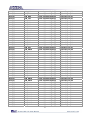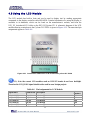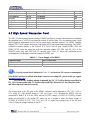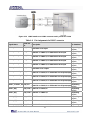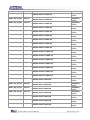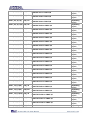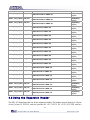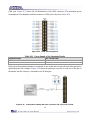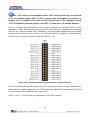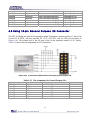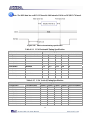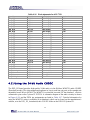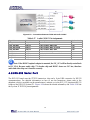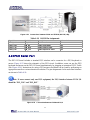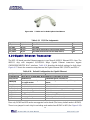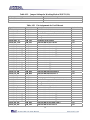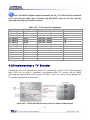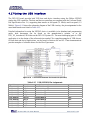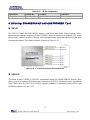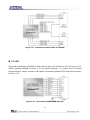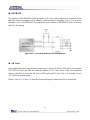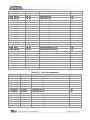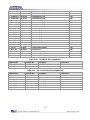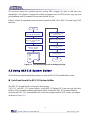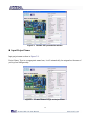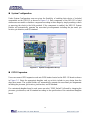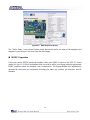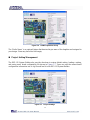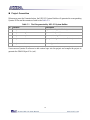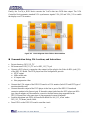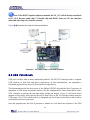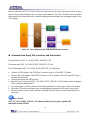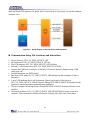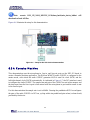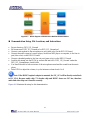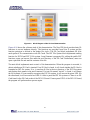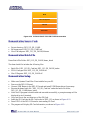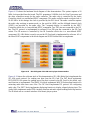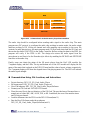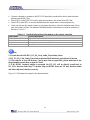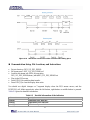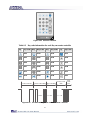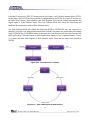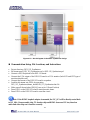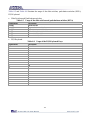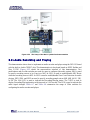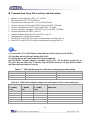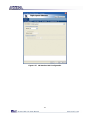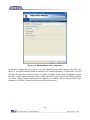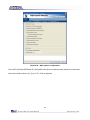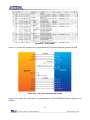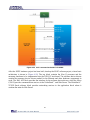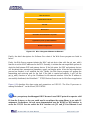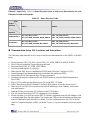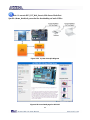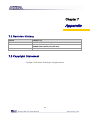1

1
CONTENTS
Chapter1
DE2‐115Package ............................................................................... 4
1.1 Package Contents .......................................................................................................................................4
1.2 The DE2-115 Board Assembly...................................................................................................................5
1.3 Getting Help...............................................................................................................................................6
Chapter2 IntroductionoftheAlteraDE2‐115Board .......................................... 7
2.1 Layout and Components.............................................................................................................................7
2.2 Block Diagram of the DE2-115 Board.......................................................................................................9
2.3 Power-up the DE2-115 Board ..................................................................................................................12
Chapter3 DE2‐115ControlPanel ..................................................................... 14
3.1 Control Panel Setup..................................................................................................................................14
3.2 Controlling the LEDs, 7-segment Displays and LCD Display..............................................................16
3.3 Switches and Push-buttons.......................................................................................................................18
3.4 SDRAM/SRAM/EEPROM/Flash Controller and Program-mer..............................................................19
3.5 USB Monitoring.......................................................................................................................................21
3.6 PS/2 Device..............................................................................................................................................22
3.7 SD Card....................................................................................................................................................23
3.8 RS-232 Communication...........................................................................................................................23
3.9 VGA .........................................................................................................................................................24
3.10 HSMC.....................................................................................................................................................25
3.11 IR Receiver.............................................................................................................................................26
3.12 Overall Structure of the DE2-115 Control Panel....................................................................................27
Chapter4 UsingtheDE2‐115Board ................................................................. 29
4.1 Configuring the Cyclone IV E FPGA.......................................................................................................29
4.2 Using Push-buttons and Switches ............................................................................................................32

2
4.3 Using LEDs..............................................................................................................................................34
4.4 Using the 7-segment Displays..................................................................................................................36
4.5 Clock Circuitry.........................................................................................................................................38
4.6 Using the LCD Module............................................................................................................................39
4.7 High Speed Mezzanine Card....................................................................................................................40
4.8 Using the Expansion Header....................................................................................................................45
4.9 Using 14-pin General Purpose I/O Connector..........................................................................................50
4.10 Using VGA.............................................................................................................................................51
4.11 Using the 24-bit Audio CODEC.............................................................................................................53
4.12 RS-232 Serial Port..................................................................................................................................54
4.13 PS/2 Serial Port ......................................................................................................................................55
4.14 Gigabit Ethernet Transceiver..................................................................................................................56
4.15 TV Decoder ............................................................................................................................................59
4.16 Implementing a TV Encoder ..................................................................................................................60
4.17 Using the USB Interface.........................................................................................................................61
4.18 Using IR .................................................................................................................................................62
4.19 Using SRAM/SDRAM/FLASH/EEPROM/SD Card.............................................................................63
Chapter5 DE2‐115SystemBuilder................................................................... 70
5.1 Introduction..............................................................................................................................................70
5.2 General Design Flow................................................................................................................................70
5.3 Using DE2-115 System Builder ...............................................................................................................71
Chapter6 ExamplesofAdvancedDemonstrations ........................................... 77
6.1 DE2-115 Factory Configuration...............................................................................................................77
6.2 TV Box Demonstration ............................................................................................................................78
6.3 USB Paintbrush........................................................................................................................................80
6.4 USB Device..............................................................................................................................................82
6.5 A Karaoke Machine..................................................................................................................................84
6.6 SD Card Demonstration ...........................................................................................................................86
6.7 SD Card Music Player..............................................................................................................................89
6.8 PS/2 Mouse Demonstration......................................................................................................................93

3
6.9 IR Receiver Demonstration......................................................................................................................96
6.10 Music Synthesizer Demonstration........................................................................................................100
6.11 Audio Recording and Playing...............................................................................................................103
6.12 Web Server Demonstration...................................................................................................................106
Chapter7 Appendix ....................................................................................... 115
7.1 Revision History.....................................................................................................................................115
7.2 Copyright Statement...............................................................................................................................115

4
Chapter 1
DE2-115 Package
The DE2-115 package contains all components needed to use the DE2-115 board in conjunction
with a computer that runs the Microsoft Windows OS.
1
1
.
.
1
1
P
P
a
a
c
c
k
k
a
a
g
g
e
e
C
C
o
o
n
n
t
t
e
e
n
n
t
t
s
s
Figure 1-1 shows a photograph of the DE2-115 package.
Figure 1-1 The DE2-115 package contents
The DE2-115 package includes:
• The DE2-115 board.
• USB Cable for FPGA programming and control.
• DE2-115 System CD containing the DE2-115 documentation and supporting materials,
including the User Manual, the Control Panel, System Builder and Altera Monitor Program
utility, reference designs and demonstrations, device datasheets, tutorials, and a set of laboratory
exercises.
• CD-ROMs containing Altera’s Quartus® II Web Edition and the Nios® II Embedded Design
Suit Evaluation Edition software.

5
• Bag of six rubber (silicon) covers for the DE2-115 board stands. The bag also contains some
extender pins, which can be used to facilitate easier probing with testing equipment of the
board’s I/O expansion headers.
• Clear plastic cover for the board.
• 12V DC desktop power supply.
• Remote controller
1
1
.
.
2
2
T
T
h
h
e
e
D
D
E
E
2
2
-
-
1
1
1
1
5
5
B
B
o
o
a
a
r
r
d
d
A
A
s
s
s
s
e
e
m
m
b
b
l
l
y
y
To assemble the included stands for the DE2-115 board:
• Assemble a rubber (silicon) cover, as shown in Figure 1-2, for each of the six copper stands on
the DE2-115 board
• The clear plastic cover provides extra protection, and is mounted over the top of the board by
using additional stands and screws
Figure 1-2 The feet for the DE2-115 board

6
1
1
.
.
3
3
G
G
e
e
t
t
t
t
i
i
n
n
g
g
H
H
e
e
l
l
p
p
Here are the addresses where you can get help if you encounter any problem:
• Altera Corporation
101 Innovation Drive San Jose, California, 95134 USA
Email: [email protected]
• Terasic Technologies
No. 356, Sec. 1, Fusing E. Rd. Jhubei City, HsinChu County, Taiwan, 302
Email: [email protected]
Tel.: +886-3-550-8800
Web: DE2-115.terasic.com

7
Chapter 2
Introduction of the Altera DE2-115 Board
This chapter presents the features and design characteristics of the DE2-115 board.
2
2
.
.
1
1
L
L
a
a
y
y
o
o
u
u
t
t
a
a
n
n
d
d
C
C
o
o
m
m
p
p
o
o
n
n
e
e
n
n
t
t
s
s
A photograph of the DE2-115 board is shown in Figure 2-1 and Figure 2-2. It depicts the layout of
the board and indicates the location of the connectors and key components.
Figure 2-1 The DE2-115 board (top view)

8
Figure 2-2 The DE2-115 board (bottom view)
The DE2-115 board has many features that allow users to implement a wide range of designed
circuits, from simple circuits to various multimedia projects.
The following hardware is provided on the DE2-115 board:
• Altera Cyclone® IV 4CE115 FPGA device
• Altera Serial Configuration device – EPCS64
• USB Blaster (on board) for programming; both JTAG and Active Serial (AS) programming
modes are supported
• 2MB SRAM
• Two 64MB SDRAM
• 8MB Flash memory
• SD Card socket
• 4 Push-buttons
• 18 Slide switches
• 18 Red user LEDs
• 9 Green user LEDs
• 50MHz oscillator for clock sources
• 24-bit CD-quality audio CODEC with line-in, line-out, and microphone-in jacks
• VGA DAC (8-bit high-speed triple DACs) with VGA-out connector
• TV Decoder (NTSC/PAL/SECAM) and TV-in connector
• 2 Gigabit Ethernet PHY with RJ45 connectors
• USB Host/Slave Controller with USB type A and type B connectors
• RS-232 transceiver and 9-pin connector
• PS/2 mouse/keyboard connector
• IR Receiver
• 2 SMA connectors for external clock input/output

9
• One 40-pin Expansion Header with diode protection
• One High Speed Mezzanine Card (HSMC) connector
• 16x2 LCD module
In addition to these hardware features, the DE2-115 board has software support for standard I/O
interfaces and a control panel facility for accessing various components. Also, the software is
provided for supporting a number of demonstrations that illustrate the advanced capabilities of the
DE2-115 board.
In order to use the DE2-115 board, the user has to be familiar with the Quartus II software. The
necessary knowledge can be acquired by reading the tutorials “Getting Started with Altera’s DE2-115
Board” (tut_initialDE2-115.pdf) and “Quartus II Introduction” (which exists in three versions based on the design
entry method used, namely Verilog, VHDL or schematic entry). These tutorials are provided in the directory
DE2_115_tutorials on the DE2-115 System CD that accompanies the DE2-115 kit and can also be found on
Terasic’s DE2-115 web pages.
2
2
.
.
2
2
B
B
l
l
o
o
c
c
k
k
D
D
i
i
a
a
g
g
r
r
a
a
m
m
o
o
f
f
t
t
h
h
e
e
D
D
E
E
2
2
-
-
1
1
1
1
5
5
B
B
o
o
a
a
r
r
d
d
Figure 2-3 gives the block diagram of the DE2-115 board. To provide maximum flexibility for the
user, all connections are made through the Cyclone IV E FPGA device. Thus, the user can configure
the FPGA to implement any system design.
Figure 2-3 Block Diagram of DE2-115

10
Following is more detailed information about the blocks in Figure 2-3:
F
F
P
P
G
G
A
A
d
d
e
e
v
v
i
i
c
c
e
e
• Cyclone IV EP4CE115F29 device
• 114,480 LEs
• 432 M9K memory blocks
• 3,888 Kbits embedded memory
• 4 PLLs
F
F
P
P
G
G
A
A
c
c
o
o
n
n
f
f
i
i
g
g
u
u
r
r
a
a
t
t
i
i
o
o
n
n
• JTAG and AS mode configuration
• EPCS64 serial configuration device
• On-board USB Blaster circuitry
M
M
e
e
m
m
o
o
r
r
y
y
d
d
e
e
v
v
i
i
c
c
e
e
s
s
• 128MB (32Mx32bit) SDRAM
• 2MB (1Mx16) SRAM
• 8MB (4Mx16) Flash with 8-bit mode
• 32Kb EEPROM
S
S
D
D
C
C
a
a
r
r
d
d
s
s
o
o
c
c
k
k
e
e
t
t
• Provides SPI and 4-bit SD mode for SD Card access
C
C
o
o
n
n
n
n
e
e
c
c
t
t
o
o
r
r
s
s
• Two Ethernet 10/100/1000 Mbps ports
• High Speed Mezzanine Card (HSMC)
• Configurable I/O standards (voltage levels:3.3/2.5/1.8/1.5V)
• USB type A and B
o Provide host and device controllers compliant with USB 2.0
o Support data transfer at full-speed and low-speed
o PC driver available

11
• 40-pin expansion port
o Configurable I/O standards (voltage levels:3.3/2.5/1.8/1.5V)
• VGA-out connector
o VGA DAC (high speed triple DACs)
• DB9 serial connector for RS-232 port with flow control
• PS/2 mouse/keyboard
C
C
l
l
o
o
c
c
k
k
• Three 50MHz oscillator clock inputs
• SMA connectors (external clock input/output)
A
A
u
u
d
d
i
i
o
o
• 24-bit encoder/decoder (CODEC)
• Line-in, line-out, and microphone-in jacks
D
D
i
i
s
s
p
p
l
l
a
a
y
y
• 16x2 LCD module
S
S
w
w
i
i
t
t
c
c
h
h
e
e
s
s
a
a
n
n
d
d
i
i
n
n
d
d
i
i
c
c
a
a
t
t
o
o
r
r
s
s
• 18 slide switches and 4 push-buttons switches
• 18 red and 9 green LEDs
• Eight 7-segment displays
O
O
t
t
h
h
e
e
r
r
f
f
e
e
a
a
t
t
u
u
r
r
e
e
s
s
• Infrared remote-control receiver module
• TV decoder (NTSC/PAL/SECAM) and TV-in connector

12
P
P
o
o
w
w
e
e
r
r
• Desktop DC input
• Switching and step-down regulators LM3150MH
2
2
.
.
3
3
P
P
o
o
w
w
e
e
r
r
-
-
u
u
p
p
t
t
h
h
e
e
D
D
E
E
2
2
-
-
1
1
1
1
5
5
B
B
o
o
a
a
r
r
d
d
The DE2-115 board comes with a preloaded configuration bit stream to demonstrate some features
of the board. This bit stream also allows users to see quickly if the board is working properly. To
power-up the board perform the following steps:
1. Connect the provided USB cable from the host computer to the USB Blaster connector on the
DE2-115 board. For communication between the host and the DE2-115 board, it is necessary
to install the Altera USB Blaster driver software. If this driver is not already installed on the
host computer, it can be installed as explained in the tutorial “Getting Started with Altera's
DE2-115 Board ” (tut_initialDE2-115.pdf). This tutorial is available in the directory
DE2_115_tutorials on the DE2-115 System CD.
2. Turn off the power by pressing the red ON/OFF switch before connecting the 12V adapter to
the DE2-115 board.
3. Connect a VGA monitor to the VGA port on the DE2-115 board.
4. Connect your headset to the line-out audio port on the DE2-115 board.
5. Turn the RUN/PROG switch (SW19) on the left edge of the DE2-115 board to RUN position;
the PROG position is used only for the AS Mode programming.
6. Recycle the power by turning the red power switch on the DE2-115 board OFF and ON again .
At this point you should observe the following:
• All user LEDs are flashing
• All 7-segment displays are cycling through the numbers 0 to F
• The LCD display shows “Welcome to the Altera DE2-115”
• The VGA monitor displays the image shown in Figure 2-4
• Set the slide switch SW17 to the DOWN position; you should hear a 1-kHz sound. Be careful of
the very loud volume for avoiding any discomfort
• Set the slide switch SW17 to the UP position and connect the output of an audio player to the
line-in connector on the DE2-115 board; on your speaker or headset you should hear the music
played from the audio player (MP3, PC, iPod, or the like)

13
• You can also connect a microphone to the microphone-in connector on the DE2-115 board; your
voice will be mixed with the music playing on the audio player
Figure 2-4 The default VGA output pattern

14
Chapter 3
DE2-115 Control Panel
The DE2-115 board comes with a Control Panel facility that allows users to access various
components on the board from a host computer. The host computer communicates with the board
through a USB connection. The facility can be used to verify the functionality of components on the
board or be used as a debug tool while developing RTL code.
This chapter first presents some basic functions of the Control Panel, then describes its structure in
block diagram form, and finally describes its capabilities.
3
3
.
.
1
1
C
C
o
o
n
n
t
t
r
r
o
o
l
l
P
P
a
a
n
n
e
e
l
l
S
S
e
e
t
t
u
u
p
p
The Control Panel Software Utility is located in the directory
“DE2_115_tools/DE2_115_control_panel” in the DE2-115 System CD. It's free of installation, just
copy the whole folder to your host computer and launch the control panel by executing the
“DE2_115_ControlPanel.exe”. (Windows 7 64-bit Users: If an error message that shows a missing
jtag_client.dll file (cannot find jtag_client.dll) while the Control Panel is commencing, users should
re-launch the DE4_ControlPanel.exe from the following directory
(/DE2_115_tools/DE2_115_control_panel/win7_64bits))
Specific control circuit should be downloaded to your FPGA board before the control panel can
request it to perform required tasks. The program will call Quartus II tools to download the control
circuit to the FPGA board through USB-Blaster[USB-0] connection.
To activate the Control Panel, perform the following steps:
1. Make sure Quartus II 10.0 or later version is installed successfully on your PC.
2. Set the RUN/PROG switch to the RUN position.
3. Connect the supplied USB cable to the USB Blaster port, connect the 12V power supply, and
turn the power switch ON.
4. Start the executable DE2_115_ControlPanel.exe on the host computer. The Control Panel user
interface shown in Figure 3-1 will appear.

15
5. The DE2_115_ControlPanel.sof bit stream is loaded automatically as soon as the
DE2_115_control_panel.exe is launched.
6. In case the connection is disconnected, click on CONNECT where the .sof will be re-loaded
onto the board.
7. Note, the Control Panel will occupy the USB port until you close that port; you cannot use Quartus II to
download a configuration file into the FPGA until the USB port is closed.
8. The Control Panel is now ready for use; experience it by setting the ON/OFF status for some
LEDs and observing the result on the DE2-115 board.
Figure 3-1 The DE2-115 Control Panel
The concept of the DE2-115 Control Panel is illustrated in Figure 3-2. The “Control Circuit” that
performs the control functions is implemented in the FPGA board. It communicates with the
Control Panel window, which is active on the host computer, via the USB Blaster link. The
graphical interface is used to issue commands to the control circuit. It handles all requests and
performs data transfers between the computer and the DE2-115 board.

16
Figure 3-2 The DE2-115 Control Panel concept
The DE2-115 Control Panel can be used to light up LEDs, change the values displayed on
7-segment and LCD displays, monitor buttons/switches status, read/write the SDRAM, SRAM,
EEPROM and Flash Memory, monitor the status of an USB device, communicate with the PS/2
mouse, output VGA color pattern to VGA monitor, verify functionality of HSMC connector I/Os,
communicate with PC via RS-232 interface and read SD Card specification information. The
feature of reading/writing a word or an entire file from/to the Flash Memory allows the user to
develop multimedia applications (Flash Audio Player, Flash Picture Viewer) without worrying about
how to build a Memory Programmer.
3
3
.
.
2
2
C
C
o
o
n
n
t
t
r
r
o
o
l
l
l
l
i
i
n
n
g
g
t
t
h
h
e
e
L
L
E
E
D
D
s
s
,
,
7
7
-
-
s
s
e
e
g
g
m
m
e
e
n
n
t
t
D
D
i
i
s
s
p
p
l
l
a
a
y
y
s
s
a
a
n
n
d
d
L
L
C
C
D
D
D
D
i
i
s
s
p
p
l
l
a
a
y
y
A simple function of the Control Panel is to allow setting the values displayed on LEDs, 7-segment
displays, and the LCD character display.
Choosing the LED tab leads to the window in Figure 3-3. Here, you can directly turn the LEDs on
or off individually or by clicking “Light All” or “Unlight All”.

17
Figure 3-3 Controlling LEDs
Choosing the 7-SEG tab leads to the window shown in Figure 3-4. From the window, directly use
the left-right arrows to control the 7-SEG patterns on the DE2-115 board which are updated
immediately. Note that the dots of the 7-SEGs are not enabled on DE2-115 board.
Figure 3-4 Controlling 7-SEG display

18
Choosing the LCD tab leads to the window in Figure 3-5. Text can be written to the LCD display
by typing it in the LCD box then pressing the Set button.
Figure 3-5 Controlling the LCD display
The ability to set arbitrary values into simple display devices is not needed in typical design
activities. However, it gives the user a simple mechanism for verifying that these devices are
functioning correctly in case a malfunction is suspected. Thus, it can be used for troubleshooting
purposes.
3
3
.
.
3
3
S
S
w
w
i
i
t
t
c
c
h
h
e
e
s
s
a
a
n
n
d
d
P
P
u
u
s
s
h
h
-
-
b
b
u
u
t
t
t
t
o
o
n
n
s
s
Choosing the Switches tab leads to the window in Figure 3-6. The function is designed to monitor
the status of slide switches and push-buttons in real time and show the status in a graphical user
interface. It can be used to verify the functionality of the slide switches and push-buttons.

19
Figure 3-6 Monitoring switches and buttons
The ability to check the status of push-button and slide switch is not needed in typical design
activities. However, it provides users a simple mechanism for verifying if the buttons and switches
are functioning correctly. Thus, it can be used for troubleshooting purposes.
3
3
.
.
4
4
S
S
D
D
R
R
A
A
M
M
/
/
S
S
R
R
A
A
M
M
/
/
E
E
E
E
P
P
R
R
O
O
M
M
/
/
F
F
l
l
a
a
s
s
h
h
C
C
o
o
n
n
t
t
r
r
o
o
l
l
l
l
e
e
r
r
a
a
n
n
d
d
P
P
r
r
o
o
g
g
r
r
a
a
m
m
-
-
m
m
e
e
r
r
The Control Panel can be used to write/read data to/from the SDRAM, SRAM, EEPROM, and
Flash chips on the DE2-115 board. As an example, we will describe how the SDRAM may be
accessed; the same approach is used to access the SRAM, EEPROM, and Flash. Click on the
Memory tab and select “SDRAM” to reach the window in Figure 3-7.
Page is loading ...
Page is loading ...
Page is loading ...
Page is loading ...
Page is loading ...
Page is loading ...
Page is loading ...
Page is loading ...
Page is loading ...
Page is loading ...
Page is loading ...
Page is loading ...
Page is loading ...
Page is loading ...
Page is loading ...
Page is loading ...
Page is loading ...
Page is loading ...
Page is loading ...
Page is loading ...
Page is loading ...
Page is loading ...
Page is loading ...
Page is loading ...
Page is loading ...
Page is loading ...
Page is loading ...
Page is loading ...
Page is loading ...
Page is loading ...
Page is loading ...
Page is loading ...
Page is loading ...
Page is loading ...
Page is loading ...
Page is loading ...
Page is loading ...
Page is loading ...
Page is loading ...
Page is loading ...
Page is loading ...
Page is loading ...
Page is loading ...
Page is loading ...
Page is loading ...
Page is loading ...
Page is loading ...
Page is loading ...
Page is loading ...
Page is loading ...
Page is loading ...
Page is loading ...
Page is loading ...
Page is loading ...
Page is loading ...
Page is loading ...
Page is loading ...
Page is loading ...
Page is loading ...
Page is loading ...
Page is loading ...
Page is loading ...
Page is loading ...
Page is loading ...
Page is loading ...
Page is loading ...
Page is loading ...
Page is loading ...
Page is loading ...
Page is loading ...
Page is loading ...
Page is loading ...
Page is loading ...
Page is loading ...
Page is loading ...
Page is loading ...
Page is loading ...
Page is loading ...
Page is loading ...
Page is loading ...
Page is loading ...
Page is loading ...
Page is loading ...
Page is loading ...
Page is loading ...
Page is loading ...
Page is loading ...
Page is loading ...
Page is loading ...
Page is loading ...
Page is loading ...
Page is loading ...
Page is loading ...
Page is loading ...
Page is loading ...
Page is loading ...
-
 1
1
-
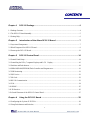 2
2
-
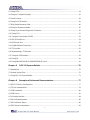 3
3
-
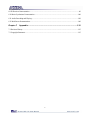 4
4
-
 5
5
-
 6
6
-
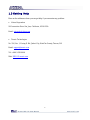 7
7
-
 8
8
-
 9
9
-
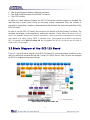 10
10
-
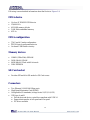 11
11
-
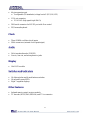 12
12
-
 13
13
-
 14
14
-
 15
15
-
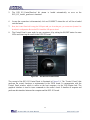 16
16
-
 17
17
-
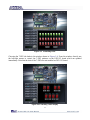 18
18
-
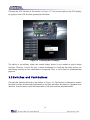 19
19
-
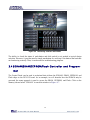 20
20
-
 21
21
-
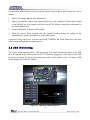 22
22
-
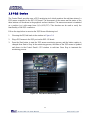 23
23
-
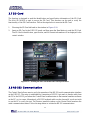 24
24
-
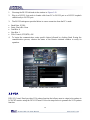 25
25
-
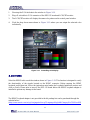 26
26
-
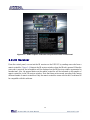 27
27
-
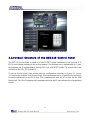 28
28
-
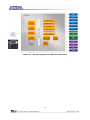 29
29
-
 30
30
-
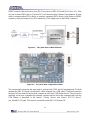 31
31
-
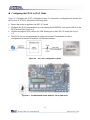 32
32
-
 33
33
-
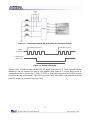 34
34
-
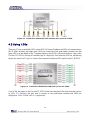 35
35
-
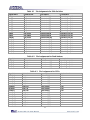 36
36
-
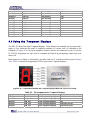 37
37
-
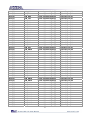 38
38
-
 39
39
-
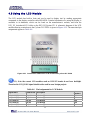 40
40
-
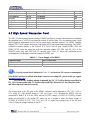 41
41
-
 42
42
-
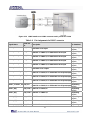 43
43
-
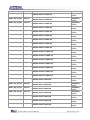 44
44
-
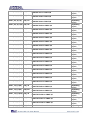 45
45
-
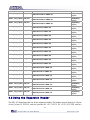 46
46
-
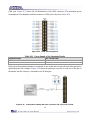 47
47
-
 48
48
-
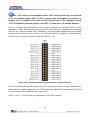 49
49
-
 50
50
-
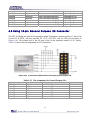 51
51
-
 52
52
-
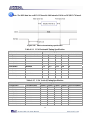 53
53
-
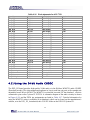 54
54
-
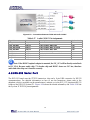 55
55
-
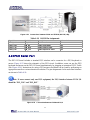 56
56
-
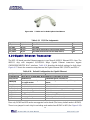 57
57
-
 58
58
-
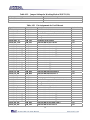 59
59
-
 60
60
-
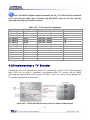 61
61
-
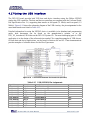 62
62
-
 63
63
-
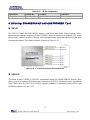 64
64
-
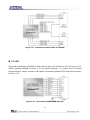 65
65
-
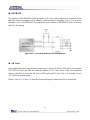 66
66
-
 67
67
-
 68
68
-
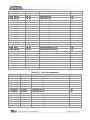 69
69
-
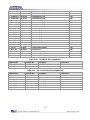 70
70
-
 71
71
-
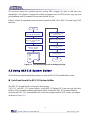 72
72
-
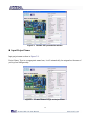 73
73
-
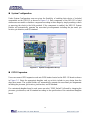 74
74
-
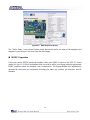 75
75
-
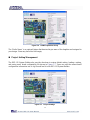 76
76
-
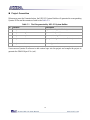 77
77
-
 78
78
-
 79
79
-
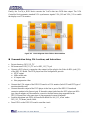 80
80
-
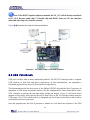 81
81
-
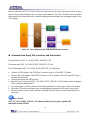 82
82
-
 83
83
-
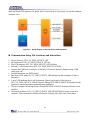 84
84
-
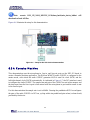 85
85
-
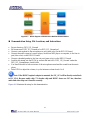 86
86
-
 87
87
-
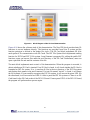 88
88
-
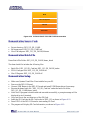 89
89
-
 90
90
-
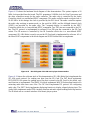 91
91
-
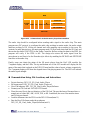 92
92
-
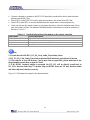 93
93
-
 94
94
-
 95
95
-
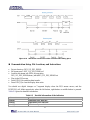 96
96
-
 97
97
-
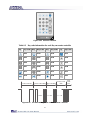 98
98
-
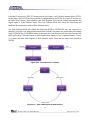 99
99
-
 100
100
-
 101
101
-
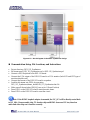 102
102
-
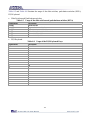 103
103
-
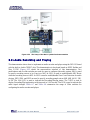 104
104
-
 105
105
-
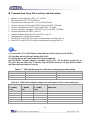 106
106
-
 107
107
-
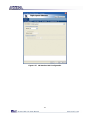 108
108
-
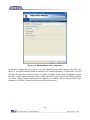 109
109
-
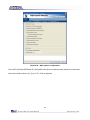 110
110
-
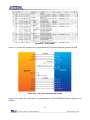 111
111
-
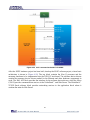 112
112
-
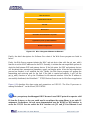 113
113
-
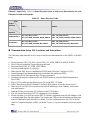 114
114
-
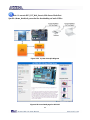 115
115
-
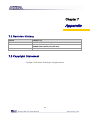 116
116
Terasic tPad DE2-115 User manual
- Category
- Security device components
- Type
- User manual
Ask a question and I''ll find the answer in the document
Finding information in a document is now easier with AI
Related papers
Other documents
-
Altera tPad DE2-115 User manual
-
Altera tPad DE2-115 User manual
-
Altera DE2-70 User manual
-
Sigma DE2-70 User manual
-
Altera DE2 Board Getting Started Manual
-
Altera Cyclone V GX FPGA User manual
-
Intel P0424-ND User manual
-
Altera Nios II Embedded Evaluation Kit Cyclone III Edition User manual
-
Altera Nios II Quick start guide
-
Altera Nios II User manual