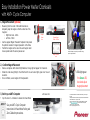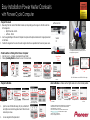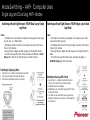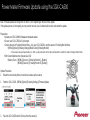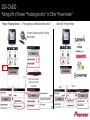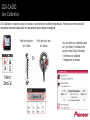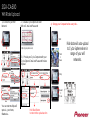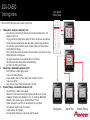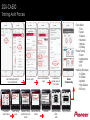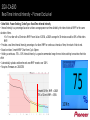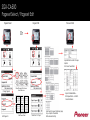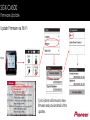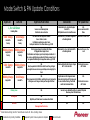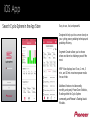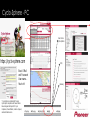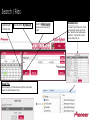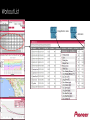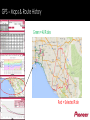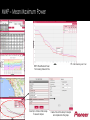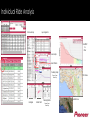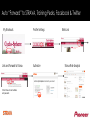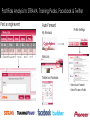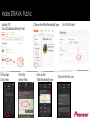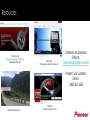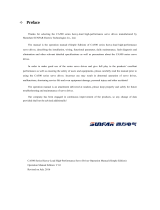Quick Guide
SGX-CA500 Cycle Computer
SGY-PM Series Power Meters

• Pioneer Power Meter Cranksets and arms ship pre-set in the ANT+ Format
• Simply install the crank on your bike and pair it to your ANT+ Cycle Computer as you would any other ANT+ device
• When used with other ANT+ Cycle Computers as a Power Meter, Magnets are optional but will provide precision cadence if used.
• Dual Leg Units ship in a Dual Leg ANT+ Mode and will provide all ANT+ Power Metrics.
• Confirming dual leg ANT+ Mode can be done by removing and replacing the batteries, a solid orange light on each arm confirms this mode.
• Dual Leg units can be switched to independent Single Leg Mode if needed. ie. Left Arm on one bike, Right Drive Side on another bike.
• Single Leg units ship in a Single Leg ANT+ Mode and will provide all ANT+ Power Metrics.
• Confirming single leg ANT+ Mode can be done by removing and replacing the batteries, a blinking orange light on the sensor confirms this mode.
• Single leg units can be switched to Dual Leg Mode when you upgrade to a dual leg system.
• Pioneer’s real-time and post ride “Pedaling Monitor” graphics and data are only available when using a Pioneer Cycle Computer w ith after ride data
uploaded to Pioneer Cyclo-Sphere ride analysis site – www.cyclo-sphere.com
• A Pioneer Cycle Computer is required to switch the “Power Meter” in and out of the “Pedaling Monitor Mode”
• Supplied magnets are required for the Pedaling Monitor configuration and must be magnet calibrated for proper data display.
• Performing Zero Calibration is recommended to maintain maximum accuracy.
• The SGX-CA500 Cycle Computer is unique in that it is both a multi-format receiver and a transmitter
• Can receive ANT+ and Pioneer Pedaling Monitor Signals
• Can transmit ANT+ Power Data to other ANT+ devices ie. ANT+ Computer, Zwift
• Can transmit via ANT+ and update Pioneer Power Meter Firmware
• Can upload ride data via wifi
• Can update it’s own firmware via wifi
Easy Installation and Advanced Functionality
Fast Facts:

Easy Installation Power Meter Cranksets
with ANT+ Cycle Computer
1.) Magnet Placement (Optional)
• Measuring from the center of the bottom bracket out,
temporarily tape the magnet so that the center line of the
magnet is:
• Right Drive Side - 42mm
• Left Side - 53mm
• Use the supplied Magnet Placement Template to help locate
the optimum locations for magnet placement on the frame.
• Position the magnets so the sensor line and magnet center
line are parallel when the sensor passes over.
Center hole on bottom bracket and use supplied
double sided tape to temporarily secure while locating
optimum magnet location
Sensor Line:
Magnet
Center
Line:
Magnet Range
1.5mm – 10.7mm
Magnet Template
card
2.) Confirm Magnet Placement
• Remove and replace both Left and Right batteries. Orange light will appear for 10 seconds.
• Rotate the crank slowly (30rpm). Check that the LED on each sensor lights green once for each
revolution.
• Once confirmed, secure magnets for final placement.
If no Green LED,
check and adjust
magnet placement
LED’s light green
3.) Pair to your ANT+ Computer
• Spin the crank 3 – 4 rotations to activate the Power Meter
See your ANT+ Cycle Computer
Instructions for Power Meter Pairing and
Zero Calibration procedures.
ID 12345
Sensor ID
Left Sensor Arm
For additional Installation Instructions visit the following on-line support
locations
www.pioneerelectronics.com/PUSA/Cycle+Sports/Products/Power+Meters
www.Youtube/Pioneer Cycle Sports USA
Please refer to the owners manual for detailed installation instructions.
Visit https://cyclo-sphere.com/ for the latest firmware and updates.
Customer Support – 1-800-421-1624
E-Mail: cycle-sports@pioneer-usa.com

• Magnet Placement
1. Measuring from the center of the bottom bracket out, temporarily tape the magnet so that the center line
of the magnet is:
• Right Drive Side - 42mm
• Left Side - 53mm
2. Use the supplied Magnet Placement Template to help locate the optimum locations for magnet placement
on the frame.
3. Position the magnets so the sensor line and magnet center line are parallel when the sensor passes over.
Center Magnet Placement Template hole on bottom bracket
and use supplied double sided tape to temporarily secure while
locating optimum magnet location.
Sensor Line:
Magnet
Center
Line:
Magnet Range
1.5mm –
10.7mm
Magnet Template
card
Press Option Press Pedaling Settings
Check Left & Right, Enter ANT+ ID,
Press Pedaling Monitor
Press Menu
• Mode Selection & Pairing to the Pioneer Computer
1. Spin the crank 3 – 4 rotations to activate the Power Meter
2. Pressing Pedaling Monitor will search sensor ID or local crank.
SGX-CA500 firmware must be 20150501.02.43 or higher.
Press OK
ID 12345
Sensor
ID
Left Sensor Arm
• Magnet Calibration
Press Option Press Pedaling Settings
Press Menu
Press Magnet Calibration
Press Start calibration
Spin Crank Slowly Forward
Confirm 5 x per side
Press Save
1. Spin the crank FORWARD slowly (30 rpm) until both left
and right sensors detect magnets at least 5 times for each
side and press Save.
Press OK
2. Secure magnets for final placement.
For additional Installation Instructions visit the following on-line support locations
www.pioneerelectronics.com/PUSA/Cycle+Sports/Products/Power+Meters
www.Youtube/Pioneer Cycle Sports USA
Please refer to the owners manual for detailed installation instructions.
Visit https://cyclo-sphere.com/ for the latest firmware and updates.
Customer Support – 1-800-421-1624
E-Mail: cycle-sports@pioneer-usa.com
Press Option Press Pedaling Settings Press Magnet Calibration
Press Menu Press OK
• Zero Calibration – Position Left or Right crank arm to the 6 o’clock position
Easy Installation Power Meter Cranksets
with Pioneer Cycle Computer
Press Mode Switch

Mode Switching – ANT+ Computer Users
Single Leg and Dual Leg ANT+ Modes
Switching Left and Right Sensors FROM Dual Leg to Single
Leg Mode
• Notes
• This method is for users who wish to separate a dual leg system and use single
leg crank arms . Ie. 2 different bikes.
• The following method is for ANT+ Cycle Computer users who do NOT have a
Pioneer Cycle Computer –
• Dual Leg DuraAce, Ultegra, and “Kits” ship pre-set in the Dual ANT+ Mode.
• To confirm Dual Leg ANT+ Mode, remove and replace the batteries, a SOLID
Orange light on both the Left and Right Sensors confirms this mode.
Switching Left and Right Sensors FROM Single Leg to Dual
Leg Mode
• Notes
• This method is for users who are upgrading from a single leg sensor with a
second Left or Right leg sensor.
• The following method is for ANT+ Cycle Computer users who do NOT have a
Pioneer Cycle Computer
• Single Leg DuraAce, Ultegra, and “Kits” ship pre-set in the Single Leg ANT+
Mode.
• To confirm Single Leg ANT+ Mode, remove and replace the battery, a
BLINKING Orange light confirms this mode.
Switching to Single Leg Mode
1. Spin the crank 3 – 4 rotations to activate the Power Meter
2. Press the push switch for 3 seconds and release
3. Both sensors should blink orange for 10 seconds
Switching to Dual Leg ANT+ Mode
1. Spin the crank 3 – 4 rotations to activate the Sensors
2. Press the Push Switch for 3 seconds and release
3. Confirm both sensors are blinking
4. While blinking, press and hold the push switch for 3 more
seconds and release
5. To confirm you have switched to Dual Leg, remove the
batteries and replace, you should see a solid orange light
on both sensors

Power Meter Firmware Update using the SGX-CA500
Note: Firmware updates will range from :30 min to 1.5hr. Depending on the size of the update.
If the update process is interrupted, you may need to move to a less cluttered radio location and restart the update.
Preparation:
• Update your SGX-CA500’s firmware to the latest version.
• Be sure your SGX-CA500 is fully charged.
• Sensors must be in Pedaling Monitor Mode – Use your SGX-CA500 to put the sensors in Pedaling Monitor Mode
• [MENU]-[Option]-[Pedaling Settings]-[Mode Switch]-[Pedaling Monitor]
• If the sensors were purchased before Jun. 2015, use the push button on the right side transmitter to switch the mode to Pedaling Monitor Mode.
• Both Sensor batteries must have at least 2.9v
• Battery Check - [MENU]-[Sensors ]--[Pedaling Monitor L]--[Battery]
[MENU]-[Sensors ]--[Pedaling Monitor R]--[Battery]
Update Procedure:
1. Rotate the crank slowly three or more times to wake up the sensors
2. From the SGX-CA500 - [MENU]-[Option]-[Pedaling Settings]-[Firmware Update
3. Place the SGX-CA500 within 10 inches from the sensor(s).

SGX-CA500
Pairing with a Pioneer “Pedaling Monitor” or Other “Power Meter”
Pioneer “Pedaling Monitor” – 1
st
time pairing, see Mode Switching slide 5 Other ANT+ Power Meters
Enter device number
listed on side of left
transmitter
Or
Press
Pioneer Crankset must be in Pedaling
Monitor Mode
Press
Press
Select

SGX-CA500
Zero Calibration
Select
ZeroCal
Point left crank arm
to 6 o’clock
Point right crank arm
to 6 o’clock
Or
You can check zero calibration status
on Cyclo-Sphere in individual ride
analysis under Device Information
• # of times zero calibrated
• Temperatures in memory
Zero Calibration is required to adjust for changes in crank deflection at different temperatures. Pioneer power meters provide 6
temperature memories loaded each time temperature varies 4 degree’s centigrade.

SGX-CA500
Wifi Ride Upload
1.) Connect to your WiFi
Network
2.) Create a Cyclo-Sphere Account
With an E-mail and Password
https://cyclo-sphere.com/
3.) Provide your Cycle Computer with your
Cyclo-Sphere E-mail and Password for Auto
Upload
Hold Back Button
to return to the upload section
4.) Charge your Computer before every ride…
Start
Train
n
Race
Stop
Reset
X
3 sec.
Ride data will auto-upload
to Cyclo-Sphere when in
range of your wifi
networks.
You can enter multiple wifi
spots ie., your home,
Starbucks…

• The SGX-CA500 Training Menu has 3 Powerful Training Tools
1. Training Assist – Beginner to Advanced Cyclist
• A free interactive self coaching tool found on the Cyclo-Sphere Mobile Viewer – Not
available on the PC site
• Training Assist has 28 unique training modules for riders of all skill levels and experience
• Training Assist was designed to help riders best utilize cycling technology on the bike
from heart rate, speed and cadence sensors, to power meters and Pioneer exclusive
Pedaling Monitor Technology.
• Riders 3 month power data is auto loaded to the SGX-CA500 via Cyclo-Sphere for clearly
defined benchmarks and target goals
• New power achievements are auto uploaded back to Cyclo-Sphere
• After Ride Results offers charts, graphs and troubleshooting
• See Slide 11 for Training Assist Process
2. Interval Timer – Intermediate to Advanced Cyclist
• SGX-CA500 only, no mobile device required.
• Create custom Interval Programs
• Includes Duration, Warm-Up, Power Target, Power Escalation, Set Count
• Create, Save and Edit
• Easily Select an Interval Training Program while on the road
3. Threshold Training – Intermediate to Advanced Cyclist
• SGX-CA500 only, no mobile device required
• Utilizes last 3 month power data from Cyclo-Sphere to provide easy on the road
“Challenges” of maximum time intervals for 1, 3, 5, 10, and 20 min. MMP (Mean
Maximum Power) records as well as 20 and 60 minute FTP Tests
• Uploads achievements over 100% as new benchmarks to Cyclo-Sphere
• Auto configures Targets for each Time Segment
• Includes warm-up and cool down.
• Auto logs finished Challenges as Laps for easy post ride analysis
SGX-CA500
Training Menu
1
Training Assist
2
Interval Timer
3
Threshold Training
Cyclo-Sphere
Mobile Viewer

SGX-CA500
Training Assist Process
Select Training Assist from
Cyclo-Sphere Mobile
Select a Lesson
Learn Lesson Details and
Goals
Customize and
Upload Lesson to
Cyclo-Sphere
Select Training
Assist
Download Trainings
via WiFi from Cyclo-
Sphere
Select and Start the
Training
Training Countdown
Starts –
RIDE
Training CompletePress Menu
Select Training
• Cycle Basics
• Time
• Speed
• Cadence
• Heart rate
• Intervals
• Climbing
• Power Training
• Power
• Aerodynamics
• MMP
• FTP
• Pedaling Techniques
• 3 O’Clock
• 6 O’Clock
• Upstroke
• High Cadence
• Efficiency
Results
Troubleshooting
Instruction

SGX-CA500
Real-Time Interval Intensity – Pioneer Exclusive!
• Data Field - Power Training / Data Type – Real-Time Interval Intensity
• Interval Intensity is a percentage based on a riders average power over time divided by the riders historical MMP for the same
duration of time.
• Ex: For a rider with a 30 minutes MMP Power Value of 250W, a 200W average for 30 minutes would be 80% of that riders
MMP.
• Provides a real-time Interval Intensity percentage of a riders MMP for continuous intervals of time, from start of ride to end.
• Based on riders 3 month MMP Chart from Cyclo-Sphere
• Holding a continuous 70% – 80% Interval Intensity is a good recommended range for most riders wishing to maximize their ride
effort
• Automatically uploads and benchmarks new MMP records over 100%
• Requires Firmware ver. 20160706
10 Min
75
3 month 10 Min. MMP = 260W
75% of 10 min MMP = 195W

Select up to 16 Layout Options per page
Grey = Graphic or Numerical
White = Numerical Only
Default Pageset 1 for Pioneer
Power Meter use
SGX-CA500
Pageset Select / Pageset Edit
Change Pageset
Edit Pageset 1
Default Pageset 2 for ANT+ /
Other Power Meter
Or
Pageset Select Pageset Edit
Select from 1 – 6 Pages
Grey data fields = Vector & Torque
Graphics
For Pioneer Power Meter
Grey & White data fields =
200 Unique Metrics – All ANT+
Connected Devices
Press and Hold

SGX-CA500
Firmware Update
Menu
Cyclo-Sphere will announce new
firmware and provide details of the
updates.
Update Firmware via Wi-Fi

Mode Switch & FW Update Conditions
Right LED Left LED Right Side Push Button SGX-CA500 FW Updater tool
L, R or L&R Green
Pedaling Mode
N/A
Sensors are in Pedaling Mode
Push Button has no function
Mode SwitchL, R, or L&R to Single or
Dual ANT+
Will Update Sensors to Latest firmware
N/A
Sensors must be in ANT+
Mode
Solid Orange
Dual ANT+
Factory
Solid Orange
Dual ANT+
Factory
Puts Dual L&R into Single ANT+ Modes
Use on 2 bikes / cranks
Pull Batteries and Replace, Spin Crank,
Hold push button for 3 Sec then release – pg. 23 OM
Mode Switch
L, R, or L&R to Single ANT+
or Pedaling Monitor
Enter Ant ID’s into L & R
Blinking Orange
Single ANT+
Factory
Blinking Orange
Single ANT+
Factory
Puts Single L& Single R into Dual ANT+ Mode
Kit Upgrade from Single to Dual
Pull Batteries and Replace, Spin Crank, Hold push button for 3
Sec. release,right blinks green then fast flashing orange, Press 3
Sec again while flashing fast orange then release – pg. 19 OM
Mode SwitchL, R, or L&R to Dual ANT+
or Pedaling Monitor
Enter Ant ID’s into L, R or
L & R
Solid Orange
Dual ANT+
Blinking Orange
Single ANT+
N/A
Rare, Required a SGX-CA500 to switch the Left Leg to Single
when right side was not in range or battery out leaving Right in
Dual
Mode Switch Both L&R to Dual or Single
ANT+ To Re-Sink Pair
Both must be in same
ANT+ Mode
Blinking Orange
Single ANT+
Solid Orange
Dual ANT+
N/A
Rare, Required a SGX-CA500 to switch Right Leg to Single while
left leg was out of range or battery out leaving Left In Dual
Right side is in ANT+ Single but must
Mode switch right into
ANT+ Single again
to erase last dual Pairing. Then Mode
switch both to desired Mode
N/A
Both must be in same
ANT+ Mode
Blinking Green N/A Sensor(s) are in Update Mode. Must complete FW Update
Move away from Wifi Interference
Blinking Red N/A
Right Side, Left Side Sensor in unknown Dual Mode
N/A N/A
Solid Red N/A
Damaged, Send for Service
N/A N/A
Standard Factory Setting Possibilities Separated System Firmware update not completed Service Situation
*Before Mode Switching, the ANT+ Transmit feature must be off - Menu / Settings / Device

iOS App
Search Cyclo-Sphere in the App Store
Easy to use, fast, and powerful.
Designed to help you focus more clearly on
your cycling power, pedaling technique,and
pedaling efficiency.
Segment Creator allows you to choose
where and when to challenge yourself the
most.
MMP View displays best 5 sec, 1 min., 5
min., and 20 min. maximum power results
for each ride.
Additional features include weekly,
monthly, and yearly Power Zone Statistics,
Ranking within the Cyclo-Sphere
community, and Pioneer’s Training Assist
Modules.

Cyclo-Sphere - PC
How to Use
Cyclo-Sphere
FAQ
Glossary
https://cyclo-sphere.com
Basic E-Mail
and Password
User name…
You’re In!
* Cyclo-Sphere is optimized for Pioneer
Cycle-Sports computers and Power Meters
but works great with any ANT+ Cycle
Computers, Power Meters, Cadence / Speed,
and Heart Rate Sensors.

Quick Return to My WorkoutsCalendar Date
Ride Access
Return to Default Layout
Windows can be moved during
analysis
Upload Files
Allows “uploading” of .FIT files stored on your PC for Cyclo-Sphere
analysis and auto-forwarding to Strava
Download Files
Converts Pioneer .db files into .FIT files
and “downloads” them to your PC for
later “upload” to other Cycling analysis
websites ie. Training Peaks, Garmin,
Strava, MapMy Ride, etc.
Search / Files

Change Metric in column
Add Column
Workout List

Create New
Parameter Group
Chart
Edit Groups
Manual FTP Entry
Manual Weight
Entry
Color Coded
Power Zones
Statistics – Ride Group Charts & Graphs
User Created
“Training”
Page is loading ...
Page is loading ...
Page is loading ...
Page is loading ...
Page is loading ...
Page is loading ...
Page is loading ...
-
 1
1
-
 2
2
-
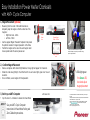 3
3
-
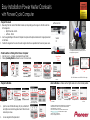 4
4
-
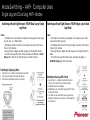 5
5
-
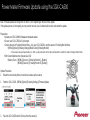 6
6
-
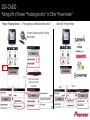 7
7
-
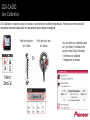 8
8
-
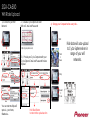 9
9
-
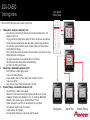 10
10
-
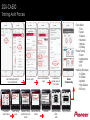 11
11
-
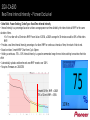 12
12
-
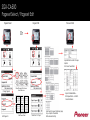 13
13
-
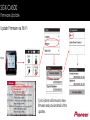 14
14
-
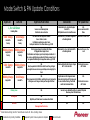 15
15
-
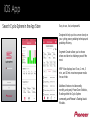 16
16
-
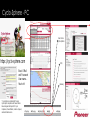 17
17
-
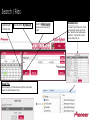 18
18
-
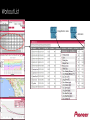 19
19
-
 20
20
-
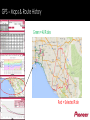 21
21
-
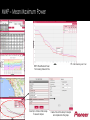 22
22
-
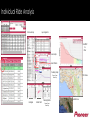 23
23
-
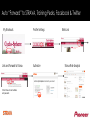 24
24
-
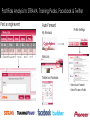 25
25
-
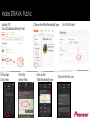 26
26
-
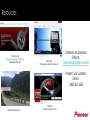 27
27
Pioneer SGY-PMLTC Quick start guide
- Type
- Quick start guide
- This manual is also suitable for
Ask a question and I''ll find the answer in the document
Finding information in a document is now easier with AI
Related papers
-
Pioneer SGX-CA500 Owner's manual
-
Pioneer SGX-CA600 Quick start guide
-
Pioneer SGX-CA600 User guide
-
Pioneer SGX-CA600 User guide
-
Pioneer SGY-PMRTC Installation guide
-
Pioneer SGY-PM910V/VL/VR、SGY-PM910H2/HL/HR、SGY-PM910H、SGY-PW510Aセット、105L、105L Owner's manual
-
Pioneer Pioneer SC-1523-K 9.2-Channel Network A/V Receiver click here
-
Pioneer SGY-PM910H2/SGY-PM910HL/SGY-PM910HR/SGY-PM910H/105L/105L & CA500 set update Owner's manual
-
Pioneer inno2BK Installation guide
-
Pioneer SGY-PM900H90 User manual
Other documents
-
BodyCraft DUAL PRO Owner's manual
-
BodyCraft DUAL PRO Owner's manual
-
 Kick.ai KICKAI-001 Important Product Information
Kick.ai KICKAI-001 Important Product Information
-
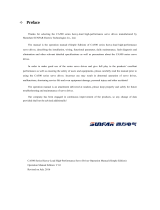 Simphoenix CA500 Series User manual
Simphoenix CA500 Series User manual
-
Star Trac Group Cycle Computer Installation guide
-
BodyCraft DUAL PRO Installation guide
-
Havis-Shields C-AS-MMP User manual
-
Tascam MMP-16 User manual
-
Martin Professional Cyclo series User manual
-
Star Trac Studio 5 Cycle Owner's manual