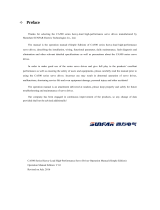• The SGX-CA500 Training Menu has 3 Powerful Training Tools
1. Training Assist – Beginner to Advanced Cyclist
• A free interactive self coaching tool found on the Cyclo-Sphere Mobile Viewer – Not
available on the PC site
• Training Assist has 28 unique training modules for riders of all skill levels and experience
• Training Assist was designed to help riders best utilize cycling technology on the bike
from heart rate, speed and cadence sensors, to power meters and Pioneer exclusive
Pedaling Monitor Technology.
• Riders 3 month power data is auto loaded to the SGX-CA500 via Cyclo-Sphere for clearly
defined benchmarks and target goals
• New power achievements are auto uploaded back to Cyclo-Sphere
• After Ride Results offers charts, graphs and troubleshooting
• See Slide 11 for Training Assist Process
2. Interval Timer – Intermediate to Advanced Cyclist
• SGX-CA500 only, no mobile device required.
• Create custom Interval Programs
• Includes Duration, Warm-Up, Power Target, Power Escalation, Set Count
• Create, Save and Edit
• Easily Select an Interval Training Program while on the road
3. Threshold Training – Intermediate to Advanced Cyclist
• SGX-CA500 only, no mobile device required
• Utilizes last 3 month power data from Cyclo-Sphere to provide easy on the road
“Challenges” of maximum time intervals for 1, 3, 5, 10, and 20 min. MMP (Mean
Maximum Power) records as well as 20 and 60 minute FTP Tests
• Uploads achievements over 100% as new benchmarks to Cyclo-Sphere
• Auto configures Targets for each Time Segment
• Includes warm-up and cool down.
• Auto logs finished Challenges as Laps for easy post ride analysis
SGX-CA500
Training Menu
1
Training Assist
2
Interval Timer
3
Threshold Training
Cyclo-Sphere
Mobile Viewer