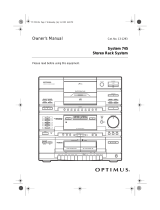Page is loading ...

Owner’s Manual
Please read before using this equipment.
Wireless Indoor/
Outdoor Thermometer
with Indoor/Outdoor Hy
g
rometer

2
Contents
Features .............................................. 5
Installing Batteries ......................... 7
In the Remote Sensor ............ 8
In the Main Unit .................... 10
Mounting the System .................. 11
Selecting a Location ............ 12
Mounting the Main Unit ........ 13
Mounting the Remote
Sensor ................................. 15
Operation .......................................... 18
Setting/Selecting the Display
Channel ....................................... 18
Remote Sensor Scanning ........... 20
Changing the Degree Format ...... 21
© 2000 RadioShack Corporation. All Rights Reserved.
RadioShack and RadioShack.com are trademarks
used by RadioShack Corporation.

3
Reading the Temperature and
Humidity Trend Display .............. 22
Reading The Comfort Level ........ 23
Reading the Signal Status .......... 24
Checking the Maximum/Minimum
Temperatures or Humidities ........ 24
Using the Temperature and Humidity
Alarm (For Channel 1) ................ 26
Forcing A Signal Search ...... 30
Resetting the System ................. 31
Care ................................................... 32
Specifications .................................. 33
FCC INFORMATION
This device complies with Part 15 of the
FCC Rules
. Operation is subject to the
following two conditions: (1) this device
may not cause harmful interference, and
(2) this device must accept any interfer-

4
ence received, including interference that
may cause undesired operation.
This equipment complies with the limits
for a Class B digital device as specified in
Part 15 of
FCC Rules
. These limits pro-
vide reasonable protection against radio
and TV interference in a residential area.
However, your equipment might cause
TV or radio interference even when it is
operating properly. To eliminate interfer-
ence, you can try one or more of the fol-
lowing corrective measures:
• reorient or relocate the receiving
antenna
• increase the distance between the
equipment and the radio or TV

5
Features
Consult your local RadioShack store if
the problem still exists.
Features
Your RadioShack Wireless Indoor/Out-
door Thermometer is a useful addition to
your home or office. You can monitor the
temperature and humidity conditions in-
doors and out with this completely wire-
less system. In addition to the supplied
remote sensor, you can use up to two
other remote sensors (RadioShack Cat.
No. 63-1031, not supplied) with the sys-
tem’s three built-in remote channels. Al-
together, you can monitor the
temperature and humidity conditions at
four different locations.

6Features
The system’s other features include:
100-Meter Range — allows you more
flexibility in sensor location.
Extra-Large Multifunction 2-Line Liq-
uid Crystal Display (LCD) — shows re-
cordings for indoor and outdoor
temperatures, humidity, maximum and
minimum recordings, and trend indica-
tors.
Temperature and Humidity Alarm —
lets you set the main unit to sound an
alarm each time channel 1 detects a pre-
set high or low temperature or humidity
condition.
Low Battery Indicator — lets you know
when the main unit’s or any remote sen-
sor’s battery power is low.

7
Features
INSTALLING BATTERIES
Your thermometer system requires four
AA batteries (not supplied) for power —
two each for the main unit and the remote
sensor. For the best performance and
longest life, we recommend RadioShack
alkaline batteries.
Cautions:
• Use only fresh batteries of the
required size and recommended
type.
• Do not mix old and new batteries,
different types of batteries (standard,
alkaline, or rechargeable), or
rechargeable batteries of different
capacities.

8Features
Notes:
• If you use the remote sensor in tem-
peratures below –4°F (–20° C), we
recommend you use lithium batteries
in the remote sensor.
• Install batteries in the remote sensor
first, then in the main unit, to give the
main unit time to find the remote
sensor’s signal.
In the Remote Sensor

9
Features
1. Use a Phillips screwdriver to remove
the screws in the battery compart-
ment cover, then lift off the cover.
2. Set CHANNEL and °C/°F inside the
compartment to the desired set-
tings. (See “Setting/Selecting the
Display Channel” on Page 18 and
“Changing the Degree Format” on
Page 21.)
3. Place the batteries in the compart-
ment as indicated by the polarity
symbols (+ and –) marked inside.
4. Use a pointed object (such as a
straightened paper clip) to press
RESET and initialize the sensor’s
transmitter.
5. Replace the cover and reinsert and
tighten the screws.

10 Features
Warning: Dispose of old batteries
promptly and properly. Do not burn or
bury them.
Caution: If you do not plan to use the
system for a month or longer, remove the
batteries. Batteries can leak chemicals
that can destroy electronic parts.
In the Main Unit
1. Slide the battery
compartment
cover in the direc-
tion of the arrow
to remove it.
2. Place the batter-
ies in the com-
partment as indicated by the polarity
symbols (+ and –) marked inside.

11
Features
3. Replace the cover.
4. Place the main unit next to the
remote unit. Then use a pointed
object (such as a straightened paper
clip) to press RESET on the back of
the unit and initialize the main unit’s
receiver.
When appears below a CHANNEL in-
dicator on the main unit’s display, replace
the batteries in the remote sensor for that
channel. If it is indoor display, replace the
batteries in the main unit.
MOUNTING THE SYSTEM
You can place the main unit and remote
sensor on flat surfaces (such as a table
or counter top), or mount either on a wall
using the supplied bracket (for the remote
sensor) and screws (not supplied).

12 Features
Selecting a Location
Choose locations for the main unit and
remote sensor that are within about 328
feet (100 m) of each other. The main unit
should be located indoors, but the remote
sensor can be placed either indoors or
out.
The construction of your home or office
might affect the transmission range be-
tween the main unit and the remote sen-
sor. If you have a choice of several
locations, try each to see which provides
the best performance.
Cautions:
• Do not place the main unit or remote
sensor where it will be in direct sun-
light.

13
Features
• Do not place the main unit in a
location where it is likely to get wet.
Only the remote sensor is weather-
resistant.
• Do not place the main unit or remote
sensor near electrical appliances or
heating or air conditioning vents.
Mounting the Main Unit
To set the main unit on a
flat surface
, pull the built-in
stand away from the back
of the unit.
To mount the main unit on a
wall
, you need a 1/8-inch (3.5-mm) screw

14 Features
(not supplied) with a head that fits into the
keyhole slot on the back of the main unit.
1. Drill a hole in the wall at the desired
mounting location.
2. Thread a screw into the wall so the
head extends about 1/4 inch from the
wall.
3. Position the keyhole slot over the
screw and slide the thermometer
down to secure it.

15
Features
Mounting the Remote Sensor
To set the remote sensor on a flat sur-
face
, insert the ends of the supplied wire
stand into the holes on the back of the re-
mote sensor.
To mount the remote sensor on a wall
(or
on a post outdoors, for example), you
need two 1/8-inch (3.5-mm) screws (not
supplied) with heads that fit into the key-
hole slots on the back of the supplied
mounting bracket.

16 Features
1. Drill two holes 13/4 inches apart on
the mounting surface. Then thread a
screw into each hole so the heads
extend about 1/4 inch from the
mounting surface.
2. Align the keyhole slots on the mount-
ing bracket with the screws and slide
the bracket downward to secure it.

17
Features
3. Slide the remote sensor into the
mounting bracket as shown.

18 Operation
Operation
Once you install batteries in the remote
sensor and the main unit, the remote
sensor displays its local temperature and
humidity and starts transmitting signals
about every 41 seconds. and the tem-
perature and humidity measured at the
main unit appear.
SETTING/SELECTING THE
DISPLAY CHANNEL
Your system’s main unit can display infor-
mation for up to three different remote
sensors. Additional remote sensors (Cat.
No. 63-1031) are available at your local
RadioShack store.

19
Operation
Set CHANNEL 1/2/3 inside each remote
sensor’s battery compartment to a differ-
ent setting.
To display the temperature and humidity
information for a specific remote sensor,
repeatedly press CHANNEL on the main
unit until the desired channel number ap-
pears. Repeatedly press IN/REMOTE to
toggle between viewing indoor and out-
door temperature and humidity informa-
tion.
Once the main unit receives the remote
sensor’s signal, the temperature and hu-
midity readings for that sensor appear.

20 Operation
Note: If the main unit does not receive or
stops receiving a signal from the remote
sensor, --- appears. If this happens,
force a signal search (see “Forcing A Sig-
nal Search” on Page 30) or reset the
main unit (see “Resetting the System” on
Page 31).
REMOTE SENSOR
SCANNING
You can set the main unit to automatical-
ly scan and display readings from the re-
mote sensors. The readings from each
channel appear for about 4 seconds.
To scan the remote sensors, hold down
CHANNEL for about 2 seconds. To stop
scanning, press any button.
/