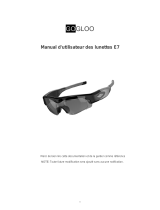Page is loading ...

Technaxx Video Watch Actionmaster 4GB
User Manual
Please find the Declaration of Conformity for this device under following internet-link:
www.technaxx.de//konformitätserklärung/video_watch_actionmaster_4gb
Charging and low battery status
1. This camera watch has a built-in rechargeable Li-battery which can be
charged by connecting the watch’s USB interface with adapter or computer USB
interface. After connected it, the red light always is ON and blue LED flashes,
state its charging. When the blue LED constantly is ON, it indicates that the
device is fully charged. Then disconnect it.
2. While recording a video or taking pictures, the blue LED flashs quickly when
the battery becomes a low status. The camera turns OFF automaticly. Before the
camera turns OFF, it saves the files.
Buttons
1. Power/Video Button: press and hold the button to turn on/off, press shortly to
record a video
2. Photo Taking Button: press shortly the button to take photo
3. USB interface
4. Camera lens
5. Microphone
6. LED indicator
7. Time setting
RESET: Press down the Power/Video Button (1) together with the Photo Taking
Button (2) at the same time

Operation Methods
1. Turning camera ON
Press and hold down the Power/Video button for two seconds. Both, the red LED
and blue LED turn on at the same time. The red LED turns off while the blue LED
keeps on shining (it indicates power on and standby time mode).
2. Turning camera OFF
In the standby/video mode press and hold down the Power/Video button. The
red LED flashes for three times and then turns off. When the camera is not used
3 minutes after powered on, it will power off automatically.
3. Recording a video
In the standby/video mode mode press shortly and hold down the Power/Video
button. The blue LED flashes for 3 times and then turns off. The video recording
begins. Meanwhile press shortly any button, the blue LED flashes for 3 times
and reminds you that video recording is running. Press the Power/Video button
2 times to end recording. If the Power/Video button is held down, the red LED
flashes 3 times quickly, then the video is saved and the camera is turned off.
Note: When the camera is out of memory, both, the red and blue LED flash
quickly. After 5 seconds the camera turns off automatically.
4. Taking a photo
In the standby mode press shortly the Photo Taking Button. The red LED flashes
shortly and a photo will be saved in JPG format. Then the red LED turns off and
the blue LED remains lighting, which indicates that the camera is still turned on
and in standby mode.
5. Separate sound recording
In the standby mode press and hold down the Photo Taking Button for 2 seconds.
The red LED flashes slowly, sound recording begins. In standby mode, press the
Photo button and hold it for 2 seconds, while the red LED flashes slowly 3 times
and the recording begins. Press the Photo button 2x to end recording. If the
Power/Video button is press down longer, the red LED flashes 3 times quickly,
then the recording will be saved and the camera is turned off.
6. RESET
When the system crashs down, do a RESET to restart the system. Press down
the Power/Video Button (1) together with the Photo Taking Button (2) at the
same time.

Installation of the driver
1. For Win98 only installation of an additional driver to the PC is needed (it is on
the CD-ROM enclosed in delivery). It comes to effect after restarted the PC.
There is no need to install the driver for Windows Vista / XP / ME / 2000 / Mac
OS 9.2.2 systems or higher version.
2. Put the CD accessory to the CD-ROM drive to install the PC camera driver
(WDV_020_PC-Camera.exe) to the computer.
Connection with a computer
1. Use the USB cable to connect it to the PC USB port. After that a ‘removable
disk’ occures on the computer. When the watch camera is connected to the PC,
the watch begins to work as a removable disk. Video/transmit/copy can be
checked, data can be easily attached and deleted (video, audio, etc) and
non-music documents can be saved.
2. PC camera function: In power off mode, press and hold down the Photo
Taking Button and connect the watch to the PC with the USB cable. After that the
red light turns on. You will find the ‘standard camera’ PC camera device on My
Computer (after installation of the driver). Then the PC camera can be used.
3. Update date and time of the video:
Connect the watch with a computer and run the program “WriteTime.exe" from
the supplied CD.
Alternatively, also available for download:
http://www.technaxx.de/support/drivers/WriteTime.zip
Select the appropriate drive letter of the device.
Click "Update" and then "OK ".
Close the program and disconnect the USB connection.

4. Quit USB device:
a. Double-click the Windows Interface "Safely Remove Hardware" icon (lower
right corner of the green arrow).
b. Select "Stop" in "Safely Remove Hardware" dialog box.
c. Choose the device to stop, click "OK", device quit safely, "Safely Remove
Hardware" dialog box shows ’USB Mass Storage Device can now be safely
removed from the system’ in the lower right corner of the green arrow.
d. Close "Safely Remove Hardware" dialog box.
e. Disconnect the USB device from the computer.
FAQs
Cannot turn on: Check if the devices power is low: charge the battery
Can not upload / download files normally
1. Check the USB cable between the devices USB and the PC, maybe is
damaged or not/correct connected
2. Check if the driver is installed properly (Windows 98 system)
3. Check if there is enough storage space to save the file
Technical Specifications
Video / Photo resolution 640 * 480; 30fps (frames per second) / 1600 * 1200 (optional)
Video / Photo format AVI / JPG
USB / Flash memory 1.1 (Hs) / 4GB
Battery Li-battery, built-in
Supports Video recording function; Standard PC camera function
Features Protected against water, dirt, dust, rain, snow
OS
Windows
Vista /
XP / ME / 2000 / Mac OS 9.2.2
or higher version, no need to in
stall a
driver (Windows98 need a driver installation)
Security and Disposal Hints for Batteries
• Hold children off batteries. When a child swallowed a battery by mistake go to a doctors place or bring the child into a
hospital promptly!
• Look for the right polarity (+) and (▬) of batteries! Always change all batteries, never use old and new batteries or
batteries of different types together.
• Do NOT open, deform or load up batteries! There is a risk of injury by battery leakage fluid!
• NEVER throw batteries into fire! There is a risk of explosion! Never short batteries.
• Take out exhausted batteries from the device and take out batteries from the device when its not used over a longer
period of time.
Hints for Environment Protection
Cleaning: Protect the device from contamination and pollution. Only clean the device with soft cloth or drapery, avoid
using rough or coarse-grained materials. Do NOT use solvents or other aggressive cleaner. Wipe the device after
cleaning accurately. Important Notice: Should battery fluid leak from a battery, wipe the battery-case with a soft cloth dry
and put in a new battery!
Packages materials are raw materials and can be recycled.
Separate the packages by types and put
them to an adequate recycling on behalf of the environment. More detailed information you get from your
official civil service.
Do not disposal old devices into the domestic waste.
Disposal old / defective devices professionally!
The environment will be grateful for that.
Do not disposal batteries into the domestic waste.
Disposal old / empty / defective batteries
professionally!
The environment will be more than grateful for that.
/