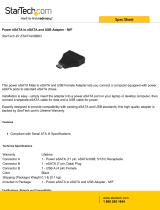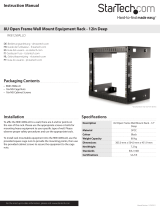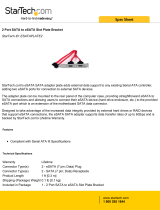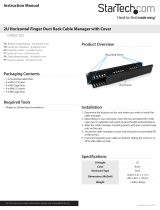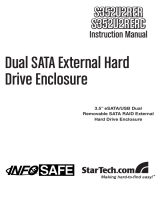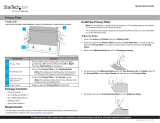Page is loading ...

Manual Revision: 07/24/2012
For the most up-to-date information, please visit: www.startech.com
DE: Bedienungsanleitung - de.startech.com
FR: Guide de l'utilisateur - fr.startech.com
ES: Guía del usuario - es.startech.com
IT: Guida per l'uso - it.startech.com
NL: Gebruiksaanwijzing - nl.startech.com
PT: Guia do usuário - pt.startech.com
SAT3540U2E
4 Drive eSATA USB Multi Bay External Hard
Drive Enclosure
*actual product may vary from photos

Instruction Manual
FCC Compliance Statement
This equipment has been tested and found to comply with the limits for a Class B digital
device, pursuant to part 15 of the FCC Rules. These limits are designed to provide reasonable
protection against harmful interference in a residential installation. This equipment generates,
uses and can radiate radio frequency energy and, if not installed and used in accordance with
the instructions, may cause harmful interference to radio communications. However, there
is no guarantee that interference will not occur in a particular installation. If this equipment
does cause harmful interference to radio or television reception, which can be determined by
turning the equipment o and on, the user is encouraged to try to correct the interference by
one or more of the following measures:
• Reorient or relocate the receiving antenna.
• Increase the separation between the equipment and receiver.
• Connect the equipment into an outlet on a circuit dierent from that to which the receiver
is connected.
• Consult the dealer or an experienced radio/TV technician for help.
Use of Trademarks, Registered Trademarks, and other Protected Names and Symbols
This manual may make reference to trademarks, registered trademarks, and other
protected names and/or symbols of third-party companies not related in any way to
StarTech.com. Where they occur these references are for illustrative purposes only and do not
represent an endorsement of a product or service by StarTech.com, or an endorsement of the
product(s) to which this manual applies by the third-party company in question. Regardless
of any direct acknowledgement elsewhere in the body of this document, StarTech.com hereby
acknowledges that all trademarks, registered trademarks, service marks, and other protected
names and/or symbols contained in this manual and related documents are the property of
their respective holders.

Instruction Manual
i
Table of Contents
Introduction ............................................................................................1
Packaging Contents ................................................................................................................................. 1
System Requirements .............................................................................................................................. 1
Installation ..............................................................................................2
Hardware Installation .............................................................................................................................. 3
Driver Installation ...................................................................................................................................... 4
How to Use ..............................................................................................5
eSATA/USB Connectivity ......................................................................................................................... 5
Fan Speed Control .................................................................................................................................... 5
Synchronization Mode ............................................................................................................................ 6
Troubleshooting .....................................................................................6
Specications ..........................................................................................7
Technical Support ..................................................................................8
Warranty Information ............................................................................8

Instruction Manual
1
Introduction
StarTech.com’s SAT3540U2E External Multi Bay Enclosure is a high-performance 4-drive
SATA enclosure that connects to host systems through eSATA and/or USB.
Packaging Contents
• 1 x SAT3540U2E enclosure
• 1 x Screw driver and screw kit
• 4 x Hard Drive Handles
• 1 x Universal Power Adapter with 3 Power Cords (NA/UK/EU)
• 1 x eSATA cable
• 1 x USB cable
• 1 x Instruction Manual
System Requirements
• USB or eSATA* enabled computer system
• Microsoft® Windows® 2000/XP/Server 2003/Vista /Vista /7, or Apple® Mac OS® X or
Linux®
*If connecting the enclosure to a host computer using the eSATA port, please note
that in order to use some of the RAID modes of the enclosure, the eSATA port on the
host computer system must provide Port Multiplier support. If the eSATA port does
not oer Port Multiplier support, only one of the installed drives will be accessible.

Instruction Manual
2
Installation
Front View
Rear View
eSATA port
USB port
80mm Cooling Fan
(removable)
Front Door
release
Drive Power/
Activity LED
Fan Switch
Interface Switch
Sync Switch
eSATA/USB Mode LED
Power LED
Power
Button
Sync Mode
LED
Fan Speed
LED
eSATA/USB
Link LED
Fan Mode
LED

Instruction Manual
3
Hardware Installation
1. Secure the included Hard Drive Handles to the hard drives with the supplied screws
and screw driver.
2. Press the front door in to release the latch and open the door. The door is also
removable for easier access.
3. Inside will be a metal drive cage in front of the drive bays. Along the top of the drive
cage are two small tabs. Press them down to release the cage and remove it.

Instruction Manual
4
4. Remove the card board inserts (if rst time setup) and then insert the hard drives
into the slots. If installing less than 4 drives, ensure a drive is installed in the bottom
slot. This will help when reinstalling the metal cage. Hard drives can be removed
from the enclosure by pressing down on the handles, then pulling them out.
5. Once all of the hard drives are installed, reinstall the metal cage and front door.
Make sure the bottom of the cage stays inside of the track before closing the cover.
6. Connect the power adapter DIN connector into the side of the enclosure and power
up the enclosure.
Driver Installation
Windows 2000/XP/Server 2003/Vista / Vista /7, Mac OS X, Linux
No driver installation is required for these operating systems, as this enclosure is
natively supported, so the drivers are already installed.

Instruction Manual
5
How to Use
eSATA/USB Connectivity
The enclosure features two separate host interfaces, which can be physically
connected at the same time, however only one will be active at a time. The enclosure
could even be connected to two dierent computers, one over eSATA and the other
over USB, and then switched between. The eSATA and USB Link LEDs, located above
the Power button, will indicate which interfaces are connected, while the eSATA and
USB Mode LEDs will indicate which interface is currently active.
LED Status Description
ON
eSATA connection detection
OFF
ON
USB connection detection
OFF
ON
eSATA interface active
OFF
ON
USB interface active
OFF
To switch between interfaces, press the ‘Interface’ button.
Fan Speed Control
The cooling Smart Fan is automatically controlled by an integrated thermal sensor,
but can also be set manually. The fan is capable of running at 3 dierent speeds
depending on the temperature range of the enclosure (less than 45
o
C, between 45-
54
o
C, and greater than 55
o
C), or set manually to run constantly at one speed.

Instruction Manual
6
LED Status Description
ON
Smart Fan Auto Mode
OFF
ON
Smart Fan Manual Mode
OFF
ON
Low Speed - 1200RPM
(Manual Mode only)
OFF
ON
Medium Speed - 1800RPM
(Manual Mode only)
OFF
ON
High Speed - 2500RPM
(Manual Mode only)
OFF
Pressing the ‘Fan’ button will toggle between Auto and Manual modes and toggle
between the dierent manual fan speeds.
Synchronization Mode
This enclosure features a Synchronization Mode that allows it to power o when the
host computer it is connected to is powered o or the interface cable is disconnected.
LED Status Description
Blue
When the host connection is o, the enclosure will power
o in 15 seconds.
Orange
When the host connection is o, the enclosure will
immediately power o.
OFF
The enclosure will only power on/o via the Power
button.
Pressing the ‘Sync’ button will toggle between the dierent modes.
Troubleshooting
Only one drive shows up over eSATA
If only one of the installed hard drives is visible on the computer when connected over
eSATA, ensure that the eSATA port on your computer system supports Port Multiplier
technology.

Instruction Manual
7
Specications
Bus Interface
USB 2.0
SATA 3.0 Gb/s
External Connectors
1 x USB type B
1 x eSATA*
1 x DIN power connector
Chipset Exar XRS10L240
LEDs
3 x Fan Speed
2 x Fan Mode
2 x Interface
2 x Interface Link
1 x Power
1 x Sync Mode
Maximum Data Transfer Rate
USB 2.0: 480 Mbps
eSATA: 3.0 Gbps
Fans 1 x 80mm
Number of Hard Drives Up to 4
Hard Drive Compatibility
3.5” SATA 1.5/3.0 Gbps Hard Drives,
tested up to 2.0TB
Power Adapter 12VDC, 5A
Dimensions 215.0mm x 126.0mm x 170.0mm
Weight 1.8kg
Compatible Operating Systems
Windows 2000/XP/Server 2003/
Vista/7, Mac OS X, Linux
* eSATA host controller requires Port Multiplier support

Instruction Manual
8
Technical Support
StarTech.com’s lifetime technical support is an integral part of our commitment to
provide industry-leading solutions. If you ever need help with your product, visit
www.startech.com/support and access our comprehensive selection of online tools,
documentation, and downloads.
For the latest drivers/software, please visit www.startech.com/downloads
Warranty Information
This product is backed by a two year warranty.
In addition, StarTech.com warrants its products against defects in materials
and workmanship for the periods noted, following the initial date of purchase.
During this period, the products may be returned for repair, or replacement with
equivalent products at our discretion. The warranty covers parts and labor costs only.
StarTech.com does not warrant its products from defects or damages arising from
misuse, abuse, alteration, or normal wear and tear.
Limitation of Liability
In no event shall the liability of StarTech.com Ltd. and StarTech.com USA LLP (or their
ocers, directors, employees or agents) for any damages (whether direct or indirect,
special, punitive, incidental, consequential, or otherwise), loss of prots, loss of business,
or any pecuniary loss, arising out of or related to the use of the product exceed the
actual price paid for the product. Some states do not allow the exclusion or limitation
of incidental or consequential damages. If such laws apply, the limitations or exclusions
contained in this statement may not apply to you.

Hard-to-nd made easy. At StarTech.com, that isn’t a slogan. It’s a promise.
StarTech.com is your one-stop source for every connectivity part you need. From
the latest technology to legacy products — and all the parts that bridge the old and
new — we can help you nd the parts that connect your solutions.
We make it easy to locate the parts, and we quickly deliver them wherever they need
to go. Just talk to one of our tech advisors or visit our website. You’ll be connected to
the products you need in no time.
Visit www.startech.com for complete information on all StarTech.com products and
to access exclusive resources and time-saving tools.
StarTech.com is an ISO 9001 Registered manufacturer of connectivity and technology
parts. StarTech.com was founded in 1985 and has operations in the United States,
Canada, the United Kingdom and Taiwan servicing a worldwide market.
/