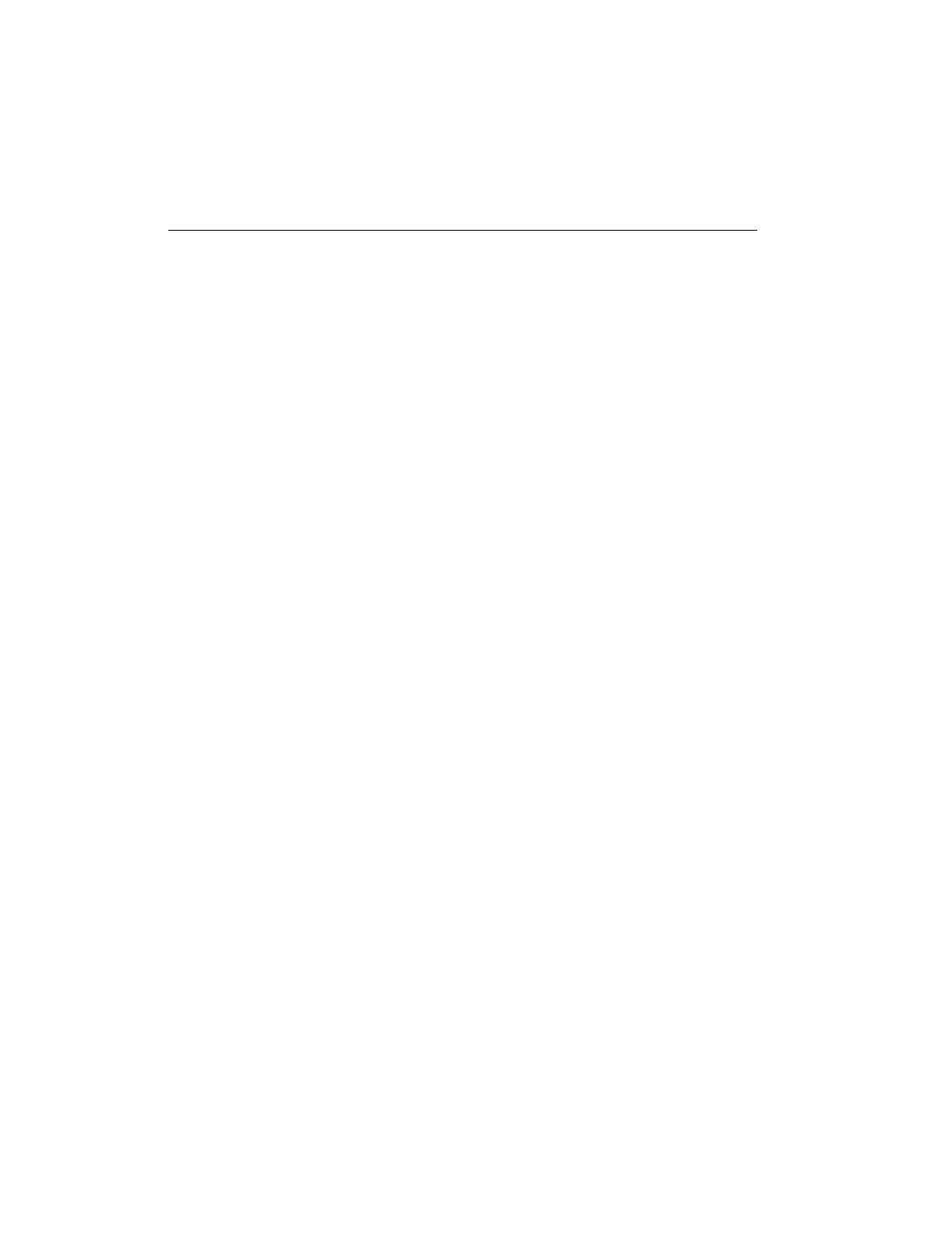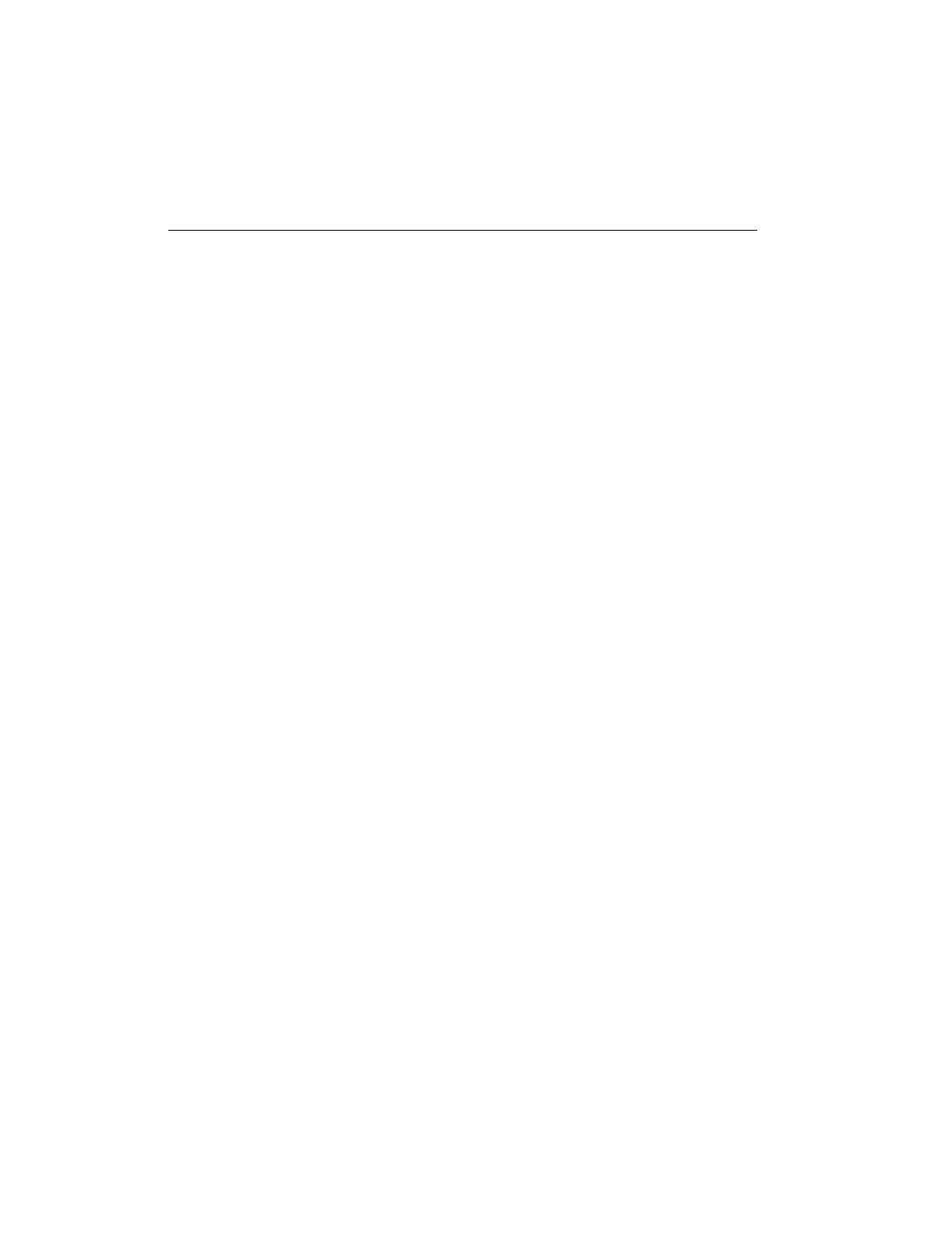
vi
Preface
The User Manual contains all the information needed to operate the printer.
This information is directed toward printer operators who are familiar with basic printer opera-
tions and comfortable with replacing printer consumables such as the toner.
We suggest you take the time to look through and familiarize yourself with the various chap-
ters of the D640 User Manual.
Chapter 1, "About Your Printer", provides an overview of the printer’s features.
Chapter 2, "Control Panel", is a detailed reference to all of the printer’s options.
Chapter 3, "Printer Tasks", explains how to set up printing options.
Chapter 4, "Ordering and Replacing Consumables", guides you through replacing printer con-
sumables, such as toner and developer, and explains how to order more consumables.
Chapter 5, "Maintenance", guides you through cleaning and other maintenance procedures that
keep print quality at its best.
Chapter 6, "Advanced Topics", explains additional topics about the printer that may be of
interest to you. Topics include how to obtain optimal print quality, manage consumables,
adjust paper path alignment, and so on.
Appendix A, "Printer Messages" is a complete list of printer messages, which tell you when to
replace consumables or notify you of problems, and provides samples of simulated poor print
quality to help you diagnose print quality problems.
Appendix B, "Host Serial and Parallel Interface Configuration" describes the serial and parallel
connection options between the printer and its host, and tells you how to configure them.
Appendix C, "Specifications and Regulatory Information", provides specifications for the
printer, HCI, and HCO, and all applicable safety and regulatory compliance statements.
Appendix D, "Using Paper", provides information about paper and other media used with the
printer.
Appendix E, "Printing Reports", tells you how to print informational reports about printer set-
tings and installed options.
Appendix F, "Warranty and Support", tells you how to obtain assistance in setting up the D640
printer and repairing it.
Please feel free to send us your comments, complaints, or suggestions by filling out the reader
response card at the end of this manual.