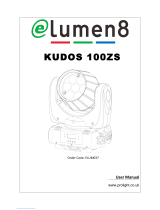Service and maintenance 19
Warning! Disconnect from power and allow to cool before cleaning.
To clean the fixture:
1. Disconnect the fixture from power and allow it to cool for at least 10 minutes.
2. Vacuum or gently blow away dust and loose particles from the outside of the fixture and the air vents at
the back and sides of the head and in the base with low-pressure compressed air.
3. Remove the central screw from the grill on the front of the head, remove the grill and clean the LED
lenses by wiping gently with a soft, clean lint-free cloth moistened with a weak detergent solution. Do not
rub the surface hard: lift particles off with a soft repeated press. Dry with a soft, clean, lint-free cloth or
low-pressure compressed air. Remove stuck particles with an unscented tissue or cotton swab
moistened with glass cleaner or distilled water.
4. Reinstall the grill over the LED
lenses in the front of the head and
secure it with its screw.
5. See Figure 4. Remove the grill from
the fan on the back of the head by
inserting a small flat-bladed
screwdriver between the head and
the arrow on the grill and levering the
grill out of the head. Use cotton
swabs (cotton buds) and a vacuum
cleaner to clean the grill and the
blades of the head fan, then clip the
grill back into place.
6. Check that the fixture is dry before
reapplying power.
Control menu service utilities
Functions test
The TEST feature provides four test routines, allowing testing of pan/tilt, LEDs and display separately or
together without a controller.
Pan and tilt calibration
Pan and tilt on the MAC 101 are calibrated at the factory so that movement is identical in multiple fixtures.
Adjustment should not be necessary initially, but over a period of use fixtures may gradually lose calibration.
If re-calibration is necessary:
1. Pan calibration is easiest when multiple fixtures are stacked vertically. To calibrate, set tilt positions for
easy one-over-the-other comparison and set each fixture to the same pan DMX value. Select one fixture
to be the reference fixture. On that fixture, select
SERVICE → CALIBRATION → PAN OFFSET and
press . Wait for the fixture to move to its pan calibration position.
2. On each of the other fixtures, select
SERVICE → CALIBRATION → PAN OFFSET and press . Wait
for the head to move to the pan calibration position, then adjust the pan offset using the and
buttons as necessary to align the beam with the reference beam. Press to save the setting,
then to exit.
3. Tilt calibration is easiest when multiple fixtures are arranged side-by-side horizontally. To calibrate, set
pan positions for easy side-by-side comparison. Select one fixture to be the reference fixture. On that
fixture, select
SERVICE → CALIBRATION → TILT OFFSET and press . Wait for the fixture to move
to its tilt calibration position.
4. On each of the other fixtures, select
SERVICE → CALIBRATION → TILT OFFSET and press . Wait
for the head to move to the tilt calibration position, then adjust the tilt offset using the
and
buttons as necessary to align the beam with the reference beam. Press to save the setting,
then
to exit.
Figure 4: Head fan grill removal