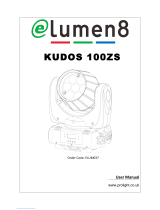Martin MAC 101 CLD User manual
- Category
- Stroboscopes & disco lights
- Type
- User manual
This manual is also suitable for

MAC 101
RGB, CT, WRM and CLD models
User manual
TM
MAC 101 CTMAC 101
MAC 101 WRMMAC 101 CLD

Dimensions
All dimensions are in millimeters
©2010-2011 Martin Professional A/S. Information subject to change without notice. Martin Professional A/S and all affiliated compa-
nies disclaim liability for any injury, damage, direct or indirect loss, consequential or economic loss or any other loss occasioned by
the use of, inability to use or reliance on the information contained in this manual. The Martin logo, the Martin name and all other
trademarks in this document pertaining to services or products by Martin Professional A/S or its affiliates and subsidiaries are trade-
marks owned or licensed by Martin Professional A/S or its affiliates or subsidiaries. The use of certain patents in MAC 101 products
is licensed by Color Kinetics, Inc. (see details printed on product).
P/N 35000246, Rev. G

Safety Information 3
Safety Information
The following symbols are used to identify important safety information on the product and in this manual:
Warning! Risk Group 3 (high risk) LED product according to EN 62471. Do not look into the beam at
a distance of less than 8.3 meters (27 ft. 3 inches) from the front surface of the product. Do not view
the light output with optical instruments or any device that may concentrate the beam.
This product is for professional use only. It is not for household use.
This product presents risks of severe injury or death due to fire and burn hazards, electric shock and falls.
Read this manual before installing, powering or servicing the fixture, follow the safety precautions listed
below and observe all warnings in this manual and printed on the fixture. If you have questions about how to
operate the fixture safely, please contact your Martin supplier or call the Martin 24-hour service hotline on
+45 8740 0000, or in the USA on 1-888-tech-180.
PROTECTION FROM ELECTRIC SHOCK
• Disconnect the fixture from AC power before removing or installing any cover or part and when not in use.
• Always ground (earth) the fixture electrically.
• Use only a source of AC power that complies with local building and electrical codes and has both
overload and ground-fault (earth-fault) protection.
• Before using the fixture, check that all power distribution equipment and cables are in perfect condition
and rated for the current requirements of all connected devices.
• Power input and throughput cables must be rated 20 A minimum, have three conductors 1.5 mm²
(16 AWG) minimum conductor size and an outer cable diameter of 5 - 15 mm (0.2 - 0.6 in.). Cables must
be hard usage type (SJT or equivalent) and heat-resistant to 90° C (194° F) minimum. In the EU the cable
must be HAR approved or equivalent.
• Use only Neutrik PowerCon NAC3FCA cable connectors to connect to power input sockets. Use only
Neutrik PowerCon NAC3FCB cable connectors to connect to power throughput sockets.
• Isolate the fixture from power immediately if the power plug or any seal, cover, cable, or other component
is damaged, defective, deformed, wet or showing signs of overheating. Do not reapply power until repairs
have been completed.
WARNING!
Read the safety precautions in this section before
installing, powering, operating or servicing this
product.
DANGER!
Safety hazard.
Risk of severe
injury or death.
DANGER!
Hazardous
voltage. Risk of
lethal or severe
electric shock.
WARNING!
Fire hazard.
WARNING!
LED light
emission. Risk of
eye injury.
WARNING!
Burn hazard. Hot
surface. Do not
touch.
WARNING!
Wear protective
eyewear.
WARNING! Refer
to user manual.

4 MAC 101 user manual
• Do not expose the fixture to rain or moisture.
• Refer any service operation not described in this manual to a qualified technician.
• Socket outlets used to supply MAC 101 fixtures with power or external power switches must be located
near the fixtures and easily accessible so that the fixtures can easily be disconnected from power.
PROTECTION FROM BURNS AND FIRE
• Do not operate the fixture if the ambient temperature (Ta) exceeds 40° C (104° F).
• The exterior of the fixture becomes hot during use. Avoid contact by persons and materials. Allow the
fixture to cool for at least 10 minutes before handling.
• Keep all combustible materials (e.g. fabric, wood, paper) at least 100 mm (3.9 in.) away from the head.
• Keep flammable materials well away from the fixture.
• Ensure that there is free and unobstructed airflow around the fixture.
• Do not illuminate surfaces within 200 mm (7.9 ins.) of the MAC 101.
• Do not attempt to bypass thermostatic switches or fuses.
• If you relay power from one fixture to another using power throughput sockets, do not connect more than
ten MAC 101 fixtures in total to each other in an interconnected chain.
• Connect only other MAC 101 fixtures to MAC 101 power throughput sockets. Do not connect any other
type of device to these sockets.
• Do not stick filters, masks or other materials onto any optical component.
• Do not modify the fixture in any way not described in this manual
• Install only genuine Martin parts.
PROTECTION FROM INJURY
• Do not look continuously at LEDs from a distance of less than 8.3 meters (27 ft. 3 inches) from the front
surface of the fixture without protective eyewear such as shade 4-5 welding goggles. At less than this
distance, the LED emission can cause eye injury or irritation. At distances of 8.3 meters (27 ft. 3 inches)
and above, light output is harmless to the naked eye provided that the eye’s natural aversion response is
not overcome.
• Do not look at LEDs with magnifiers, telescopes, binoculars or similar optical instruments that may
concentrate the light output.
• Ensure that persons are not looking at the LEDs from within 8.3 meters (27 ft. 3 inches) when the product
lights up suddenly. This can happen when power is applied, when the product receives a DMX signal, or
when
SERVICE menu items are selected.
• Fasten the fixture securely to a fixed surface or structure when in use. The fixture is not portable when
installed.
• Ensure that any supporting structure and/or hardware used can hold at least 10 times the weight of all the
devices they support.
• If suspending from a rigging structure, fasten the fixture to a rigging clamp with an M12 bolt screwed into
the threaded hole in the center of the base of the fixture. The bolt must protrude at least 20 - 30 mm
(0.8 - 1.2 ins.) into the fixture. If the fixture is suspended by any other method, an M12 bolt must be
tightened into this hole so that it protrudes at least 20 - 30 mm (0.8 - 1.2 ins.) into the fixture.
• If the fixture is installed in a location where it may cause injury or damage if it falls, install as described in
this manual a secondary attachment such as a safety cable that is approved by an official body such as
TÜV as a safety attachment for the weight that it secures. The safety cable must comply with EN
60598-2-17 Section 17.6.6 and be capable of bearing a static suspended load that is ten times the weight
of the fixture and all installed accessories.
• Allow enough clearance around the head to ensure that it cannot collide with an object or another fixture
when it moves.
• Check that all external covers and rigging hardware are securely fastened.
• Block access below the work area and work from a stable platform whenever installing, servicing or
moving the fixture.
• Do not operate the fixture with missing or damaged covers, shields or any optical component.

Contents
Dimensions . . . . . . . . . . . . . . . . . . . . . . . . . . . . . . . . . . . . . . . . . . . . . . . . . . . . . . . . . . . . . . . . . . . . . . . . 2
Safety Information. . . . . . . . . . . . . . . . . . . . . . . . . . . . . . . . . . . . . . . . . . . . . . . . . . . . . . . . . . . . . . . . . . 3
Fixture overview . . . . . . . . . . . . . . . . . . . . . . . . . . . . . . . . . . . . . . . . . . . . . . . . . . . . . . . . . . . . . . . . . . . 6
Introduction . . . . . . . . . . . . . . . . . . . . . . . . . . . . . . . . . . . . . . . . . . . . . . . . . . . . . . . . . . . . . . . . . . . . . . . . 7
Using for the first time . . . . . . . . . . . . . . . . . . . . . . . . . . . . . . . . . . . . . . . . . . . . . . . . . . . . . . . . . . . . . . . 7
AC power. . . . . . . . . . . . . . . . . . . . . . . . . . . . . . . . . . . . . . . . . . . . . . . . . . . . . . . . . . . . . . . . . . . . . . . . . . 8
Power voltage . . . . . . . . . . . . . . . . . . . . . . . . . . . . . . . . . . . . . . . . . . . . . . . . . . . . . . . . . . . . . . . . . . . . . 8
Power cables and power plug . . . . . . . . . . . . . . . . . . . . . . . . . . . . . . . . . . . . . . . . . . . . . . . . . . . . . . . . . 8
Relaying power to other devices . . . . . . . . . . . . . . . . . . . . . . . . . . . . . . . . . . . . . . . . . . . . . . . . . . . . . . . 9
Data link. . . . . . . . . . . . . . . . . . . . . . . . . . . . . . . . . . . . . . . . . . . . . . . . . . . . . . . . . . . . . . . . . . . . . . . . . . 10
Tips for reliable data transmission. . . . . . . . . . . . . . . . . . . . . . . . . . . . . . . . . . . . . . . . . . . . . . . . . . . . . 10
Connecting the data link . . . . . . . . . . . . . . . . . . . . . . . . . . . . . . . . . . . . . . . . . . . . . . . . . . . . . . . . . . . . 10
Physical installation . . . . . . . . . . . . . . . . . . . . . . . . . . . . . . . . . . . . . . . . . . . . . . . . . . . . . . . . . . . . . . . 11
Fastening the fixture to a flat surface. . . . . . . . . . . . . . . . . . . . . . . . . . . . . . . . . . . . . . . . . . . . . . . . . . . 11
Mounting the fixture on a truss . . . . . . . . . . . . . . . . . . . . . . . . . . . . . . . . . . . . . . . . . . . . . . . . . . . . . . . 11
Hanging the fixture. . . . . . . . . . . . . . . . . . . . . . . . . . . . . . . . . . . . . . . . . . . . . . . . . . . . . . . . . . . . . . . . . 12
Quick-mount surface mounting bracket. . . . . . . . . . . . . . . . . . . . . . . . . . . . . . . . . . . . . . . . . . . . . . . . . 12
Setup. . . . . . . . . . . . . . . . . . . . . . . . . . . . . . . . . . . . . . . . . . . . . . . . . . . . . . . . . . . . . . . . . . . . . . . . . . . . . 13
Control panel and menu navigation. . . . . . . . . . . . . . . . . . . . . . . . . . . . . . . . . . . . . . . . . . . . . . . . . . . . 13
DMX address setting . . . . . . . . . . . . . . . . . . . . . . . . . . . . . . . . . . . . . . . . . . . . . . . . . . . . . . . . . . . . . . . 13
DMX modes in the standard MAC 101 . . . . . . . . . . . . . . . . . . . . . . . . . . . . . . . . . . . . . . . . . . . . . . . . . 13
Tailoring performance . . . . . . . . . . . . . . . . . . . . . . . . . . . . . . . . . . . . . . . . . . . . . . . . . . . . . . . . . . . . . . 14
Restoring factory default settings . . . . . . . . . . . . . . . . . . . . . . . . . . . . . . . . . . . . . . . . . . . . . . . . . . . . . 15
Operation and effects . . . . . . . . . . . . . . . . . . . . . . . . . . . . . . . . . . . . . . . . . . . . . . . . . . . . . . . . . . . . . 16
Service and maintenance. . . . . . . . . . . . . . . . . . . . . . . . . . . . . . . . . . . . . . . . . . . . . . . . . . . . . . . . . . 18
Cleaning. . . . . . . . . . . . . . . . . . . . . . . . . . . . . . . . . . . . . . . . . . . . . . . . . . . . . . . . . . . . . . . . . . . . . . . . . 18
Control menu service utilities. . . . . . . . . . . . . . . . . . . . . . . . . . . . . . . . . . . . . . . . . . . . . . . . . . . . . . . . . 19
Fixture readouts. . . . . . . . . . . . . . . . . . . . . . . . . . . . . . . . . . . . . . . . . . . . . . . . . . . . . . . . . . . . . . . . . . . 20
Lubrication. . . . . . . . . . . . . . . . . . . . . . . . . . . . . . . . . . . . . . . . . . . . . . . . . . . . . . . . . . . . . . . . . . . . . . . 20
Installing optional diffuser filters. . . . . . . . . . . . . . . . . . . . . . . . . . . . . . . . . . . . . . . . . . . . . . . . . . . . . . . 21
Installing an optional top hat . . . . . . . . . . . . . . . . . . . . . . . . . . . . . . . . . . . . . . . . . . . . . . . . . . . . . . . . . 21
DMX protocols . . . . . . . . . . . . . . . . . . . . . . . . . . . . . . . . . . . . . . . . . . . . . . . . . . . . . . . . . . . . . . . . . . . . 22
Standard MAC 101 RGB DMX protocol. . . . . . . . . . . . . . . . . . . . . . . . . . . . . . . . . . . . . . . . . . . . . . . . . 22
MAC 101 CT DMX protocol. . . . . . . . . . . . . . . . . . . . . . . . . . . . . . . . . . . . . . . . . . . . . . . . . . . . . . . . . . 24
MAC 101 CLD and MAC 101 WRM DMX protocol . . . . . . . . . . . . . . . . . . . . . . . . . . . . . . . . . . . . . . . . 25
LEE colors and RGB equivalents . . . . . . . . . . . . . . . . . . . . . . . . . . . . . . . . . . . . . . . . . . . . . . . . . . 26
Onboard control menus. . . . . . . . . . . . . . . . . . . . . . . . . . . . . . . . . . . . . . . . . . . . . . . . . . . . . . . . . . . . 27
Display messages. . . . . . . . . . . . . . . . . . . . . . . . . . . . . . . . . . . . . . . . . . . . . . . . . . . . . . . . . . . . . . . . . 29
Troubleshooting . . . . . . . . . . . . . . . . . . . . . . . . . . . . . . . . . . . . . . . . . . . . . . . . . . . . . . . . . . . . . . . . . . 30
Specifications. . . . . . . . . . . . . . . . . . . . . . . . . . . . . . . . . . . . . . . . . . . . . . . . . . . . . . . . . . . . . . . . . . . . . 31

6 MAC 101 user manual
Fixture overview
Control buttons
AC mains power
Safety cable attachment point
Display
Figure 1: Fixture overview
DMX input
DMX output
AC mains power
throughput
input

Introduction 7
Introduction
Thank you for selecting the MAC 101™, an intelligent lighting fixture from Martin Professional™. This range
of compact LED-based moving-head washlight includes four models:
All MAC 101 fixtures feature:
• DMX control
• Onboard control panel and backlit LCD graphic display
• Smooth electronic dimming
• Electronic shutter with strobe and pulse effects
• 540° pan and 240° tilt ranges
The standard MAC 101 features:
• RGB color mixing with color temperature control
• Cree XP-E high-power RGB emitters
• ‘Color wheel’ color-snap feature
• Three DMX control modes:
- Raw RGB + CTC
- Calibrated RGB + CTC
- Basic (color-wheel only, RGB + CTC disabled)
The MAC 101 CT features:
• Warm/cold white mixing with 2800 - 6200 K color temperature control
• Cree XP-E high-power warm and cold white emitters
The MAC 101 WRM features
• 2800 K color temperature
• Cree XP-E high-power warm white emitters
The MAC 101 CLD features:
• 6700 K color temperature
• Cree XP-E high-power cold white emitters
For the latest firmware updates, documentation, and other information about this and all Martin Professional
products, please visit the Martin website at http://www.martin.com
Comments or suggestions regarding this document may be e-mailed to service@martin.dk or posted to:
Technical Documentation, Martin Professional A/S, Olof Palmes Allé 18, DK-8200 Aarhus N, Denmark.
Using for the first time
Warning! Read “Safety Information” on page 3 before installing, powering, operating or servicing
the MAC 101. Before applying power to the fixture:
• Check the Martin Professional website at www.martin.com for the most recent user documentation and
technical information about the MAC 101. Martin user manual revisions are identified by the revision letter
at the bottom of page 2.
• Carefully review “Safety Information” starting on page 3.
• Check that the local AC mains power source is within the fixture’s power voltage and frequency ranges.
• See “Power cables and power plug” on page 8. Install a Neutrik PowerCon NAC3FCA power input
connector on a suitable power cable. If drawing power from a mains power outlet, install a suitable power
plug on the power cable.

8 MAC 101 user manual
AC power
Warning! Read “Safety Information” starting on page 3 before connecting the MAC 101 to AC mains
power.
Warning! For protection from electric shock, the MAC 101 must be grounded (earthed). The power
distribution circuit must be equipped with a fuse or circuit breaker and ground-fault (earth-fault)
protection.
Warning! Socket outlets or external power switches used to supply the MAC 101 with power must be
located near the fixture and easily accessible so that the fixtures can easily be disconnected from
power.
Important! Do not insert or remove live Neutrik PowerCon connectors to apply or cut power, as this
may cause arcing at the terminals that will damage the connectors.
Important! Do not use an external dimming system to supply power to the MAC 101, as this may
cause damage to the fixture that is not covered by the product warranty.
The MAC 101 can be hard-wired to a building electrical installation if you want to install it permanently, or a
power plug that is suitable for the local power outlets can be installed on the power cable.
Power voltage
Warning! Check that the voltage range specified on the fixture’s serial number label
matches the local AC mains power voltage before applying power to the fixture.
MAC 101 fixtures accept AC mains power at 100-240 V nominal, 50/60 Hz. Do not apply AC mains power to
the fixture at any other voltage than that specified on the fixture’s serial number label.
Power cables and power plug
Power input and throughput cables must be rated 20 A minimum, have three conductors 1.5 mm² (16 AWG)
minimum conductor size and an outer cable diameter of 5 - 15 mm (0.2 - 0.6 in.). Cables must be hard
usage type (SJT or equivalent) and heat-resistant to 90° C (194° F) minimum. In the EU the cable must be
HAR approved or equivalent.
If you install a power plug on the power cable, install a grounding-type (earthed) plug that is rated 20 A
minimum. Follow the plug manufacturer’s instructions. Table 1 shows standard wire color-coding schemes
and some possible pin identification schemes; if pins are not clearly identified, or if you have any doubts
about proper installation, consult a qualified electrician.
Wire Color
(EU models)
Wire Color
(US models) Conductor Symbol Screw (US)
brown black live L yellow or brass
blue white neutral N silver
yellow/green green ground (earth) or green
Table 1: Wire color-coding and power connections

AC power 9
Installing a power input connector on a power cable
To install a Neutrik PowerCon NAC3FCA input connector on a power
cable:
1. Slide the bushing over the cable.
2. Slide the white chuck over cables with a diameter (D
a
) of 5 - 10 mm
(0.2 - 0.4 in.), or the black chuck over cables with a diameter of 10 -
15 mm (0.4 - 0.6 in.).
3. Prepare the end of the cable by stripping 20 mm (0.8 in.) of the
cable’s outer jacket.
4. Strip 8 mm (1/3 in.) from the end of each of the wires.
5. Insert each of the wire ends into the appropriate terminal (see
instructions and Table 1 above) and fasten the clamping device
using a small flathead screw driver.
6. Push and insert the chuck into the housing (note that there is a
raised key on the chuck to ensure that it is oriented correctly).
7. Fasten the bushing using a wrench to a torque of 2.5 Nm (1.8 lb.-ft).
Illustrations above used by kind permission of Neutrik AG
Relaying power to other devices
Warning! Do not connect more than ten MAC 101 fixtures in total to AC mains power in one
interconnected chain.
Power can be relayed to another device via the light-grey PowerCon
throughput socket that accepts a
light-grey PowerCon NAC3FCB cable connector. Note that blue input and light-grey throughput connectors
have different designs: one type cannot be connected to the other. Neutrik power connectors can be
ordered separately from Martin (see Accessories on page 33).
If you link fixtures in a chain so that they all draw AC mains power via the first fixture, certain points must be
respected:
• A hard usage, three-conductor, 16 AWG or 1.5 mm
2
cable with SJT or equivalent cable jacket must be
used to connect the first fixture to AC mains power and to interconnect all the fixtures in the chain up to a
maximum of seven fixtures in total.
• Light-grey Neutrik PowerCon NAC3FCB connectors must be used to draw AC mains power from the
fixtures’ power throughput sockets and blue Neutrik PowerCon NAC3FCA connectors must be used to
supply power at the fixture’s power input sockets.
• No matter what the AC mains power voltage is, do not connect more than ten MAC 101 fixtures in total
(i.e. including the first fixture) to AC mains power in one interconnected daisy chain using power input and
throughput connectors.
Chuck BushingHousing Insert
Cable end
Terminals

10 MAC 101 user manual
Data link
A DMX 512 data link is required in order to control a MAC 101 via DMX.
The MAC 101 has 5-pin XLR connectors for DMX data input and output. The pin-out on all connectors is pin
1 = shield, pin 2 = cold (-), and pin 3 = hot (+). Pins 4 and 5 in the 5-pin XLR connectors are not used in the
MAC 101 but are available for possible additional data signals as required by the DMX512-A standard.
Standard pin-out is pin 4 = data 2 cold (-) and pin 5 = data 2 hot (+).
The MAC 101 is not subject to the limit of 32 devices per daisy-chained link which is common in Martin
fixtures. Instead, the number of fixtures is either limited to 256 or limited by the number of DMX channels
required by the fixtures in relation to the maximum 512 channels available in one DMX universe, whichever
limit is lower. Note that if independent control of a fixture is required, it must have its own DMX channels.
Fixtures that are required to behave identically can share the same DMX channels.
To add more fixtures or groups of fixtures when the above limit is reached, add a DMX universe and another
daisy-chained link.
Tips for reliable data transmission
• Use shielded twisted-pair cable designed for RS-485 devices: standard microphone cable cannot transmit
control data reliably over long runs. 24 AWG cable is suitable for runs up to 300 meters (1000 ft). Heavier
gauge cable and/or an amplifier is recommended for longer runs.
• Never use both a fixture’s outputs to split a DMX link. To split the link into branches, use a splitter such as
the Martin 4-Channel Opto-Isolated RS-485 Splitter/Amplifier.
• Terminate the link by installing a termination plug in the output socket of the last fixture. The termination
plug, which is a male XLR plug with a 120 Ohm, 0.25 Watt resistor soldered between pins 2 and 3, “soaks
up” the control signal so it does not reflect and cause interference. If a splitter is used, terminate each
branch of the link.
Connecting the data link
To connect the MAC 101 to data:
1. Connect the DMX data output from the controller to the closest MAC 101’s male 5-pin XLR DMX input
connector.
2. Connect the DMX output of the fixture closest to the controller to the DMX input of the next fixture and
continue connecting fixtures output to input.
3. Terminate the last fixture on the link with a 120 Ohm resistor.

Physical installation 11
Physical installation
Warning! The MAC 101 must be either fastened to a flat surface such as a stage or wall, or clamped
to a truss or similar structure in any orientation using a rigging clamp. Do not apply power to the
MAC 101 if it is standing freely or the fixture can be moved.
Warning! If the MAC 101 can cause injury or damage it if falls, attach an approved safety cable to
one of the safety cable attachment points on the base (see “Fixture overview” on page 6).
Check that all surfaces to be illuminated are minimum 200 mm (7.9 ins.) from the fixture, that
combustible materials (wood, fabric, paper, etc.) are minimum 100 mm (3.9 in.) from the head, that
there is free airflow around the fixture and that there are no flammable materials nearby.
Make sure that it is impossible for the moving head to collide with another fixture or other object.
Allow a minimum center-to-center distance of 250 mm (10 ins.) between MAC 101 fixtures.
Fastening the fixture to a flat surface
The MAC 101 can be fastened to a fixed flat surface that is oriented at any angle. Check that the surface
can support at least 10 times the weight of all fixtures and equipment to be installed on it.
Warning! The supporting surface must be hard and flat or air vents in the base may be blocked,
which will cause overheating. Fasten the fixture securely. Do not stand it on a surface or leave it
where it can be moved or can fall over. Attach a securely anchored safety cable to the safety cable
attachment point (see “Fixture overview” on page 6) if the fixture is to be installed in any location
where it may fall and cause injury or damage if the primary attachment fails.
Mounting the fixture on a truss
The MAC 101 can be clamped to a truss or similar rigging structure in any orientation.
Warning! Use a rigging clamp with an M12 bolt if suspending the fixture from its base. The clamp
must be screwed into the central threaded hole in the fixture base. The M12 bolt must protrude
20 - 30 mm (0.8 - 1.2 ins.) into the fixture base.
An M12 bolt that is suitable for many types of rigging clamp is supplied with the MAC 101, but you
must pass the bolt through the clamp and check that the distance the bolt will protrude into the
fixture base is within the 20 - 30 mm limits before using it. If the bolt is not within these limits, you
must find an alternative bolt that is.
To clamp a MAC 101 to a truss:
1. Check that the rigging
structure can support
at least 10 times the
weight of all fixtures
and equipment to be
installed on it.
2. Obtain a rigging clamp
such as the G-clamp
(P/N 91602003),
Half-coupler clamp
(P/N 91602005) or
Quick trigger clamp
(P/N 91602007)
available as
accessories from
Martin. An omega bracket is not required.
3. Check that the rigging clamp is undamaged and can bear at least 10 times the weight of the fixture.
Fasten the clamp to the fixture with a minimum grade 8.8 steel M12 bolt in the threaded hole in the
Warning!
Install M12 bolt when suspending fixture.
See User Manual!
Warning!
Install
M12
bolt
when
suspending
fixture.
See
User
Manual!
Figure 2: Rigging clamp bolt

12 MAC 101 user manual
center of the base of the fixture. The bolt must protrude 20 - 30 mm (0.8 - 1.2 ins.) into the base of the
fixture.
4. Block access under the work area. Working from a stable platform, hang the fixture on the truss with the
arrow on the base towards the area to be illuminated. Tighten the rigging clamp.
5. Secure the fixture against clamp failure with a secondary attachment such as an approved safety cable
that is rated for the weight of the fixture using one of the attachment points at the edges of the base (see
“Fixture overview” on page 6). Do not use any other part of the fixture as a safety cable attachment
point.
6. Check that the head will not collide with other fixtures or objects.
Hanging the fixture
In some regions, it may be legal to use two safety cables, one looped through one cable attachment point
(see “Fixture overview” on page 6) and the other looped through the other cable attachment point, to
suspend the fixture. If one cable fails, the other will provide secondary attachment.
However, this suspension method is not recommended as it will not hold the base firmly, and moving pan
and tilt will cause the fixture and light beam to swing uncontrollably. Instead, we strongly recommend
installation using a rigging clamp as described above.
Warning! If you choose to suspend using two cables anyway, you must install a minimum 8.8 grade
steel M12 bolt in the rigging clamp hole in the center of the fixture’s base. See Figure 2. The bolt
must protrude 20 - 30 mm (0.8 - 1.2 ins.) into the base. If you do not secure the base in this way, there
is a risk that the fixture may separate from the base and fall.
Quick-mount surface mounting bracket
Quick-mount surface mounting brackets (P/N 91606017) for the MAC 101 are available from Martin in sets
of 5 brackets. The bracket can be screwed to a surface and the MAC 101 mounted on and removed from the
bracket in seconds. A securely anchored safety cable or other secondary attachment must be provided if the
bracket is used. Installation instructions are supplied with the brackets.

Setup 13
Setup
Warning! Read “Safety Information” on page 3 before installing, powering, operating or servicing
the MAC 101.
Control panel and menu navigation
The onboard control panel and backlit graphic display are used to set the MAC 101’s DMX address,
configure individual fixture settings (personality), read out data and execute service utilities. See “Onboard
control menus” on page 27 for a complete list of menus and commands.
Using the control buttons
• To enter a menu, select a function or apply a selection, press (Enter).
• Press
(Up) and (Down) to scroll within a menu or adjust values.
• To escape a function or move back one level in the menu structure, press
(Menu / Escape).
Control button reset shortcut
• Holding (Menu/Escape) pressed in and pressing (Up) forces the fixture to reset.
Display panel functions
The DMX address is shown in the display panel when the MAC 101 is powered on and has reset.
The display panel backlighting indicates fixture status as follows:
• The display dims to zero during resets.
• The display flashes slowly if the fixture is not receiving a valid DMX signal unless the control buttons are
used. In this case, the display behaves normally until the buttons have not been used for a short period,
then begins to flash slowly again.
• The display can be set to go into sleep mode via
PERSONALITY → DISPLAY in the control menu.
Connecting a DMX signal ‘wakes up’ the display.
DMX address setting
The DMX address, also known as the start channel, is the first channel used to receive instructions from the
controller. For independent control, each fixture must be assigned its own control channels. Two MAC 101
fixtures of the same type may share the same address, however, if identical behavior is desired. Address
sharing can be useful for diagnostic purposes and symmetric control, particularly when combined with the
inverse pan and tilt options.
The DMX address is configured using the
DMX ADDRESS menu in the control panel.
DMX modes in the standard MAC 101
DMX control mode in the standard MAC 101 RGB model is selected in the CONT MODE (control mode)
menu. The standard MAC 101 provides three DMX control modes:
•
RAW is an uncalibrated RGB mode that gives maximum output and slightly more saturated color, but
there may be inconsistency in color balance between fixtures. It uses 12 DMX channels.
•
RGB is a calibrated RGB mode that gives slightly less output than RAW mode but consistent color
balance across fixtures. It uses 12 DMX channels.
•
BASIC is a basic mode that only uses 8 DMX channels but only gives access to the color wheel effect for
color control – RGB and CTC are not available.

14 MAC 101 user manual
RAW and RGB modes include the same control options as BASIC mode, but they provide 4 extra channels
to give RGB control and CTC.
See “DMX protocols” on page 22 for details of the DMX commands available in the different modes.
Tailoring performance
Pan and tilt movement
The P/T SPEED settings set the maximum speed of pan and tilt movement. FAST optimizes for speed and
SLOW optimizes for smoothness of movement. NORMAL is the default setting and gives a good
compromise between these two.
The
PAN INVERT and TILT INVERT commands reverse the direction of pan and tilt, and the SWAP
command sends pan commands to tilt and vice versa. These settings are useful for symmetrical effects with
multiple fixtures.
Cooling
FANS gives you a choice of two settings:
• The default setting
REGULATED should suit use in all normal situations and ensure excellent service
lifetimes for all components.
•
FULL maximizes cooling and reduces the operating temperature of the components in the head. It is
recommended when the MAC 101 is used intensively in a warm environment or in fixed installations. Note
that it will give increased fan noise compared to the other cooling modes.
Whatever cooling mode is selected, a thermal cutout shuts down power to the LEDs if the fixture
temperature exceeds safe limits. If this occurs, you must reset the fixture via the control menus or via DMX,
or cycle power to the fixture off and on again.
If a thermal shutdown occurs, you are pushing the fixture to its limits. Clean the fixture, particularly the air
vents, and check that there is sufficient airflow around the fixture. Consider increasing ventilation, reducing
the ambient temperature, or switching to
FULL mode. Contact Martin for service if a thermal shutdown
persists.
Dimming
DIMMER CURVE provides four dimming options (see Figure 3):
•
LINEAR – the increase in light intensity appears to be linear as DMX value is increased.
•
SQUARE LAW – light intensity control is finer at low levels and coarser at high levels.
•
INVERSE SQUARE LAW – light intensity control is coarser at low levels and finer at high levels.
•
S-CURVE – light intensity control is finer at low levels and high levels and coarser at medium levels.
Whichever
DIMMER CURVE option you select, you can choose between FAST or SMOOTH dimming
settings:
•
FAST is the default setting. It gives a virtually instantaneous reaction when you dim from one intensity to
another, but dimming slowly from one intensity to another may appear slightly uneven.
• The
SMOOTH setting gives smoother dimming during slow changes in intensity, but it limits the speed of
dimming changes slightly. This makes it ideal for slow, smooth dimming, but a short time-lag may be
noticeable if you try to dim quickly from one intensity to another.
Output
DMX % DMX %DMX % DMX %
Output
Output
Output
Optically linear S-curveSquare law Inverse square law
Figure 3: Dimming curve options

Setup 15
Restoring factory default settings
The MAC 101 factory default settings can be restored by applying a FACTORY DEFAULT → LOAD
command.

16 MAC 101 user manual
Operation and effects
Warning! Read “Safety Information” starting on page 3 before installing, powering, operating or
servicing the MAC 101.
This section describes only DMX control features that require particular explanation. See “DMX protocols”
on page 22 for a full list of the DMX channels and values required to control the different effects.
Pan and tilt
The MAC 101’s moving head can be panned through 540° and tilted through 240°. The speed of pan/tilt
movement can be adjusted via the control panel.
All DMX modes offer fine control of pan and tilt. In each case, the main control channel sets the first 8 bits
(the most significant byte or MSB), and the fine channel sets the second 8 bits (the least significant byte or
LSB) of the 16-bit control byte. In other words, the fine channel works within the position set by the main
channel.
Shutter effect
The electronic ‘shutter’ effect provides instant open and blackout, variable speed regular and random strobe
and opening/closing pulse effects as well as burst and sinewave effects.
Dimming
Overall intensity can be adjusted 0 - 100% using electronic dimming. See “Dimming” on page 14.
Controlling color (standard MAC 101 RGB only)
Color wheel effect
The electronic ‘color wheel’ effect gives the convenience and feel of a mechanical color wheel and lets you
snap between 33 different full LEE-referenced colors. You can also scroll continuously forwards or
backwards through the colors or display random colors at variable speed.
The color wheel effect is available in all DMX modes.
The approximate RGB equivalents of the ‘color wheel’ colors are given in “LEE colors and RGB equivalents”
on page 26.
Color wheel priority
Even if the fixture is set to
RAW or RGB mode, the color wheel effect channel still has priority over the RGB
channels. To use the RGB channels, you must set the color wheel effect channel to a DMX value from 000 -
009. If you move the color wheel channel to a DMX value above 009 at any point, the color wheel effect
takes over and overrides RGB control.
RGB color mixing
RGB color mixing is available in raw or calibrated modes:
• Raw RGB mode (
RAW) is uncalibrated and allows all LEDs to be operated to their absolute maximum
output regardless of color calibration issues.
• Calibrated RGB mode (
RGB) gives slightly reduced LED power but sets LEDs to their factory calibration
output power to give the best-matched color and white output across multiple fixtures.
CTC (Color Temperature Control)
If the fixture is set to
RAW or RGB mode, setting the CTC channel (12) to a DMX value greater than 019 will
adjust the fixture’s overall color temperature, i.e. the color that has been set using the color wheel channel
or the RGB channels. Note that the more saturated the color, the less it will be affected by adjustments in
color temperature. The biggest CTC variation is available when displaying white.
Overall color temperature can be varied from 10 000 - 2500 K. The default color temperature is 5 600 K.

Operation and effects 17
Controlling color temperature (MAC 101 CT only)
Warm and cold white mixing
Warm and cold white mixing is uncalibrated and allows warm and cold white LEDs to be operated on
separate DMX channels to their absolute maximum output regardless of white color temperature calibration
issues.
Color temperature control
The color temperature control channel is calibrated. It gives slightly reduced LED power but sets LEDs to
their factory calibration output power to give the best-matched white color temperature at identical DMX
values across multiple fixtures.
Controlling warm or cold white (MAC 101 WRM and CLD only)
Fixture intensity in the MAC 101 WRM and CLD models can be controlled by DMX.

18 MAC 101 user manual
Service and maintenance
Warning! Read “Safety Information” on page 3 before servicing the MAC 101.
Warning! Disconnect the fixture from AC mains power and allow to cool for at least 10
minutes before handling. Do not view the light output from less than 8.3 meters (27 ft. 3
inches) without shade 4-5 welding goggles. Be prepared for the fixture to light suddenly if
connected to power.
Warning! Refer any service operation not described in this user manual to a qualified
service technician.
Important! Excessive dust, smoke fluid, and particle buildup degrades performance, causes
overheating and will damage the fixture. Damage caused by inadequate cleaning or maintenance is
not covered by the product warranty.
The user will need to clean the MAC 101 periodically, and it is also possible for the user to update the
firmware and install the optional diffuser accessory available from Martin. All other service operations on the
MAC 101 must be carried out by Martin Professional or its approved service agents.
Installation, on-site service and maintenance can be provided worldwide by the Martin Professional Global
Service organization and its approved agents, giving owners access to Martin’s expertise and product
knowledge in a partnership that will ensure the highest level of performance throughout the product’s
lifetime. Please contact your Martin supplier for details.
It is Martin policy to apply the strictest possible calibration procedures and use the best quality materials
available to ensure optimum performance and the longest possible component lifetimes. However, LEDs are
subject to wear and tear over the life of the product, resulting in gradual changes in color and overall
brightness over many thousands of hours of use. The extent of wear and tear depends heavily on operating
conditions and environment, so it is impossible to specify precisely whether and to what extent LED
performance will be affected. However, you may eventually need to ask Martin Professional to replace LEDs
if their characteristics are affected by wear and tear after an extended period of use and if you require
fixtures to perform within very precise optical and color parameters.
The manufacturer’s LED lifetime data is based on performance under the manufacturer’s test conditions. As
with all LEDs, the gradual reduction in luminous output will be accelerated when LEDs are used in a fixture,
where conditions are much tougher than in manufacturer’s testing. To maximize LED lifetimes, keep the
ambient temperature as low as possible and drive the LEDs no harder and for no longer than necessary.
Cleaning
Cleaning schedules for lighting fixtures vary greatly depending on the operating environment. It is therefore
impossible to specify precise cleaning intervals for the MAC 101. Environmental factors that may result in a
need for frequent cleaning include:
• Use of smoke or fog machines.
• High airflow rates (near air conditioning vents, for example).
• Presence of cigarette smoke.
• Airborne dust (from stage effects, building structures and fittings or the natural environment at outdoor
events, for example).
If one or more of these factors is present, inspect fixtures within their first 100 hours of operation to see
whether cleaning is necessary. Check again at frequent intervals. This procedure will allow you to assess
cleaning requirements in your particular situation. If in doubt, consult your Martin dealer about a suitable
maintenance schedule.
Use gentle pressure only when cleaning, and work in a clean, well-lit area. Do not use any product that
contains solvents or abrasives, as these can cause surface damage.

Service and maintenance 19
Warning! Disconnect from power and allow to cool before cleaning.
To clean the fixture:
1. Disconnect the fixture from power and allow it to cool for at least 10 minutes.
2. Vacuum or gently blow away dust and loose particles from the outside of the fixture and the air vents at
the back and sides of the head and in the base with low-pressure compressed air.
3. Remove the central screw from the grill on the front of the head, remove the grill and clean the LED
lenses by wiping gently with a soft, clean lint-free cloth moistened with a weak detergent solution. Do not
rub the surface hard: lift particles off with a soft repeated press. Dry with a soft, clean, lint-free cloth or
low-pressure compressed air. Remove stuck particles with an unscented tissue or cotton swab
moistened with glass cleaner or distilled water.
4. Reinstall the grill over the LED
lenses in the front of the head and
secure it with its screw.
5. See Figure 4. Remove the grill from
the fan on the back of the head by
inserting a small flat-bladed
screwdriver between the head and
the arrow on the grill and levering the
grill out of the head. Use cotton
swabs (cotton buds) and a vacuum
cleaner to clean the grill and the
blades of the head fan, then clip the
grill back into place.
6. Check that the fixture is dry before
reapplying power.
Control menu service utilities
Functions test
The TEST feature provides four test routines, allowing testing of pan/tilt, LEDs and display separately or
together without a controller.
Pan and tilt calibration
Pan and tilt on the MAC 101 are calibrated at the factory so that movement is identical in multiple fixtures.
Adjustment should not be necessary initially, but over a period of use fixtures may gradually lose calibration.
If re-calibration is necessary:
1. Pan calibration is easiest when multiple fixtures are stacked vertically. To calibrate, set tilt positions for
easy one-over-the-other comparison and set each fixture to the same pan DMX value. Select one fixture
to be the reference fixture. On that fixture, select
SERVICE → CALIBRATION → PAN OFFSET and
press . Wait for the fixture to move to its pan calibration position.
2. On each of the other fixtures, select
SERVICE → CALIBRATION → PAN OFFSET and press . Wait
for the head to move to the pan calibration position, then adjust the pan offset using the and
buttons as necessary to align the beam with the reference beam. Press to save the setting,
then to exit.
3. Tilt calibration is easiest when multiple fixtures are arranged side-by-side horizontally. To calibrate, set
pan positions for easy side-by-side comparison. Select one fixture to be the reference fixture. On that
fixture, select
SERVICE → CALIBRATION → TILT OFFSET and press . Wait for the fixture to move
to its tilt calibration position.
4. On each of the other fixtures, select
SERVICE → CALIBRATION → TILT OFFSET and press . Wait
for the head to move to the tilt calibration position, then adjust the tilt offset using the
and
buttons as necessary to align the beam with the reference beam. Press to save the setting,
then
to exit.
Figure 4: Head fan grill removal

20 MAC 101 user manual
Software upload
The MAC 101 is loaded with both software (that can be installed and updated by the user) and firmware
(that is internal and accessible to Martin Service and its authorized partners only). Software updates are
available from the Martin website and can be installed with a PC and Martin USB Duo DMX Interface box
that can upload software to one fixture at a time.
The following are required in order to install software:
• The latest version of the MAC 101 software, available for download free of charge from the Product
Support area of the Martin website at http://www.martin.com
• A PC running Windows 98/2000/XP
• The Windows-based Martin Uploader application available for download free of charge from the
Downloads Area of the Martin website at http://www.martin.com
• Martin USB Duo DMX Interface Box with its supplied cables.
Installing software: normal method
1. Connect the Uploader hardware to a MAC 101 fixture's data input connector.
2. Upload the fixture software as described in the uploader’s help file or user documentation.
3. Disconnect the Uploader hardware and reconnect the fixture to the DMX link.
4. Cycle power off and on. Check that the fixture resets correctly. If an error message appears in the
display, cycle power off and on again and check that the fixture now resets correctly.
Fixture readouts
DMX input signal
The DMX LIVE menu lets you view the DMX values received on each channel. If the fixture does not
behave as expected, reading the DMX values can help you troubleshoot the problem.
Fixture status
The MAC 101 gives fixture status readouts in the INFO menu:
• Current software/firmware version information.
• Temperature readouts from the power supply unit in the base and LED PCB in the head. In each case,
you can view the current temperature and the maximum temperature reached since the readout was last
reset. The maximum temperatures can be reset individually. The
TOTAL temperature counters are not
resettable.
• Power on hours. You can view the number of hours since the resettable counter was last reset or the total
number of hours since manufacture. You can also reset the resettable counter to zero.
• The manufacturer’s serial number and the fixture’s RDM ID number.
Display messages
If an error occurs, the MAC 101 gives fixture status readouts in the display. See “Display messages” on
page 29.
Lubrication
In general, the MAC 101 does not require lubrication. However, depending on use conditions, the moving
parts in the pan and tilt mechanisms may eventually require reapplication of lubricant. Excessive noise
during pan/tilt movement is a sign that lubrication may be required. This operation can be carried out by a
Martin service partner if necessary.
Page is loading ...
Page is loading ...
Page is loading ...
Page is loading ...
Page is loading ...
Page is loading ...
Page is loading ...
Page is loading ...
Page is loading ...
Page is loading ...
Page is loading ...
Page is loading ...
Page is loading ...
Page is loading ...
Page is loading ...
Page is loading ...
-
 1
1
-
 2
2
-
 3
3
-
 4
4
-
 5
5
-
 6
6
-
 7
7
-
 8
8
-
 9
9
-
 10
10
-
 11
11
-
 12
12
-
 13
13
-
 14
14
-
 15
15
-
 16
16
-
 17
17
-
 18
18
-
 19
19
-
 20
20
-
 21
21
-
 22
22
-
 23
23
-
 24
24
-
 25
25
-
 26
26
-
 27
27
-
 28
28
-
 29
29
-
 30
30
-
 31
31
-
 32
32
-
 33
33
-
 34
34
-
 35
35
-
 36
36
Martin MAC 101 CLD User manual
- Category
- Stroboscopes & disco lights
- Type
- User manual
- This manual is also suitable for
Ask a question and I''ll find the answer in the document
Finding information in a document is now easier with AI
Related papers
-
Martin ERA 300 Profile User guide
-
Martin ERA 400 Performance WRM User manual
-
Rush RUSH MH 4 Beam User manual
-
Martin RUSH PAR 3 RGB User manual
-
Martin RUSH MH 6 Wash CT User manual
-
Martin DMX 5.3 Splitter User manual
-
Rush MH 6 Wash User manual
-
Martin MAC 250 Wash User manual
-
Rush RUSH MH 2 Wash User manual
-
Rush PAR 2 CT Zoom User manual
Other documents
-
Rush MH 3 Beam User manual
-
Rush MH 3 Beam User manual
-
Rush MH 3 Beam User manual
-
Rush MH 3 Beam User manual
-
Rush MH 6 Wash User manual
-
ACME CM-600Z II User manual
-
Rush MH 2 Wash User manual
-
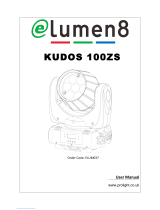 lumen8 KUDOS 100ZS User manual
lumen8 KUDOS 100ZS User manual
-
Beamz Panther 85 LED Beam Moving Head Quick start guide
-
Beamz Panther 85 User guide