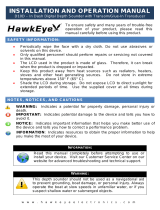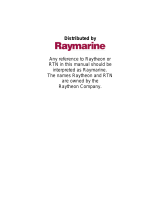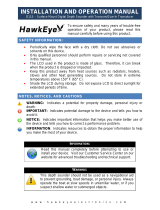Page is loading ...

6" ECHO SOUNDER
LS-6100

Your Local Agent/DealerYour Local Agent/Dealer
9-52 Ashihara-cho,9-52 Ashihara-cho,
Nishinomi
y
a, Ja
p
anNishinomi
y
a, Ja
p
an
Tele
p
hone :Tele
p
hone : 0798-65-21110798-65-2111
Telefax :Telefax : 0798-65-42000798-65-4200
FIRST EDITION :FIRST EDITION : FEB.FEB. 20022002
Printed in JapanPrinted in Japan
A
ll ri
g
hts reserved.
A
ll ri
g
hts reserved.
C :C : JUN.JUN. 10,200210,2002
PUB.No.PUB.No. OME-23690OME-23690
*00080926502**00080926502*
*00080926502**00080926502*
(( DAMIDAMI ))
LS-6100LS-6100
* 0 0 0 8 0 9 2 6 5 0 2 ** 0 0 0 8 0 9 2 6 5 0 2 *
*OME23690C00**OME23690C00*
*OME23690C00**OME23690C00*
* O M E 2 3 6 9 0 C 0 0 ** O M E 2 3 6 9 0 C 0 0 *

TABLE OF CONTENTS
FOREWORD................................................iii
SYSTEM OVERVIEW...................................iv
1. OPERATION............................................1
1.1 Control Description ..........................1
1.2 Turning the Power On/Off ................1
1.3 Adjusting Display Contrast,
Brilliance..........................................2
1.4 Choosing a Display, Frequency........2
1.5 Menu Operating Procedure..............5
1.6 Automatic Operation........................5
1.7 Manual Operation ............................6
1.8 Choosing Picture
Advance Speed................................7
1.9 Measuring Depth..............................8
1.10 A-scope Display...............................8
1.11 Suppressing Interference.................9
1.12 Suppressing Low Level Noise..........9
1.13 Erasing Weak Echoes....................10
1.14 White Line......................................10
1.15 Waypoints......................................10
1.16 PROG Key.....................................12
1.17 Picture Color (Hue)........................13
1.18 Deep Gain......................................13
1.19 Alarms ...........................................13
1.20 Resetting Trip Distance..................15
1.21 Setting the Draft.............................15
1.22 Gain Compensation.......................15
1.23 Setting Up Nav Data Displays........16
2. SYSTEM & INSTALLATION MENUS ....18
2.1 System Menu.................................18
2.2 Installation Menu ...........................20
3. MAINTENANCE,
TROUBLESHOOTING ............................22
3.1 Maintenance..................................22
3.2 Cleaning the Display Unit...............22
3.3 Transducer Maintenance...............22
3.4 Replacing the Fuse........................22
3.5 Battery Voltage Alert......................22
3.6 Troubleshooting.............................23
3.7 Diagnostics....................................23
3.8 Test Pattern...................................24
4. INSTALLATION.....................................25
4.1 Display Unit ...................................25
4.2 Thru-hull Mount Transducer...........25
4.3 Transom Mount Transducer...........27
4.4 Inside-hull Transducer ...................29
4.5 Optional Triducer...........................30
4.6 Optional Water Temperature/Speed
Sensor...........................................34
4.7 Wiring............................................34
4.8 IEC 61162-1 Data Sentences.........36
SPECIFICATIONS ..................................SP-1
OUTLINE DRAWING
INTERCONNECTION DIAGRAM

i
SAFETY INSTRUCTIONS
Safety Instructions for the Operator
WARNING
Do not open the equipment.
There are no uer-serviceable parts inside.
Do not disassemble or modify the
equipment.
Fire, electrical shock or serious injury can
result.
Immediately turn off the power at the
switchboard if the equipment is emitting
smoke or fire.
Continued use of the equipment can cause
fire or electrical shock. Contact a FURUNO
agent for service.
Do not maneuver the vessel based
on the depth indication alone.
Grounding may result.
Use the proper fuse.
Fuse rating is shown on the equipment.
Use of a wrong fuse can result in damage
to the equipment.
Do no turn on the equipment with the
transducer out of water.
The transducer may be damaged.
The picture is not refreshed when
picture advancement is stopped.
Maneuvering the vessel in this condition
may result in a dangerous situation.
Use the proper gain setting.
Incorrect gain may produce wrong depth
indication, possibly resulting in a dangerous
situation. See "Adjusting the gain" on page
7 for details.
CAUTION
WARNING
To avoid electrical shock, do not
remove cover. No user-serviceable
parts inside.
Name: Warning Label (1)
Type: 86-003-1011-1
Code No.: 100-236-231
The high quality LCD shows 99.99% of
its pixels. The remaining .01% may drop
out or brighten, due to the property of
the LCD, however this is not a sign of
malfunction.
A warning label is attached to the equip-
ment. Do not remove the label. If the
label is missing or damaged, contact
a FURUNO agent or dealer.
NOTICE

ii
Safety Instructions for the Installer
WARNING
Turn off the power at the switchboard
before beginning the installation.
Fire or electrical shock can result if the
power is left on.
Be sure no water leaks in at the trans-
ducer or sensor mounting location.
Water leakage can sink the vessel. Also
confirm that the transducer and sensor will
not loosen by ship's vibration. The installer
of the equipment is solely responsible for
the proper installation of the equipment.
FURUNO will assume no responsibility for
any damage associated with improper
installation.
Use the specified power cable.
Use of other power cable may result in
fire.
CAUTION
Do not install the equipment where
air bubbles and noise are present.
Performance will be affected.
The following are guidelines for
handling of the transducer cable.
- Do not locate near oils and fuels.
- Locate it in a safe place.
- Do no paint the cable.
The sheath of the cable is made of
chloroprene rubber (or polychloride
vinyl). For this reason do not paint
the cable.
Observe the following compass safe
distances to prevent interference to a
magnetic compass:
Display
unit
Standard Steering
compass compass
0.5 m 0.35 m

iii
FOREWORD
A Word to LS-6100
Owners
Congratulations on your choice of the
FURUNO LS-6100 6” Echo Sounder. We
are confident you will see why the
FURUNO name has become synonymous
with quality and reliability.
For over 50 years FURUNO Electric
Company has enjoyed an enviable
reputation for innovative and dependable
marine electronics equipment. This
dedication to excellence is furthered by our
extensive global network of agents and
dealers.
This equipment is designed and
constructed to meet the rigorous demands
of the marine environment. However, no
machine can perform its intended function
unless operated and maintained properly.
Please carefully read and follow the
recommended procedures for operation
and maintenance.
We would appreciate hearing from you, the
end-user, about whether we are achieving
our purposes.
Thank you for considering and purchasing
FURUNO equipment.
Features
The FURUNO LS-6100 is a dual frequency
(50 kHz, 200 kHz) monochrome LCD echo
sounder. Comprised of a display unit and a
transducer, the LS-6100 displays
underwater conditions on a bright 6-inch
monochrome LCD.
The main features of the LS-6100 are
•
Compact design permits installation
where space is limited.
•
Bright 6-inch monochrome LCD gives
excellent readability even in broad
daylight.
•
Wide variety of display modes: single
frequency, dual frequency, bottom-lock,
marker-zoom, bottom-zoom, and nav
data.
•
Automatic function permits unattended
adjustment of range and gain. The range
scale and gain automatically change to
display the bottom in the darkest gray
tone on the lower half of the screen.
•
User-programmable nav data displays
provide analog and digital nav data.
•
Alarms: Bottom, Fish (bottom-lock and
normal), Speed, Water Temperature and
Arrival. (Speed and arrival alarms require
appropriate sensor; water temperature
alarm requires water temperature data.)
•
A-scope display helps discern echo
amplitude.
•
White line feature helps discriminate fish
lying near the bottom.
•
Destination waypoint feature provides
range, bearing, and time-to-go to
destination waypoint.
•
Waterproof construction permits
installation on open bridge.

iv
SYSTEM OVERVIEW
System configuration
Equipment lists
Standard supply
Name Type Code No. Qty Remarks
Display Unit LS-6100 — 1
520-5PSD 000-015-204 Thru-hull mount
520-5MSD 000-015-212 Thru-hull mount
Transducer
520-5PWD 000-015-126 Transom mount
525ST-MSD 000-015-263 Thru-hull mount
Triducer (transducer
plus spd/temp sensor)
525ST-PWD 000-015-261
Select
one
Transom mount
Installation Materials
(CP02-07000)
• Tapping screw (4 pcs., 5 x 20 SUS304, 000-802-081)
• Washer head screw B (4 pcs., M4 x 20 SUS304, 000-804-742)
•
Cable assy. (1 pc., MJ-A15A3F0003-030, 000-145-513)
Spare Parts
(SP02-04500)
Fuse (1 pc., 61NM-125V, 1A, Code No. 000-145-864)
Template Type 02-139-1035-2, Code No. 100-298-502, 1 pc., for flush mount
Optional equipment
Name Type Code No. Qty Remarks
MJ-A15A7F0004-005 000-145-690 1 0.5 m, for wind sensor
NMEA Cable
MJ-A15A7F0005-020 000-145-691 1
2 m, w/o +12V line
Conversion Cable 02S4147 000-141-082 1 For spd/temp sensor
ST-02MSB 000-137-986
Water Temperature &
Speed Sensor
ST-02PSB 000-137-987
Select
one
Thru-hull type
Inner Hull Kit 22S0191 000-802-598 1

1
1. OPERATION
1.1 Control Description
Display unit
How to remove the hard cover
Place your thumbs at the center of the
cover, and then lift the cover while
pressing it with your thumbs.
1.2 Turning the Power
On/Off
Press the [POWER/BRILL] key more than
one second to turn on the power. The unit
beeps, the startup screen appears, and
then the equipment checks the ROM and
RAM for proper operation and displays
program number. (If “NG” (No Good)
appears, try to press any key except the
[POWER/BRILL] key to start operation.
However, the equipment may not work
properly. Contact your dealer.) You may

2
press any key after the completion of the
equipment check to start operation sooner.
** Program version no.
ROM : OK RAM : OK
Program No: 0252308-01.**
6" ECHO SOUNDER
FURUNO ELECTRIC CO., LTD.
Start-up screen
To turn off the power, press and hold down
the [POWER/BRILL] key until the screen
goes blank. The time remaining until power
is turned off is counted down on the screen.
Note: The example screens shown in this
manual may not match the screens you see
on your display. The screen you see
depends on your system configuration and
equipment settings.
1.3 Adjusting Display
Contrast, Brilliance
1. Press the [POWER/BRILL] key
momentarily to show the
brilliance/contrast adjustment window.
CONTST
4
Min Max
BRILL
Min Max
9
Brilliance/contrast adjustment window
2. For contrast,
press the [POWER/BRILL]
key to adjust contrast cyclically. (You
may also use ◄ or ► on the Cursor
Pad to adjust contrast.)
3. To adjust brilliance,
use ▲ or ▼.
4. Press the [MENU/ESC] key to close the
brilliance/contrast adjustment window.
Note 1 : Setting windows other than those
on menus are erased if there is no
operation within about seven seconds.
Note 2: When the power is reapplied after
turning off the equipment with minimum
brilliance, minimum brilliance will be set
after the equipment goes through its initial
start up. Adjust the brilliance as necessary.
1.4 Choosing a Display,
Frequency
Seven displays are available: single
frequency (50 or 200 kHz), dual frequency,
marker-zoom, bottom-zoom, bottom-lock,
and nav data (two displays).
1. Press the [MODE] key to show the
mode selection window.
MODE
SINGLE FREQ.
DUAL FREQ.
MARKER ZOOM
BOTTOM ZOOM
BOTTOM LOCK
NAV DATA-1
NAV DATA-2
50kHz 200kHz
Mode selection window
2. Press the [MODE] key again within
seven seconds to choose a mode. You
may also choose a mode with ▲ or ▼.
3. For modes other than DUAL FREQ,
choose frequency; press ◄ for 50 kHz;
► for 200 kHz.
4. Press the [MENU/ESC] key to close the
menu.

3
Single frequency display
50 kHz
The sounder uses ultrasonic signals to
detect bottom conditions. The lower the
frequency of the signal, the wider the
detection area. Therefore, the 50 kHz
frequency is useful for general detection
and judging bottom condition.
200 kHz
The higher the frequency of the ultrasonic
signal the better the resolution. For this
reason the 200 kHz frequency is ideal for
detailed observation of fish schools.
50 kHz
200 kHz
Frequency and coverage area
49.6
Fish
School
Bottom
0
20
40
60
80
50k
1/1
0.0
Level Bar
Depth
Frequency
Picture Advance Speed
Range Scale
Mode
(AUTO or MANUAL)
40.7°F
16.2kt
Nav Display
Minute
Marker
(Shows time.
Each bar
is 30 sec.)
Transmission
Line
Typical 50 kHz display
Dual frequency display
The 50 kHz picture appears on the left; the
200 kHz picture on the right. This display is
useful for comparing the same picture with
two different transmitting frequencies.
50 kHz 200 kHz
picture picture
49.6
40
0
20
60
80
0
20
40
60
80
0.0
50/200 1/1
Dual frequency display
Marker-zoom display
This mode expands chosen area of the
normal picture to full vertical size of the
screen on the left-half window. You may
specify the portion to expand by operating
the VRM (Variable Range Marker), which
you can shift with ▲ or ▼. The area
between the VRM and zoom range marker
is expanded.
Zoomed
fish
school
Single frequency display
Variable range
marker
This section
is zoomed
Zoom marker
Marker-zoom display
17.0
25.0
0
Fish
school
0
40
10
20
30
0.0
50k
1/1
21
20
19
18
17
22
Marker-zoom display

4
Bottom-zoom display
This mode expands bottom and bottom fish
in the range width set with ZOOM RANGE
on page 3 of the SYSTEM menu. This
mode is useful for determining bottom
contour.
0
Bottom-zoom display
29.8
Bottom
0
40
10
20
30
32
31
30
29
28
27
Switched with
depth
Single
frequency
display
Zoom
marker
0.0
50k
1/1
Bottom-zoom display
Bottom-lock display
The bottom-lock display provides a normal
picture on the right half of the screen and a
15 feet (5 meter)* wide layer in contact with
the bottom is expanded onto the left half of
the screen. This mode is useful for
detecting bottom fish.
* = Operator selectable
Bottom-lock display
Zoom
marker
Zoomed
fish
This section
is zoomed
21.7
0
Single
frequency
display
Fish
school
0
40
Bottom displayed flat
10
20
30
0
1
2
3
4
5
50k
1/1
Bottom-lock display
Nav data displays
The nav data displays appear on the left
2/3 of the screen. Data other than depth
requires appropriate sensor.
You can display between two and four
items in a nav data display and choose the
item and order and to display them. See
paragraph 1.23 to choose the items to
display and “NAV DATA-1” and “NAV
DATA-2” in paragraph 2.1 to choose the
number of items to display.
Depth
69.4m
Trip meter
10.0nm
Odometer
56nm
NAV DATA-1 display
NAV DATA-2 display
Temperature
65.5°F
17.2
1 0.5 0 0.5 1
0.25nm
XTE
Speed
kt
20
50
40
60
30
10
0
Sample NAV DATA displays

5
1.5 Menu Operating
Procedure
The LS-6100 has three menus: Main menu
(referred to in text as “menu”), System and
Installation. Below is the basic menu
operating procedure.
1. Press the [MENU/ESC] key to open the
menu. Page 1 or Page 2 of the menu
appears depending on the page last
used.
[MENU]: Exit
P
P = Function of PROG key
(1/2)
Note: SHIFT and CLUTTER are
not available in the auto mode.
AUTO MODE Off
SHIFT : 0ft
PIC. ADVANCE : 1/1
NOISE LIMIT : Off
CLUTTER : Off
SIGNAL LEVEL : Off
A-SCOPE : Off
HUE : Day
WHITE LINE : Off
DEEP GAIN : Low
Page
no.
Menu, page 1
2. Use ▲ or ▼ to select an item. To view
page 2 of the menu, press ▼ to show
the display below.
[MENU]: Exit
(2/2)
GOTO WPT Off
WAYPOINT LIST...
TRIP RESET?
GAIN ADJ 200 : +0
GAIN ADJ 50 : +0
DRAFT : 0.0ft
SYSTEM MENU...
Menu, page 2
3. Press ► to show selected item’s
options window. The example below
shows the options window for AUTO
MODE.
Off
Cruising
Fishing
Auto mode options window
4. Use ▲ or ▼ to choose option or set
numeric value.
5. Press the [MENU/ESC] key to close the
menu, or press ◄ to continue menu
operation.
1.6 Automatic Operation
How automatic operation works
The automatic function automatically
chooses the proper gain, range scale and
clutter. It works as follows:
•
The range changes automatically to
display the bottom echo on the screen.
•
The gain is automatically adjusted to
display the bottom echo in the darkest
tone.
•
Clutter (on the menu), which suppresses
low-level noise, is automatically adjusted.
Choosing automatic operation
The automatic mode provides two choices
of modes: cruising and fishing.
1. Press the [MENU/ESC] key to open the
menu.
2. Choose AUTO MODE from page 1 of
the menu.
3. Press ► to open the mode options
window.
4. Choose Cruising or Fishing as
appropriate.
“Cruising” is for tracking the bottom;
“Fishing” is for searching fish schools.
Since “Cruising” uses a higher clutter
rejection setting than fishing, it is not
recommended for fish detection - weak
fish echoes may not be displayed.
“Fishing” clearly displays weaker
echoes.

6
5. Press the [MENU/ESC] key to close the
menu.
The auto mode in use is shown as
(Auto-Fishing) or
(Auto-Cruising) at
the top left corner on the screen.
Range offset
To display the bottom tail in detail in the
automatic mode, offset the range as below.
1. Press the [+] or [-] key of the [RANGE]
key.
+0 ft
AUTO RANGE OFFSET
Auto range offset window
2. Press the [+] or [-] key of the [RANGE]
key again to choose offset desired
(range: -100 to +300 ft). Note that if the
range is changed the offset is returned
to “0”.
3. Press the [MENU/ESC] key to finish.
Gain offset
Gain offset lets your override automatic
gain adjustment.
1. Press the [GAIN] key.
Min Max
0
AUTO GAIN OFFSET
Auto gain offset window
2. Press ◄ or ► key to offset gain (setting
range –5 to +5). The gain selected is
shown at the top of the screen as
G (Gain) + (or -) XX (offset).
3. Press the [MENU/ESC] key to finish.
1.7 Manual Operation
Choosing the manual mode
1. Press the [MENU/ESC] key to open the
menu.
2. Press ▲ or ▼ to choose AUTO MODE
from page 1 of the menu.
3. Press ► to show the options window.
4. Choose Off with ▲.
5. Press the [MENU/ESC] key to close the
menu. “MANUAL” appears in reverse
video at the top left corner on the
screen.
Choosing range
The basic range and range shifting
functions used together give you the means
to choose the depth you can see on the
screen. The basic range can be thought of
as providing a “window” into the water
column and range shifting as moving the
“window” to the desired depth.
Display
Shift
Range and display shift concept
Choosing basic range
The basic range may be chosen with the
[RANGE] key from the eight ranges shown
in the table on the next page. (“P/B” in the
table means Passi/Braza.)

7
Table 1-1 Default ranges
Basic Range
Unit
1 2 3 4 5 6 7 8
meters 5 10 20 40 80 150 200 300
feet 15 30 60 120 200 400 600 1000
fathoms 3 5 10 20 40 80 120 200
P/B 3 5 10 30 50 100 150 200
1. Press the [+] or [-] key of the [RANGE]
key and the display should now look
something like the one below.
2. Press the [+] or [-] key of the [RANGE]
key again to choose a basic range.
1000ft
600ft
400ft
200ft
120ft
60ft
30ft
15ft
Basic ranges (default)
Shifting the range
The basic range may be shifted up or down
in the manual mode as follows:
1. Press the [MENU/ESC] key to open the
menu.
2. Choose SHIFT from page 1 of the
menu.
3. Press ► to open the shift options
window.
0ft
Shift window
4. Use ▲ or ▼ to choose amount of shift
desired.
5. Press the [MENU/ESC] key to close the
menu.
Note: The picture may not be displayed if
the amount of shift is greater than actual
depth.
Adjusting the gain
The [GAIN] key adjusts the sensitivity of the
receiver. Generally, use a higher gain
setting for greater depths and a lower
setting for shallower waters.
Gain too high Gain proper Gain too low
Examples of proper and improper gain
1. Press the [GAIN] key and the display
shown below appears.
Min Max
50k 3
200k 2
GAIN
Gain adjustment window
2. When using the dual frequency display,
press ▲ or ▼ to choose frequency.
3. Press the [GAIN] key to set. (You may
also use ◄ or ►.) Adjust so that a slight
amount of noise remains on the screen.
4. Press the [MENU/ESC] key to close the
gain adjustment window.
1.8 Choosing Picture
Advance Speed
The picture advance speed determines how
quickly the vertical scan lines run across
the screen. When choosing a picture
advance speed, keep in mind that a fast
advance speed will expand the size of the
fish school horizontally on the screen and a
slow advance speed will contract it. Note
that the picture is not refreshed when
picture advancement is stopped. Therefore,
use caution when steering the vessel under
this condition.

8
Fast Slow
Picture and picture advancement speed
1. Press the [MENU/ESC] key to open the
menu.
2. Choose PIC. ADVANCE from page 1 of
the menu.
3. Press ► to show the options window.
Stop
1/16
1/8
1/4
1/2
1/1
2/1
4/1
(
)
Fast
Slow
Picture advance options window
4. Use ▲ or ▼ to choose picture advance
speed desired. The fractions in the
options window denote the number of
scan lines produced per transmission.
For example, 1/8 means one scan line
is produced every 8 transmissions.
“Stop” freezes the display and it is
convenient for observing an echo.
5. Press the [MENU/ESC] key to close the
menu.
1.9 Measuring Depth
The VRM (Variable Range Marker)
functions to measure the depth to fish
schools, etc.
1. Press ▲ or▼ to place the VRM on the
object which you wish to measure
range.
2. Read the VRM depth just above the
VRM.
0
20
40
60
80
49.6
39.8
VRM
VRM depth
50k
1/1
How to measure depth with the VRM
1.10 A-scope Display
This display shows echoes at each
transmission with amplitudes and tone
proportional to their intensities, on the right
1/4 of the screen. It is useful for estimating
the kind of fish school and bottom
composition.
Note: In the dual frequency display, the
A-scope display is only available with the
high frequency display.
32.3
10
20
30
40
0
A-scope display
Single frequency display
Strong
reflection
(bottom)
Weak
reflection
(fish or noise)
50k
1/1
Strong
reflection
(fish)
A-scope display

9
1. Press the [MENU/ESC] key to open the
menu.
2. Press ▲ or ▼ to choose A-SCOPE
from page 1 of the menu.
3. Press ► to show the options window.
4. Press ▲ or ▼ to choose the A-scope
presentation type desired.
Normal: Display shows echoes at each
transmission with amplitudes and tone
proportional to their intensities
Peak: Peak-hold amplitude picture.
5. Press the [MENU/ESC] key to close the
menu.
6. To turn off the A-scope display,
choose Off at step 4 and then press the
[MENU/ESC] key.
1.11 Suppressing
Interference
Interference from other acoustic equipment
operating nearby or other electronic
equipment on your boat may show itself on
the display as shown in the figure below.
To suppress interference, do the following:
1. Press the [MENU/ESC] key to open the
menu.
2. Use ▲ or ▼ to choose NOISE LIMIT
from page 1 of the menu.
3. Press ► to show the options window.
4. Use ▲ or ▼ to choose the degree of
suppression desired; Off, Low, Medium,
or High (highest).
5. Press the [MENU/ESC] key to close the
menu.
Interference from
other sounder
Electrical interference
Forms of interference
Turn the noise limiter off when no
interference exists, otherwise weak echoes
may be missed.
1.12 Suppressing Low
Level Noise
Low intensity “speckles” may appear over
most of screen. This is mainly due to
sediment in the water or noise. These can
be suppressed by adjusting CLUTTER on
the menu. When the automatic mode is on,
clutter is automatically rejected. To
suppress low level noise in manual sounder
operation, do the following:
1. Press the [MENU/ESC] key to open the
menu.
2. Use ▲ or ▼ to choose CLUTTER from
page 1 of the menu.
3. Press ► to show the options window.
4. Use ▲ or ▼ to choose the degree of
suppression desired; 1, 2, 3 ,4, 5 or 6.
The higher the number the greater the
suppression.
5. Press the [MENU/ESC] key to close the
menu.
6. To turn off low-level noise
suppression, choose Off at step 4 and
then press the [MENU/ESC] key.
Clutter appearance

10
1.13 Erasing Weak
Echoes
Sediment in the water or reflections from
plankton may be painted on the display in
low intensity tones.
Weak
echoes
Appearance of weak echoes
These weak echoes may be erased as
follows:
1. Press the [MENU/ESC] key to open the
menu.
2. Use ▲ or ▼ to choose SIGNAL LEVEL
from page 1 of the menu.
3. Press ► to show the options window.
4. Use ▲ or ▼ to choose the degree of
suppression desired; Off, Low, or High
(highest).
5. Press the [MENU/ESC] key to close the
menu.
6. To turn off the signal level function,
choose "Off" at step 4 and then press
the [MENU/ESC] key.
1.14 White Line
The white line feature displays a leading
edge of the bottom echo in white. This is
useful for discriminating bottom fish near
the bottom.
1. Press the [MENU/ESC] key to display
the menu.
2. Use ▲ or ▼ to choose WHITE LINE
from page 1 of the menu.
3. Press ► to show the options window.
4. Use ▲ or ▼ to choose Off, Tone or
Mesh as appropriate. “Mesh” paints the
white line in darker tone than “Tone.”
5. Press the [MENU/ESC] key to close the
menu.
52.6
White Line OFF
White Line ON (Mesh)
m
Fish school
clearly shown
White line
0
20
40
60
80
0
50k
1/1
52.6
0
20
40
60
80
0.0
0
50k
1/1
How white line works
1.15 Waypoints
Waypoints may be used to:
•
Record the latitude and longitude position
of an important echo. 12 points may be
registered.
•
Output a waypoint position to a plotter to
mark position on its screen
•
Find range, bearing and time-to-go to a
location (waypoint)
Note: Requires latitude and longitude
position from a navigator.
Registering a waypoint on the
screen
1. Press the [MARK] key. The cursor
appears along with waypoint entry
instructions.
Note: If there is no position data the
message “No position data!” appears.
Check the navigator.
50k
49.6
1/1
0.0
20
40
60
80
0
Cursor
WAYPOINT ENTRY
( Move) Cursor
[MARK] Enter
[MENU] Cancel
50 kHz display

11
2. Use ▲ or ▼ to set the cursor where
desired. Picture advancement is
stopped until step 3 is completed.
3. Press the [MARK] key again. The
latitude and longitude position at the
cursor is output to the navigator and a
vertical line marks location. Further, the
display shows the waypoint name (next
sequential number) and position of the
location selected at step 2.
WAYPOINT
Name FREQ.
Lat : 34°22.796'N
Lon : 136°07.264'E
05
[MENU]: Exit
Erase?
Waypoint data display
Note: If you attempt to enter 13th
waypoint, the message “Memory full!”
appears. In this case, erase an
unwanted waypoint to enable entry.
4. Press the [MENU/ESC] key to save the
waypoint under the name shown, or go
to step 5 to change its name.
5. Press ► to open the waypoint name
entry window.
WAYPOINT
Name FREQ.
Lat : 34°22.796'N
Lon : 136°07.264'E
05
[MENU]: Exit
01
------
ENT
Erase?
Waypoint window, name entry
6. Use ▲ or ▼ to set character; ◄ or ► to
shift cursor. The name may consist of
eight alphanumeric characters.
Note: Character order is
0→1…9→A→B…Z→0…
7. Press ► to choose ENT.
8. Press the [MENU/ESC] key to register
the waypoint.
Registering waypoint from the
waypoint list
1. Press the [MENU/ESC] key to open the
menu.
2. Use ▲ or ▼ to choose WAYPOINT
LIST from page 2 of the menu.
3. Press ►.
WAYPOINT LIST
0101
0203
03
------
------
------
------
------
------
------
------
------
[MENU]: Exit
Waypoint list
4. Choose an empty waypoint and press
►. Press ► again.
NEW WAYPOINT
Name FREQ.
Lat : 34°22.796'N
Lon : 136°07.264'E
05
[MENU]: Exit
04
------
ENT
Erase?
New waypoint window, name entry
5. Use ▲ or ▼ to set character; ◄ or ► to
shift cursor.
6. Press ► to select ENT.
7. Enter latitude and longitude, similar to
how you entered waypoint name
8. Press the [MENU/ESC] key to register
the waypoint.
Setting destination waypoint
Set a destination waypoint to find range,
bearing and time-to-go to that point. You
can see range and bearing to a waypoint.
Time-to-go is shown on the Time to Go
digital display.
1. Press the [MENU/ESC] key to open the
menu.

12
2. Use ▲ or ▼ to choose GOTO WPT
from page 2 of the menu.
3. Press ► to open the waypoints list.
Off
01
02
03
04
--------
--------
--------
--------
--------
--------
--------
--------
Waypoint list
4. Use ▲ or ▼ to choose a waypoint.
5. Press the [MENU/ESC] key to close the
menu.
Editing waypoints
1. Press the [MENU/ESC] key to open the
menu.
2. Use ▲ or ▼ to choose WAYPOINT
LIST from page 2 of the menu.
3. Press ► to open the waypoints list.
4. Use ▲ or ▼ to choose a waypoint and
press ►.
5. Use ▲ or ▼ to choose the item to edit;
name, latitude or longitude.
6. Press ► to open the data entry window.
7. Use ▲ or ▼ to set character; ◄ or ► to
choose location.
8. Press ► to choose ENT.
9. Press the [MENU/ESC] key to close the
menu.
Erasing waypoints
1. Press the [MENU/ESC] key.
2. Use ▲ or ▼ to choose WAYPOINT
LIST from page 2 of the menu.
3. Press ► to open the waypoints list.
4. Use ▲ or ▼ to choose the waypoint to
erase, and then press ►.
Note: You cannot erase a waypoint
which is selected as “GOTO WPT.”
5. Press ▼ to choose “Erase.”
6. Press ► to open the options window.
7. Press ▲ to select YES to erase the
waypoint. The waypoint list appears,
with the erased waypoint blank.
8. Press the [MENU/ESC] key twice to
close the menu.
1.16 PROG Key
The [PROG] key provides for instant
display of a user-programmed options
window from page 1 of the menu
Using the PROG key
1. Press the [PROG] key. The pop-up
window corresponding to the item
programmed appears. In the example
below the auto mode options (default
[PROG] key setting) is shown.
Off
Cruising
Fishing
AUTO MODE
Auto mode options window
2. Use ▲ or ▼ to select option or adjust
setting.
3. Press the [MENU/ESC] to close the
window.
Registering function
1. Press the [MENU/ESC] key to show the
menu.
2. Choose the item on page 1 of the menu
that you wish to use.
3. Press and hold down the [PROG] key
(about three seconds) until you hear a
beep. The “P” mark moves to item
selected.
4. Press the [MENU/ESC] key to close the
menu.

13
1.17 Picture Color (Hue)
Two picture color arrangements are
available: Day and Night. Day shows
echoes on a white background; Night
shows them on a black background.
1. Press the [MENU/ESC] key to display
the menu.
2. Use ▲ or ▼ to choose HUE from page
1 of the menu.
3. Press ► to show the options window.
4. Use ▲ or ▼ to choose Day or Night as
appropriate.
5. Press the [MENU/ESC] key to close the
menu.
1.18 Deep Gain
“Deep Gain” compensates for propagation
attenuation of the ultrasonic waves. It does
this by equalizing echo presentation so that
fish schools of the same size appear in the
same density in both shallow and deep
waters. In addition, it reduces surface
noise.
1. Press the [MENU/ESC] key to open the
menu.
2. Use ▲ or ▼ to choose DEEP GAIN
from page 1 of the menu.
3. Press ► to show to the options window.
4. Choose Low, Medium, or High as
appropriate. High provides the greatest
degree of gain reduction against short
range echoes.
5. Press the [MENU/ESC] key to close the
menu.
1.19 Alarms
Alarm description
The LS-6100 has six conditions which
generate both audio and visual alarms:
bottom alarm, normal fish alarm, bottom
lock fish alarm, water temperature alarm,
arrival alarm and speed alarm. (The water
temperature, arrival and speed alarms
require appropriate sensors.)
Bottom alarm: The bottom alarm alerts
you when the bottom is within the alarm
range set. To activate the bottom alarm the
depth must be displayed.
Fish (normal) alarm: The fish (normal)
alarm tells you when fish are within the
preset alarm range.
Fish (bottom lock) alarm: The fish
(bottom lock) alarm, available with the
bottom-lock mode, sounds when fish are
within a certain distance from the bottom.
Note that the Fish (normal) alarm must be
turned on to use this alarm.
Water temperature alarm: The water
temperature alarm alerts when the water
temperature is within (Inside alarm) the
alarm range set or over the range set.
Speed alarm: The speed alarm alerts you
when the speed is within (Inside alarm) or
over (Outside alarm) the preset speed.
Arrival alarm: The arrival alarm alerts
when you are near a waypoint by the
distance set.
Activating an alarm
1. Press the [ALARM] key.
2. Press ▲ or ▼ to show page 1 or page 2
of the Alarm menu as appropriate.
/