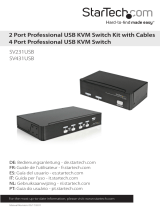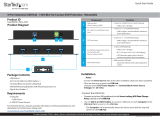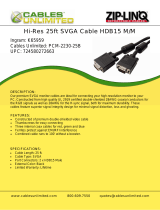Instruction Manual
5
TTeecchhnniiccaall SSuuppppoorrtt
StarTech.com’s lifetime technical support is an integral part of our commitment to provide industry-leading
solutions. If you ever need help with your product, visit www.startech.com/support and access our
comprehensive selection of online tools, documentation, and downloads.
WWaarrrraannttyy IInnffoorrmmaattiioonn
This product is backed by a three-year warranty. In addition, StarTech.com warrants its products against defects in
materials and workmanship for the periods noted, following the initial date of purchase. During this period, the
products may be returned for repair, or replacement with equivalent products at our discretion. The warranty covers
parts and labor costs only. StarTech.com does not warrant its products from defects or damages arising from
misuse, abuse, alteration, or normal wear and tear.
LLiimmiittaattiioonn ooff LLiiaabbiilliittyy
In no event shall the liability of StarTech.com Ltd. and StarTech.com USA LLP (or their officers, directors,
employees or agents) for any damages (whether direct or indirect, special, punitive, incidental, consequential, or
otherwise), loss of profits, loss of business, or any pecuniary loss, arising out of or related to the use of the product
exceed the actual price paid for the product. Some states do not allow the exclusion or limitation of incidental or
consequential damages. If such laws apply, the limitations or exclusions contained in this statement may not apply
to you.
SSppeecciiffiiccaattiioonnss
Computers supported 4
Front panel push buttons 4
Hot plug-and-play supported Ye s
Automatic scan interval 3, 8, 15, 30 seconds
Cable Length (Max)
30M(100ft) for VGA
5M(15ft) for USB
Computer ON-LINE LED 4
Computer selected LED 4
Resolution supported 1920 X 1440, DDC2B
Computer peripheral connector
Monitor
USB Type B x 4
HDB-15 male x 4
SPEAKER Jack x 4
MIC Jack x 4
Console peripheral connector
monitor
USB Type A x 4
HDB-15 female x 1
SPEAKER Jack x 1
MIC Jack x 1
Weight (g)
(oz.)
1000
35.27
H x W x D (mm)
(in.)
44 x 220 x 130
1.7 x 8.7 x 5.1