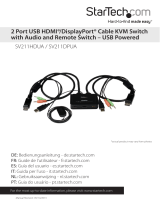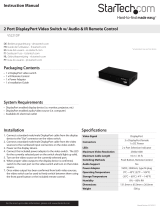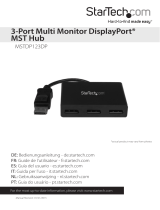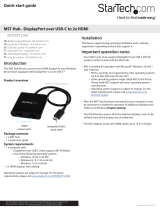Page is loading ...

Quick Start Guide
DE: Bedienungsanleitung - de.startech.com
FR: Guide de l'utilisateur - fr.startech.com
ES: Guía del usuario - es.startech.com
IT: Guida per l'uso - it.startech.com
NL: Gebruiksaanwijzing - nl.startech.com
PT: Guia do usuário - pt.startech.com
Manual Revision: 03/02/2015
For the latest information, technical specications, and support for this product, please
visit www.startech.com/SV231MDPU2.
Packaging Contents
• 1 x 2-port Mini DisplayPort™ KVM switch
• 2 x 4 ft (1.2 m) DisplayPort KVM cables
System Requirements
• DisplayPort display (monitor, projector, TV, etc.)
• DisplayPort output and an available USB port per computer
• USB keyboard and mouse
SV231MDPU2
2-Port Mini DisplayPort KVM Switch with USB 2.0 and KVM Cables
*actual product may vary from photos
This document will guide you through the initial steps to set up your
KVM switch. For advanced settings, please download the full user
manual from our website at www.startech.com/SV231MDPU2.
Hardware Installation
1. Connect a DisplayPort monitor to the DP OUT connector on the
back of the KVM switch.
2. Connect a USB keyboard and mouse to the USB ports on the front
of the KVM switch.
3. Connect the included DisplayPort USB KVM cables to each PC,
and then to the PC1 and PC2 ports on the back of the KVM switch.
Product Diagram
Front View
USB keyboard, mouse,
and hub ports
PC select button
Rear View
Console monitor
connection
PC and server KVM
connections
4. (Optional) If you have another USB peripheral that you want
to share between the connected computers, connect the USB
peripheral to the USB hub port on the front of the KVM switch.
5. Turn on one of the connected computers; when it’s nished
starting up, make sure that the keyboard and mouse are working
properly.
6. When you conrm that the keyboard and mouse are working,
switch to the next port and repeat step 5 with the second
computer.
You should be able to switch between ports now.
Notes
The KVM switch doesn’t detect if connected systems are turned
on or turned o, so if you switch to a computer that is turned o,
nothing will be displayed on the monitor.
Where possible, we recommend that you use the same resolution
for both connected systems to avoid having to change the screen
resolution when you switch between ports.

Use of Trademarks, Registered Trademarks, and other Protected Names and Symbols
This manual may make reference to trademarks, registered trademarks, and other protected names and/or symbols of third-party companies not related in any way to
StarTech.com. Where they occur these references are for illustrative purposes only and do not represent an endorsement of a product or service by StarTech.com, or an endorsement of the product(s)
to which this manual applies by the third-party company in question. Regardless of any direct acknowledgement elsewhere in the body of this document, StarTech.com hereby acknowledges that all
trademarks, registered trademarks, service marks, and other protected names and/or symbols contained in this manual and related documents are the property of their respective holders.
Technical Support
StarTech.com’s lifetime technical support is an integral part of our commitment to provide industry-leading solutions. If you ever need help with your product, visit www.startech.com/support and
access our comprehensive selection of online tools, documentation, and downloads.
For the latest drivers/software, please visit www.startech.com/downloads.
Warranty Information
This product is backed by a two-year warranty.
StarTech.com warrants its products against defects in materials and workmanship for the periods noted, following the initial date of purchase. During this period, the products may be returned for
repair, or replacement with equivalent products at our discretion. The warranty covers parts and labor costs only. StarTech.com does not warrant its products from defects or damages arising from
misuse, abuse, alteration, or normal wear and tear.
Limitation of Liability
In no event shall the liability of StarTech.com Ltd. and StarTech.com USA LLP (or their ocers, directors, employees or agents) for any damages (whether direct or indirect, special, punitive, incidental,
consequential, or otherwise), loss of prots, loss of business, or any pecuniary loss, arising out of or related to the use of the product exceed the actual price paid for the product. Some states do not
allow the exclusion or limitation of incidental or consequential damages. If such laws apply, the limitations or exclusions contained in this statement may not apply to you.
Specications
Number of KVM Ports 2
PC Video Type DisplayPort 1.2
PC Interface USB
Audio Support No
Console Connnectors 1 x Mini DisplayPort (20 pin) Female
3 x USB A (4 pin) Female
Host Connectors
(per port)
1 x Mini DisplayPort (20 pin) Female
1 x USB B (4 pin) Female
LEDs 2 x PC Selection Indicator
Switching Modes Pushbutton, Hotkey, Software
Maximum Resolution 3840 x 2160 (4k @ 60 Hz)
Enclosure Type Steel
Operating Temperature 0°C to 40°C (32°F to 104°F)
Storage Temperature -20°C to 60°C (4°F to 140°F)
Humidity 0~95% RH Non-Condensing
Cable Length 1.2 m
Dimensions (LxWxH) 177 x 80 x 24 mm
Weight 350 g
Operating system requirements are subject to change. For the latest
requirements, please visit www.startech.com/SV231MDPU2.
/