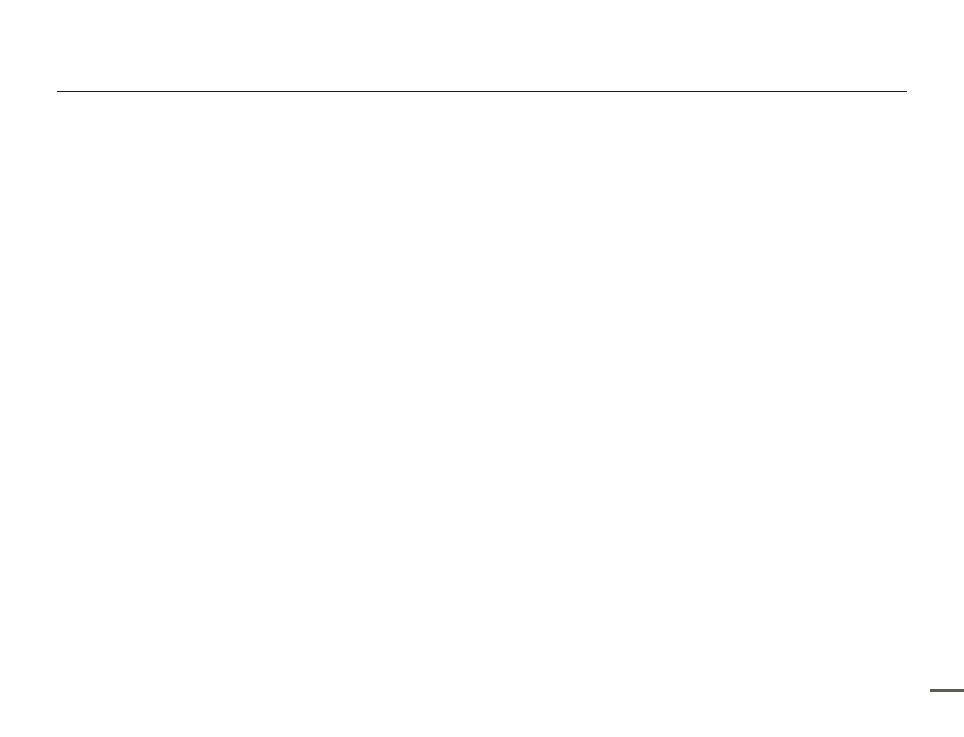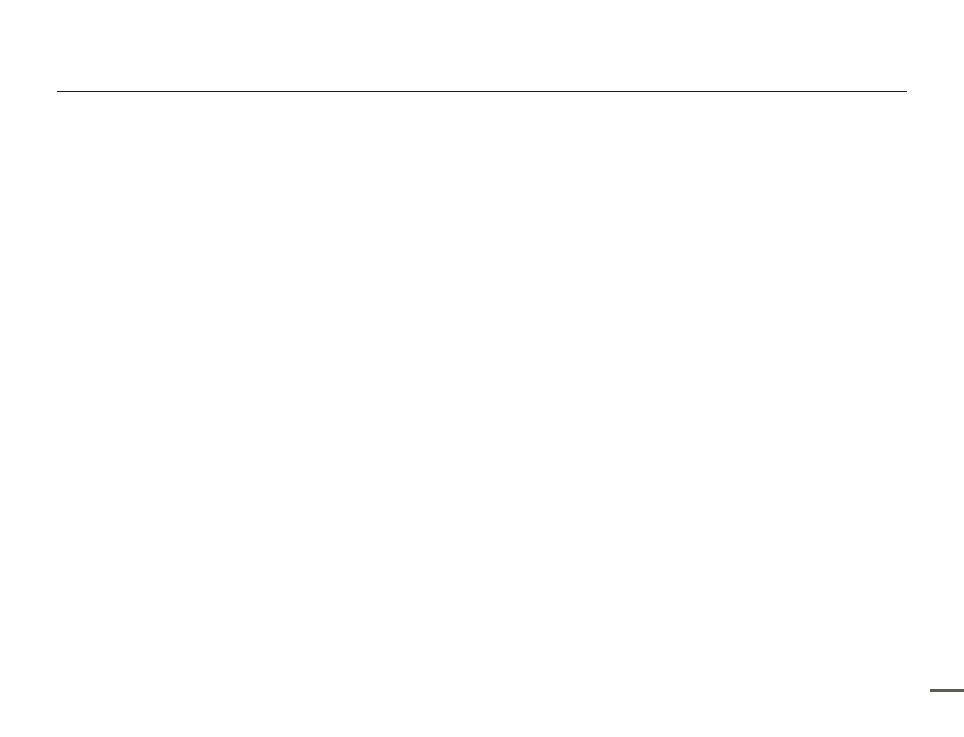
9
Contents
Advanced recording ...................................... 52
iSCENE ....................................................................................... 52
Video Resolution.......................................................................... 53
Photo Resolution ......................................................................... 54
White Balance ............................................................................. 54
Face Detection ............................................................................ 56
EV (Exposure Value) ..................................................................... 57
C.Nite .......................................................................................... 58
Focus .......................................................................................... 58
Anti-Shake(HDIS) ......................................................................... 60
Digital Special Effect .................................................................... 61
Zoom Type .................................................................................. 62
Cont. Shot ................................................................................... 63
Time Lapse REC ......................................................................... 64
Guideline ..................................................................................... 66
Advanced playback ....................................... 67
Thumbnail View Option ................................................................ 67
PlayOption .................................................................................. 68
Smart BGM Option ...................................................................... 68
Delete .......................................................................................... 70
Delete My Clip ............................................................................. 71
Protect ........................................................................................ 72
Share Mark ................................................................................. 73
Slide Show .................................................................................. 74
File Info ........................................................................................ 74
Other settings ................................................ 75
Storage Info ................................................................................. 75
File No. ........................................................................................ 75
Date/Time Set ............................................................................. 76
Date/Time Display ....................................................................... 76
LCD Brightness ........................................................................... 77
Auto LCD Off ............................................................................... 77
Beep Sound ................................................................................ 78
Shutter Sound ............................................................................. 78
Auto Power Off ............................................................................ 79
PC Software ................................................................................ 79
Format ......................................................................................... 80
Default Set ................................................................................... 80
Language .................................................................................... 80
Open source licences .................................................................. 80
Connecting to a TV ........................................ 81
CONNECTING TO A HIGH DEFINITION TV WITH HDMI .............. 81
CONNECTING TO A REGULAR TV ............................................. 82
VIEWING ON A TV SCREEN ........................................................ 83
Dubbing videos ............................................. 84
DUBBING TO VCR OR DVD/HDD RECORDERS ......................... 84
Using with a windows computer ..................... 85
WHAT YOU CAN DO WITH A WINDOWS COMPUTER ............... 85
USING THE Intelli-studio PROGRAMME ...................................... 86
UPLOAD YOUR VIDEOS DIRECTLY TO YOUTUBE! .................... 90
USING AS A REMOVABLE STORAGE DEVICE ............................ 91
Troubleshooting ............................................. 93
WARNING INDICATORS AND MESSAGES ................................. 93
SYMPTOMS AND SOLUTIONS ................................................... 96
Maintenance & additional information ............ 103
MAINTENANCE ......................................................................... 103
USING YOUR CAMCORDER ABROAD ..................................... 104
GLOSSARY ............................................................................... 105
Specifications .............................................. 106