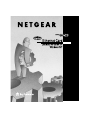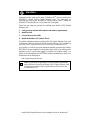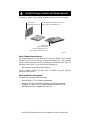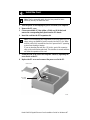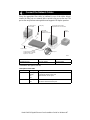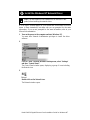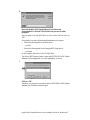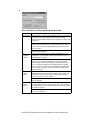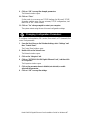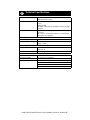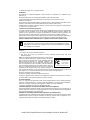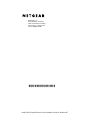Netgear GA620 - PCI Fiber Card Installation guide
- Category
- Network media converters
- Type
- Installation guide
This manual is also suitable for


Model GA620 Gigabit Ethernet Card Installation Guide for Windows NT
Instructions in this guide are for users of Windows NT
®
who are installing the
NETGEAR
™
Model GA620 Gigabit Ethernet Card. For instructions on
installing and verifying the Windows NT network driver, refer to “Install the
Windows NT Network Driver” on the other side of this guide.
These four easy steps are provided for installing your Model GA620 Gigabit
Ethernet Card:
1. Verify package contents and hardware and software requirements
2. Install the card
3. Connect the network cables
4. Install the Windows NT Network Driver
For further information about your Model GA620 Gigabit Ethernet Card, refer
to Reference Guide for the Model GA620 Gigabit Ethernet Card (included on
the Model GA620 Gigabit Ethernet Card Driver and Documentation CD).
As a last step, in order to receive the maximum warranty protection provided by
NETGEAR, be sure to register for the product either online or by mailing in the
registration card. To get product support, to register your product online, or to
obtain product information and NETGEAR product documentation, direct your
Web browser to the Web page at:
http://netgear.baynetworks.com
Note: If your server is operating in a Novell NetWare environment,
refer to Reference Guide for the Model GA620 Gigabit Ethernet Card
(included on the Model GA620 Gigabit Ethernet Card Driver and
Documentation CD).
Start Here

Model GA620 Gigabit Ethernet Card Installation Guide for Windows NT
Unpack the contents of the package and make sure that you have everything.
Verify Software Requirements
The instructions given in this guide are for using the Model GA620 Gigabit
Ethernet Card in a server that has a Microsoft
®
Windows NT 4.0 operating
system. You must have Service Pack 3 installed on your Windows NT server. To
download Service Pack 3, go to the Microsoft Web page at:
http://www.microsoft.com/msdownload/#sup
Scroll to Support Drivers, and then scroll to Patches & Service Packs to
download Service Pack 3.
Verify Hardware Requirements
You must have a pentium-based server that:
• Meets Windows NT 4.0 software requirements.
• Has an open 32-bit or 64-bit PCI expansion slot with bus mastering
capability. The Model GA620 Gigabit Ethernet Card delivers 32-bit
performance when it is plugged into either slot.
Verify Package Contents and Requirements
Installation
guide, Warranty &
Owner Registration Card
and Support Information Card
Model GA620 Gigabit Ethernet Card
Driver and Documentation CD
Model GA620
Gigabit Ethernet Card
8897FA

Model GA620 Gigabit Ethernet Card Installation Guide for Windows NT
1. Turn the power off and unplug the power cord from your computer.
2. Remove the PC cover.
3. Choose an available PCI slot (either a 32-bit or a 64-bit slot) and
remove the corresponding back plate from the PC chassis.
4. Insert the card into the PCI expansion slot.
5. Fasten the card to the rear of the computer chassis by tightening the
screw that is on the PC.
6. Replace the PC cover and reconnect the power cord to the PC.
Note: Touch a grounded metal object to free yourself of static
electricity before you handle the card.
Note: To avoid damaging any components on the card, handle it by the
edges, using your thumbs to push it securely into the PCI slot. Make
sure the card is fully inserted into the slot to prevent the PC operating
system from freezing at startup.
If you are inserting the card into a 32-bit slot, part of the connector
edge on the card remains undocked. This situation is normal and does
not affect the operation of the card.
Install the Card
Network card
Back plate
removed
7983FB

Model GA620 Gigabit Ethernet Card Installation Guide for Windows NT
Using the appropriate fiber cable (as outlined in one of the tables below),
connect the fiber port on a network hub or switch to the port on the card. The
port on the card performs autonegotiation and supports full-duplex operation.
* Shortwave laser optics (850 nm)
Multimode Fiber 62.5/125-Micron
*
50/125-Micron
*
Operating Range 2 to 260 meters 2 to 550 meters
Description of Port LEDs
Label Activity Description
LINK Blinking
slowly
On
Off
The port is disabled.
A good link exists on the port.
No link exists on the port.
DATA Blinking or On
Off
Data is detected on the port.
No data is detected on the port.
Connect the Network Cables
PC with network
card installed
Server with Model GA620
Gigabit Ethernet card installed
Power plug
NETGEAR
Model FS509
Fast Ethernet Switch
Printer
(optional)
Fiber port
1 Gbps 50 µm or 62.5 µm
multimode fiber cable with
duplex SC connector
10/100 Mbps
8898FA

Model GA620 Gigabit Ethernet Card Installation Guide for Windows NT
It is all right if screens appear on your system that are different from those
shown in these instructions, but make sure you are prompted for the same
information. If you are not prompted for the same information, refer to your
Microsoft documentation.
1. Turn on the power to the computer and start Windows NT.
You must have Network Administrator privileges to install the driver
software.
2.
Click on “Start” from the Windows desktop menu; select “Settings”
and then “Control Panel.”
The Control Panel window opens, displaying a group of icons including
the Network icon.
3.
Double-click on the Network icon.
The Network window opens.
Note: You must install the card (instructions on other side of this
guide) before installing the network driver.
Install the Windows NT Network Driver

Model GA620 Gigabit Ethernet Card Installation Guide for Windows NT
4.
Click on the “Adapters” tab, and then click on “Add.”
If there are any previously installed Model GA620 Gigabit Ethernet Card
drivers listed, the drivers must be updated (as outlined in “Updating the
Driver Software” in Chapter 3 of Reference Guide for the Model GA620
Gigabit Ethernet Card).
The Select Network Adapter window opens.
5.
Click on “Have Disk.”
The Insert Disk window opens.

Model GA620 Gigabit Ethernet Card Installation Guide for Windows NT
6.
Insert the Model GA620 Gigabit Ethernet Card Driver and
Documentation CD into the CD-ROM drive in your server when
prompted.
Type the path to the CD-ROM drive on your server, and then click on
“OK.”
For example, you enter a different path depending on the system:
• Enter the following path for the Intel driver:
e:\nt\x86
• Enter the following path for the Campaq/DEC Alpha driver:
e:\nt\alpha
In each example, the letter e is the CD-ROM drive.
The Select OEM Option window opens and NETGEAR GA620 Gigabit
Ethernet Card is highlighted. If it is not highlighted, click on it.
7.
Click on “OK.”
The driver is copied onto your system, and the NETGEAR GA620 Gigabit
Ethernet Card installation window opens.

Model GA620 Gigabit Ethernet Card Installation Guide for Windows NT
8.
Refer to the table to set the parameters in the entry fields.
Entry Field Description
NIC Detected Adapter Instance: To distinguish multimode network cards installed
in the system, each is assigned a unique instance number.
Typically, the first network card detected is instance 1, and the next
is instance 2.
Bus: Shows on which PCI bus the network card is operating. The
number shown is typically 0 for a system with up to 4 PCI slots on
its bus. The number may be slightly higher for servers with more
than 4 PCI slots.
Slot: Shows the PCI slot number where the Model GA620 Gigabit
Ethernet Card is installed.
Link
Negotiation
Enabled
When checked (default): 802.3z-compliant Gigabit Ethernet Link
Negotiation is used. All Model GA620 Gigabit Ethernet Cards use
Link Negotiation by default.
When unchecked: Link Negotiation is disabled and only link signal
detection is used. Use this setting when connecting to Gigabit
Ethernet equipment that does not support Link Negotiation or if
there is a problem establishing a link between the card and the
connecting device. The link is set for 1000 Mbps full-duplex mode.
Be sure that the connecting device uses the same duplex mode
and speed settings.
Rx Flow
Control
Enabled
When checked (default) and link negotiation is enabled: The card
negotiates 802.3x receive flow control with the device at the other
end of the link. If 802.3x flow control is supported by the other
device, receive flow control is enabled.
When unchecked or link negotiation is disabled: Receive flow
control is disabled.
Tx Flow
Control
Enabled
When checked and link negotiation is enabled: The card negotiates
802.3x transmit flow control with the device at the other end of the
link. If 802.3x flow control is supported by the other device, transmit
flow control is enabled.
When unchecked (default) or link negotiation is disabled, transmit
flow control is disabled.

Model GA620 Gigabit Ethernet Card Installation Guide for Windows NT
9. Click on “OK” to accept the changed parameters.
The Network window opens.
10. Click on “Close.”
If other cards in your server use TCP/IP bindings, the Microsoft TCP/IP
Properties window opens. Set any necessary TCP/IP configurations, and
then click on “OK” when finished.
11. Click on “Yes” when prompted to restart your computer.
The system restarts using the new driver and configuration settings.
To configure Link negotiation, RX (receive) flow control, or TX (transmit) flow
control card parameters:
1. From the Start Menu on the Windows desktop, select “Settings” and
then “Control Panel.”
The Control Panel window opens.
2. Double-click on the Network icon.
The Network window opens.
3. Click on the “Adapters” tab.
4. Click on “NETGEAR GA620 Gigabit Ethernet Card,” and then click
on “Properties.”
The Properties window opens.
5. Click on the parameter boxes to disable (not selected) or enable
(selected) the parameter.
6. Click on “OK” to accept the settings.
Changing Configuration Parameters

Model GA620 Gigabit Ethernet Card Installation Guide for Windows NT
Standards Compatibility
IEEE 802.3z 1000BASE-SX Gigabit Ethernet
IEEE 802.3x Flow Control
Network Connection Duplex SC fiber connector for 62.5/125- or 50/125-
micron
multimode fiber
Full-duplex 2,000 Mbps (1,000 Mbps each way) Gigabit
Ethernet
Host Connection Single slot, short form factor, PCI card with 64-bit
connectors
Fits in any 32- or 64-bit PCI Revision 2.1 compliant slot
Clock speed up to 66 MHz
Power Specifications
DC Operating Voltage +5V +/- 5%
Power Consumption 14 watts, maximum
2.8A @ + 5VDC
Physical Specifications
Dimensions 6.6 x 3.7 in.
16.8 x 9.5 cm
Weight 3.8 oz. (104 g)
Environmental Specifications
Operating Temperature 0
°
to 40
°
C
Operating Humidity 10% to 90% noncondensing
Agency Compliance CE mark, commercial
FCC, Part 15, Class B
EN 55 022 (CISPR 22), Class B
Canada ICES-003, Class B
Technical Specifications

Model GA620 Gigabit Ethernet Card Installation Guide for Windows NT
© 1998 by NETGEAR, IÅnc. All rights reserved.
Trademarks
Bay Networks is a registered trademark of Bay Networks, Inc. NETGEAR is a trademark of Bay
Networks, Inc.
Microsoft and Windows NT are registered trademarks of Microsoft Corporation.
All other trademarks and registered trademarks are the property of their respective owners.
Statement of Conditions
In the interest of improving internal design, operational function, and/or reliability, NETGEAR reserves
the right to make changes to the products described in this document without notice.
NETGEAR does not assume any liability that may occur due to the use or application of the product(s)
or circuit layout(s) described herein.
Certificate of the Manufacturer/Importer
It is hereby certified that the NETGEAR Model GA620 Gigabit Ethernet Card has been suppressed in
accordance with the conditions set out in the BMPT-AmtsblVfg 243/1991 and Vfg 46/1992. The
operation of some equipment (for example, test transmitters) in accordance with the regulations may,
however, be subject to certain restrictions. Please refer to the notes in the operating instructions.
Federal Office for Telecommunications Approvals has been notified of the placing of this equipment on
the market and has been granted the right to test the series for compliance with the regulations.
Federal Communications Commission (FCC) Compliance Notice: Radio Frequency Notice
This device complies with Part 15 of the FCC Rules. Operation is subject to the following two
conditions:
1. This device may not cause harmful interference,
2. This device must accept any interference received, including interference that may cause
undesired operation.
Note:
This equipment has been tested and found to comply with the
limits for a Class B digital device, pursuant to Part 15 of the FCC
Rules. These limits are designed to provide reasonable protection
against harmful interference in a residential installation. This
equipment generates, uses, and can radiate radio frequency energy
and, if not installed and used in accordance with the instructions,
may cause harmful interference to radio communications. However,
there is no guarantee that interference will not occur in a particular
installation. If this equipment does cause harmful interference to
radio or television reception, which can be determined by turning the equipment off and on, the user is
encouraged to try to correct the interference by one or more of the following measures:
Reorient or relocate the receiving antenna.
Increase the separation between the equipment and receiver.
Connect the equipment into an outlet on a circuit different from that to which the receiver is connected.
Consult the dealer or an experienced radio/TV technician for help.
EN 55 022 Statement
This is to certify that the NETGEAR Model GA620 Gigabit Ethernet Card is shielded against the
generation of radio interference in accordance with the application of Council Directive 89/336/EEC,
Article 4a. Conformity is declared by the application of EN 55 022 Class B (CISPR 22).
Compliance is dependent upon the use of shielded data cables.
Canadian Department of Communications Radio Interference Regulations
This digital apparatus (NETGEAR Model GA620 Gigabit Ethernet Card) does not exceed the Class B
limits for radio-noise emissions from digital apparatus as set out in the Radio Interference Regulations
of the Canadian Department of Communications.
Règlement sur le brouillage radioélectrique du ministère des Communications
Cet appareil numérique (NETGEAR Model GA620 Gigabit Ethernet Card) respecte les limites de bruits
radioélectriques visant les appareils numériques de classe B prescrites dans le Règlement sur le
brouillage radioélectrique du ministère des Communications du Canada.
Note:
Modifications to this device change it from the original state it was in when tested and
may alter the device so that it no longer complies with FCC testing limitations for Class B
digital devices. According to FCC regulations, the user could be prohibited from operating
this equipment if it is modified.
FOR HOME OR OFFICE USE
NETGEAR Model GA620
Gigabit Ethernet Card
Tested to comply
with FCC standards

Model GA620 Gigabit Ethernet Card Installation Guide for Windows NT
NETGEAR, Inc.
A Bay Networks Company
4401 Great America Parkway
Santa Clara, CA 95054 USA
Phone: 888-NETGEAR
*M1-GA620NA-1*
-
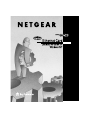 1
1
-
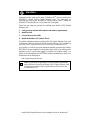 2
2
-
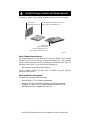 3
3
-
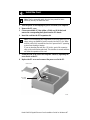 4
4
-
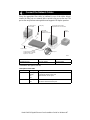 5
5
-
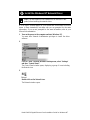 6
6
-
 7
7
-
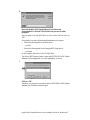 8
8
-
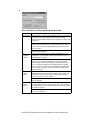 9
9
-
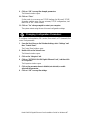 10
10
-
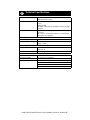 11
11
-
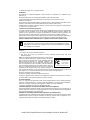 12
12
-
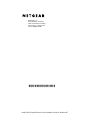 13
13
Netgear GA620 - PCI Fiber Card Installation guide
- Category
- Network media converters
- Type
- Installation guide
- This manual is also suitable for
Ask a question and I''ll find the answer in the document
Finding information in a document is now easier with AI
Related papers
-
Netgear FA510 User manual
-
Netgear GS504 User manual
-
Netgear Network Card GA621 User manual
-
Netgear GS700AT User manual
-
Netgear FA410TX Installation guide
-
Netgear Model C1300 User manual
-
Netgear Network Card FA310TX User manual
-
Netgear GA622T Installation guide
-
Netgear FA310TX - 10/100Mbps Fast Ethernet PCI Card Installation guide
-
Netgear GA311 User manual