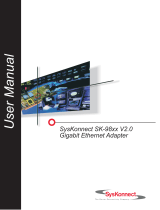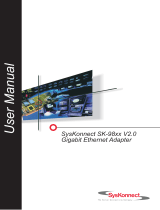Page is loading ...

Gigabit
Ethernet-SX PCI-X
Adapter
Installation and Using Guide
ESCALA
REFERENCE
86 A1 18EG 00


ESCALA
Gigabit Ethernet-SX
PCI-X Adapter
Installation and Using Guide
November 2002
BULL CEDOC
357 AVENUE PATTON
B.P.20845
49008 ANGERS CEDEX 01
FRANCE
REFERENCE
86 A1 18EG 00
Hardware

The following copyright notice protects this book under Copyright laws which prohibit such actions as, but not
limited to, copying, distributing, modifying, and making derivative works.
Copyright
Bull SAS 1992, 2002
Printed in France
Suggestions and criticisms concerning the form, content, and presentation of this
book are invited. A form is provided at the end of this book for this purpose.
To order additional copies of this book or other Bull Technical Publications, you
are invited to use the Ordering Form also provided at the end of this book.
Trademarks and Acknowledgements
We acknowledge the right of proprietors of trademarks mentioned in this book.
AIX® is a registered trademark of International Business Machines Corporation, and is being used under licence.
UNIX® is a registered trademark in the United States of America and other countries licensed exclusively through
the Open Group.
Linux® is the registered trademark of Linus Torvalds in the U.S. and other countries
The information in this document is subject to change without notice. Bull will not be liable for errors contained
herein, or for incidental or consequential damages in connection with the use of this material.

Contents
Safety Information.......................v
Handling Static-Sensitive Devices.................vii
Electrostatic Discharge Protection..................vii
About This Book .......................ix
ISO 9000 ..........................ix
RelatedPublications......................ix
Trademarks .........................ix
Chapter 1. Overview ......................1
Chapter 2. Preparing for Installation ................3
Verifying Your Hardware Requirements ................3
Verifying Your Software Requirements ................3
Checking Your Package .....................4
Gathering Tools and Documentation .................4
Chapter 3. Installing the Device Driver Software ............5
Verify AIX Software Installation ...................6
Chapter 4. Installing the Gigabit Ethernet-SX PCI-X Adapter ........9
Installing the Adapter ......................9
Verifying the Installation .....................9
Running Adapter Diagnostics ...................10
Chapter 5. Connecting to an Ethernet Network ............11
Connecting the Network Cables and Adapter ..............11
Understanding the Adapter LED ..................12
Appendix A. Communications Statements ..............13
Federal Communications Commission (FCC) Statement ..........13
European Union (EU) Statement ..................13
International Electrotechnical Commission (IEC) Statement .........14
United Kingdom Telecommunications Safety Requirements .........14
Avis de conformité aux normes du ministère des Communications du Canada . . . 14
Canadian Department of Communications Compliance Statement .......14
VCCI Statement .......................14
Electromagnetic Interference (EMI) Statement - Taiwan ..........15
Radio Protection for Germany ...................15
Appendix B. Notices .....................17
iii

iv Gigabit Ethernet-SX PCI-X Adapter Installation and Using Guide

Safety Information
DANGER
An electrical outlet that is not correctly wired could place hazardous voltage
on metal parts of the system or the devices that attach to the system. It is the
responsibility of the customer to ensure that the outlet is correctly wired and
grounded to prevent an electrical shock.
Before installing or removing signal cables, ensure that the power cables for
the system unit and all attached devices are unplugged.
When adding or removing any additional devices to or from the system,
ensure that the power cables for those devices are unplugged before the
signal cables are connected. If possible, disconnect all power cables from the
existing system before you add a device.
Use one hand, when possible, to connect or disconnect signal cables to
prevent a possible shock from touching two surfaces with different electrical
potentials.
During an electrical storm, do not connect cables for display stations, printers,
telephones, or station protectors for communication lines.
v

vi Gigabit Ethernet-SX PCI-X Adapter Installation and Using Guide

Handling Static-Sensitive Devices
Attention: Static electricity can damage this device and your equipment. Leave the
Gigabit Ethernet-SX PCI-X Adapter in its anti-static protective bag until you are ready to
install it in your system unit
Electrostatic Discharge Protection
Take the following precautions whenever you handle the Gigabit Ethernet-SX PCI-X
Adapter or other static devices:
v If you have an anti-static wrist strap, use it while handling the adapter.
v Limit your movement. Movement can cause static electricity to build up around you.
v While the adapter is still in its anti-static package, touch it to an unpainted metal part
of the system unit, such as an expansion slot.
v Holding the adapter carefully by its edges. Avoid touching solder joints, pins, or other
printed circuitry.
v Do not leave the device where others can handle and possibly damage the device.
v Remove the adapter from its package and install it directly into the system unit. If it is
necessary to set the device down, place it back into its static-protective package.
Before you pick it up again, touch the bag and metal frame of the system unit at the
same time.
v Be careful when you hand the adapter during cold weather, as low humidity and
heating increase static electricity.
vii

viii Gigabit Ethernet-SX PCI-X Adapter Installation and Using Guide

About This Book
This book provides information about the Gigabit Ethernet-SX PCI-X Adapter, how to
install and configure the adapter, and how to attach the adapter to a network. Use this
book together with your specific system unit and operating system documentation.
ISO 9000
ISO 9000 registered quality systems were used in the development and manufacturing
of this product.
Related Publications
The following publications contain related information:
v System unit documentation for information specific to your hardware configuration
v Operating system documentation for information specific to your software
configuration
v PCI Adapter Placement Reference Guide (for the latest version, you may need to
contact your marketing representative)
Trademarks
The following term is a trademark of International Business Machines Corporation in the
United States, other countries, or both:
v AIX
v AIX 5L
Other company, product, and service names may be trademarks or service marks of
others.
ix

x Gigabit Ethernet-SX PCI-X Adapter Installation and Using Guide

Chapter 1. Overview
The Gigabit Ethernet-SX PCI-X Adapter is a high performance, highly integrated,
universal, Ethernet LAN adapter for PCI-X and PCI systems. The adapter provides
1000 Mbps throughput on a standard shortwave (850 nm) 50/62.5 micron multimode
optical cable and conforms to the IEEE 802.3z standards and supports distances of 260
meters for 62.5u MMF and 550 meters for 50.0u MMF.
The adapter runs in standard PCI-X V1.0a compliant systems with 32/64-bit PCI-X Bus
Master slots at 66/133 MHz, as well as PCI 2.2 compliant systems with 32/64-bit PCI
bus master slots at 33/66 MHz.
The Gigabit Ethernet-SX PCI-X Adapter provides the following features:
v Support for 64 bit Direct Bus Mastering on the PCI/PCI-X bus
v Uses a shared memory structure in host memory and copies data directly from and
to host memory
v Supports Boot ROM
v 1000 Mbps Full Duplex throughput on standard 50u or 62.5u MMF optical cable
v IEEE 802.3z 1000 Base-SX compliant
v Supports Dual address cycle for access to 64-bit addresses
v Supports 64-bit addressing for systems with greater than 4 GB of physical memory
v Supports PCI-X split transactions
v Surface mount technology (SMT)
v LC physical connector
1. LED
2. Multimode Fiber LC Receptacle
ACT / LNK
1
2
Figure 1. Gigabit Ethernet-SX PCI-X Adapter
1

2 Gigabit Ethernet-SX PCI-X Adapter Installation and Using Guide

Chapter 2. Preparing for Installation
This chapter helps you prepare to install your Gigabit Ethernet-SX PCI-X Adapter.
Preparing to install the adapter involves the following tasks:
v Verifying your hardware requirements
v Verifying your software requirements
v Making sure your package is complete
v Gathering tools and documentation
Note: If you are installing your operating system at this time, install the adapter before
you install the operating system (see “Installing the Adapter” on page 9 for
instructions).
If you are installing only the device driver for this adapter, install the device driver
before you install the adapter. (See Chapter 3, “Installing the Device Driver
Software” on page 5 for instructions.)
Verifying Your Hardware Requirements
The Gigabit Ethernet-SX PCI-X Adapter requires the following hardware:
__ A wrap plug for the multimode fiber connector, if you are running the total
diagnostics package
__ Shortwave (850 nm) 50/62.5 micron multimode fiber network attachment
The following table shows the minimum and maximum allowable cable lengths from the
adapter to the gigabit Ethernet switch, including patch cables:
Fiber Type Modal bandwidth
(MHz-km)
Minimum range
(meters)
Maximum range
(meters)
62.5 µm MMF 160 2 220
62.5 µm MMF 200 2 275
50 µm MMF 400 2 500
50 µm MMF 500 2 500
Verifying Your Software Requirements
The Gigabit Ethernet-SX PCI-X Adapter is supported on AIX 5L for POWER version
5.1.35 with the 5100-03 Recommended Maintenance package (APAR IY32749) and
later. Ensure that your operating system supports this adapter before you install it.
Contact your support representative for assistance.
3

Checking Your Package
Check that the package contains the following items:
__ The Gigabit Ethernet-SX PCI-X Adapter
__ AIX device driver CD-ROM
__ Wrap plug
__ A registration card
Contact the place of purchase if an item is missing or damaged.
Note: Be sure to retain your proof of purchase as it might be required to receive
warranty service.
Gathering Tools and Documentation
To install the adapter, you need the following items:
__ A flat-blade screwdriver
__ Your system unit documentation, including any service manual
__ Your operating system documentation
4 Gigabit Ethernet-SX PCI-X Adapter Installation and Using Guide

Chapter 3. Installing the Device Driver Software
This chapter explains how to install the device driver for the Gigabit Ethernet-SX PCI-X
Adapter on an AIX system. The device driver is provided for the AIX operating system.
Be sure you have read Chapter 2, “Preparing for Installation” on page 3 to determine:
v If you should install your device driver software first, go to step 1 and continue with
this section.
v If you should install your adapter hardware first, go to Chapter 4, “Installing the
Gigabit Ethernet-SX PCI-X Adapter” on page 9. When you install AIX, your adapter
device driver automatically installs.
If your installed AIX operating system (AIX 5.1.35 and later) supports the Gigabit
Ethernet-SX PCI-X Adapter, the device driver is already installed and you can install the
adapter. Go to “Installing the Adapter” on page 9 for instructions.
To install the device driver software software, do the following:
1. Turn on the system unit power.
2. At the system prompt, log in as a root user.
3. Insert the media containing the device driver software into the appropriate media
device.
If your system does not have a CD-ROM drive, refer to your system
documentation for performing a NIM (Network Installation Management)
4. To start SMIT, type:
smitty devinst
Press Enter. The Install Additional Device Software panel displays. The INPUT
device/directory for software option is highlighted for selection.
5. Press F4 to display a list of input devices from which you can select. The cursor is
already positioned on the input entry field.
6. Either type the name of the input device in the entry field or select the appropriate
device, then press Enter. The Install Additional Device Software panel displays the
device you selected in the INPUT device/directory for software field. The
.SOFTWARE to install option is highlighted.
7. Press F4 to display a list of the device packages you can install.
8. To display a Find dialog box, type:
/
in the field where the cursor is positioned.
9. Type the following device package name:
devices.pci.14106802
Press Enter.
5

10. Press F7 to select the device package name, then press Enter. The Install
Additional Device Software panel displays the completed required fields.
11. Press Enter. The ARE YOU SURE list displays.
12. Press Enter. The COMMAND STATUS panel displays. The term RUNNING is
highlighted, indicating that the software is being installed.
13. When RUNNING changes to OK, scroll down to the bottom of the panel and locate
the Installation Summary. If the installation was successful, SUCCESS appears at the
bottom of the panel in the Result column of the Installation Summary.
14. Remove the device driver software media from the media device.
15. Press F10 to exit SMIT.
16. To shut down your system, type:
shutdown -F
Press Enter.
17. Go to “Installing the Adapter” on page 9.
Verify AIX Software Installation
To verify that the device driver for the Gigabit Ethernet-SX PCI-X Adapter is installed,
do the following:
1. If necessary, log in as root user.
2. At the command line, type:
lslpp -1 devices.pci.14106802.rte
3. Press Enter.
Possible results are as follows:
v If the Gigabit Ethernet-SX PCI-X Adapter device driver is installed, the following is
an example of the data that displays on your screen:
Fileset Level State Description
-----------------------------------------------------------------------
Path: /usr/lib/objrepos
devices.pci.14106802.rte 5.1.35 COMMITTED ...Ethernet...
Adapter Software
Path: /etc/objrepos 5.1.35
devices.pci.14106802.rte COMMITTED ...Ethernet...
Adapter Software
Verify that the filesets devices.pci.14106802.rte are installed at the AIX 5L for
POWER version 5.1.35 with the 5100-03 Recommended Maintenance package
(APAR IY32749) level or later.
If this information displays but you continue to have problems, go to Chapter 4,
“Installing the Gigabit Ethernet-SX PCI-X Adapter” on page 9.
v If no data displays on your screen, the Gigabit Ethernet-SX PCI-X Adapter device
driver did not install correctly. Return to Chapter 3, “Installing the Device Driver
Software” on page 5. Return to “Verifying the Installation” on page 9 and continue
with step 1 again.
6 Gigabit Ethernet-SX PCI-X Adapter Installation and Using Guide

If you continue to experience problems, it may be necessary to call your system
support organization. Refer to your operating system documentation for
instructions.
Chapter 3. Installing the Device Driver Software 7

8 Gigabit Ethernet-SX PCI-X Adapter Installation and Using Guide
/