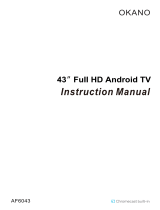Page is loading ...

USER MANUAL
WARRANTY INFORMATION INSIDE. PLEASE READ
www.teac.com.au
IMPORTANT !
Trademark of TEAC Corporation JAPAN
LEH55K7UDT
LEH65K7UDT
Ultra HD Smart LED TV

WARRANTY PROCEDURE
v1.6: May 2015
Please read WKHRZQHU¶VPDQXDO carefully and ensure that you have followed the correct installation and operating procedures.
1. Please read this warranty card.
2. Keep your purchase receipt to enable you to proceed quickly in the event of a Warranty Service.
3. If you require Warranty Service, please contact the TEAC W arranty Service Hotline at 1300 553 315 for assistance. Please ensure
that you have the model number, serial number and purchase receipt ready when you call.
Please complete the section below and keep this information for your own records.
2ZQHU¶V1DPH
2ZQHU¶VAddress
Postcode
Model Name/No. Serial No.
'HDOHU¶V1DPH
'HDOHU¶VAddress
Postcode
Thank you for selecting a TEAC product.
If your TEAC product malfunctions, please call us directly for warranty support
between Monday to Friday at 8.30AM ± 5PM AEST at the
TEAC Warranty Service Hotline
1300 553 315
For other enquiries, please contact us at:
www.teac.com.au
When calling to receive warranty service, please have:
1. Your model and serial number
2. Proof of purchase
3. And your product in front of you
NOTE:
- You are required to provide a copy of your proof of purchase in order to have your claim
processed.
- Please read the Terms and Conditions for details of your warranty entitlement.

M A II
v1.6: May 2015
ur oods come with uarantees that cannot be excluded under the Australian onsumer Law. You are entitled to a
replacement or refund for a major failure and for compensation for any other reasonably foreseeable loss or dama e. You
are also entitled to ha e the oods repaired or replaced if the oods fail to be of acceptable quality and the failure does not
amount to a major failure.
1. TEAC warrants that this product is free from defects in material and workmanship under normal domestic use with reasonable care and skill.
Maintenance and cleaning (i.e. laser head) is not covered by this warranty. The TEAC warranty only applies to TEAC products purchased
NEW from a TEAC Authorised Retailer in Australia. This warranty only applies to the original purchaser and cannot be transferred.
2. The benefits to the consumer given by this Warranty are in addition to other rights and remedies of the cons umer under a law in relation to
goods or services to which the warranty relates, being the Australian Consumer Law.
3. Refund or replacement via your TEAC Authorised Retailer is available for a period of 14 days after purchase for goods that have been
inspected and determined to have a major failure. Refund and exchange is not applicable for change of mind.
4. Subject to the terms herein, this warranty effectively covers TEAC products, excluding products purchased for commercial purposes, as
specified in the Warranty Periods Table below from the date of purchase. Commercial use products are covered for 12 months only
(Authorised Service Centre).
A P
excludin commercial use products
IZ ( V)
AAY PI
from date of purchase
A A Y VI YP
LED/LCD TV
´DQGDERYH 12 months
In-home service*
19´WR´ 12 months
Authorised Service Centre Service
All other TEAC products N/A 12 months
Authorised Service Centre Service
5. In Home Service/Pick up* Service
This service will only be provided as part of this warranty if all the following conditions are met;
a) The product is indicated in the Warranty Period Table.
b) The product is within the warranty period.
c) The product is located within the normal service area of the local TEAC Authorised Service Centre.
If TEAC determines that the product is not repairable on site, TEAC can complete the repair by taking the product to a TEAC Authorised
Service Centre.
Authorised Service Centre Service
The purchaser is required to send the product at their own expense to the nearest TEAC Authorised Service Centre for repair. In this event,
proof of purchase is required to support a warranty claim. After the repair, the product will be available for collection by or return to the
purchaser at a fee upon request. TEAC in-home service can be made available at a fee upon request.
6. A 12-month replacement warranty is applicable to all Accessories such as Remotes, Power Adapters and Cables.
7. TEAC will ensure to the best of its abilities that all required parts are made available for any required service/repair.
8. TEAC Australia Pty Ltd and its Authorised Service Centres will use their best endeavours to complete product repairs within a reasonable
period based on available resources and workload during the time when service is requested and performed.
9. Refurbished parts may be used to repair the product. In the case of a replacement, the product may be replaced, with a refurbished unit of the
same type or, if one is unavailable, a similar refurbished model with equal or better features and specifications.
10. Please be advised that if the product presented for repair is capable of retaining user-generated data, the data may be lost during servicing.
Customers are strongly encouraged to back up all important information/data before sending the product in for service/repair.
11. Service will be provided only during normal business hours and under safety conditions and circumstances. TEAC and its authorised service
agents can refuse any repair if safety, in relation to OH&S, becomes DFRQFHUQWRLWVVWDIIRUDXWKRULVHGVHUYLFHDJHQWV¶SHUVRQQHO
12. The warranty is void and warranty claims may be refused, subject to the Australian Consumer Law, if:
a) The product was not transported, installed, operated or maintained according to manufacturer instruction, or
b) The product was abused, damaged, tampered, altered or repaired by any unauthorised persons, or
c) Product failure is due to accidents during use, installation or transit, power surges, use of defective or incompatible external devices, exposure
to abnormal conditions such as excessive temperatures or humidity, or entry of liquids, objects or creatures into the product, cockroach
infestations, or
d) The customer is unable to provide proof of purchase of the product for verification, or
e) The serial number of the product is missing or has been tampered with.
13. Where any repairs or services required that are outside of the terms and conditions of this Warranty are requested by the cus tomer, or where
a fault is determined to be outside of the terms and conditions of the Warranty during an In-Home Service call, the customer shall be charged
for the cost of the repair and/or the In-Home service call fee.
14. No one is authorised to assume any liability on behalf of TEAC or impose any obligation on it, in connection with the sale of any equipment
other than as stated in this warranty and outlined above.
15. TEAC and/or its Authorised Service Centres reserve the right to inspect and verify whether the product is exhibiting a major failure as claimed
by customers/retailers.
16. LCD dead pixel policy, please contact TEAC at support@teac.com.au for assistance.

1
Contents
Introduction...............................................................................2
Warning.....................................................................................3
Caution.......................................................................................4
Remote Control........................................................................10
Stand Assembly.........................................................................6
Wall Mounting Installation Guidelines...................................7
Main Unit Description..............................................................8
Main Menu...............................................................................11
Main Menu Operation............................................................12
Media........................................................................................33
Specifications...........................................................................35
Trouble Shooting.....................................................................36

2
Introduction
Thank you very much for your purchase of our LED TV.
it handy for ready reference.
INSTALLATION
ķ Locate the
TV in a room where direct light does not strike the screen. Total darkness or a
reflection on the picture screen can cause eyestrain. Soft and indirect lighting is recommended for
comfortable viewing.
ĸ Allow enough space between the receiver and the wall to permit ventilation.
Ĺ Avoid excessively warm locations to prevent possible damage to the cabinet or premature
component failure.
ĺ This TV can be connected to 100-240V~ 50/60HZ.
Ļ Do not install the TV in a location near heat sources such as radiator, air ducts, direct sunlight,
or in a place somewhere like close compartment and close area. Do not cover the ventilation
openings when using the TV.
ļ The indicator light goes out about 30 seconds after you disconnect the TV from the power supply.
Until the indicator light goes out, you will not be able to power it back on.
Read this manual carefully and keep
Note: The Smart TV Portal runs on your internet connection. Performance is dependent on your
internet speed and connectivity.

3
Warning
This symbol is intended to alert the user to avoid the risk
of electric shock, do not disassemble this equipment by anyone
except a qualified service personnel.
This symbol is intended to alert the user to the presence
of important operating and maintenance instructions in
the literature accompanying the equipment.
Class I structures of equipment should be connected to the grid
power output with a protective earth connection on the socket.
Power plug as a broken applianceˈbroken installations should be
easy to operate.
CAUTION: TO AVOID THE RISK OF ELECTRIC SHOCK.
DO NOT REMOVE COVER (OR BACK).
NO USER- SERVICEABLE PARTS INSIDE.
REFER SERVICING TO QUALIFIED SERVICE PERSONNEL.
CAUTION
RISK OF ELECTRIC SHOCK
DO NOT OPEN

4
Caution
Caution
High voltages are used in the operation of this product.
- Do not
open the product's casing. Refer servicing
to qualified service personnel .
Caution
To prevent fire or electrical shock hazard, do not expose
the main unit to
rain or moistureˈdo not place objects
filled with liquids, such as vases, on the apparatus.
Caution
Do not drop or push objects into the television cabinet
slots or openings. Never spill any kind of liquid on the
television receiver.
Caution
Avoid exposing the main unit to direct sunlight and other
sources of heat. Do not stand the television receiver
directly on other products which give off heat. E. g. video
cassette players, Audio amplifiers. Do not block the
ventilation holes in the back cover. Ventilation is essential
to prevent failure of electrical component. Do not squash
power supply cord under the main
unit or other heavy objects.

5
Caution
Caution
Never stand on, lean on, push suddenly the product
or its stand. You should Pay special attention to
children.
Caution
Do not place the main unit on an unstable cart stand,
shelf or table. Serious injury to an individual, and
damage to the television, may result if it should fall.
Caution
When the product is not used for an extended period
of time, it is advisable to disconnect the AC power
cord from the AC outlet.
Caution
The LED panel used in this product is made of glass.
Therefore, it can break when the product is dropped
or applied with impact. Be careful not to be injured
by broken glass pieces in case the LED panel breaks.

1. IMPORTANT: Place a soft cloth on a table and place the TV face down on the cloth. This is to
prevent the panel from being cracked or damaged. Attach the stand base plate to the stand pole
by firmly tightening the supplied 4pcs M4x10 screws.
2. Attach the stand base set to the bottom of the TV by firmly tightening the supplied 4pcs M4x14
screws.
3. The TV stand is now assembled.
Stand Assembly
6

Wall Mounting Installation Guidelines
M6
M6
M6
M6
Use the four screws to fix the TV onto a wall mounting bracket ( not included) via the four VESA
standard holes on the back of the television.
Compatible wall-mount size: VESA 600 x 400mm
Screw size for wall mounting: M6 ( The depth of the wall-mount hole is 19mm, please choose a
screw of the appropriate length)
Note:
1. Wall Mount is not included with the TV; it needs to be purchased separately.
2. Use only VESA-compatible wall mounts according to the specifications recommended for this
model. Use of other wall mounts, or inappropriate installation may cause personal injuries or
damage to the TV.
3. Follow all instructions from the user manual of your chosen wall mount.
7

Main Unit Description
Control Panel Button Function
TV Terminal Connections
VOL+ : Volume up.
VOL- : Volume down.
CH+: TV channel up.
CH- : TV channel down.
MENU : Press to select the main menu.
SOURCE : Select the input signal.
POWER :
Turn the TV on or off.
11
3
8
21
9
10
4
76
5
12
8
7. HEADPHONE output terminal.
6. Coaxial output terminal.
2. HDMI 1 input terminal.
1. RJ45 input terminal.
3. HDMI 2 input terminal.
8. HDMI 3 input terminal.
11. HDMI 4 input terminal.
12. USB input terminal.
4. YPb Pr input terminal.
5. RF antenna.
9. Video out terminal.
10. Audio input terminal
NOTE:
HDMI1/HDMI2 compatible with HDMI1.4(support 4K*2K@30Hz); HDMI3
compatible with HDMI1.4(not support 4K*2k); HDMI4 compatible with
HDMI2.0(support 4K*2K@60Hz); ARC function of HDMI2 is optional.

9
Optional Configuration as below:
Connect the USB to the USB jack on the set.
NOTE
Ɣ,WLVRQO\P$0$;RI'&FXUUHQWRXWSXWZKHQ\RXFRQQHFWZLWK86%MDFN
Ɣ7RHQVXUHWKH0RELOH+'ZRUNV ZHOO \RXVKRXOGXVHRWKHUSRZHUVXSSO\IRU WKH0RELOH+'
Ɣ,WVXSSRUWV0RELOH+'E\FRQQHFting with USB jack (must more than 2 GB). The partitions of
WKH0RELOH+'FDQ¶WEHPRUHWKDQSDUWLWLRQV7KHPD[SDUWLWLRQLV7%,WVXSSRUWV)$7)$7
document. The max FAT document is 4GB and the max FAT32 document is 2TB.

: Press to play backward (Used for models with MEDIA function only)
: Press to play forward. (Used for models with MEDIA function only)
: Skip to previous chapter. (Used for models with MEDIA function only)
: Skip to next chapter. (Used for models with MEDIA function only)
GOTO: Jump to the appointed chapter.
ASPECT: Press to adjust picture ratio.
SLEEP: Set the sleep timer.
, D.SETUP, D.MENU, D.TITLE, A-B is Invalid.
: Press this button to Turn the TV on or off.
: Press this button to mute or restore sound.
INPUT: Press to change signal source.
AUDIO: Press to select the DTV audio.
(Used for models with DTV function only)
PMODE: Select picture mode.
SMODE: Select sound mode.
0-9: Select and switch to a channel using 0 - 9.
FAV: Switch between customer set " Favorite List"
: Switch back and front between the current and
previous channels.
: Stop playing the Media.
: Press to start playing the MEDIA, or to pause playing.
(Used for models with MEDIA function only)
: Start to record. (The U disk will be formatted when
in burning , please do not store important files in the U disk)
RED, GREEN, YELLOW, BLUE: Correspond to the
different colored subjects.
EPG: Enter electronic program guide.
(Used for models with DTV function only)
INFO: Press to display the channel information. In teletext
mode,press to reveal the hidden information.
OK: Enter the selected option or execute the selected
operation. NOTE
press this button to display “channel list”
in TV source.
RETURN: Press to return to previous layer.
EXIT: Exit the OSD (On-screen display).
92/Ÿ92/ź Adjust the volume.
&+Ÿ&+źChange the channel up and down.
MENU: Press this button to enter the main menu for various
optional adjustable setting.
SUBTITLE: Open or close subtitle.
10
Remote control
SMODEINPUT AUDIO
INFO
OK
PMODE
D.SETUP
RETURN
D.MENU
D.TITLE ASPECT
A-B GOTO

Select Input Source
Press͌͊or button to select input source, then press button to enter.
Press button to quit.
First Time Installation
Connect an RF cable from the TVs input called “RF-In” and to your TV Aerial socket.
Language
Select the language to be used for menus and message.
Country
Select the time zone you want.
Tuning Mode
Select the tuning mode.(Option:DTV+ATV, Analogue TV,DTV)
OK OK
Options:
Main Menu
11
Environment
Select the mode to be used in the environment.
(Options: Home Mode, Store Mode)
Auto Tuning
Start Auto Tuning.
Time Zone
Select the time zone mode coptions: VIC, QLD, TAS, WA ,SA,
NT, NSW/ACT.
Press button to display the input source list.
INPUT
EXIT
DTV, Analogue TV, Composite/AV , Component/YPbPr, HDMI 1, HDMI 2,HDMI 3,HDMI 4

Main Menu
Press button to display the main menu.
PresVŻŹEutton to select the item you want to adjust in the main menu.
Picture Menu
Press MENU button to display the main menu.
Press button to select PICTURE in the main menu.ŻŹ
MENU
Main Menu Operation
12
(Options: PICTURE, SOUND, CHANNEL, LOCK, TIME, NETWORK, SETTING, APPLICATION.)

Picture Mode
Press͌͊button to select Picture Mode, then press OK button to enter sub-menu.
(Options: Standard, Dynamic, Mild, Personal, Economy)
For your convenience to watch the actual effect, a small bar will be displayed as below.
Press͌͊
button to select option, then press button to adjust.ŻŹ
Adjust the highlight intensity of the picture, but the shadow of the picture is invariable.
Adjust the optical fiber output of the entire picture, it will effect the dark region of the picture.
Adjust the saturation of the color based on your preference.
Adjust the peaking in the detail of the picture.
Color Temperature
Backlight
ŻŹ
Adjust the color intensity of the picture.
Press͌͊button to select Color Temperature
Press͌͊button to select Backlight.
,
then press OK button to enter sub-menu.
Press button to select.
(Options:Standard,Warm,Cold)
You can change the v
alue of red, green and blue when the color temperature in User mode.
Aspect Ratio
Press ͩƷ button to select Aspect Ratio,then press Enter button to enter sub-menu.
Press ͩƷ button to select the available display format.
(Options:Auto, 4: 3, 16: 9, zoom1, zoom2)
Noise Reduction
ŻŹ
To filter out and reduce the image noise and improve picture quality.
Press͌͊button to select Noise Reduction , then press to set Noise Reduction on or off.
Mocom
ŻŹPress͌͊button to select Mocom, then press to set Mocom Off, Low, Middle, High.
13
You can press button to change the Picture Mode directly.
TIPS: PMODE

Sound Mode
Select a sound mode to achieve ideal sound.
Press ͌͊ button to select Sound Mode,then press Enter button to enter sub-menu.
Press ͌͊ button to select.
(Options: Standard, Music, Movie, Sport, Personal)
TIPS YoucanpressSMODE buttonontheremotecontroltochangetheSoundModedirectly.
Standard
Music
Movie
Sports
Personal
Produces a balanced sound in all environments.
Preserves the original sound.Good for musical programs.
Enhances treble and bass fo
r a rich sound experience.
Enhances vocals for sports.
Select to customize picture settings.
Sound Menu
Press MENU buttontodisplaythemainmenu.
PressbuttontoselectSOUND inthemainmenu.ŻŹ
Auto Volume Level
Adjust volume automatically when switching to another program.
Press ͌͊ button to select Auto Volume,then press OK button to set Auto Volume on or off.
Surround Sound
Press ͌͊ button to select Surround Sound, then press to set Surround Sound on or off.ŻŹ
14
Digital Output
Press ͌͊ button to select digital output,then press to select.
(Options:PCM, Auto)
ŻŹ
Audio Description
Press ͌͊ button to select Audio Description, then press to set Audio Description on or off.ŻŹ
AD Volume
3UHVVźŸEXWWRQWRVHOHFW$'9ROXPHWKHQSUHVVŻŹEXWWRQWRDGMXVW
Speaker Delay
3UHVVźŸEXWWRQWRVHOHFW6SHDNHU'HOD\WKHQSUHVVŻŹEXWWRQWRDGMXVW
SPDIF Delay
3UHVVźŸEXWWRQWRVHOHFW63',)'HOD\WKHQSUHVVŻŹEXWWRQWRDGMXVW

Channel Menu(Analogue TV)
Press MENU button to display the main menu. Press input to select the input source as <Analogue TV>.
PresVŻŹEutton to select CHANNEL in the main menu.
(Options: Auto Tuning, Analogue Manual Tuning, Digital Manual
Tuning, Channel Edit, Details refer to the following
content.)
1
. Press ̷ ̵ button to select the option that you want to adjust in the CHANNEL menu.
2. Press Enter button to adjust.
3. After finishing your adjustment, Press button to save and return to the previous menu.
Auto Tuning
Tuning the analogue channel automatically.
Press ̷̵ button to select Auto Tuning, then press Enter button to enter sub-menu.
*Note: The channel menu is available only for Air and Cable source.
Tuning Mode
Country
Auto Tuning
Select the tuning mode.
(Options: ATV, DTV, ATV+DTV)
Select the country.
Start auto tuning.
There are two different channel menu in this part: Channel menu under Analogue TV input source, and
channel menu under DTV input source. Next, we will introduce them one by one.
15
Enter

Analogue Manual Tuning
Tuning the analogue channel manually.
Press ̷ / ̵ button to select Analogue Manual Tuning, then press button to enter sub-menu.
Digital Manual Tuning
Tuning the digital channel manually.
Press ̷ / ̵ button to select Digital Manual Tuning, then press Enter button to enter sub-menu.
Storage To 1
System BG
Current CH 1
Search
Fine-Tune
TV
DTV
Radio
Data
Store the searched channel to 1(you can
adjust the channel number by )
The color system
Select the current channel
Search the channel
Adjust the tune channel
ŻŹ
VHF CH 5
DTV
Radio
Data
Set the Very High Frequency Channel
The searched DTV channel
The searched Radio Channel
The searched Data Channel
The searched TV programme
The searched DTV programme
The searched Radio programme
The searched Data
16
Enter

Channel Edit
Edit the programme.
Press ̷ / ̵ button to select Channel Edit.
Press
button to enter sub-menu.
Press ̷ / ̵Gto highlight the channel you want to select.
Delete the channel from your favorite list
Move the selected channel
Skip the selected channel
Set the selected channel as favorite
Press up and down to select channel
Select the selected channel
Return to the main menu
17
Rename the channel (Only available for ATV)
/