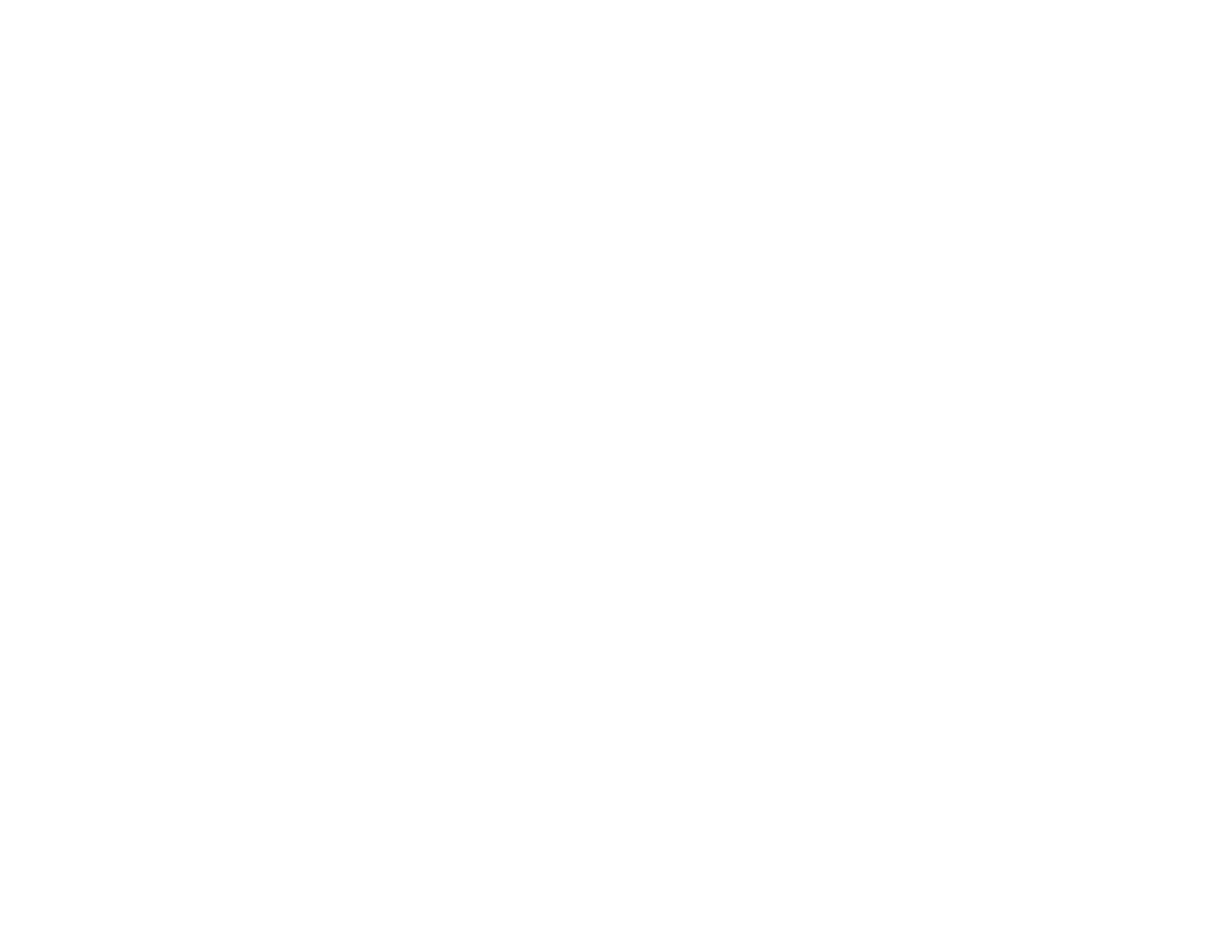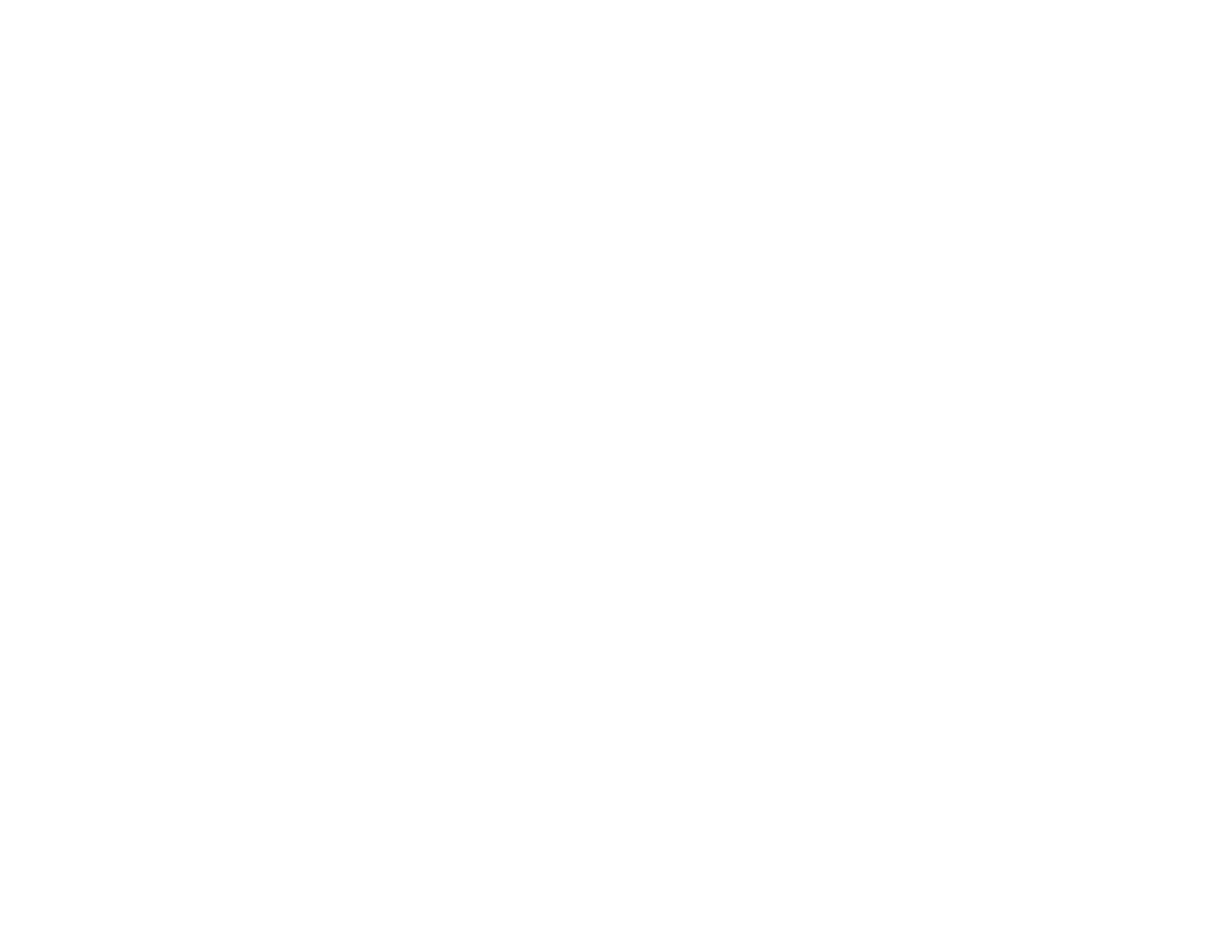
Adjusting Projector Features................................................................................................................... 95
Shutting Off the Picture and Sound Temporarily................................................................................ 95
Stopping Video Action Temporarily.................................................................................................... 95
Zooming Into and Out of Images........................................................................................................ 96
Projector Security Features................................................................................................................ 97
Password Security Types.............................................................................................................. 97
Setting a Password................................................................................................................... 97
Selecting Password Security Types.......................................................................................... 99
Entering a Password to Use the Projector ................................................................................ 99
Saving a User's Logo Image to Display................................................................................... 101
Locking the Projector's Buttons................................................................................................... 102
Unlocking the Projector's Buttons........................................................................................... 103
Installing a Security Cable........................................................................................................... 103
Creating a User Pattern to Display................................................................................................... 104
Adjusting the Menu Settings.................................................................................................................. 106
Using the Projector's Menus............................................................................................................. 106
Image Quality Settings - Image Menu.............................................................................................. 107
Input Signal Settings - Signal Menu ................................................................................................. 109
Projector Feature Settings - Settings Menu...................................................................................... 111
Projector Setup Settings - Extended Menu ...................................................................................... 114
Projector Network Settings - Network Menu..................................................................................... 117
Projector Information Display - Info Menu ........................................................................................ 118
Event ID Code List....................................................................................................................... 120
Projector Reset Options - Reset Menu............................................................................................. 121
Maintaining and Transporting the Projector......................................................................................... 123
Projector Maintenance..................................................................................................................... 123
Cleaning the Projection Window.................................................................................................. 123
Cleaning the Obstacle Sensor..................................................................................................... 124
Cleaning the Projector Case........................................................................................................ 125
Air Filter and Vent Maintenance .................................................................................................. 125
Cleaning the Air Filter and Vents............................................................................................. 125
Replacing the Air Filter............................................................................................................ 126
Projector Lamp Maintenance....................................................................................................... 131
6