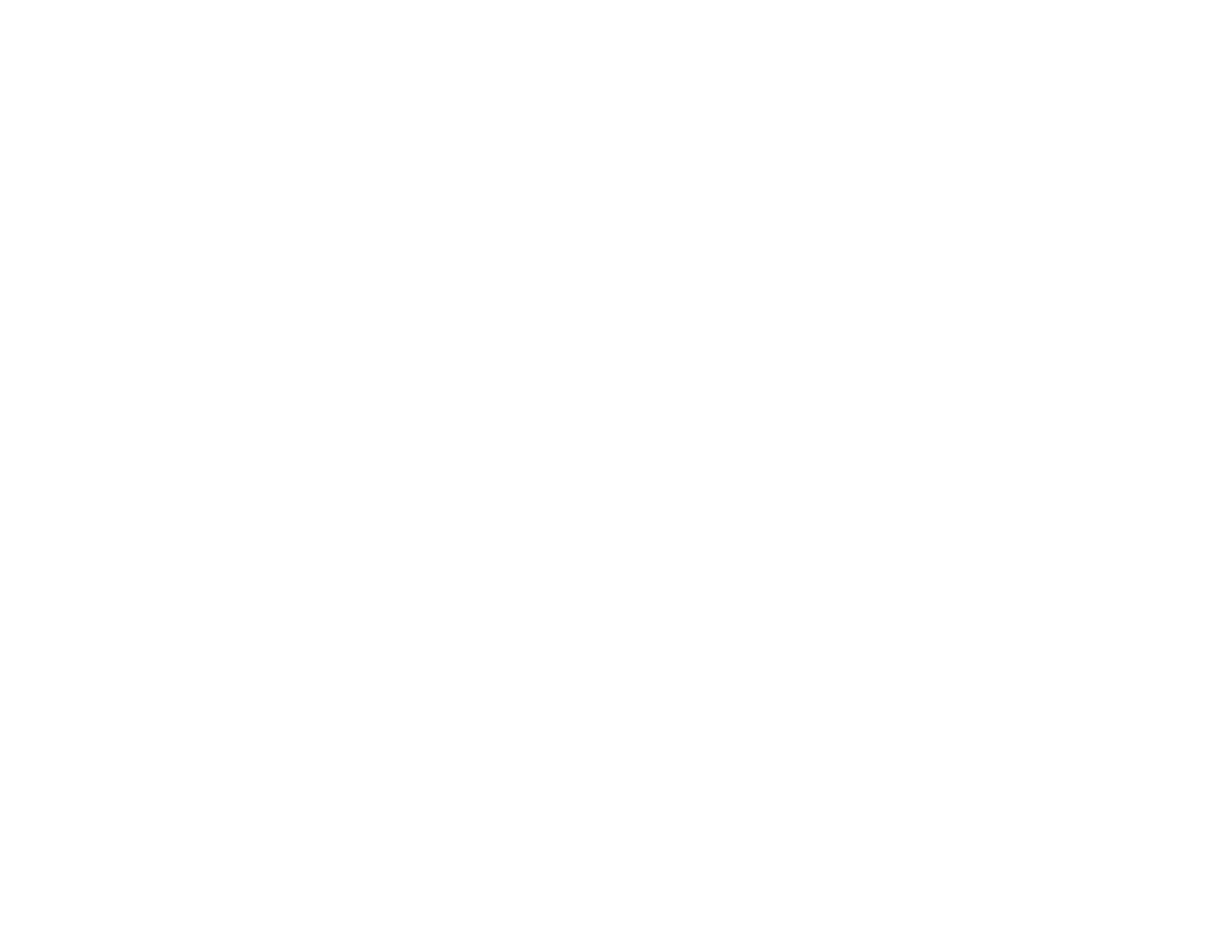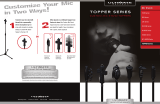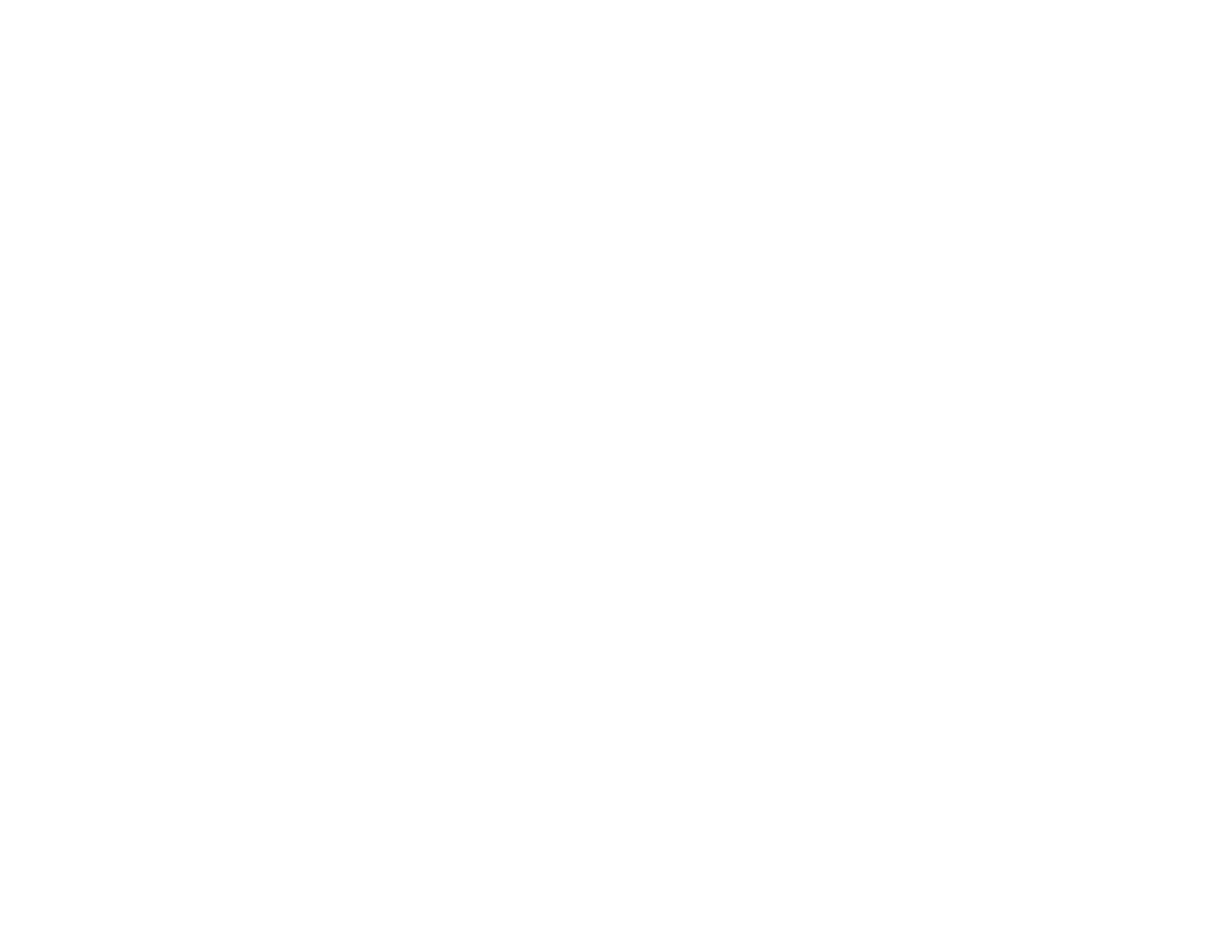
Using Basic Projector Features ............................................................................................................... 69
Turning On the Projector.................................................................................................................... 69
Turning Off the Projector.................................................................................................................... 70
Selecting the Language for the Projector Menus................................................................................ 72
Adjusting the Image Height ................................................................................................................ 72
Image Shape...................................................................................................................................... 74
Correcting Image Shape with Quick Corner .................................................................................. 74
Correcting Image Shape with the Keystone Buttons...................................................................... 76
Resizing the Image with the Wide and Tele Buttons .......................................................................... 78
Focusing the Image Using the Focus Ring......................................................................................... 78
Remote Control Operation ................................................................................................................. 79
Using the Remote Control as a Wireless Mouse ........................................................................... 80
Using the Remote Control as a Pointer.......................................................................................... 81
Selecting an Image Source ................................................................................................................ 82
Projection Modes ............................................................................................................................... 84
Changing the Projection Mode Using the Remote Control ............................................................ 84
Changing the Projection Mode Using the Menus........................................................................... 85
Image Aspect Ratio............................................................................................................................ 85
Changing the Image Aspect Ratio................................................................................................. 86
Available Image Aspect Ratios...................................................................................................... 86
Color Mode......................................................................................................................................... 87
Changing the Color Mode.............................................................................................................. 88
Available Color Modes................................................................................................................... 88
Turning On Auto Iris....................................................................................................................... 89
Controlling the Volume with the Volume Buttons................................................................................ 90
Projecting a PC Free Presentation..................................................................................................... 90
Slideshow Features....................................................................................................................... 91
Supported PC Free File Types ...................................................................................................... 91
Starting a Slide Show .................................................................................................................... 92
Display Options......................................................................................................................... 94
Adjusting Projector Features................................................................................................................... 96
Shutting Off the Picture and Sound Temporarily ................................................................................ 96
Stopping Video Action Temporarily.................................................................................................... 96
5