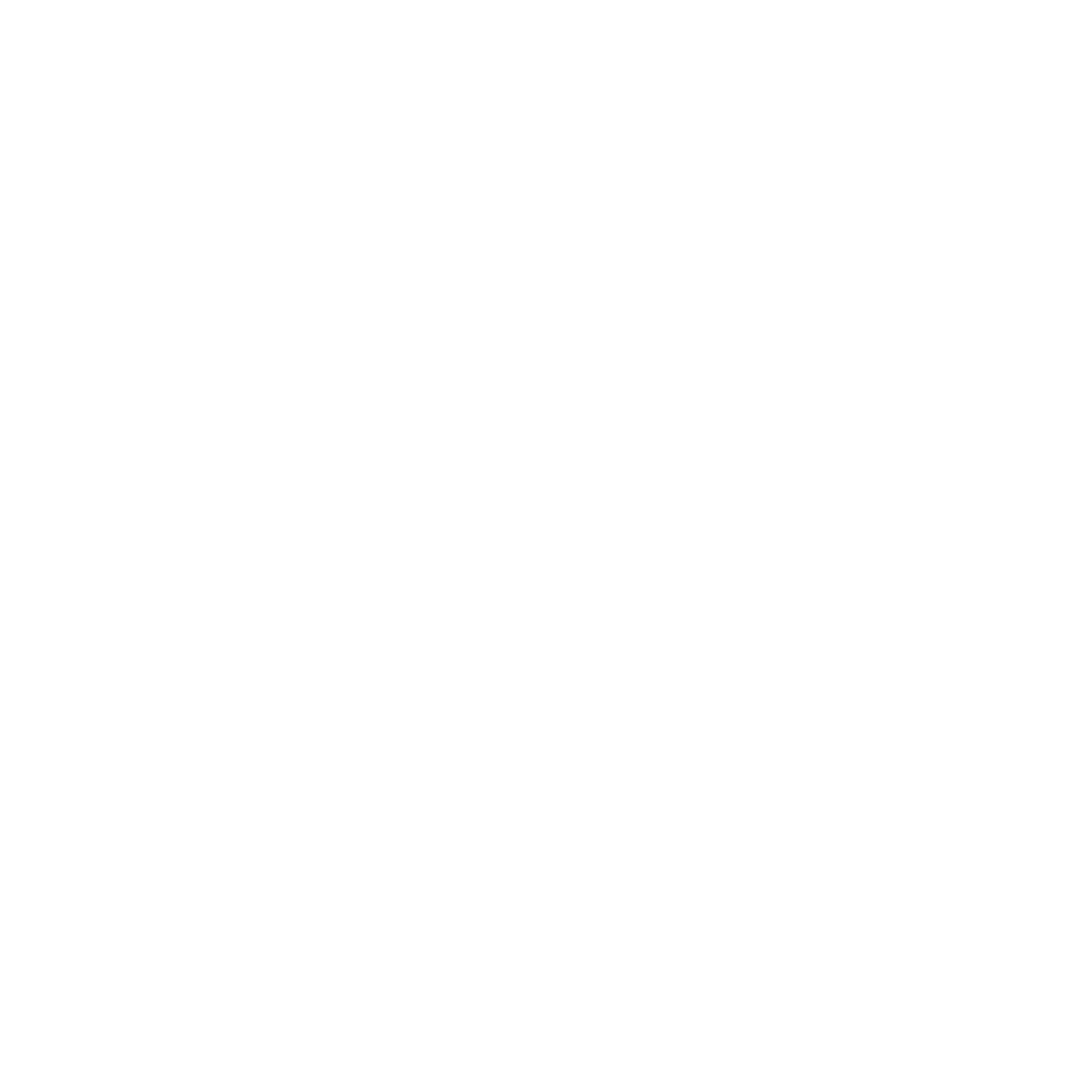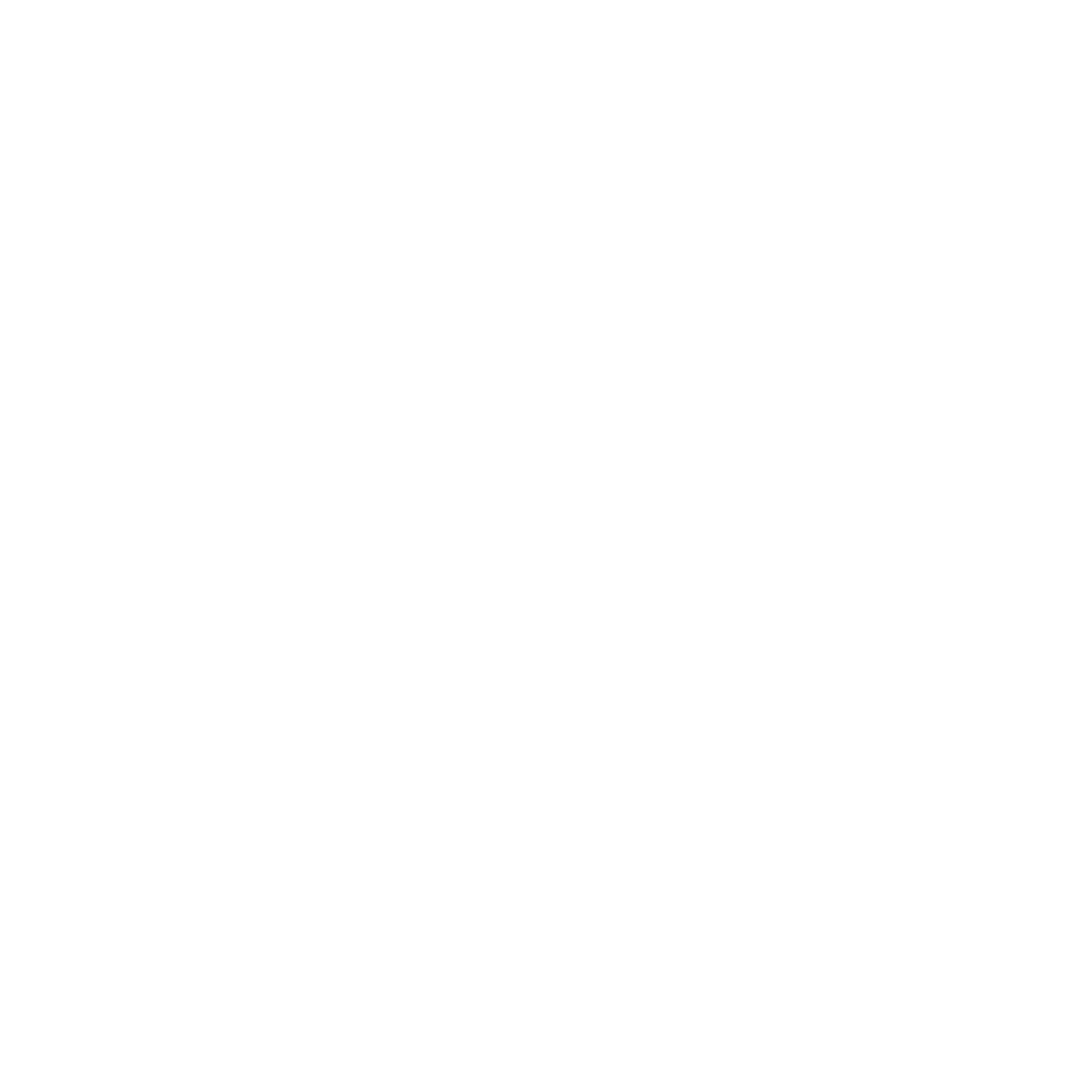
6
Sharing a notebook on the Cloud ................................................................................................................98
Sharing a note ..................................................................................................................................................... 98
Calendar ................................................................................................................................... 100
Creating an event from your ASUS Tablet .............................................................................................. 100
Adding an account to Calendar ................................................................................................................. 100
Creating an event from your account ...................................................................................................... 101
What’s Next .............................................................................................................................. 102
Do It Later ................................................................................................................................. 103
Accessing or creating to-do tasks ............................................................................................................. 103
Weather .................................................................................................................................... 104
Weather home screen ................................................................................................................................... 105
Clock ......................................................................................................................................... 106
Launching Clock .............................................................................................................................................. 106
World Clock ....................................................................................................................................................... 107
Alarm clock ........................................................................................................................................................ 108
Stopwatch .......................................................................................................................................................... 109
Timer .................................................................................................................................................................... 110
File Manager ............................................................................................................................ 112
Accessing the internal storage ................................................................................................................... 112
Accessing the external storage device .................................................................................................... 113
Accessing Cloud Storage .............................................................................................................................. 114
9 The Internet
Browser ..................................................................................................................................... 116
Launching Browser from the lock screen ............................................................................................... 116
Launching Browser from the home screen ........................................................................................... 116
Launching Browswer from All Apps screen ........................................................................................... 116
Sharing a page ................................................................................................................................................. 116