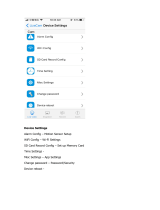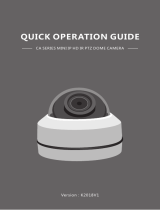©Copyright2015TRENDnet.AllRightsReserved.
TRENDnetUser’sGuide
TableofContents
i
Contents
ProductOverview..................................................................................3
PackageContents..........................................................................................................3
Features.........................................................................................................................3
Cables............................................................................................................................4
Protections.....................................................................................................................5
Warnings:.......................................................................................................................5
Cautions:........................................................................................................................5
PlanforInstallation...............................................................................6
SetupCamerawithCD...........................................................................7
AccessCamerathroughtheWebBrowser.............................................9
SystemManagementandDefaultSettings..................................................................9
Logging‐intotheCamera..............................................................................................9
BasicSettings.......................................................................................11
LiveView......................................................................................................................11
Presets.............................................................................................................................................12
Patrols.............................................................................................................................................14
Pattern.............................................................................................................................................15
Playback.......................................................................................................................16
Log...............................................................................................................................18
System.........................................................................................................................19
AdvancedSettings................................................................................19
System.........................................................................................................................19
DeviceSettings................................................................................................................................19
UserAccounts.................................................................................................................................. 20
TimeSettings...................................................................................................................................21
DaylightSavings...............................................................................................................................21
LiveViewSettings............................................................................................................................22
Maintenance....................................................................................................................................23
NetworkSettings.........................................................................................................24
TCP/IP..............................................................................................................................................24
Port..................................................................................................................................................25
DDNS................................................................................................................................................25
PPPoE...............................................................................................................................................26
SNMP...............................................................................................................................................26
802.1X..............................................................................................................................................28
IPAddressFilter...............................................................................................................................28
QoS,QualityofService....................................................................................................................29
UPnP................................................................................................................................................29
VideoSettings..............................................................................................................30
VideoFormat...................................................................................................................................30
Audio................................................................................................................................................31
DisplaySettings................................................................................................................................31
OnScreenDisplay(OSD)Settings....................................................................................................34
TextOverlay.....................................................................................................................................35
VideoRecording...............................................................................................................................35
Events..........................................................................................................................36
MotionDetection............................................................................................................................36
VideoTamper..................................................................................................................................38
Exception.........................................................................................................................................40
Snapshot..........................................................................................................................................41
Email................................................................................................................................................42
AlarmInput......................................................................................................................................43
AlarmOutput...................................................................................................................................44
Storage........................................................................................................................44
StorageManagement......................................................................................................................44