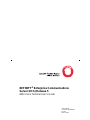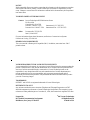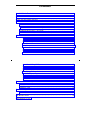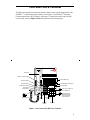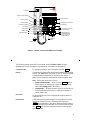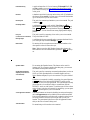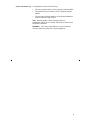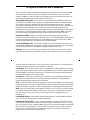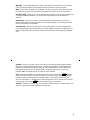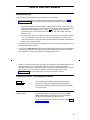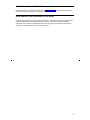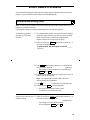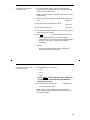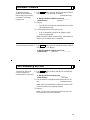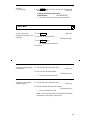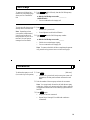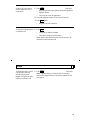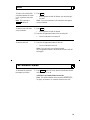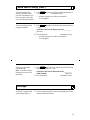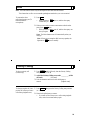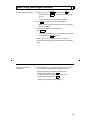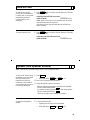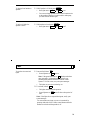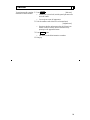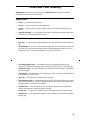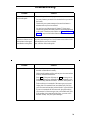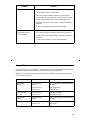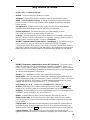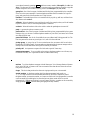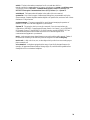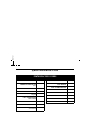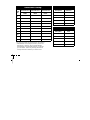DEFINITY
®
Enterprise Communications
Server (ECS) Release 5
8403 Voice Terminal User’s Guide
555-230-761
Comcode 107983496
Issue 2
March 1997

NOTICE
While reasonable efforts were made to ensure that the information in this document was complete
and accurate at the time of printing, Lucent Technologies can assume no responsibility for any
errors. Changes or corrections to the information contained in this document may be incorporated
into future issues.
TO ORDER COPIES OF THIS DOCUMENT
Contact: Lucent Technologies BCS Publications Center
P.O. Box 4100
Crawfordsville, IN 47933
Domestic: 1 800 457-1235 International: 1 317 361-5353
Domestic Fax: 1 800 457-1764 International Fax: 1 317 361-5355
Order: Document No. 555-230-761
Issue 2, March 1997
For more information about related documents, see Business Communications Systems
Publications Catalog, 555-000-010.
HEARING AID COMPATIBILITY
This voice terminal is Hearing Aid Compatible (HAC). In addition, some units have “HAC”
printed on them.
YOUR RESPONSIBILITY FOR YOUR SYSTEM’S SECURITY
You are responsible for the security of your system. Lucent Technologies does not warrant that this
product is immune from or will prevent unauthorized use of common-carrier telecommunication
services or facilities accessed through or connected to it. Lucent Technologies will not be
responsible for any charges that result from such unauthorized use. Product administration to
prevent unauthorized use is your responsibility and your system manager should read all
documents provided with this product to fully understand the features available that may reduce
your risk of incurring charges.
TRADEMARKS
DEFINITY and AUDIX are registered trademarks of Lucent Technologies.
REFERENCES TO AT&T
Any references within this text to American Telephone and Telegraph Corporation or AT&T
should be interpreted as references to Lucent Technologies Incorporated. The exception is cross-
references to books published prior to December 31, 1996, which retain their original AT&T titles.
Prepared by
©
1997 Lucent Technologies
BCS Product Documentation Development All Rights Reserved
Middletown, New Jersey 07748-9972 Printed in USA

Contents
Your 8403 Voice Terminal
. . . . . . . . . . . . . . . . . . . . . . . . . . . . . . . . . . . . . . . . . . . . . . . . . . . . . . 1
A Quick Look at the Features
. . . . . . . . . . . . . . . . . . . . . . . . . . . . . . . . . . . . . . . . . . . . . . . . . . . 5
How to Use the Feature Directory
. . . . . . . . . . . . . . . . . . . . . . . . . . . . . . . . . . . . . . . . . . . . . . . . 7
How to Use the Features
. . . . . . . . . . . . . . . . . . . . . . . . . . . . . . . . . . . . . . . . . . . . . . . . . . . . . . . 8
Special Instructions . . . . . . . . . . . . . . . . . . . . . . . . . . . . . . . . . . . . . . . . . . . . . . . . . . . . . . . 8
Conventions Used in The Following Procedures. . . . . . . . . . . . . . . . . . . . . . . . . . . . . . 8
Troubleshooting (Later in This Guide) . . . . . . . . . . . . . . . . . . . . . . . . . . . . . . . . . . . . . . . 9
Quick Reference Lists (at the Back of This Guide). . . . . . . . . . . . . . . . . . . . . . . . . . . . . 9
Voice Feature Procedures
. . . . . . . . . . . . . . . . . . . . . . . . . . . . . . . . . . . . . . . . . . . . . . . . . . . . . 10
Abbreviated Dialing (AD). . . . . . . . . . . . . . . . . . . . . . . . . . . . . . . . . . . . . . . . . . . . . . 10
Automatic Callback. . . . . . . . . . . . . . . . . . . . . . . . . . . . . . . . . . . . . . . . . . . . . . . . . . . 12
Call Forwarding All Calls. . . . . . . . . . . . . . . . . . . . . . . . . . . . . . . . . . . . . . . . . . . . . . 12
Call Park . . . . . . . . . . . . . . . . . . . . . . . . . . . . . . . . . . . . . . . . . . . . . . . . . . . . . . . . . . . 13
Call Pickup . . . . . . . . . . . . . . . . . . . . . . . . . . . . . . . . . . . . . . . . . . . . . . . . . . . . . . . . . 14
Conference . . . . . . . . . . . . . . . . . . . . . . . . . . . . . . . . . . . . . . . . . . . . . . . . . . . . . . . . . 14
Drop. . . . . . . . . . . . . . . . . . . . . . . . . . . . . . . . . . . . . . . . . . . . . . . . . . . . . . . . . . . . . . . 15
Hold. . . . . . . . . . . . . . . . . . . . . . . . . . . . . . . . . . . . . . . . . . . . . . . . . . . . . . . . . . . . . . . 16
Last Number Dialed . . . . . . . . . . . . . . . . . . . . . . . . . . . . . . . . . . . . . . . . . . . . . . . . . . 16
Leave Word Calling (LWC) . . . . . . . . . . . . . . . . . . . . . . . . . . . . . . . . . . . . . . . . . . . . 17
Message. . . . . . . . . . . . . . . . . . . . . . . . . . . . . . . . . . . . . . . . . . . . . . . . . . . . . . . . . . . . 17
Mute . . . . . . . . . . . . . . . . . . . . . . . . . . . . . . . . . . . . . . . . . . . . . . . . . . . . . . . . . . . . . . 18
Priority Calling . . . . . . . . . . . . . . . . . . . . . . . . . . . . . . . . . . . . . . . . . . . . . . . . . . . . . . 18
Select Ring (and Ringer Volume). . . . . . . . . . . . . . . . . . . . . . . . . . . . . . . . . . . . . . . . 19
Send All Calls . . . . . . . . . . . . . . . . . . . . . . . . . . . . . . . . . . . . . . . . . . . . . . . . . . . . . . . 20
Speaker (and Speaker Volume). . . . . . . . . . . . . . . . . . . . . . . . . . . . . . . . . . . . . . . . . . 20
Test . . . . . . . . . . . . . . . . . . . . . . . . . . . . . . . . . . . . . . . . . . . . . . . . . . . . . . . . . . . . . . . 21
Transfer . . . . . . . . . . . . . . . . . . . . . . . . . . . . . . . . . . . . . . . . . . . . . . . . . . . . . . . . . . . . 22
Tones and Their Meaning
. . . . . . . . . . . . . . . . . . . . . . . . . . . . . . . . . . . . . . . . . . . . . . . . . . . . . . 23
Ringing Tones. . . . . . . . . . . . . . . . . . . . . . . . . . . . . . . . . . . . . . . . . . . . . . . . . . . . . . . . . . . 23
Feedback Tones. . . . . . . . . . . . . . . . . . . . . . . . . . . . . . . . . . . . . . . . . . . . . . . . . . . . . . . . . 23
Troubleshooting
. . . . . . . . . . . . . . . . . . . . . . . . . . . . . . . . . . . . . . . . . . . . . . . . . . . . . . . . . . . . . . 24
System 75 Version Notes . . . . . . . . . . . . . . . . . . . . . . . . . . . . . . . . . . . . . . . . . . . . . . . . . 25
Key Words to Know
. . . . . . . . . . . . . . . . . . . . . . . . . . . . . . . . . . . . . . . . . . . . . . . . . . . . . . . . . . . 26
Quick Reference Lists

1
Your 8403 Voice Terminal
The 8403 voice terminal has an innovative design to make it easy to use the many features of the
DEFINITY
®
Communications System Generic 1 and Generic 3, the DEFINITY
®
Enterprise
Communications Server (ECS) Release 5, and System 75. Familiarize yourself with your 8403
voice terminal, shown in Figures 1 and 2 and explained on the following pages.
Figure 1. One Version of the 8403 Voice Terminal
1
23
456
78
9
ABC DEF
MNOJKLGHI
PQRS TUV WXYZ
*
O
#
Transfer
Hold
ab c
Feature
Volume
Test Conf
Drop
LINE
Feature Directory
3 Call appearance buttons
Dial pad
Test button
Volume control button
Handset
Mute
Speaker
Message light
Line jack (on back of
voice terminal)
Speakerphone/
headset adapter
jack (on back of
voice terminal)
Hold/Ring
button
Speaker
button
Mute
button
Handset jack
Drop button
Conference button
Feature button
Transfer button
Message
Ring

2
Figure 2. Another Version of the 8403 Voice Terminal
1
23
456
78
9
ABC DEF
MNOJKLGHI
PQRS TUV WXYZ
*
O
#
Transfer
Hold
ab c
Feature
Volume
Test Conf
Drop
LINE
Feature Directory
3 Call appearance buttons
Dial pad
Test button
Volume control button
Handset
Mute
Speaker
Message light
Line jack (on back of
voice terminal)
Speakerphone/
headset adapter
jack (on back of
voice terminal)
Hold/Ring
button
Handset jack
Drop button
Conference button
Feature button
Transfer button
Mute button
Speaker button
The following features on the 8403 voice terminal shown in Figures 1 and 2 are listed
alphabetically for your convenience. Explanations for each feature are also provided.
Conference button
For setting up conference calls. This button is labeled .
Dial pad
The standard 12-button pad for dialing phone numbers and accessing
features. (See Note below.) The letters “Q” and “Z” have been added
to the appropriate dial pad keys for directory access, and the “5”
button on your dial pad has raised bars for visually-impaired users.
Note: The dial pad can be used in 2 ways:
• Feature selection mode — When you press (and the
Feature light is on), the dial pad is used to access the features
listed on F1 through F9, F*, F0, and F#.
• Normal mode — When the Feature light is off, the dial pad can
be used in the usual manner, that is, to dial phone numbers or
feature access codes.
Drop button
For disconnecting from a call or dropping the last party added to a
conference call.
Feature button
A blue button used with dial pad keys for accessing the 12 features
listed on the Feature Directory. (This button will be shown as
in the remainder of this guide.) When the Feature button is
active, the red light next to the button is on. When this button is used
with , you can select a personalized ring from among eight
available patterns.
Conf
Feature
Feature
Hold
c

3
Feature Directory
A quick reference list of 12 voice features (F1 through F9, F*, F0,
and F#) available on your voice terminal. For directions on using
your Feature Directory, see “How to Use the Feature Directory” later
in this guide.
Handset
A handset is provided for placing and receiving calls. (The handset is
also known as the receiver.) In most cases, you must lift the handset
(go off-hook) before you can use a feature.
Handset jack
This jack is for connecting a handset to your voice terminal. The jack
is labeled
.
Hold/Ring button
A red button for putting a call on hold. Either Ring or is
printed below to remind you that by pressing
and
then , you can select a personalized ringing pattern for your
voice terminal. You can choose from among eight possible ringing
patterns.
Line jack
(on back of voice terminal)
This jack is used for connecting a line cord to your voice terminal.
The jack is labeled “LINE.”
Message light
A red light which goes on steadily when a message has been left for
you. This light may be labeled Message or .
Mute button
For turning off the microphone associated with the handset so the
other person on the call cannot hear you.
Note: When you use the 8403 Speaker (listen-only) feature, the
Mute feature is also activated and the light next to is always
on.
Hold Feature
Hold
Mute
Speaker button
For accessing the Speaker feature. This feature can be used for
listening only. If you want to speak to the other party, you must use
the handset and the speaker must be off.
Speakerphone/headset
adapter jack (on back of
voice terminal)
This jack is used for connecting an external speakerphone (such as an
S101A or S201A Speakerphone) or a headset adapter (such as a
500A1 Headset Adapter) to your voice terminal. The jack is labeled
.
Test button
When the voice terminal is initially powered up, the green light next
to
flashes if the link with the DEFINITY switch or with
System 75 is not (or not yet) operational. The light changes to steady
green when the voice terminal is able to communicate with the
DEFINITY switch or with System 75, and then goes off after a short
period of time. After the voice terminal is powered up, you can press
to
test the lights on your voice terminal.
3 Call appearance buttons
These three buttons are devoted to handling incoming and outgoing
calls (call appearances) and are labeled with an extension number.
Each of these buttons has a red light to tell you that this is the line you
are using or that this is the line you will get when you lift your
handset. The green status light next to each call appearance button
tells you the line or feature is being used.
Transfer button
For transferring a call to another voice terminal.
Test
Test

4
Volume control button only
For adjusting the volume of the following:
• The one-way speaker when a call is in progress using the speaker
• The handset receiver level while a call is in progress using the
handset
• The tone ringer when the speaker is off and either the handset is
inactive or the tone ringer is active
Note: When the speaker is active, the ringer volume is
automatically reduced to a low setting. The volume is restored when
the speaker is turned off.
Remember: The Volume control button on your voice terminal
does not control the volume level of adjunct equipment.

5
A Quick Look at the Features
Below is a listing of many commonly used features and a description of how to use them. Note:
You will have the Conference, Drop, Hold, Message, Mute, Select Ring, Test, and Transfer
features. In addition, you may be able to use the speaker on your voice terminal and many of the
other features listed here; your system manager can advise you.
Abbreviated Dialing (AD) Allows you to store selected telephone numbers for quick and
easy dialing. Each number can be a complete or partial telephone number, an extension number,
or a feature or trunk code. Abbreviated Dialing offers four possible types of lists — personal,
group, system, and enhanced, and you can have a total of three out of the four lists. Numbers on a
personal list are programmable by you; numbers on group lists are programmable by the
controller of the list; system lists are programmable only by the system manager. Use this feature
as a timesaver for dialing frequently called, lengthy, or emergency numbers. Note: Check with
your system manager concerning what types of lists you have and how many of each list.
Automatic Callback Sends you a special 3-burst ring indicating a previously busy or
unanswered extension you dialed is now available. Use to avoid constant redialing when you wish
to speak to someone who is frequently busy on the telephone or in and out of the office. Note:
You can use this feature only for extensions, not for outside numbers.
Call Forwarding All Calls Temporarily forwards all your calls to another extension or to an
outside number, depending on your system. Use when you will be away from your voice terminal
and you want your calls to be forwarded to a telephone number of your choice.
Call Park Puts a call on hold at your voice terminal, for retrieval at any extension. Use when
you need to go elsewhere to get information during a call, or whenever you wish to complete a
call from a different location. Also, if the call received is for someone else, use it to hold the call
until the called party can answer it from another voice terminal.
Call Pickup Lets you answer a call at your voice terminal for another extension in your pickup
group. Use when you wish to handle a call for a group member who is absent or otherwise unable
to answer. Note: You can use this feature only if you and the called party have been assigned to
the same pickup group by your system manager.
Conference Allows you to conference up to six parties on a call (including yourself) so you
can conduct a 6-way discussion. Use to set up time-saving conferences, or to spontaneously
include an additional party important to a conversation.
Drop Disconnects from a call without requiring you to hang up the handset, turn off the speaker,
or press the switchhook. Can also be used with the Conference feature to disconnect the last party
added. Use whenever you want to continue using the handset or speakerphone after ending a call.
Hold Puts a call on hold until you can return to it. While a call is on hold, you can place another
call, activate another feature, answer a waiting call, or leave your voice terminal to do another
task. Use when you have a call you don’t want to drop, but have to interrupt briefly to do
something else.
Last Number Dialed Automatically redials the last extension or outside number you dialed.
Use to save time in redialing a busy or unanswered number.
Leave Word Calling (LWC) Leaves a message for another extension to call you back. The
called party will be able to dial message service (for example, an attendant, AUDIX
®
, a covering
user, etc.) to retrieve a short, standard message which gives your name and extension, the date and
time you called, and the number of times you called. Use whenever you wish to have someone
call you back; it will help cut down on repeated call attempts. This feature also allows other
people in your system to leave a message for you.

6
Message Your Message light goes on when a caller has left a message for you. You can then
follow your system manager’s local message retrieval procedures to get your message.
Mute Turns off the microphone of the handset. Use when you want to confer with someone in
the room with you, but you do not want the other party on the call to hear your conversation.
Priority Calling Allows you to call an extension with a distinctive 3-burst ring to indicate your
call requires immediate attention. Use when you have important or timely information for
someone.
Select Ring Allows you to choose your own personalized ringing pattern for your voice
terminal from among eight available patterns. Use to help distinguish your incoming calls from
those of other nearby voice terminals.
Send All Calls Temporarily sends all your calls to the extension of a person designated by
your system manager to answer them when you cannot (perhaps a secretary or receptionist). Use
when you will be away from your desk, or when you do not wish to be interrupted by telephone
calls.
Speaker Allows you to place calls or access other voice features without lifting the handset.
However, in order to speak to the other party, you must use the handset. Use the Speaker with
feature activities that require listening only (you must use the handset in order to speak to the
other person on the call), such as on-hook dialing, monitoring calls on hold, or retrieving
messages. Note: The speaker will be off when you use the handset.
Test When the voice terminal is initially powered up, the green light next to
flashes if
the link with the DEFINITY switch or with System 75 is not (or not yet) operational. The light
changes to steady green when the voice terminal is able to communicate with the DEFINITY
switch or with System 75, and then goes off after a short period of time. After the voice terminal
is powered up, you can press
to test the lights on your voice terminal.
Transfer Transfers a call from your voice terminal to another extension or outside number. Use
when your caller needs to speak further with someone else.
Test
Test

7
How to Use the Feature Directory
The Feature Directory, shown in Figure 3, provides a convenient quick reference list for 12
features.
Figure 3. The 8403 Feature Directory
If the entries for any of the Feature Directory positions are blank, your system manager may
assign features to them. You can access these features by pressing and then the
a
b
c
F
1
Press Feature then dialpad button.
F
2
F
3
F
4
F
5
F
6
F
7
F
8
F
9
F
*
F
0
F
#
Feature
corresponding entry number, 1 through 9, or 0, or character,
* or #, on the dial pad.
For example, if the Send All Calls feature is assigned to F1, you would press , then dial
in order to use this feature. If you have programmed your home number on an Abbreviated
Dialing button assigned to F*, you would press and then press the key on your dial
pad whenever you want to use this AD button.
The red light next to goes on steadily when the button is pressed in order to let you know
that your dial pad is now in the Feature selection mode.
Most likely, the Feature Directory on your voice terminal has already been completed for you.
However, if there are changes in feature assignments, you can remove the old Feature Directory
card from behind the plastic cover, and write (or type) the new feature assignments on the blank
Feature Directory located under the current one. For your convenience, the lines on the Feature
Directory are spaced for typing.
Note: You are not limited to the 12 features shown on your Feature Directory. All other features
available with your DEFINITY switch, the DEFINITY ECS, or with System 75 can be accessed
by simply dialing a 1-, 2-, or 3-digit feature access code, without using . Your system
manager can supply those access codes for you.
Feature
1
Feature
*
Feature
Feature

8
How to Use the Features
Special Instructions
Use the following special instructions for operating your voice terminal.
• The first time you use the voice feature procedures that appear in the next section Voice
Feature Procedures, you will need to obtain the following information from your system
manager:
➤ Your system manager may assign features to your Feature Directory. To the right of each
feature name in this section is a box. For each feature you have on your Feature Directory
and any other feature assigned to you, mark a in the blank box as a reminder.
(Conference, Drop, Hold, Message, Mute, Select Ring, Test, and Transfer are already
marked for you.)
➤ Any feature not listed on your Feature Directory can be activated or canceled by dialing a
1-, 2-, or 3-digit feature access code. Ask your system manager for the feature access
codes for the features you need, and then write the assigned code number in the provided
blanks in each feature procedure.
• To operate a feature, you must have the handset off-hook (removed from the cradle of the voice
terminal) unless otherwise noted.
• If you receive an intercept tone (high-pitched, alternating high and low tone) while attempting
to operate any feature, you have taken too much time to complete a procedural step or have
made a dialing error. Hang up, get dial tone, and begin again at Step 1.
✔
• System 75 is available in more than one version. Some features, such as Abbreviated Dialing,
Call Forwarding All Calls, Last Number Dialed, and Priority Calling operate slightly
differently with Version 1, and possibly Version 2, than they do with later versions. If you are
using Version 1 or 2 of the System 75 software, you should check the section titled
Troubleshooting later in this guide before you use any of these four features.
Conventions Used in The Following Procedures
and
Each of these boxes represents a button that has a feature
assigned to it. The button is labeled with the feature name,
sometimes followed by an extension number (shown as xxxxx)
or a person’s name.
[feedback tones]
The tone that appears in brackets after a step, such as [dial
tone], indicates what you should hear from your handset (or
speaker) after successfully performing that step.
For a list of tones and their meaning, see the section titled Tones
and Their Meaning.
Feature
Feature xxxxx

9
Troubleshooting (Later in This Guide)
Later in this guide you will find a short section on troubleshooting. Use the procedures listed in
that section if you have problems in using your voice terminal.
Quick Reference Lists (At the Back of This Guide)
At the back of this guide is a set of quick reference lists. Use them to record your feature access
codes and trunk codes, Abbreviated Dialing personal list items, and message and attendant
extensions. Once you have completed the lists, remove the page from the guide (tear along the
perforation), and keep the lists near your voice terminal.

10
Voice Feature Procedures
The procedures which appear in this section give short, step-by-step instructions for using each
feature. For your convenience, these features are listed alphabetically.
Note: In order to use this feature, your system manager must first assign Abbreviated Dialing
buttons to your Feature Directory.
If you hear the intercept tone while programming, start over from the beginning.
Abbreviated Dialing (AD)
To program/reprogram an
AD entry on your Feature
Directory
1 On a separate sheet of paper, write down the outside numbers,
extensions, and/or feature access codes you want to program
Note: Each AD button will hold one complete phone
number or feature access code (up to 24 digits).
2 While off-hook, press , then the entry number (or * or
#) for the AD Program feature
or, while off-hook, dial the Program access code _______
[dial tone]
Feature
3 Press , then the entry number (or * or #) for the AD
entry you wish to program [dial tone]
• For example, to store a number in AD entry F3, press
, then
4 Dial the outside number, extension, or feature access code you
want to store (up to 24 digits)
Note: If you are storing an outside number, be sure to
include a trunk code, if applicable.
5 Press [confirmation tone, then dial tone]
6 Hang up or press to end programming
• Be sure to write the name of the AD party
(or feature) on your Feature Directory
To place an AD call from your
Feature Directory
1 While off-hook, press , then the entry number (or * or
#) for the AD entry you wish to call
[ringback tone]
• For example, to call the number stored as
AD entry F3, press , then
Feature
Feature
3
#
Drop
Feature
Feature
3

11
To program or reprogram a
personal list item
1 On a separate sheet of paper, write the outside numbers,
extensions, and/or feature access codes you want to program
as items on your personal list(s).
Note: Each phone number or feature access code is stored as
a separate item.
2 While off-hook, dial the Abbreviated Dialing Program access
code _______ [dial tone].
3 Dial the Personal List number (1, 2, or 3)
[dial tone]
4 Dial the list item (1, 2, 3...)[dial tone]
5 Dial the outside number, extension, or feature access code you
want to store (up to 24 digits)
6 Press [confirmation tone, then dial tone]
• Repeat Steps 4 through 6 if you want to program
additional items on the same list. Hang up and begin again
at Step 1 if you want to program items on another
personal list
7 Hang up
• Record your personal list items on the Abbreviated
Dialing list in the back of this guide.
#
To place a call using an AD
list button or code
1 Dial the appropriate AD List code:
• List 1 __________
• List 2 __________
• List 3 __________
or press , then the appropriate entry number (or
* or #) if you have a list access code programmed as a
Feature Directory entry
2 Dial the desired list item (1, 2, 3...) [ringback tone]
• Call is automatically dialed
Note: Keep your own personal lists in the back of this
guide; system, group, and enhanced lists are available from
your system manager.
Feature

12
Automatic Callback
To automatically place
another call to an extension
that was busy, did not answer,
or returned a call waiting
ringback tone
1 Press (while off hook), then the Automatic Callback
entry number (or * or #) during call attempt
[confirmation tone]
or dial the Automatic Callback access code _______
(while off-hook) [dial tone]
2 Hang up
• You will get a 3-burst priority ring when both you and the
called extension are idle
3 Lift the handset when you hear priority ring
• A call is automatically placed to the extension, which
receives regular ringing
Note: Automatic Callback is automatically canceled after 30
minutes or if the callback call is unanswered.
To cancel Automatic Callback
1 Press (while off-hook), then the Automatic Callback
entry number (or * or #) again
or dial the Automatic Callback cancel code _________
(while off-hook) [dial tone]
Feature
Feature
Call Forwarding All Calls
To temporarily redirect all
calls to an extension or
outside number of your choice
1 Press (while off-hook), then the Call Forward entry
number (or * or #)
or dial the Call Forward access code _______
(while off-hook) [dial tone]
2 Dial the extension or telephone number where calls will be
sent [confirmation tone]
Note: Some voice terminals have restrictions on where calls
can be forwarded (see your system manager).
3 Hang up
Note: You may hear a ring-ping tone (half ring) from your
voice terminal as each call is forwarded.
Feature

13
To cancel
Call Forwarding
1 Press (while off-hook), then the Call Forward entry
number (or * or #) [dial tone]
or dial the Call Forward cancel code __________
(while off-hook) [confirmation tone]
• Your calls will now ring at your own voice terminal
Call Park
To park a call at your
extension (for retrieval at any
extension)
1 Press [dial tone]
2 Dial the Call Park access code __________
[confirmation tone]
3 Press again
• Call is parked at your extension
4 Hang up
Feature
Transfer
Transfer
To return to a call parked at
your extension
1 Dial the Call Park Answer Back code __________
[dial tone]
2 Dial your own extension number
[confirmation tone]
• You are reconnected to the call
To retrieve a call parked at
another extension
1 Dial the Call Park Answer Back code __________
[dial tone]
2 Dial the extension where the call is parked
[confirmation tone]
• You are connected to the call
Note: If you receive intercept tone, the parked call has been
disconnected or retrieved by someone else.

14
Call Pickup
To answer a call placed to a
member of your pickup group
when your voice terminal is
idle
1 Press (while off-hook), then the Call Pickup entry
number (or * or #)
or dial the Call Pickup access code __________
(while off-hook)
• You are connected to the ringing call
To pick up a call when you are
already active on another call
Note: Depending on how
your system is administered,
you may not be able to do
this procedure on your voice
terminal. See your system
manager for more details.
1 Press
• Present call is put on hold
• Green light next to the held call flutters
2 Press , then the Call Pickup entry number
(or * or #)
or dial the Call Pickup access code _______
• Called voice terminal stops ringing
• You are connected to the ringing call
Note: To return to the held call after completing the present
call, press the
call appearance button with the fluttering light.
Feature
Hold
Feature
Conference
To add another party to a call
(for a total of up to six parties)
1 Press [dial tone]
• Present call is put on hold, and you are given a new call
appearance; all other parties remain connected to each
other
2 Dial the number of the new party and wait for an answer
Note: You can privately discuss the call with the new party
at this time; if there is no answer or the line is busy, press the
call appearance button next to the fluttering light to return to
held call.
3 Press again
• All parties are now connected
• Repeat Steps 1 through 3 for additional conference
connections
✔
Conf
Conf

15
To add a call you’ve put on
hold to another call you’re
connected to
1 Press [dial tone]
• Held call light continues to flutter; current call appearance
light also flutters
• You are given a new call appearance
2 Press call appearance button of call on hold (first call)
3 Press again
• All parties are now connected
To drop the last party added to
a conference call
1 Press
• Last party you added is dropped
• You remain connected to other parties
Note: Parties other than the last one must disconnect to be
released from the conference call
Conf
Conf
Drop
Drop
To disconnect from a normal
call and obtain dial tone
without hanging up the
handset or drop the last party
added to a conference call
1 Press [dial tone]
Note: If pressed during a conference call, the last party
added will be dropped and you will remain connected to the
other parties.
✔
Drop

16
Hold
To keep a call on hold while
you answer another call, make
a call, or perform some other
task
Note: The light next to
must be off.
1 Press
• Green light next to held call flutters; you may hang up if
you wish
Note: If you put a conference call on hold, the other parties
remain connected.
To answer a new call while
active on another
1 Press
• Green light next to held call flutters
2 Press the call appearance button of the incoming call
• You are connected to incoming call
To return to held call
1 Press the call appearance button of held call
• You are connected to held call
Note: If you are active on a call and you press
the call appearance button of the held call, the active call will
be dropped.
✔
Feature
Hold
Hold
Last Number Dialed
To automatically redial the
last number you dialed
1 Press (while off-hook), then the Last Number Dialed
entry number (or * or #)
or dial the Last Number Dialed access code __________
Note: The redialed number can be an outside number (up to
24 digits), an extension, or a trunk or feature access code.
Feature

17
Y
Leave Word Calling (LWC)
To leave a message after
dialing an extension (when
your call is not answered, you
hear a coverage or busy tone,
or you have been put on hold)
1 Press , then the Leave Word Calling entry number (or
* or #) [confirmation tone]
• Message light goes on at called voice terminal
(if so equipped)
To leave a message without
ringing an extension
1 Press , then the Leave Word Calling entry number (or
* or #)
or dial the Leave Word Calling access code __________
[dial tone]
2 Dial the extension [confirmation tone]
• Message light goes on at called voice terminal
(if so equipped)
Feature
Feature
To cancel a Leave Word
Calling message
Note: You cannot cancel a
message left for an AUDIX
subscriber.
1 Press (while off-hook), then the Leave Word Calling
Cancel entry number (or * or #)
or dial the Leave Word Calling cancel code __________
(while off-hook) [dial tone]
2 Dial the extension [confirmation tone]
Message
To retrieve a message when
your Message light is on
1 See your system manager for instructions regarding your local
message retrieval procedures
Feature
✔
Page is loading ...
Page is loading ...
Page is loading ...
Page is loading ...
Page is loading ...
Page is loading ...
Page is loading ...
Page is loading ...
Page is loading ...
Page is loading ...
Page is loading ...
Page is loading ...
Page is loading ...
-
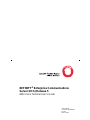 1
1
-
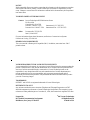 2
2
-
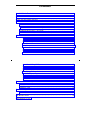 3
3
-
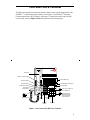 4
4
-
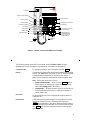 5
5
-
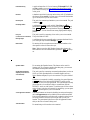 6
6
-
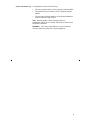 7
7
-
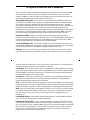 8
8
-
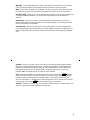 9
9
-
 10
10
-
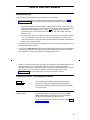 11
11
-
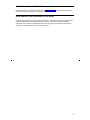 12
12
-
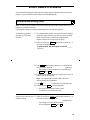 13
13
-
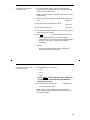 14
14
-
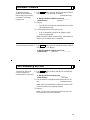 15
15
-
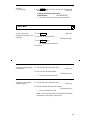 16
16
-
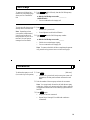 17
17
-
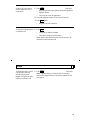 18
18
-
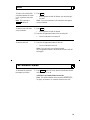 19
19
-
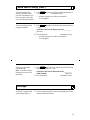 20
20
-
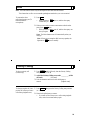 21
21
-
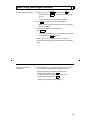 22
22
-
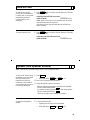 23
23
-
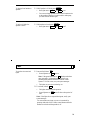 24
24
-
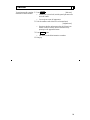 25
25
-
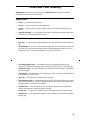 26
26
-
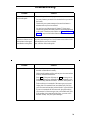 27
27
-
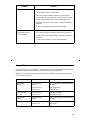 28
28
-
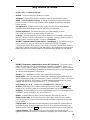 29
29
-
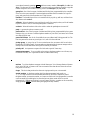 30
30
-
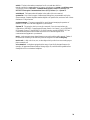 31
31
-
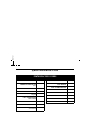 32
32
-
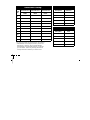 33
33
AT&T Telephone 8403 User manual
- Type
- User manual
- This manual is also suitable for
Ask a question and I''ll find the answer in the document
Finding information in a document is now easier with AI
Related papers
-
AT&T Generic 3 User manual
-
Avaya definity 7410 plus User manual
-
AT&T Definity 8101 User manual
-
AT&T Definity 7406 Plus User manual
-
Avaya Generic 3 User manual
-
Lucent Technologies IP Phone 555-235-100 User manual
-
AT&T DEFINITY 8503T User manual
-
Lucent Technologies 108196197 User manual
-
AT&T Definity 8101 User manual
-
AT&T Definity 8101 User manual
Other documents
-
Lucent Technologies Server SYSTEM 85 User manual
-
Lucent Technologies Voice Terminal 8405 Instructions Manual
-
Lucent Technologies Definity 8405 User manual
-
Lucent Technologies 8411D User manual
-
Avaya Definity 6416D+ User manual
-
Lucent Technologies Security Camera 8.2 User manual
-
Lucent Technologies DEFINITY ProLogix Solutions Overview
-
Lucent Technologies Definity Callmaster II Instructions Manual
-
Avaya 8410B User manual
-
Avaya 9610 End User Manual