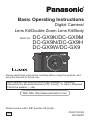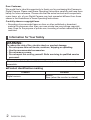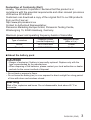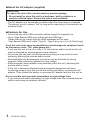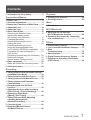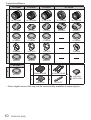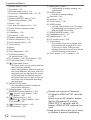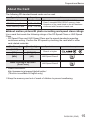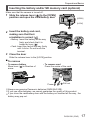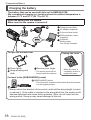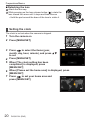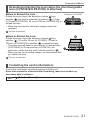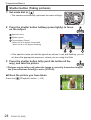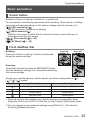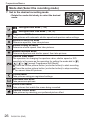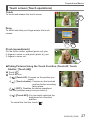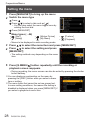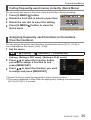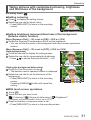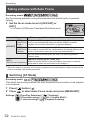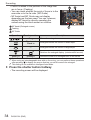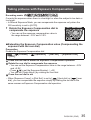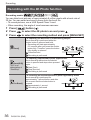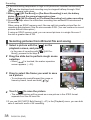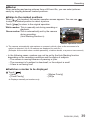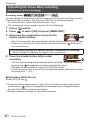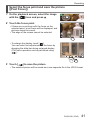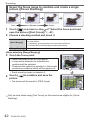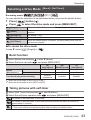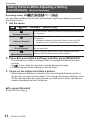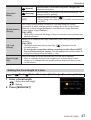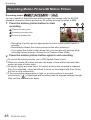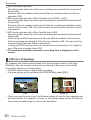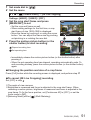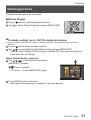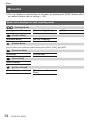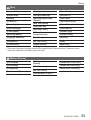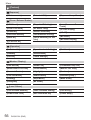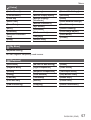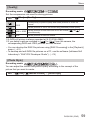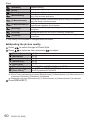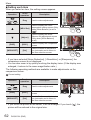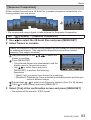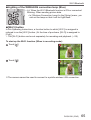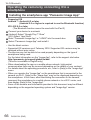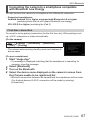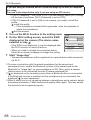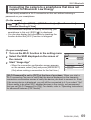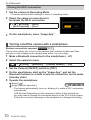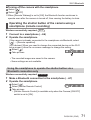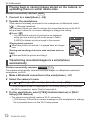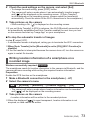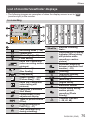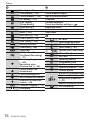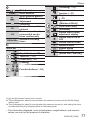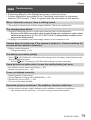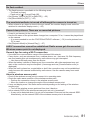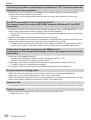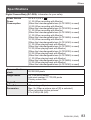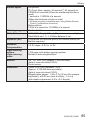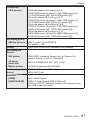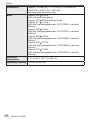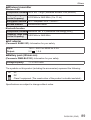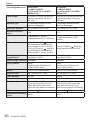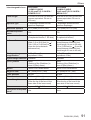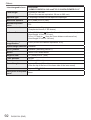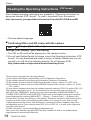Panasonic DCGX9EB Operating instructions
- Category
- Camcorders
- Type
- Operating instructions
This manual is also suitable for

DVQX1391ZA
M0118KZ0
Basic Operating Instructions
Digital Camera/
Lens Kit/Double Zoom Lens Kit/Body
Model No.
DC-GX9K/DC-GX9M
DC-GX9N/DC-GX9H
DC-GX9W/DC-GX9
Please read these instructions carefully before using this product, and
save this manual for future use.
More detailed operating instructions are available in “Operating
Instructions for advanced features (PDF format)”. To read it, download
it from the website. (→94)
Web Site: http://www.panasonic.com
EB
Model number suffix “EB” denotes UK model.

2
DVQX1391 (ENG)
Dear Customer,
We would like to take this opportunity to thank you for purchasing this Panasonic
Digital Camera. Please read these Operating Instructions carefully and keep them
handy for future reference. Please note that the actual controls and components,
menu items, etc. of your Digital Camera may look somewhat different from those
shown in the illustrations in these Operating Instructions.
Carefully observe copyright laws.
• Recording of pre-recorded tapes or discs or other published or broadcast
material for purposes other than your own private use may infringe copyright
laws. Even for the purpose of private use, recording of certain material may be
restricted.
Information for Your Safety
WARNING:
To reduce the risk of fire, electric shock or product damage,
• Do not expose this unit to rain, moisture, dripping or splashing.
• Use the recommended accessories.
• Do not remove covers.
• Do not repair this unit by yourself. Refer servicing to qualified service
personnel.
The socket outlet shall be installed near the equipment and shall be easily
accessible.
■
Product identification marking
Product Location
Digital camera
Bottom
Rear (when the monitor is rotated)

3
DVQX1391 (ENG)
Declaration of Conformity (DoC)
Hereby, “Panasonic Corporation” declares that this product is in
compliance with the essential requirements and other relevant provisions
of Directive 2014/53/EU.
Customers can download a copy of the original DoC to our RE products
from our DoC server:
http://www.ptc.panasonic.eu
Contact to Authorized Representative:
Panasonic Marketing Europe GmbH, Panasonic Testing Centre,
Winsbergring 15, 22525 Hamburg, Germany
Maximum power and operating frequency bands of transmitter
Type of wireless
Frequency band
(central frequency)
Maximum power
(dBm e.i.r.p.)
WLAN 2412-2462 MHz 13 dBm
Bluetooth 2402-2480 MHz 10 dBm
■
About the battery pack
CAUTION
• Danger of explosion if battery is incorrectly replaced. Replace only with the
type recommended by the manufacturer.
• When disposing of the batteries, please contact your local authorities or dealer
and ask for the correct method of disposal.
• Do not heat or expose to flame.
• Do not leave the battery(ies) in a car exposed to direct sunlight for a long period
of time with doors and windows closed.
Warning
Risk of fire, explosion and burns. Do not disassemble, heat above 60 °C or
incinerate.

4
DVQX1391 (ENG)
■
About the AC adaptor (supplied)
CAUTION!
To reduce the risk of fire, electric shock or product damage,
• Do not install or place this unit in a bookcase, built-in cabinet or in
another confined space. Ensure this unit is well ventilated.
• The AC adaptor is in the standby condition when the mains plug is connected.
The primary circuit is always “live” as long as the mains plug is connected to an
electrical outlet.
■
Cautions for Use
• Do not use any other USB connection cables except the supplied one.
• Use a “High Speed HDMI micro cable” with the HDMI logo.
Cables that do not comply with the HDMI standards will not work.
“High Speed HDMI micro cable” (Type D - Type A plug, up to 2 m (6.6 feet) long)
Keep this unit as far away as possible from electromagnetic equipment (such
as microwave ovens, TVs, video games etc.).
• If you use this unit on top of or near a TV, the pictures and/or sound on this unit
may be disrupted by electromagnetic wave radiation.
• Do not use this unit near cell phones because doing so may result in noise
adversely affecting the pictures and/or sound.
• Recorded data may be damaged, or pictures may be distorted, by strong
magnetic fields created by speakers or large motors.
• Electromagnetic wave radiation may adversely affect this unit, disturbing the
pictures and/or sound.
• If this unit is adversely affected by electromagnetic equipment and stops
functioning properly, turn this unit off and remove the battery or disconnect AC
adaptor. Then reinsert the battery or reconnect AC adaptor and turn this unit on.
Do not use this unit near radio transmitters or high-voltage lines.
• If you record near radio transmitters or high-voltage lines, the recorded pictures
and/or sound may be adversely affected.

5
DVQX1391 (ENG)
• To clean your camera, remove the battery, the DC coupler (DMW-DCC11:
optional) or a card, or disconnect the power plug from the outlet, and wipe
with a soft, dry cloth.
• Do not press the monitor with excessive force.
• Do not press the lens with excessive force.
• Do not allow camera to come into contact with pesticides or volatile
substances (can cause surface damage or coating to peel).
• Do not keep rubber or plastic products in contact with the camera for a
long period of time.
• Do not use solvents such as benzine, thinner, alcohol, kitchen detergents,
etc., to clean the camera, since it may deteriorate the external case or the
coating may peel off.
• Do not leave the camera with the lens facing the sun, as rays of light from
the sun may cause it to malfunction.
• Always use the supplied cords and cables.
• Do not extend the supplied cord or cable.
• While the camera is accessing the card (for an operation such as picture
writing, reading, deletion, or formatting), do not turn off the camera or
remove the battery, card, AC adaptor (DMW-AC10E: optional) or DC coupler
(DMW-DCC11: optional).
Furthermore, do not subject the camera to vibration, impact or static
electricity.
• The data on the card may be damaged or lost due to electromagnetic waves,
static electricity or breakdown of the camera or the card. We recommend storing
important data on a PC etc.
• Do not format the card on your PC or other equipment. Format it on the camera
only to ensure proper operation.
• The battery is not charged when the camera is shipped. Charge the battery
before use.
• The battery is a rechargeable lithium ion battery. If the temperature is too
high or too low, the operating time of the battery will become shorter.
• The battery becomes warm after using and during and after charging. The
camera also becomes warm during use. This is not a malfunction.
• Do not leave any metal items (such as clips) near the contact areas of the
power plug or near the batteries.
• Store the battery in a cool and dry place with a relatively stable temperature.
(Recommended temperature: 15 °C to 25 °C (59 °F to 77 °F), Recommended
humidity: 40%RH to 60%RH)
• Do not store the battery for a long time while fully charged. When storing the
battery for a long period of time, we recommend charging it once a year. Remove
the battery from the camera and store it again after it has completely discharged.

6
DVQX1391 (ENG)
How to use this manual
Recording mode:
• In Recording modes that show icons in black, you can select and execute
indicated menus and functions.
(Custom Mode) has different functions depending on the recording mode that
is registered.
■
About the symbols in the text
Indicates that the menu can be set by pressing [MENU/SET] button.
Steps for setting a menu item are described as follows:
→ [Rec] → [Quality] → [ ]
• These operating instructions express the up, down, left, and right of the cursor
button as
.
• Dial operations are illustrated as below.
Rotate the front dial
Rotate the rear dial
Press the rear dial
• Description in these operating instructions is based on the interchangeable lens
(H-FS12032).
These symbols indicate separate collection of
waste electrical and electronic equipment or
waste batteries.
More detailed information is contained in
“Operating Instructions for advanced features
(PDF format)”.

7
DVQX1391 (ENG)
Contents
■
Information for Your Safety ...................... 2
Preparations/Basics
■
Before use.................................................. 8
■
Standard accessories ............................... 9
■
Names and Functions of Main Parts ......11
■
About the Lens ........................................ 14
■
About the Card ........................................ 15
■
Quick Start Guide .................................... 16
Attaching the Shoulder Strap .................... 16
Inserting the battery and/or
SD memory card (optional) ....................... 17
Charging the battery.................................. 18
Attaching/Removing the Lens ................... 19
Setting the clock ........................................ 20
Extending/retracting the lens
[when the interchangeable lens
(H-FS12032/H-FS35100) is attached]....... 21
Formatting the card (initialisation) ............. 21
[LVF] button
(Recording pictures using the viewfinder)
... 22
Holding the camera ................................... 23
Shutter button (Taking pictures) ................ 24
■
Basic operations ..................................... 25
Mode dial (Select the recording mode) ..... 26
■
Setting the menu ..................................... 28
Recording
■
Taking pictures with automatic settings
(Intelligent Auto Mode) ........................... 30
■
Taking pictures with Auto Focus ........... 32
■
Taking pictures with Manual Focus ....... 33
■
Taking pictures with Exposure
Compensation ......................................... 35
■
Recording with the 4K Photo
function .................................................... 36
■
Adjusting the focus after recording
([Post Focus] / [Focus Stacking]) .......... 40
■
Selecting a Drive Mode
([Burst] / [Self Timer]) ............................. 43
■
Taking Pictures While Adjusting
a Setting Automatically
(Bracket Recording) ................................ 44
■
Correcting jitter ....................................... 46
■
Recording Motion Picture/
4K Motion Picture .................................... 48
Playback
■
Viewing your pictures ............................. 52
■
Deleting pictures ..................................... 53
Menu
■
Menu list ................................................... 54
Wi-Fi/Bluetooth
■
What you can do with the
Wi-Fi
®
/Bluetooth
®
function .................... 64
■
Operating the camera by connecting
it to a smartphone ................................... 66
Others
■
Downloading software ............................ 74
■
List of monitor/viewfinder displays ....... 75
■
Q&A
Troubleshooting ...................................... 79
■
Specifications .......................................... 83
■
Digital Camera Accessory System ........ 93
■
Reading the Operating Instructions
(PDF format) ............................................ 94

8
DVQX1391 (ENG)
Preparations/Basics
Before use
■
Camera handling
Keep the camera away from excessive vibration, force, or pressure.
●
Avoid using the camera under the following conditions, which may damage the
lens, monitor, viewfinder, or camera body. This may also cause the camera to
malfunction or prevent recording.
• Dropping or hitting the camera against a hard surface
• Pushing with excessive force on the lens or monitor
The camera is not dust resistant, splash resistant, or waterproof.
Avoid using the camera in places with excessive dust or sand, or where
water can come into contact with the camera.
●
Avoid using the camera under the following conditions, which present a risk
that sand, water, or foreign material may enter the camera through the lens or
openings around buttons. Be especially careful because these conditions may
damage the camera, and such damage may not be repairable.
• In extremely dusty or sandy places
• In the rain or by the shore, where the camera may be exposed to water
If sand, dust, or liquids such as water droplets adhere to the monitor, wipe
them off with a dry soft cloth.
●
Not doing so may cause the monitor to respond incorrectly to touch operations.
Do not place your hands inside the mount of the digital camera body. Since
the sensor unit is a precision apparatus, it may cause a malfunction or
damage.
If you shake the camera while it is turned off, its sensors may move or a
rattling sound may be heard. The sound is caused by the In-Body Image
Stabiliser, and this is not a malfunction.
Do not keep objects such as credit cards that may be influenced magnetically
close to this unit. The data on these objects may become corrupted and
unusable.
■
Condensation (When the lens, the monitor, or viewfinder, is
fogged up)
●
Condensation may occur when the camera is exposed to sudden changes of
temperature or humidity. Avoid these conditions, which may make the lens,
monitor, or viewfinder dirty, cause mould, or damage the camera.
●
If condensation does occur, turn off the camera and wait about two hours before
using it. Once the camera adjusts to the surrounding temperature, the fogging
will clear naturally.

9
DVQX1391 (ENG)
Preparations/Basics
Standard accessories
Check that all the accessories are supplied before
using the camera. Part numbers are as of February
2018. These may be subject to change.
Digital Camera Body
(Indicated as camera body in the text)
1
Interchangeable Lens
1
2
Lens Cap
2
3
Lens Rear Cap
2
4 Lens Hood
5
Body Cap
3
6
Battery Pack
(Indicated as battery pack or battery in the text)
Charge the battery before use.
7 AC Adaptor
8 USB Connection Cable
9 Shoulder Strap
10
Hot shoe cover
3
: Black
: Silver
DC-GX9K
1
H-FS12032
2
SYF0059
3
4
5
1
This is indicated as lens in the text.
2
This is attached to the interchangeable lens at the time of purchase.
3
This is attached to the camera body at the time of purchase.
• Interchangeable Lens (H-FS12032) is attached to the camera body at the time
of purchase.
• Cards are optional. (SD Memory Card, SDHC Memory Card and SDXC
Memory Card are indicated as card in the text.)
• Consult the dealer or your nearest Service Centre if you lose the supplied
accessories. (You can purchase the accessories separately.)
• Please dispose of all packaging appropriately.
• The illustrations and screens in this manual may differ from the actual product.

10
Preparations/Basics
DVQX1391 (ENG)
DC-GX9M DC-GX9N DC-GX9H DC-GX9W
1
H-FS12060
H-FS1442A
H-FS14140
H-FS12032
H-FS35100
2
VYF3514
VYF3510
VYF3514
SYF0059
SYF0073
3
VFC4605
VFC4605
VFC4605
VFC4605
4
SYA0066
VYC1113
VYC1119
SYA0024
5
VKF4971
VKF4971
VKF4971
DC-GX9
5
VKF4971
6
DMW-BLG10E
8
K1HY04YY0106
10
: VKF5259
: SKF0133H
7
SAE0012F
9
VFC5167
• Some digital camera kits may not be commercially available in some regions.

11
DVQX1391 (ENG)
Preparations/Basics
Names and Functions of Main Parts
1 2 3
4
5
7 6
14 13 12
8 9 10
15
3
16 17 18 19 20 21
29 27
26
28
30
31
32
36
37
22 23 24 25
33
34
38 39 40 41 42
11
■
Camera body
Function buttons [Fn4] to [Fn8] are touch icons.
They can be displayed by touching the [
] tab on the recording screen.
35

12
Preparations/Basics
DVQX1391 (ENG)
1 Shutter button (→24)
2
Front dial (→25)
3
Shoulder strap eyelet (→16)
4
Exposure compensation dial (→31, 35)
5
Mode dial (→26)
6
Camera [ON/OFF] switch (→20)
7
Motion picture button (→48)
8
Flash (→23)
9
Hot shoe (Hot shoe cover) (→13)
10
Focus distance reference mark
11
Eyecup
12
Viewfinder (→22)
13
Eye sensor (→22)
14
Dioptre adjustment dial (→22)
15
Stereo microphone (→23)
16
Lens release button (→20)
17
Lens lock pin
18
Mount
19
Sensor
20
Lens fitting mark (→19)
21
Self-timer indicator /
AF Assist Lamp (→23)
22
[LVF] button (→22) / [Fn3] button (→29)
23
Focus mode lever (→32, 33)
24
[
] (Flash open) button
• The flash opens, and recording with the
flash becomes possible.
• When taking pictures with flash with the
lens hood attached, the lower portion of
the photo may turn dark and the control
of the flash may be disabled because
the photo flash may be obscured by the
lens hood. We recommend detaching
the lens hood.
25
[AF/AE LOCK] button
• You can take pictures by locking the
focus and/or exposure.
26
Charging lamp (→18, 19) /
WIRELESS connection lamp (→65)
27
[
] ([Post Focus]) button (→40) /
[Fn1] button (→29)
28
[
] (Delete) button (→53) /
[Q.MENU/
] (Cancel) button (→29) /
[Fn2] button (→29)
29
[
] (Playback) button (→52)
30
Cursor button (→25)
31
[MENU/SET] button
• Confirmation of setting contents, etc.,
is performed.
32
[DISP.] button
• Use this to change display.
33
Rear dial (→25)
34
Speaker (→23)
35
Socket cover (→18)
36
[HDMI] socket
• You can view pictures on a TV screen
by connecting your camera to your TV
with the HDMI micro cable.
37
[USB/CHARGE] socket (→18)
38
Card/Battery door (→17)
39
Release lever (→17)
40
DC coupler cover (→93)
41
Tripod mount
• Do not attach this unit to tripods that
have screws with a length of 5.5 mm
(0.22 inch) or more. Doing so may
damage this unit or the unit may not be
secured properly on the tripod.
42
Touch screen (→27) / monitor (→75)
●
Always use a genuine Panasonic
AC adaptor (DMW-AC10E: optional).
(→93)
When using an AC adaptor, ensure
that the Panasonic DC coupler
(DMW-DCC11: optional) and AC
adaptor (DMW-AC10E: optional) are
used.
●
Keep the hot shoe cover out of reach
of children to prevent swallowing.

13
DVQX1391 (ENG)
Preparations/Basics
■
Lens
H-FS12032
1 3
5 6
2 4
H-FS35100
1 7
5 6
3 2 4
H-FS12060
1 3
5 6
2 4 7
9
H-FS1442A
1 7
5 6
3 2 4
1 Lens surface
2
Tele
3
Zoom ring
4
Wide
5
Contact point
6
Lens fitting mark (→19)
7
Focus ring (→33)
8
[O.I.S.] switch (→46)
9
Lens mount rubber
H-FS14140
1
5 6
2 7 3 4 8
■
Removing the Hot Shoe Cover
The camera comes with a hot shoe cover attached to
the hot shoe.
Remove the hot shoe cover by pulling it in the
direction indicated by arrow
while pressing it in
the direction indicated by arrow
.

14
Preparations/Basics
DVQX1391 (ENG)
About the Lens
This unit can use the dedicated lenses compatible
with the Micro Four Thirds™ System lens mount
specification (Micro Four Thirds mount).
You can also use a lens of any of the following
standards by attaching a mount adaptor.
Lens Mount adaptor
Four Thirds™ mount specification lens
Mount Adaptor (DMW-MA1: optional)
Leica M Mount interchangeable lens M Mount Adaptor (DMW-MA2M: optional)
Leica R Mount interchangeable lens R Mount Adaptor (DMW-MA3R: optional)
About the firmware of your interchangeable lens
For smoother recording, we recommend updating the firmware of the
interchangeable lens to the latest version.
• To view the latest information on the firmware or to download the firmware,
visit the support site below:
http://panasonic.jp/support/global/cs/dsc/
(This site is available in English only.)
• To check the firmware version of the interchangeable lens, attach it to the
camera body and select [Version Disp.] in the [Setup] menu.

15
DVQX1391 (ENG)
Preparations/Basics
About the Card
The following SD standard-based cards can be used.
Type of Card Capacity Notes
SD Memory Cards 512 MB – 2 GB • This unit is compatible with UHS-
UHS Speed
Class 3 standard SDHC/SDXC memory cards.
• Operation of the cards listed on the left has been
confirmed with Panasonic brand card.
SDHC Memory Cards 4 GB – 32 GB
SDXC Memory Cards 48 GB – 128 GB
■
About motion picture/4K photo recording and speed class ratings
Use a card that meets the following ratings of the SD Speed Class or UHS Speed
Class.
• SD Speed Class and UHS Speed Class are the speed standards regarding
continuous writing. Confirm the SD speed by checking the card label or other
card related materials.
[Rec Format] [Rec Quality] Speed class Label example
[AVCHD] All
Class 4 or higher
[MP4] [FHD]/[HD]
[MP4] [4K] UHS Speed Class 3
When recording in 4K Photo /
[Post Focus]
UHS Speed Class 3
• Latest information:
http://panasonic.jp/support/global/cs/dsc/
(This site is available in English only.)
●
Keep the memory card out of reach of children to prevent swallowing.

16
Preparations/Basics
DVQX1391 (ENG)
Quick Start Guide
Attaching the Shoulder Strap
We recommend attaching the shoulder strap when using the camera to
prevent it from dropping.
1
Pass the shoulder strap through the hole at
the shoulder strap eyelet
Shoulder strap eyelet
2
Pass the end of the shoulder strap through
the stopper
3
Pass the end of the shoulder strap through
the hole on the other side of the stopper
4
Pull the shoulder strap and then
check that it will not come out
• Perform steps
1
to
4
and then attach
the other side of the shoulder strap.
• Use the shoulder strap around your
shoulder.
– Do not wrap the strap around your
neck. It may result in injury or
accident.
• Do not leave the shoulder strap where
an infant can reach it.
– It may result in an accident by
mistakenly wrapping around the
neck.

17
DVQX1391 (ENG)
Preparations/Basics
Inserting the battery and/or SD memory card (optional)
Make sure that the camera is turned off.
1
Slide the release lever ( ) to the [OPEN]
position and open the card/battery door
[OPEN]
[LOCK]
2
Insert the battery and card,
making sure that their
orientation is correct ( )
• Battery: Insert the battery all the way
firmly and check that it is
locked by lever (
).
• Card: Insert the card all the way firmly
until it clicks. Do not touch the
terminal.
3
Close the door
Slide the release lever to the [LOCK] position.
■
To remove
• To remove battery
Move lever (
) in direction of
arrow.
• To remove card
Press the centre of the card.
Press
Pull out
●
Always use genuine Panasonic batteries (DMW-BLG10E).
●
If you use other batteries, we cannot guarantee the quality of this product.
●
If you close the card/battery door with the battery not inserted all the way, the
battery may pop out.

18
Preparations/Basics
DVQX1391 (ENG)
Charging the battery
• The battery that can be used with this unit is DMW-BLG10E.
• We recommend charging in a location where the ambient temperature is
between 10 °C and 30 °C (50 °F to 86 °F).
Insert the battery into the camera.
Make sure that the camera is turned off.
To open the socket cover
Press lightly
Keep pressing and
slide
Remove your finger
• The socket cover will be
stored inside the camera.
Closing the cover
• When the cover is
completely closed, it
snaps into place.
Connect to the [USB/CHARGE] socket
[USB/CHARGE] socket
• This terminal is located at the bottom when the camera
is in an upright position.
• Always check the direction of the socket, and hold the plug straight to insert
or remove it. (If the cable is inserted in the wrong direction, the socket could
become deformed and cause faulty operation.) Also, do not insert into the
wrong socket. Doing so may cause damage to this unit.
Charging lamp (Red)
AC adaptor (supplied)
To the electrical outlet
USB connection cable
(supplied)
Computer
Getting ready:
Turn on the computer.

19
DVQX1391 (ENG)
Preparations/Basics
Charging from the power outlet
Connect the AC adaptor (supplied) and this camera with the USB connection cable
(supplied), and insert the AC adaptor (supplied) into the power outlet.
Charging from a computer
Connect the computer and this camera with the USB connection cable (supplied).
■
Charging lamp indications (Red)
On: Charging in progress
Off: Charging complete (After charging stops, disconnect the camera from the
electrical outlet or your computer.)
Flashing: Charging error (→79)
■
Charging time
When using the AC adaptor (supplied) Approx. 190 min.
• The charging time indicated above is the time required for charging in case
when the battery is completely used up. The time required for charging
differs depending on conditions of battery usage. Charging takes longer in
cases when temperatures are either high or low and when the battery has
not been used for a long period of time.
• The time required for charging through the computer varies depending on the
power supply capacity of the computer.
●
Do not use any other USB connection cables except the supplied one.
●
Do not use any other AC adaptors except the supplied one.
Attaching/Removing the Lens
• When attaching or detaching the interchangeable lens (H-FS12032/H-FS35100),
retract the lens barrel.
• Change lenses where there is not a lot of dirt or dust.
■
Attaching the lens
• Do not press the lens release
button (
) when you attach a lens.

20
Preparations/Basics
DVQX1391 (ENG)
■
Detaching the lens
Attach the lens cap
While pressing on the lens release button ( ), rotate the
lens toward the arrow until it stops and then remove
• Hold the part around the base of the lens to rotate it.
Setting the clock
The clock is not set when the camera is shipped.
1
Turn the camera on
2
Press [MENU/SET]
3
Press to select the items (year,
month, day, hour, minute), and press
to set
4
Press [MENU/SET]
5
When [The clock setting has been
completed.] is displayed, press
[MENU/SET]
6
When [Please set the home area] is displayed, press
[MENU/SET]
7
Press to set your home area and
press [MENU/SET]
Page is loading ...
Page is loading ...
Page is loading ...
Page is loading ...
Page is loading ...
Page is loading ...
Page is loading ...
Page is loading ...
Page is loading ...
Page is loading ...
Page is loading ...
Page is loading ...
Page is loading ...
Page is loading ...
Page is loading ...
Page is loading ...
Page is loading ...
Page is loading ...
Page is loading ...
Page is loading ...
Page is loading ...
Page is loading ...
Page is loading ...
Page is loading ...
Page is loading ...
Page is loading ...
Page is loading ...
Page is loading ...
Page is loading ...
Page is loading ...
Page is loading ...
Page is loading ...
Page is loading ...
Page is loading ...
Page is loading ...
Page is loading ...
Page is loading ...
Page is loading ...
Page is loading ...
Page is loading ...
Page is loading ...
Page is loading ...
Page is loading ...
Page is loading ...
Page is loading ...
Page is loading ...
Page is loading ...
Page is loading ...
Page is loading ...
Page is loading ...
Page is loading ...
Page is loading ...
Page is loading ...
Page is loading ...
Page is loading ...
Page is loading ...
Page is loading ...
Page is loading ...
Page is loading ...
Page is loading ...
Page is loading ...
Page is loading ...
Page is loading ...
Page is loading ...
Page is loading ...
Page is loading ...
Page is loading ...
Page is loading ...
Page is loading ...
Page is loading ...
Page is loading ...
Page is loading ...
Page is loading ...
Page is loading ...
Page is loading ...
Page is loading ...
-
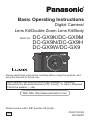 1
1
-
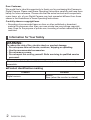 2
2
-
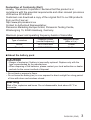 3
3
-
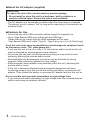 4
4
-
 5
5
-
 6
6
-
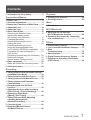 7
7
-
 8
8
-
 9
9
-
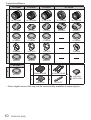 10
10
-
 11
11
-
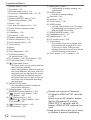 12
12
-
 13
13
-
 14
14
-
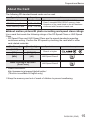 15
15
-
 16
16
-
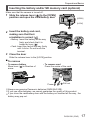 17
17
-
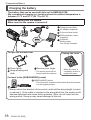 18
18
-
 19
19
-
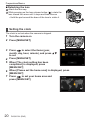 20
20
-
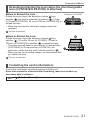 21
21
-
 22
22
-
 23
23
-
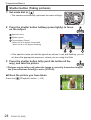 24
24
-
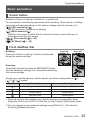 25
25
-
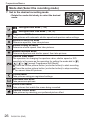 26
26
-
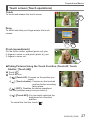 27
27
-
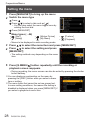 28
28
-
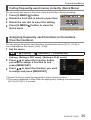 29
29
-
 30
30
-
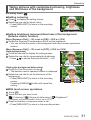 31
31
-
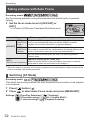 32
32
-
 33
33
-
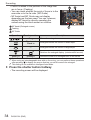 34
34
-
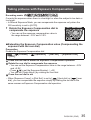 35
35
-
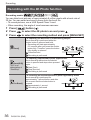 36
36
-
 37
37
-
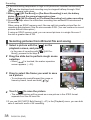 38
38
-
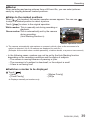 39
39
-
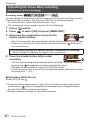 40
40
-
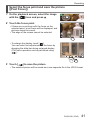 41
41
-
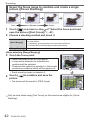 42
42
-
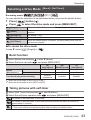 43
43
-
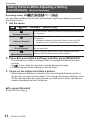 44
44
-
 45
45
-
 46
46
-
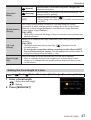 47
47
-
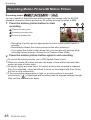 48
48
-
 49
49
-
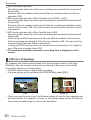 50
50
-
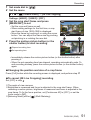 51
51
-
 52
52
-
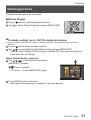 53
53
-
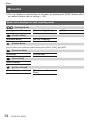 54
54
-
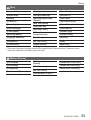 55
55
-
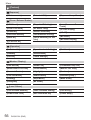 56
56
-
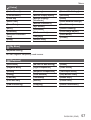 57
57
-
 58
58
-
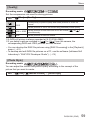 59
59
-
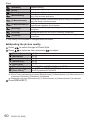 60
60
-
 61
61
-
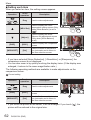 62
62
-
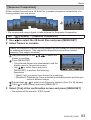 63
63
-
 64
64
-
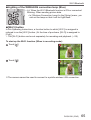 65
65
-
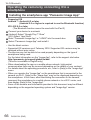 66
66
-
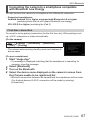 67
67
-
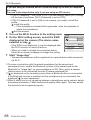 68
68
-
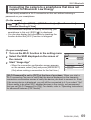 69
69
-
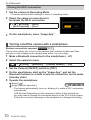 70
70
-
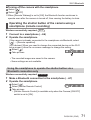 71
71
-
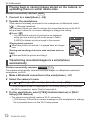 72
72
-
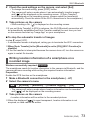 73
73
-
 74
74
-
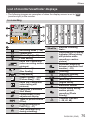 75
75
-
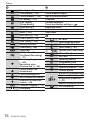 76
76
-
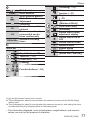 77
77
-
 78
78
-
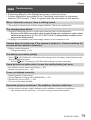 79
79
-
 80
80
-
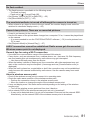 81
81
-
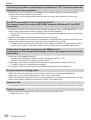 82
82
-
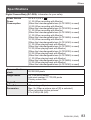 83
83
-
 84
84
-
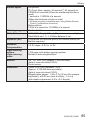 85
85
-
 86
86
-
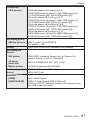 87
87
-
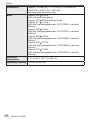 88
88
-
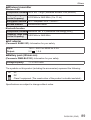 89
89
-
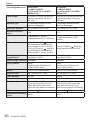 90
90
-
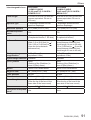 91
91
-
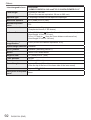 92
92
-
 93
93
-
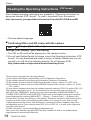 94
94
-
 95
95
-
 96
96
Panasonic DCGX9EB Operating instructions
- Category
- Camcorders
- Type
- Operating instructions
- This manual is also suitable for
Ask a question and I''ll find the answer in the document
Finding information in a document is now easier with AI
Related papers
-
Panasonic DC-FZ80K Owner's manual
-
Panasonic LUMIX DC-FZ80 Owner's manual
-
Panasonic DCFZ82EG Operating instructions
-
Panasonic DC-FZ82EF Owner's manual
-
Panasonic DMC-GF7 Owner's manual
-
Panasonic DMC-GM1 Owner's manual
-
Panasonic DMCLX100 Owner's manual
-
Panasonic DMC-LX100K User manual
-
Panasonic DMC-GM1 User manual
-
Panasonic DCG9M2GW Operating instructions