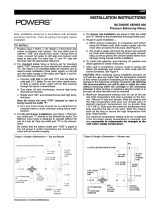Fluke ii900 sonisk lekkasjekamera User manual
- Type
- User manual

LeakQ™/PDQ Mode™
Reporting Tool
Users Manual
February 2021 (English)
© 2021 Fluke Corporation. All rights reserved.
Specifications are subject to change without notice.
All product names are trademarks of their respective companies.


i
Table of Contents
Title Page
Introduction.......................................................................................................... 1
About Leak and Partial Discharge Reports .................................................. 1
Before You Start ........................................................................................... 2
Firmware Update ii900/ii910 Acoustic Imager....................................... 2
ii900/ii910 Capture Mode....................................................................... 3
Create a Report with Fluke Connect Desktop ..................................................... 3
Import Captures............................................................................................ 3
Generate a Report........................................................................................ 4
Create a Report with Online Tool ........................................................................ 4
Transfer Files to PC...................................................................................... 4
Generic Reports ........................................................................................... 5
LeakQ Reports ............................................................................................. 5
PDQ Reports ................................................................................................ 7
Tips...................................................................................................................... 7

ii
LeakQ/PDQ Mode
Users Manual

1
Introduction
Use the Fluke LeakQ™/PDQ Mode™ Reporting Tool to generate reports about the leaks and
partial discharges from pictures captured with the Fluke ii900-Series Acoustic Imager. These
reports enable you to prioritize the leaks or discharges for maintenance:
LeakQ: leak size and cost estimation
PDQ Mode: partial discharge type and pulse count
These Reporting Tools are available:
• Fluke Online Reporting: LeakQ & PDQ Mode
◦ Web-based (Cloud) solution
◦ Standardized reporting template
◦ Leak Type selection for each capture
• Fluke Connect Desktop: LeakQ
◦ Local PC installed application
◦ No Leak Type selection (should be included at time of capturing the measurement)
◦ Offers customization of reporting template
Software and firmware are available on the Fluke website:
• LeakQ Reporting Tool:
www.fluke.com/leakqreports
• PDQ Mode Reporting Tool: www.fluke.com/pdqreports
• Firmware for ii900/ii910 Acoustic Imager: www.fluke.com/ii900firmware
• Fluke Connect Desktop software: www.fluke.com/fcsetup
About Leak and Partial Discharge Reports
LeakQ Reports are estimates of air flow based on the sound it produces.The flow depends on the
system pressure and the actual pressure at the point of the leak that depends on back pressure.
This flow and pressure at the leak will vary due to several factors, such as the load of other tools
or subsystems on the same line. The efficiency in converting electrical kW to compressed air
CFM of a system is a variable in time that depends on the overall load and operating point that
the compressors are working. All those elements add variance or uncertainty to the estimated
cost of a leak.

LeakQ/PDQ Mode
Users Manual
2
Typical tools only measure dB on a narrow frequency band. LeakQ does an automatic scan of
the full frequency spectrum and captures the actual frequency range that the leak is generating.
This makes the estimations more representative of the real leak rate than traditional tools.
The input for specific power is generally 30 kW/100CFM. The specific power is the power needed
to generate a certain volume of compressed air and is a measure of system efficiency.
LeakQ mode automatically determines the distance to the target (a leak that shows inside the
circle on the display). The distance measurement is up to 5 m (16 ft) depending on the
environmental conditions. When a leak is detected and the Imager can determine the distance,
the LeakQ value on the display gives an indication of the size of the leak. The value is based on
the measured dB SPL value and the distance.
LeakQ estimates are based on the average sound generated by average leaks. Fluke has
measured a large number of leaks types, at different flow rates, and at different pressures, and
uses a regression model to estimate a flow rate out of a dB. No direct mathematical model to
obtain flow from the sound signature of a leak exists.
PDQ Mode (ii910) captures data from a Partial Discharge (PD) that enables further analysis such
as type of discharge and pulse count. The PD must be inside the circle on the display. When a
PD is detected, the PD Count value on the display gives an indication of the pulses generated by
that partial discharge.
Before You Start
Before you use the Reporting Tool, check that the ii900/ii910 Acoustic Imager firmware is up-to-
date and the capture mode is correctly set.
Firmware Update ii900/ii910 Acoustic Imager
On the Imager, check your current firmware version:
1. Open the Menu.
2. Go to Settings > Imager Info.
3. Tap on OS.
4. If the version is not the same as what is available from the website, upgrade the Imager
offline. See ii900/ii910 Acoustic Imager Users Manual.
Note
Windows 10 OS, or higher, is required for ii900/ii910 firmware upgrades.

Reporting Tool
Create a Report with Fluke Connect Desktop
3
ii900/ii910 Capture Mode
The ii900/ii910 Acoustic Imager has several capture modes: Image, Video, LeakQ, and PDQ. To
create analysis reports in the Reporting Tool, the capture mode must be set to LeakQ or PDQ
mode when you save data files. Before you capture the data files, make sure that the capture
mode is set correctly on the Imager for the report type you plan to generate.
To select the capture analysis mode:
1. Open the tool menu on the Imager.
2. Tap the Image icon to open the Capture Mode menu:
a. Tap for the LeakQ mode (ii900 and ii910) for Leak quantification.
b. Tap for the PDQ-Mode (ii910) for Partial Discharge.
Create a Report with Fluke Connect Desktop
Fluke Connect Desktop is an application installed on a local PC desktop.
Import Captures
To import captures:
1. Start the Fluke Connect Desktop application on your PC.
2. Turn off the ii900/ii910 Acoustic Imager.
3. Connect the Imager to the PC with a USB/USB-C cable.
4. Turn on the Imager.
5. Open Fluke Connect Desktop on the PC.
The Fluke ii900 Series shows in the TOOLS tab.
6. Select DOWNLOAD.
7. Select DOWNLOAD ALL or SELECT FILES to transfer all or a selection of captures to Fluke
Connect Desktop.
8. Select the destination folder and select OK.
9. Confirm deletion of downloaded files from the Imager or select CANCEL to proceed and keep
the files in the Imager.
Downloaded images are now available in the MEASUREMENT tab.

LeakQ/PDQ Mode
Users Manual
4
Generate a Report
To create a report:
1. Go to the IMAGING REPORTS tab.
2. Select CREATE REPORT.
3. At the prompt, select BASIC ACOUSTIC and select CONTINUE.
4. Select the applicable images and select ADD MEASUREMENTS.
The report offers multiple options:
• Editing Fields: change logo, author, date, as well as other fields.
• Operating conditions
• Field list: select variables
5. Select SAVE, EXPORT, or PRINT.
Create a Report with Online Tool
The Online Reporting Tool is a web-based (Cloud) solution for report creation.
Transfer Files to PC
To transfer files from the Imager to a PC:
1. Connect the Imager to a PC with a USB/USB-C cable.
2. Turn on the Imager.
3. Find your Imager (FLK-ii900 Series) in Windows File Explorer.
4. Go to User Data > Storage.
5. If applicable, select the default or custom created folder.
6. Copy the required .as2 files to a (temporary) folder on your PC.

Reporting Tool
Create a Report with Online Tool
5
Generic Reports
For generic reports:
1. Go to Fluke Online LeakQ Reporting Tool:
• LeakQ: www.fluke.com/leakqreports
• PDQ Mode: www.fluke.com/pdqreports
Supported Browsers are Google Chrome™, Mozilla
®
Firefox
®
, and Microsoft
®
Edge
Chromium
2. Review and Accept the Terms of Service.
3. To upload your selection of measurements:
a. Click Drag and drop AS2 files here or click.
A new Windows File Explorer opens.
b. Select the measurement files (.as2) and click Open.
The selected measurements upload to the online tool.
LeakQ Reports
To create a LeakQ report:
1. Enter (optional):
• Survey Name
• Company Name
• Survey Comments
2. Enter the variables in Operating Conditions menu.
3. Select the unit system between Imperial or Metric.
4. Enter the Currency. Input either a symbol ($) or a code (USD), this selection does not affect
the results.
5. Select the Gas Type and the Cost of that gas. If it is air, select the cost as zero. The report
considers only one type and cost of gas for each report.
6. Enter the variables:
• Pressure of the system. This value is used when no pressure value has been logged on
leak tags in the .as2 file.
• Cost of electricity for the kW/hour.
• System Specific Power ratio (in kW/CFM). The Specific Power at certain pressure is a
value typically indicated on compressor data sheets.
• Number of hours the system operates in a year (for example, 8760 hours for plants that
operate 24 hours, 7 days/week).

LeakQ/PDQ Mode
Users Manual
6
7. As an option, if not provided, select the Leak type for the individual measurement. See
Tab le 1.
8. Click RECALCULATE.
9. Click GENERATE REPORT. A pop-up window prompts for a print location.
10. Select a destination:
a. PRINT to a specific printer location.
b. SAVE as PDF file to a file folder location.
Table 1. Leak Types
Leak Type Description
Quick Connect
Leaks in a joint or interface that
is not threaded
Open End
Large, clean holes/open-ended
pipes/missing nuts and screws
Threaded Coupling
Leaks on metallic threads or
cracks in welds
Hose
Leaks in rubber, flexible, and
plastic hoses and pipes
Other
Reporting Tool uses a generic average leak. Select this type if the leak
is unknown.
Automatic
LeakQ Reporting tool auto selects the type based on an analysis of the
sound pattern for the leak.

Reporting Tool
Tips
7
PDQ Reports
To create a PDQ report:
1. In the PDQ Operating Conditions drop-down list, select the operating frequency.
2. As an option, enter more information about the report:
• Survey Name
• Company Name
• Survey Comments
3. Click GENERATE REPORT.
A pop-up windows appears.
4. Select a destination:
a. PRINT to a specific printer location.
b. SAVE as PDF file to a file folder location.
Tips
Tab le 2 is a list of common problems and solutions.
Table 2. Troubleshooting Guide
Problem Solution
ii900/ii910 firmware update failed. • Make sure the new firmware file is located in the top
(root) level of ii900 folder.
• Make sure the file extension (.swu) is correct.
• Make sure the original filename is used, for example, (1)
cannot be included as part of the filename.
Report shows zero for LeakQ. Set the mode to LeakQ (rather than image or video mode).
Values seem too high for air. You may be double-counting energy cost of air and cost of
air lost. Cost of gas lost should be used for gases which
have a finite cost, such as, oxygen, nitrogen, and hydrogen.
Values are lower than what
shows on an ultrasonic
single-point tool.
Both are estimates. Fluke estimates are often more
conservative.
Capture in PDQ Mode is saved
as only an image.
The partial discharge is too weak to capture additional
information about the partial discharge.

LeakQ/PDQ Mode
Users Manual
8
-
 1
1
-
 2
2
-
 3
3
-
 4
4
-
 5
5
-
 6
6
-
 7
7
-
 8
8
-
 9
9
-
 10
10
-
 11
11
-
 12
12
Fluke ii900 sonisk lekkasjekamera User manual
- Type
- User manual
Ask a question and I''ll find the answer in the document
Finding information in a document is now easier with AI
Related papers
-
Fluke Cámara acústica de precisión ii910 User manual
-
Fluke ii910 Precision Acoustic Imager User manual
-
Fluke ii910 Precision Acoustic Imager User manual
-
Fluke ii900 Sonic Industrial Imager User manual
-
Fluke 1663 Multifunction Testers User guide
-
Fluke Ti480U Ti401U Ti300U Infrared Thermal Cameras User manual
-
Fluke Ti480 PRO Infrared Camera User manual
-
Fluke TiR105 Infrared Camera User manual
-
Fluke CV400 Operating instructions
-
Fluke TiR1 User manual
Other documents
-
Sonance AS2 User manual
-
Horstmann ThermoPlus AS2 RF Installation guide
-
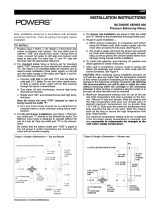 Powers Process Controls P905HK1 Installation guide
Powers Process Controls P905HK1 Installation guide
-
Powers 900 Installation guide
-
Dell BIOS Verification User guide
-
Omega OMB-DAQ-54/55/56 Owner's manual
-
 RayTek ThermoView Ti30 User manual
RayTek ThermoView Ti30 User manual
-
Zebra PS20 Product Reference Guide
-
Kodak DryView 8150 User manual
-
Omega OSXL-I Series Owner's manual