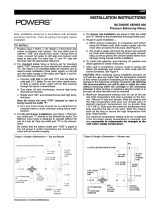LeakQ/PDQ Mode
Users Manual
2
Typical tools only measure dB on a narrow frequency band. LeakQ does an automatic scan of
the full frequency spectrum and captures the actual frequency range that the leak is generating.
This makes the estimations more representative of the real leak rate than traditional tools.
The input for specific power is generally 30 kW/100CFM. The specific power is the power needed
to generate a certain volume of compressed air and is a measure of system efficiency.
LeakQ mode automatically determines the distance to the target (a leak that shows inside the
circle on the display). The distance measurement is up to 5 m (16 ft) depending on the
environmental conditions. When a leak is detected and the Imager can determine the distance,
the LeakQ value on the display gives an indication of the size of the leak. The value is based on
the measured dB SPL value and the distance.
LeakQ estimates are based on the average sound generated by average leaks. Fluke has
measured a large number of leaks types, at different flow rates, and at different pressures, and
uses a regression model to estimate a flow rate out of a dB. No direct mathematical model to
obtain flow from the sound signature of a leak exists.
PDQ Mode (ii910) captures data from a Partial Discharge (PD) that enables further analysis such
as type of discharge and pulse count. The PD must be inside the circle on the display. When a
PD is detected, the PD Count value on the display gives an indication of the pulses generated by
that partial discharge.
Before You Start
Before you use the Reporting Tool, check that the ii900/ii910 Acoustic Imager firmware is up-to-
date and the capture mode is correctly set.
Firmware Update ii900/ii910 Acoustic Imager
On the Imager, check your current firmware version:
1. Open the Menu.
2. Go to Settings > Imager Info.
3. Tap on OS.
4. If the version is not the same as what is available from the website, upgrade the Imager
offline. See ii900/ii910 Acoustic Imager Users Manual.
Note
Windows 10 OS, or higher, is required for ii900/ii910 firmware upgrades.