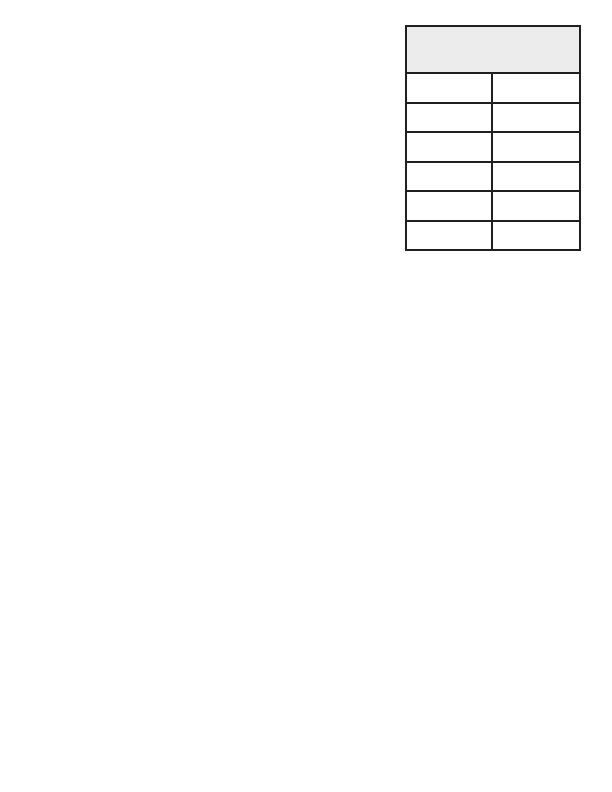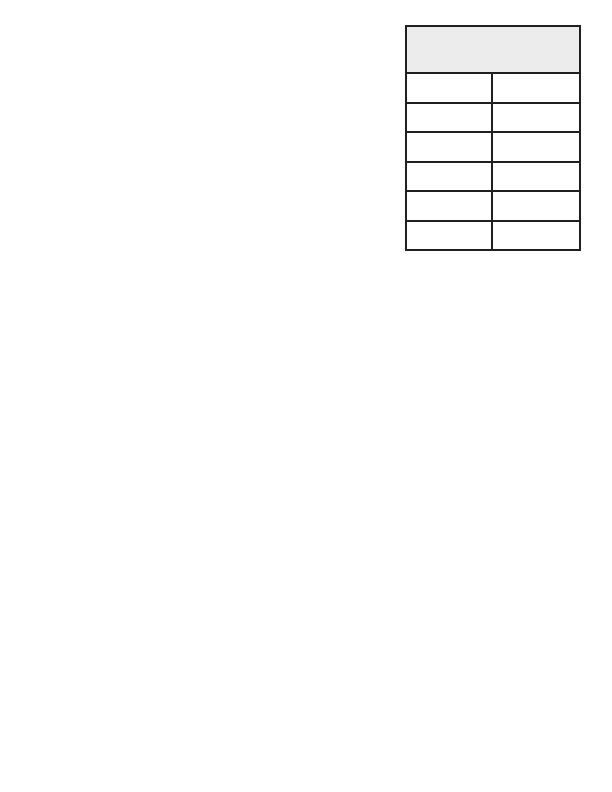
4
Always make sure that the cables between the
switches and aached devices (for example,
switch, hub, or workstaon) are less than 100
meters (328 feet).
• 10BASE-T: Category 3, 4, or 5 cable
• 100BASE-TX: Category 5 cable
• IEEE 802.3af: Category 5 cable
PROGRAMMING THE IP
ADDRESS
Congure the IP address using one of the
following methods:
• PortVision DX (available on the RocketLinx CD shipped with the product)
• Web browser
• Telnet
• Command Line Interface (CLI) using the RS-232 console cable
The easiest way to congure a stac IP address for your network in the
ES7506 is to use a Windows host and PortVision DX (see below). For
informaon about using other conguraon methods, refer to the
RocketLinx ES7506 User Guide.
Note: Oponally, you can use NetVision if you are accustomed to using NetVision.
PortVision DX is replacing NetVision. NetVision is not documented in the
RocketLinx ES7506 User Guide.
The following procedure uses PortVision DX to program network sengs.
1. Install PortVision DX on a host system with a Windows operang
system. If you need assistance installing PortVision DX, see the
RocketLinx ES7506 User Guide.
2. Start PortVision DX. PortVision DX can be started from Start --> All
Programs --> Comtrol --> PortVision DX.
3. Click the Scan buon.
4. Select the Comtrol product families that you want to locate and click the
Scan buon.
(cont. on page 5)
10/100BASE-TX PoE
(Alternave B)
1 RX+
2 RX-
3 TX+
4,5 Vport+
6 TX-
7,8 Vport-